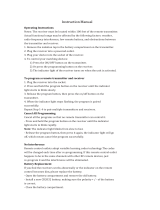Page is loading ...

GLXD6
Guitar Pedal Receiver with Integrated Tuner
The Shure GLXD6 Guitar Pedal Receiver user guide.
Version: 4.4 (2021-B)

Shure Incorporated
2/34
Table of Contents
GLXD6 Guitar Pedal Receiver with Integrated Tuner 4
IMPORTANT SAFETY INSTRUCTIONS 4
WARNING 5
Note: 5
System Overview 5
Accessories 5
Included Components 6
Quick Start 6
Guitar Pedal Receiver Overview 6
Display Screen, Indicators, and Controls 7
Receiver Mode 7
Tuner Mode 8
Bodypack Transmitter 9
Transmitter Status LED 10
Wearing the Bodypack Transmitter 10
Batteries and Charging 10
Charging from an AC Power Source 11
Charging from a USB Port 11
LED Status During Charging 11
Charging Times and Transmitter Runtimes 11
Installing Transmitter Batteries 12
Important Tips for Care and Storage of Shure Recharge
able Batteries 12
Transmitter Battery Meter 12
Multiple Receiver Systems 13
Setting Up Receivers and Transmitters 13
Manually Selecting a Group and Channel 14
Selecting a Group 14
Selecting a Channel 14
Manually Linking a Transmitter to a Receiver 14
Linking Multiple Transmitters to a Receiver 14
2.4 GHz Spectrum Overview 15
Overcoming the Challenges of 2.4GHz 15
Coexisting with Wi-Fi 15
Challenging Wireless Environments 15
Tips and Methods to Improve Wireless System Perfor
mance 16
2.4 GHz Frequency Tables 16
Receiver Operation 17
Audio Gain Adjustment 17
Locking and Unlocking the Controls 18
Remote ID 18
Tuner Menu 19
Tuner Options 19
Indicator: Needle or Strobe 20
Choosing Live or Mute Audio Output 20
Display Brightness 21
Detune 21
Sharps and Flats 22
Reference Pitch 22
Using the Tuner 22
Needle Mode 22
Strobe Mode 23
Using a Third-Party Power Supply 24
Firmware 25

Shure Incorporated
4/34
1.
2.
3.
4.
5.
6.
7.
8.
9.
10.
11.
12.
13.
14.
15.
16.
17.
18.
19.
20.
21.
GLXD6
Guitar Pedal Receiver with Integrated Tuner
IMPORTANT SAFETY INSTRUCTIONS
READ these instructions.
KEEP these instructions.
HEED all warnings.
FOLLOW all instructions.
DO NOT use this apparatus near water.
CLEAN ONLY with dry cloth.
DO NOT block any ventilation openings. Allow sufficient distances for adequate ventilation and install in accordance
with the manufacturer’s instructions.
DO NOT install near any heat sources such as open flames, radiators, heat registers, stoves, or other apparatus (in
cluding amplifiers) that produce heat. Do not place any open flame sources on the product.
DO NOT defeat the safety purpose of the polarized or grounding type plug. A polarized plug has two blades with one
wider than the other. A grounding type plug has two blades and a third grounding prong. The wider blade or the third
prong are provided for your safety. If the provided plug does not fit into your outlet, consult an electrician for replace
ment of the obsolete outlet.
PROTECT the power cord from being walked on or pinched, particularly at plugs, convenience receptacles, and the
point where they exit from the apparatus.
ONLY USE attachments/accessories specified by the manufacturer.
USE only with a cart, stand, tripod, bracket, or table specified by the manufacturer, or sold with the apparatus. When a
cart is used, use caution when moving the cart/apparatus combination to avoid injury from tip-over.
UNPLUG this apparatus during lightning storms or when unused for long periods of time.
REFER all servicing to qualified service personnel. Servicing is required when the apparatus has been damaged in any
way, such as power supply cord or plug is damaged, liquid has been spilled or objects have fallen into the apparatus,
the apparatus has been exposed to rain or moisture, does not operate normally, or has been dropped.
DO NOT expose the apparatus to dripping and splashing. DO NOT put objects filled with liquids, such as vases, on the
apparatus.
The MAINS plug or an appliance coupler shall remain readily operable.
The airborne noise of the Apparatus does not exceed 70dB (A).
Apparatus with CLASS I construction shall be connected to a MAINS socket outlet with a protective earthing connec
tion.
To reduce the risk of fire or electric shock, do not expose this apparatus to rain or moisture.
Do not attempt to modify this product. Doing so could result in personal injury and/or product failure.
Operate this product within its specified operating temperature range.
WARNING: Battery packs shall not be exposed to excessive heat such as sunshine, fire, or the like.

Shure Incorporated
5/34
•
•
•
•
•
•
•
•
•
•
•
•
•
•
•
•
•
•
•
•
•
WARNING
Battery packs may explode or release toxic materials. Risk of fire or burns. Do not open, crush, modify, disassemble, heat
above 140°F (60°C), or incinerate
Follow instructions from manufacturer
Never put batteries in mouth. If swallowed, contact your physician or local poison control center
Do not short circuit; may cause burns or catch fire
Do not charge or use battery packs with other than specified Shure products
Dispose of battery packs properly. Check with local vendor for proper disposal of used battery packs
WARNING: Danger of explosion if incorrect battery replaced. Operate only with AA batteries.
Note:
This equipment is intended to be used in professional audio applications.
EMC conformance is based on the use of supplied and recommended cable types. The use of other cable types may de
grade EMC performance.
Use this battery charger only with the Shure charging modules and battery packs for which it is designed. Use with other
than the specified modules and battery packs may increase the risk of fire or explosion.
Changes or modifications not expressly approved by Shure Incorporated could void your authority to operate this equip
ment.
Note: Use only with the included power supply or a Shure-approved equivalent.
System Overview
The new groundbreaking GLXD Wireless Systems from Shure combine the leading edge of Automatic Frequency Manage
ment technology with best-in-class intelligent lithium ion battery rechargeability, world-renowned microphones and unparalleled
design and construction. The compact lowprofile design easily fits into pedalboard configurations. Builtin chromatic tuner sim
plifies setups while offering flexible tuning options. Advanced frequency hopping technology detects interference and automati
cally switches to a clear backup channel to prevent audio dropouts. Channel scanning finds the best receiver channel for wire
less audio and automatically links to the transmitter.
Exceptional digital audio clarity
Built-in tuner with customizable functionality and display options
Operates in 2.4 GHz spectrum, available worldwide.
Compact rugged metal construction
Receiver compatible with standard 9 V DC positive tip or negative tip power supplies (250 mA minimum)
Rechargeable transmitter batteries deliver cost-efficiency and up to 11.5 hours of runtime
Adjustable transmitter gain to optimize audio signal
Automatically detects and avoids interference to preserve audio quality
Globally-unlicensed 2.4 GHz frequency band allows operation of up to 4 compatible systems in a typical setting and up to
8 compatible systems under ideal conditions
RF back-channel for remote control of transmitter functions
Automatic transmitter power-off to conserve battery life when transmitter is not in use.

Shure Incorporated
6/34
Accessories
Included Components
Shure Rechargeable Battery SB902A
Micro USB Battery Charger SBC10-USB
Power Supply PS24
Premium Guitar Cable WA305
Quick Start
To reduce set up time, the transmitter and receiver automatically link to form an audio channel the first time they are powered
on and never have to be linked again.
Note: If using multiple effects pedals, place the receiver pedal first in the signal chain.
Step ① Connect power supply to the receiver and plug the power cord into an AC power source.
Step ② Connect the transmitter to the instrument and turn on the transmitter.
Step ③
Connect receiver audio output to an amplifier or mixer. Turn on the receiver: The blue rf LED
will flash while the transmitter and receiver form a link. When the link has successfully
formed, the rf LED will remain illuminated.
Note: The transmitter and receiver will remain linked for future usage. At power-up, the blue rf LED will illuminate,
skipping the linking step.
Step ④ Check the audio and adjust the gain if necessary.

Shure Incorporated
7/34
Guitar Pedal Receiver Overview
① Power Switch Turns power on or off.
② DC Power Connector
Connect DC power supply (9 to 15 V DC, 250 mA min.)
Note: Compatible with positive tip or negative tip power supplies.
③ Audio Output Jack
Connect to amplifier or mixer.
Note: If using multiple effects pedals, place the receiver pedal first in the signal chain.
④ USB Port For uploading firmware updates
⑤ Display Displays receiver and tuner settings.
⑥ Antenna Two antennas per receiver. Antennas pick up the signal from the transmitter.
⑦ Footswitch Press to select receiver or tuner mode.
Display Screen, Indicators, and Controls
The controls and display offer specific functionality depending on which mode is selected:
Receiver Mode

Shure Incorporated
8/34
•
•
•
① Transmitter Battery Me
ter
Illuminated segments indicate remaining battery life
② Display
Group
Channel
LK (controls locked)
UN (controls unlocked)
-- (frequency not available)
③ Link Button Press to manually link receiver to a transmitter or to activate the remote ID function
④ Mode Button Press to enable audio gain adjustment. Use ▲ ▼ buttons to adjust gain.
⑤ Audio LED Illumination corresponds to audio level. Rapid flashing indicates audio clipping.
⑥ Mute LED Illuminates when audio output is muted.
⑦ RF LED
ON = Linked transmitter is on
Flashing = Searching for transmitter
OFF = Linked transmitter off or transmitter unlinked
⑧ Channel Button Press to select and edit channel
⑨ Group Button Press to select and edit group
Tuner Mode
① Flat Indicator Illuminates when note is flat.
② Tuning Bar Display LEDs illuminate to indicate tuning deviation.
③ Sharp Indicator Illuminates when note is sharp.
④ Note Display Displays the name of the note or (--) if the tuner is idle.
⑤ Mode Button Press to enter tuner menu settings.
⑥ Arrow Buttons Use ▲ ▼ buttons to select and edit menu settings.

Shure Incorporated
9/34
◦
⑦ Frequency Detuned/Ref
erence Pitch Offset indica
tor
A dot is displayed when the tuning or pitch has be set to a non-standard value.
Note: Non-standard turning or pitch settings scroll across the receiver display during power-up.
Bodypack Transmitter
① Antenna
Carries wireless signal.
② Status LED
Indicates transmitter status.
③ Power Switch
Turns the transmitter on/off.
④ TA4M Input Jack
Connects to a 4-Pin mini connector (TA4F) microphone or instrument cable.
⑤ Micro USB Port
Connection for battery charging and firmware updates.
⑥ Link Button
Press and hold within 5 seconds of power-on to manually link with receiver

Shure Incorporated
10/34
◦ Press momentarily to activate Remote ID function to a linked receiver
⑦ Battery Compartment
Holds Shure rechargeable battery.
Transmitter Status LED
LED is green during normal operation.
LED color or flashing indicates a change in transmitter status as shown in the following table:
Color State Status
Green
Flashing (slow) transmitter attempting relink with receiver
Flashing (fast) unlinked transmitter searching for receiver
Flashes 3 times indicates locked transmitter when power switch is pressed
Red
On battery life < 1 hour
Flashing battery life < 30 minutes
Red/Green Flashing remote ID active
Amber Flashing battery error, replace battery
Wearing the Bodypack Transmitter
Clip the transmitter to a belt or slide a guitar strap through the transmitter clip as shown.
For best results, the belt should be pressed against the base of the clip.
Batteries and Charging
GLX-D transmitters are powered by Shure SB902A lithium-ion rechargeable batteries. Advanced battery chemistry maximizes
runtimes with zero memory effects, eliminating the need to discharge batteries prior to charging.
When not in use, recommended battery storage temperature is 10°C (50°F) to 25°C (77°F).
Note: The transmitter will not pass RF or audio signals when connected to the charging cable.

Shure Incorporated
11/34
1.
2.
1.
2.
•
•
•
•
The following battery charging options are available:
Charging from an AC Power Source
Plug the charging cable into the charging port on the transmitter.
Plug the charging cable into an AC power source.
Charging from a USB Port
Plug the USB charging cable into the charging port on the transmitter.
Plug the cable into a standard USB port.
LED Status During Charging
The following LED states indicate battery status when the transmitter is connected to a charger:
Green = charging complete
Green Flashing = battery charge > 90%
Red = battery charging
Amber Flashing = battery error, replace battery
Charging Times and Transmitter Runtimes
Use the following table to determine approximate battery runtime based on the duration of charging time. Times shown are in
hours and minutes.
Note: Batteries charge faster when using an AC powered charger versus a USB connection.

Shure Incorporated
12/34
1.
2.
3.
•
•
•
AC Power Source Charging USB Connection Charging Transmitter Runtime
0:15 0:30 up to 1:30
0:30 1:00 up to 3:00
1:00 2:00 up to 6:00
3:00 4:00 up to 11:30*
*Storage time or excessive heat will reduce maximum runtime.
Note: GLX-D transmitters automatically power-off after approximately 1 hour to conserve battery life if the signal from a linked receiver is not detected.
Installing Transmitter Batteries
Bodypack Transmitter
Move the locking lever to the open position and slide the battery door open.
Place the battery into the transmitter.
Close the battery door and slide door to engage the latch.
Important Tips for Care and Storage of Shure Rechargeable Batteries
Proper care and storage of Shure batteries results in reliable performance and ensures a long lifetime.
Always store batteries and transmitters at room temperature
Ideally, batteries should be charged to approximately 40% of capacity for long-term storage
During storage, check batteries every 6 months and recharge to 40% of capacity as needed
Important: Always fully charge a new battery before first use.
Transmitter Battery Meter
The number of segments illuminated on the meter indicates the remaining battery life for a linked transmitter:
① = > 30 min
② = > 2 hours
③ = > 4 hours
④ = > 6 hours
⑤ = > 8 hours
⑥ = > 10 hours
⑦ = > 11.5 hours
Note: The LEDs will cycle on/off while battery life is being calculated.

Shure Incorporated
13/34
1.
2.
3.
Multiple Receiver Systems
For ease of set up, frequencies are divided into groups to best match the channel requirements for your system.
Select the group by determining the total number of receivers in your system (channel count). All receivers in the system must
be set to the same group.
Group
Channel Count
(Number of Re
ceivers)
Number of Backup
Frequencies
Notes
1 Up to 4 3 Initial factory setting.
2 Up to 5* 3
Best multi-channel group if you experience interfer
ence.
3 Up to 8* 0
For large multi-channel systems. Only use Group 3 in
controlled Wi-Fi environments because there are no
backup frequencies to avoid interference.
4 1 27
Best single-channel group if you experience interfer
ence.
*Environmentally dependent, 4 systems typical
See "Tips to Improve Wireless System Performance" section for additional information.
Setting Up Receivers and Transmitters
Note: Before beginning, turn off all receivers and transmitters. Turn on and set up each receiver/transmitter pair individually to prevent cross-linking.
Turn on the first receiver.
Press and hold the group button to select a group (if necessary) or if the group is already set, press the channel button
to scan for the best available channel.
Turn on the first transmitter. The blue rf LED will illuminate when a link is established.
Repeat steps 1-3 for each additional receiver and transmitter. Remember to set each receiver to the same group.

Shure Incorporated
14/34
1.
2.
3.
1.
2.
3.
1.
2.
3.
Note: Dashes appearing on the group and channel display during a channel scan indicate that frequencies are not available in the selected group. Choose a
group that supports more receivers and repeat the set up steps.
Manually Selecting a Group and Channel
Specific groups and channels can be assigned to the receiver instead of using the automatic scan function.
Note: Group 3 should only be used in controlled Wi-Fi environments to prevent interference from unexpected Wi-Fi devices.
Selecting a Group
Press and hold the group button for 2 seconds until the group display flashes.
Press the group button to scroll through the available groups.
The receiver will automatically save the selected group.
Selecting a Channel
Press and hold the channel button for 2 seconds until the channel display flashes.
Press the channel button to scroll through the available channels.
The receiver will automatically save the selected channel.
Note: A double dash symbol-- displayed on the receiver screen during a channel scan indicates that there are no available channels within the selected group.
Choose a group with more channels and repeat set up steps.
Manually Linking a Transmitter to a Receiver
Use the manual linking option to change the transmitter linked to a receiver. A common use for manual linking is changing the
linked transmitter from a bodypack type to a handheld type.
Turn on the transmitter: Within 5 seconds, press and hold the LINK button until the transmitter LED begins to flash
green.
Press and hold the link button on the receiver: The blue rf LED will flash, and then remain on when the link has been
established.
Test the audio to verify the link and adjust the gain if necessary.
Linking Multiple Transmitters to a Receiver
Link multiple transmitters to the same receiver to allow for instrument changes during a performance. Only one transmitter can
be active at a time, otherwise the signals will interfere with each other.

Shure Incorporated
15/34
1.
2.
3.
•
•
•
•
•
◦
◦
•
•
•
After linking the transmitters, gain settings can be set and stored independently for each transmitter.
Important! Do not turn on and operate both linked transmitters at any time.
Turn off both transmitters before beginning.
Press the group button to select a group. The receiver automatically scans the selected group to find the best available
channel.
Turn on transmitter 1 and link it to the receiver. Adjust the gain, and then turn off the transmitter.
Turn on transmitter 2 and link it to the receiver. Adjust the gain, and then turn off the transmitter.
2.4 GHz Spectrum Overview
GLX-D operates within the 2.4GHz ISM band which is utilized by Wi-Fi, Bluetooth, and other wireless devices. The benefit of
2.4GHz is that it’s a global band that can be used anywhere in the world, license free.
Overcoming the Challenges of 2.4GHz
The challenge of 2.4GHz is that Wi-Fi traffic can be unpredictable. GLX-D meets these challenges in the following ways:
Prioritizes and transmits on the best 3 frequencies per channel (choosing from a pool of 6 frequencies across the 2.4GHz
band)
Repeats the most important information such that one frequency can be taken out entirely without audio interruption
Continuously scans during usage to rank all frequencies (both current and backup frequencies)
Seamlessly moves away from interference to backup frequencies without audio interruption
Coexisting with Wi-Fi
If you plan to use WiFi during a performance, turn on WiFi devices prior to turning on GLXD and scanning for the best chan
nel. GLXD detects and avoids other WiFi traffic by scanning the entire 2.4GHz environment and selecting the 3 best frequen
cies to transmit on. The result of this is reliable performance for your GLXD wireless system as well as avoiding WiFi trans
missions which may be important as well.
“Bursting” WiFi is harder to detect as it is periodic; however, because GLXD repeats the most important information, even
bursts at very highlevels don’t have an effect on your audio performance.
Challenging Wireless Environments
Some environments are more difficult than others for 2.4 GHz wireless system performance. Additionally, body absorption has
a greater impact in the 2.4 GHz spectrum, compared to the UHF spectrum. The simplest solution in many cases is to reduce
the transmitter to receiver distance such as placing the receivers on the stage with a clear line of sight.
Challenging environments include:
Areas with few reflective surfaces such as:
Outdoors
Buildings with very high ceilings
3 or more GLX-D receivers in use
Strong Wi-Fi presence
Competitive 2.4 GHz systems in use
Note: Unlike analog TV band wireless which typically uses the same type of transmissions across manufacturers, all 2.4GHz wireless currently on the market
use different variations of wireless transmission. These differences make it more difficult to mix and match 2.4 GHz from multiple manufacturers successfully,
as can be done with TV band wireless solutions.

Shure Incorporated
16/34
•
•
•
◦
◦
•
•
•
◦
•
•
•
•
◦
◦
◦
Tips and Methods to Improve Wireless System Perfor-
mance
If you encounter interference or dropouts, try the following suggestions:
Scan for the best available channel (press the channel button)
Reduce transmitter to receiver distance - for example, place receivers on stage with a line of sight to the receiver.
Change the group for all GLX-D systems:
Single-Chanel System: use Group 4, which is optimized for single-channel use
Multi-Channel System: use Group 2, which is the most robust wireless group
Keep transmitters more than 2 meters (6 feet) apart
Note: GLX-D transmitters closer than 6 inches (15 cm) to other non-GLX-D transmitters may cause audible noise in that transmitter
Move receiver further away from Wi-Fi access points, computers, or other active 2.4 GHz sources.
Disable non-critical Wi-Fi on computers, cell phones, and other portable devices
If you plan to use WiFi during a performance, turn on WiFi prior to turning on GLXD and scanning for the best chan
nel.
Avoid heavy Wi-Fi traffic activities such as downloading large files or viewing a movie.
Avoid placing transmitter and receiver where metal or other dense materials may be present
During sound check, mark trouble spots and ask presenters or performers to avoid those areas
If there is a known strong source of Wi-Fi and you specifically want to use frequencies within that Wi-Fi channel, use the
following Group/Channel of GLX-D (best option listed first):
Wi-Fi 1: Group 3/Channel 8, Group 3/Channel 4
Wi-Fi 6: Group 3/Channel 7, Group 3/Channel 5
Wi-Fi 11: Group 3/Channel 2, Group 3/Channel 1
2.4 GHz Frequency Tables
The following tables list receiver channels, frequencies, and latency for each group:
Group 1: Channels 1-4 (latency = 4.0 ms)
Group/Channel Frequencies
1/1 2424 2425 2442 2443 2462 2464
1/2 2418 2419 2448 2450 2469 2471
1/3 2411 2413 2430 2431 2476 2477
1/4 2405 2406 2436 2437 2455 2457
Group 2: Channels 1-5 (latency = 7.3 ms)
Group/Channel Frequencies
2/1 2423 2424 2443 2444 2473 2474
2/2 2404 2405 2426 2427 2456 2457

Shure Incorporated
17/34
1.
2.
Group/Channel Frequencies
2/3 2410 2411 2431 2432 2448 2449
2/4 2417 2418 2451 2452 2468 2469
2/5 2437 2438 2462 2463 2477 2478
Group 3: Channels 1-8 (latency = 7.3 ms)
Group/Channel Frequencies
3/1 2415 2416 2443
3/2 2422 2423 2439
3/3 2426 2427 2457
3/4 2447 2448 2468
3/5 2409 2451 2452
3/6 2431 2462 2463
3/7 2404 2473 2474
3/8 2435 2477 2478
Group 4: Channel 1 (latency = 7.3 ms)
Group/Channel Frequencies
4/1
2404 2405 2410 2411 2417 2418 2423 2424 2426 2427 2431 2432 2437
2438 2443 2444 2448 2449 2451 2452 2456 2457 2462 2463 2468 2469
2473 2474 2477 2478
Receiver Operation
Audio Gain Adjustment
Transmitter gain has an adjustment range from -20 dB to +40 dB, in 1 dB increments.
Tip: Try the 0 dB (unity gain) setting as a starting point, and then make gain adjustments if necessary.
Press and hold the mode button on the receiver until dB appears on the display.
Press the up/down arrows to adjust the gain. For faster adjustments, press and hold the buttons.
Note: The intensity of the green audio LED corresponds to the audio level. Rapid flashing indicates audio clipping. Reduce the gain to remove the overload.

Shure Incorporated
18/34
•
•
•
•
•
1.
2.
3.
Locking and Unlocking the Controls
The controls of the receiver and transmitter can be locked to prevent accidental or unauthorized changes to settings.
The following parameters are not affected by locking the controls:
Lock status is not changed by power cycles
Tuner functionality and editing remains available
The receiver power switch does not lock
Locking the Receiver Controls
Simultaneously press and hold the group and channel buttons to lock or unlock the receiver.
LK is displayed if a locked control is pressed
UN is displayed momentarily to confirm the unlock command
Locking the Transmitter Power Switch
Starting with the transmitter set to off, press and hold the LINK button while turning on the transmitter. Repeat sequence to un
lock.
Note: The transmitter status LED will flash red/green if a locked switch is set to the off position.
Remote ID
Use the Remote ID feature to identify linked transmitter and receiver pairs. When Remote ID is active, the receiver LCD will
blink and display ID. The status LED of the corresponding transmitter will alternately flash red and green for approximately 45
seconds.
To activate Remote ID:
Momentarily press the link button on the transmitter or receiver.
The display of the linked receiver will blink and show ID and the status LED on the linked transmitter will flash red/
green.
To exit Remote ID mode, momentarily press the link button or allow the function to timeout.

Shure Incorporated
19/34
•
•
•
•
•
•
•
•
•
Tuner Menu
Enter tuner mode by pressing the footswitch.
In tuner mode, the controls will only affect tuner functions, RF and audio settings are not affected.
Note: The audio signal does not pass through the tuner, eliminating the need for bypass switches commonly found on wired tuners.
Tuner Options
Indicator: Needle or Strobe
Output: Live, Mute, or Both
Display Brightness
Detune
Sharps and Flats
Reference Pitch
Selecting and Editing Tuner Menu Settings
Use the following buttons to select and edit the tuner menu settings:
Use the mode button access the menu and to scroll between menu settings
Use the Use ▲ ▼ buttons to change a menu parameter
Use the footswitch to enter and save parameter changes

Shure Incorporated
20/34
Indicator: Needle or Strobe
The tuner indicator can be set to display a needle style or strobe style.
Needle
A single LED will illuminate on the tuning bar to indicate sharp or flat. The green center LED will illuminate when the note is in
tune.
Strobe
A sequence of three LEDs will travel across the tuning bar in the direction of sharp or flat. The LEDs will remain stationary
when the note is in tune.
Note: Indicator and Output settings are displayed in a scroll from left to right.
Choosing Live or Mute Audio Output
The following modes are available to set the audio output to Live or Mute when the footswitch is pressed in tuner mode.
Note: Text for the output settings are displayed in a scroll from left to right.
Mode Footswitch Function
Live Receiver Display (audio Live) ↔ Tuner Display (audio Live)
Mute Receiver Display (audio Live) ↔ Tuner Display (audio Mute)
Both Tuner Display (audio Mute) ↔ Tuner Display (audio Live)*
*Note: In Both mode, the pedal powers up in Receiver Display. Press the footswitch to enter tuner mode.
/