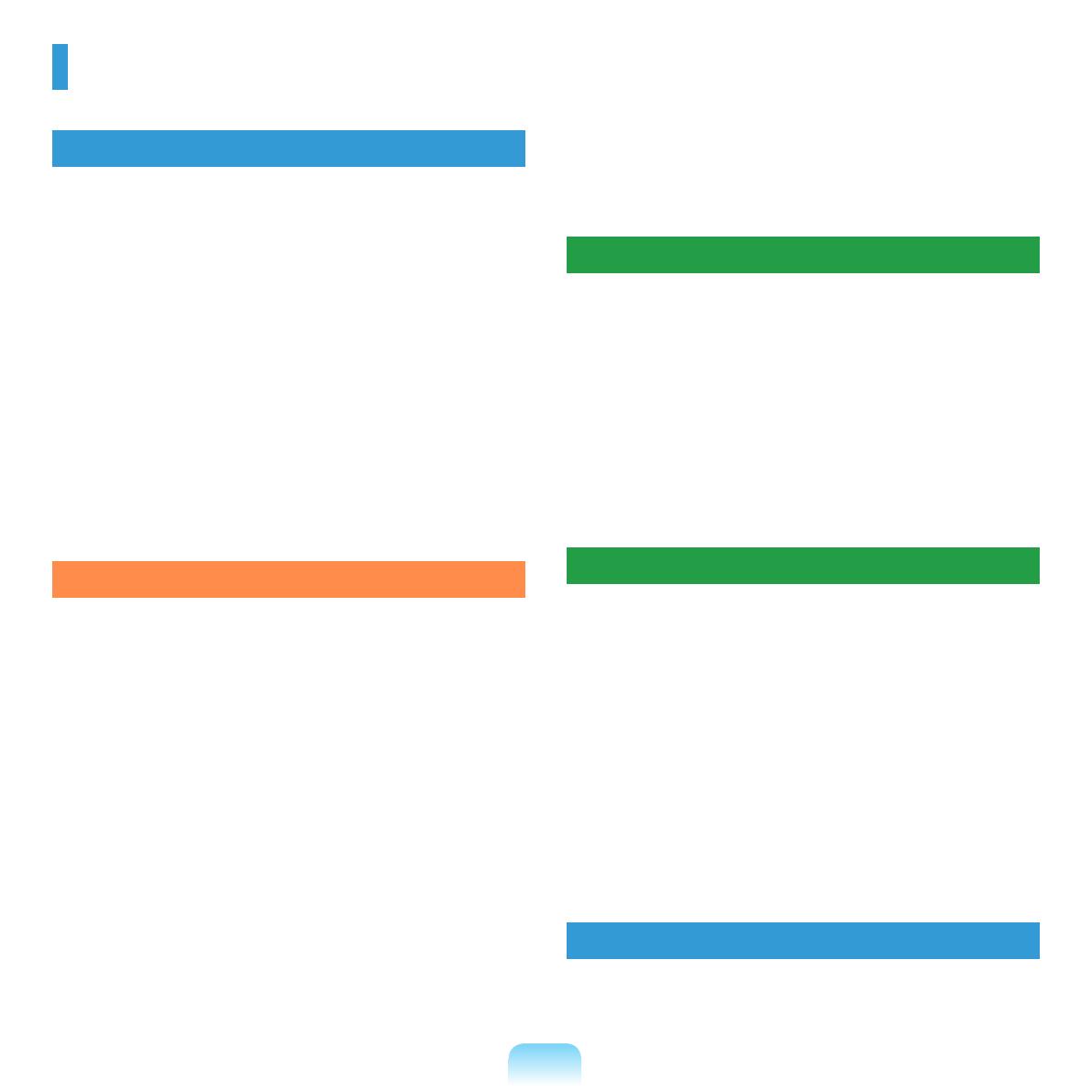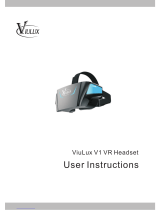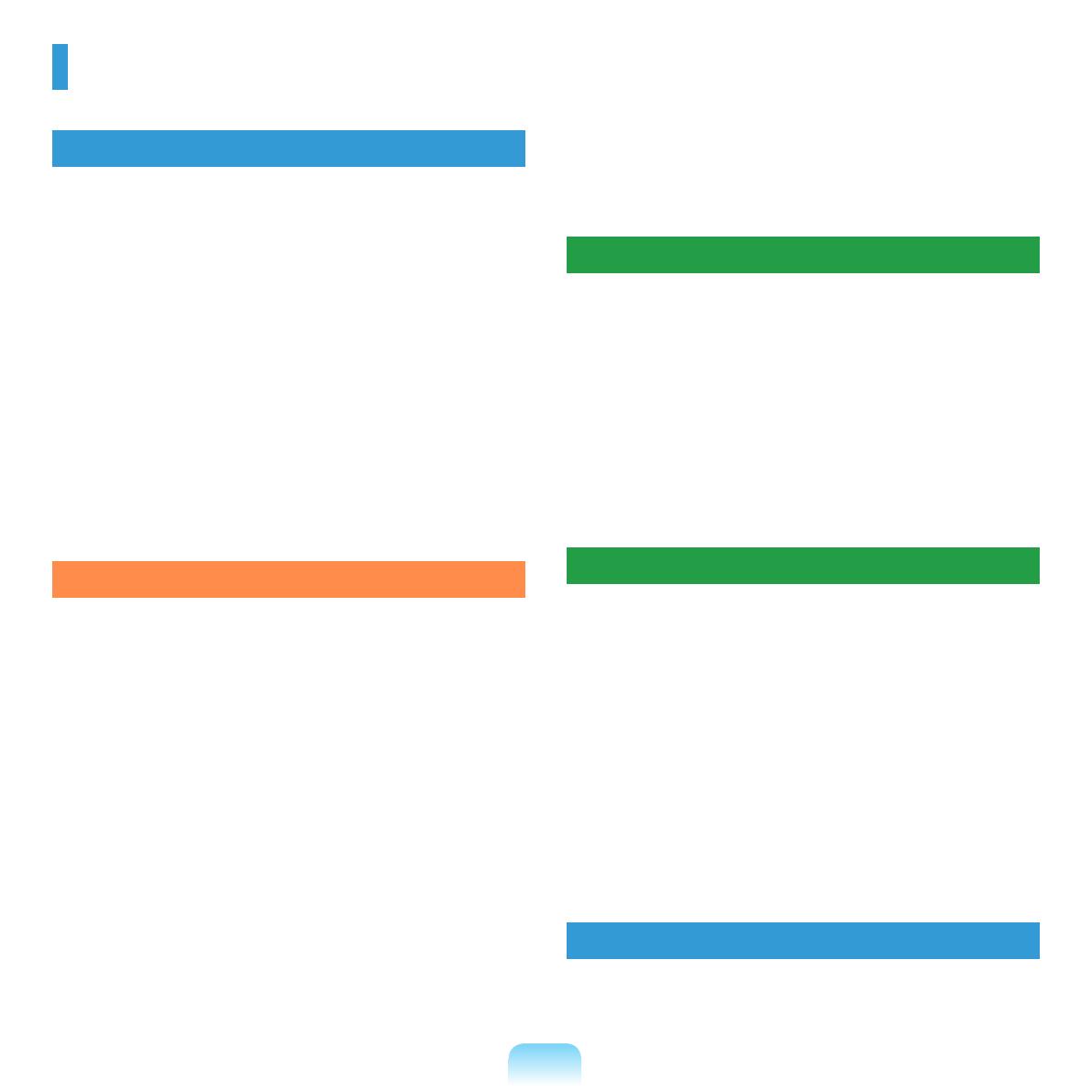
6
Contents
Chapter 1. Getting Started
Product Features 2
Before You Start 3
C
ontents 6
S
afety Precautions 7
P
roper Posture During Computer Use 21
I
mportant Safety Information 24
R
eplacement Parts and Accessories 26
R
egulatory Compliance Statements 28
W
EEE SYMBOL INFORMATION 40
O
verview 41
F
ront View 41
S
tatus Indicators 42
R
ight View 43
Le
ft View 44
B
ack View 45
B
ottom View 46
T
urning the Computer On and Off 47
T
urning the computer on 47
T
urning the computer off 48
Chapter 2. Using the Computer
Keyboard 51
Touchpad 54
B
asic Touchpad Functions 55
T
he Gesture Function of the Touchpad (Optional) 57
T
ouchpad On/Off Function 59
C
D Drive (ODD, Optional) 60
I
nserting and Ejecting a CD 60
Multi Card Slot (
Optional) 61
ExpressCard Slot (Optional) 64
C
onnecting a monitor / TV 65
C
onnecting to the Monitor / TV 65
V
iewing Through a Monitor / TV 67
U
sing Dual View 72
Ad
justing the Volume 75
W
ired Network 78
W
ireless Network (Optional) 81
C
onnecting to a Wireless LAN 81
C
onnecting with a Modem (Optional) 84
Sharing Content in a Home Network
(E
asy Content Share) (Optional) 85
Conguring the network settings for
y
our computer and TV 85
Adding shared content on your computer 87
Playing content on your TV using your computer 87
Pl
aying the content stored on a computer
w
hen Easy Content Share is not installed 89
H
DD Protection Function (Optional) 92
Chapter 3. Settings and Upgrade
LCD Brightness Control 94
BIOS Setup 95
E
ntering the BIOS Setup 95
T
he BIOS Setup Screen 96
S
etting a Boot Password 98
C
hanging the Boot Priority 100
U
pgrading Memory 101
B
attery 103
I
nstalling/Removing the Battery 103
C
harging the Battery 104
M
easuring the Remaining Battery Charge 105
E
xtending the Battery Usage Time 106
U
sing the Security Lock Port 107
Chapter 3. Settings and Upgrade
Using Samsung Recovery Solution (Optional) 109
Samsung Recovery Solution Functions 109
R
estore Function 112
B
ackup Function 115
S
ystem Software Function 119
R
einstalling Windows 7/Vista 121
R
einstalling Windows XP 125
Q & A
129
W
indows Related 129
D
isplay Related 131
S
ound Related 132
M
odem Related 133
W
ired Network (LAN) Related 136
W
ireless Network (WLAN) Related 138
G
ame and Program Related 142
Bluetooth 1
43
Easy Content Share Related 144
Chapter 5. Appendix
Product Specications 148
Glossary 150
I
ndex 153