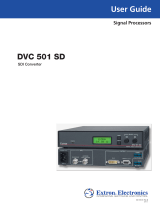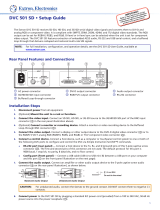Page is loading ...

Product Category
1
FOX 3G DVC • Setup Guide
The Extron FOX 3G DVC receives fiber optic SD-SDI, HD-SDI, and 3G-SDI serial digital video signals over a single fiber and
converts them to DVI-D and analog RGB or component video. It is compatible with the FOX 3G HD-SDI Fiber Optic Extender
as well as FOX Series distribution amplifiers, switchers, and matrix switchers. The FOX 3G DVC features extraction of
embedded AES3 audio, RS-232 and USB serial control, and a fiber optic input loop-through that allows multiple FOX 3G DVC
and FOX 3G HD-SDI units to be daisy-chained. The FOX 3G DVC is compliant with SMPTE 259M, 292M, 424M, and ITU
digital video standards. The RGB output can be set for RGBHV, RGBS, and RGsB. Bi-level or tri-level sync can be selected
when the unit is set for component video output. The FOX 3G DVC MM supports multimode fiber at 850 nm for moderate
transmission distances up to 500 m (1,640 feet). The FOX 3G DVC SM supports singlemode fiber at 1310 nm for long
distances of up to 30 km (18.75 miles).
NOTE: For full installation, configuration, and operation details, see the FOX 3G DVC User Guide, available at
www.extron.com.
Rear Panel Features and Connections
Installation Steps
1. Disconnect power from all equipment.
2. (Optional) Mount the unit to a rack or furniture.
3. Connect the video input. Connect an SD-SDI, HD-SDI, or 3G-SDI source to the SDI/HD-SDI (Rx) port of the fiber optic
LC input connector (
c
in the rear panel illustration above).
4. Connect the video output. Connect a display or other output device to the DVD-D digital video connector (
e
) or to
the RGB/R-Y,Y,B-Y analog RGB (RGBHV, RGBS, and RGsB) or YUV component video connector (
f
).
5. Connect a control device. Connect a host device such as a computer or touchpanel control system to one or both of
the following DVC ports to configure and control the DVC via Simple Instruction Set (SIS™) commands.
z RS-232 port (rear panel) — Connect a host device s to the Tx, Rx, and
_
(ground) pins of this 5-pole captive
screw connector (
h
). The first and second pins of this connector are not used. The default protocol for this port is
9600 baud, 1 stop bit, no parity, 8 data bits, and no flow control.
z Cong port (front panel) — Connect a USB cable (USB A to USB mini B) between a USB port on your computer
and this port (
a
on the front panel illustration on the next page).
6. Connect the audio output. Connect an amplifier or other audio output device to the 5-pole captive screw audio
connector (
g
on the rear panel illustration), as shown below.
Do not tin the wires!
Balanced Audio Output
Tip
Ring
Tip
Ring
LR
Sleeves
Unbalanced Audio Output
Tip
Tip
LR
Sleeves
CAUTION: For unbalanced audio, connect the sleeves to the ground contact. DO NOT connect them to negative (–)
contacts.
7. (Optional) Daisy-chain additional FOX 3G devices. Connect another FOX 3G DVC or a FOX 3G HD-SDI to the
Buffered Loop-Through (Tx) port of the input connector (
b
). Up to three devices can be daisy-chained from this port.
8. Connect power to the FOX 3G DVC by plugging a standard IEC power cord (provided) from a 100 to 240 VAC, 50-60 Hz
power source into the power receptacle (
a
).
100-240V ~ 0.3A MAX
50/60 Hz
3G/HD/SD-SDI
INPUT
BUFFERED LOOP-THROUGH
OUTPUT
DVI-D
LR
RS-232
N/A Tx
Rx
AUDIO
LINK
RX
TX
RGB / R-Y, Y, B-Y
1
2
5
6
7
3
8
4
a
AC power connector
b
Tx port (buffered
loop-through)
c
Rx port
d
Link LED
e
DVI-D output connector
f
RGB/YUV output
connector
g
Audio output connector
h
RS-232 connector

68-1518-51 Rev. C
09 11
2
© 2011 Extron Electronics All rights reserved. www.extron.com
Front Panel Features
Extron
NEXT
MENU
FOX 3G DVC
DIGITAL VIDEO CONVERTER
ADJUST
CONFIG
1
2
3
5
4
Conguring the FOX 3G DVC Using the Front Panel
Menu selections are displayed on the front panel LCD screen. To use any menu, press the Menu button repeatedly until the
desired menu is displayed (see the menu flow diagram at lower-right). Press the Next button repeatedly until the desired
submenu appears. Rotate an Adjust knob to select an item from a submenu. To return to the main menu at any time, press
Menu. After 30 seconds of inactivity, the screen displays the default cycle.
1. From the Output Config submenus, use the Adjust knobs to select the output signal
type and the sync polarity to match the requirements of the display device.
2. From the Advanced Config menu, Test Pattern submenu, select the Crop, Crosshatch,
Colorbars, and Grayscale test patterns to confirm that the settings of the display
device are correct.
NOTE: Test pattern timings are based on the incoming SDI signals and are not
displayed if an active signal is not present.
3. Use the Audio Config submenus to configure the audio as desired.
Supported Input Resolutions
Supported
Resolutions 23.98 Hz 24 Hz 25 Hz 29.97 Hz 30 Hz 50 Hz 59.94 Hz 60 Hz
720p X X X X X X
1080i X X X
1080p X X X X X X X X
NTSC X
PAL X
NOTE: The output resolution always matches the input resolution.
Simple Instruction Set (SIS) Commands
When setting up the FOX 3G DVC, you can issue SIS commands from your computer via RS-232 or USB as an alternative to
the front panel controls. See the FOX 3G DVC Series User Guide for a complete list of available SIS commands.
Command
ASCII command
(Host to Converter)
Response
(Converter to Host)
Additional Description
Mute video
1B Vmt1]
Mute the video output.
Unmute video
0B Vmt0 ]
Display the video output.
Mute audio
1Z Amt1 ]
Mute the audio output.
Unmute audio
0Z Amt0 ]
Unmute the audio output.
Enable lock (executive) mode
1X Exe1]
Lock all front panel functions.
Disable lock mode
0X Exe0 ]
Enable all front panel functions.
AUDIO
CONFIG
30 sec.
Default
Cycle
Menu
EXIT MENU
PRESS NEXT
OUTPUT
CONFIG
30 sec.
30 sec.
Menu
ADVANCED
CONFIG
30 sec.
Menu
Menu
Menu
Next
a
USB Config port
b
LCD screen
c
Menu button
d
Next button
e
Adjust knobs
/