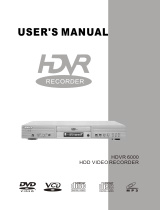Page is loading ...

DVD HARD DISC RECORDER
Owner’s Manual
Model : DHD-4000D
DVD HARD DISC RECORDER
GB
English
HELP LINE ; 0870 100 2525
With queries, please quote the page number,
reference number and model number.
DH-A61D1D-LS(GB)_DESUK 03.7.27 11:45 PM ˘ ` 1

1
Safety Instructions
Please keep the PVR/DVD Combo’s guarantee sheet and receipt in a safe place.
Precautions
• Read this booklet carefully
• Make sure the rating of your household electricity supply matches that
shown on the back of your PVR/DVD Combo.
• Read this page and chapter “ Setting up your PVR/DVD Combo” to help you
set up and adjust your product correctly
• Do not put the PVR/DVD Combo in a hot or humid place.
• Do not open the PVR/DVD Combo. Get a qualified technician to carry out any
repairs.
• Do not connect the PVR/DVD Combo to the power supply if you have just
moved it from a cold environment to a warm room. This can lead to
condensation inside the PVR/DVD Combo, which can damage it. Wait for
approx. 2 hrs for it to reach room temperature.
• Make sure the PVR/DVD Combo is placed at least 10 cm apart from other
home appliances or obstacles to ensure sufficient ventilation.
• The apparatus should not be exposed to dripping or splashing and no objects
filled with liquids, such as vases should be placed on top of the recorder.
• During a storm and/or lightning, unplug the PVR/DVD Combo from the mains
jack and aerial.
• Put the recorder on a steady flat surface.
• Only clean the recorder with a soft, lint-free cloth. Do not use harsh or
alcohol- based cleaning agents.
• The power cable must be fitted with a fused plug approved by ASTA or BSI to
BS 1362 and provided with a 5A fuse
• The fuse must always be securely replaced. If the video recorder is not
working, the fuse may need to be replaced.
For your own Safety
• There are no components in this product you can service or repair yourself.
• Do not open the case of the PVR/DVD Combo. Only allow a qualified
engineer to repair or service your video
• This PVR/DVD is designed to work continuously. Switching it off ( stand-by
mode) does not disconnect it from the mains. To disconnect it from the mains
you have to unplug it.
PRODUCT INFORMATION
DH-A61D1D-LS(GB)_DESUK 03.7.27 11:45 PM ˘ ` 1

PVR
Key Features of the PVR/DVD Combo
Digital Video Recording
Instant Recording of a television programme by a
single button press.
Live TV Buffer –
This feature allows you to actively
time-shift live television. The buffer can store up to
one hour of material allowing you to go back in time,
replay part of a programme that you might have
missed or you just want to see again.
Live Television Pause
Pause a current live television programme and return
to it at your convenience. If you need to Pause press
the Pause/Play button on the remote control and the
live picture will freeze, to resume watching press the
Pause/Play button and the programme will resume
exactly where you left off.
Hard Disk Recording
Recording onto a hard disk means you don’t have to
search though videotapes trying to find a programme
you recorded, nor do you have to find videotape if
something you want to record comes on the television
you can record it instantly with the touch of a button.
Choice of Recording Qualities : with this feature you
can select the recording quality you would like your
timed recordings to be recorded in.
There are three options Basic /Medium/High.
Basic : 34 hrs and 12 mins
Medium : 18 hrs 42 mins
High : 13 hrs 12 mins
You can also set a recording using Show View / Video
Plus(+) and select to record Once, Daily, Twice or
Weekly. All instant records are performed in High
quality mode.
Recording Television
Instant Recording –
you can record a programme with
the touch of a button. You can record for as long as
you like or until you run out of disk space.
Record Until –
you can instantly record television but
can also specify a “Stop Time” after which the unit
will automatically power off.
Set Recording –
Using the Set Recording Menu you can
set a timed recording.
Using the Set Recording menu you can set up to eight
recordings. You can choose to record a programme
Once, Twice, Daily or Weekly. You can also set a
recording using Show View / Video Plus(+) and select
to record once daily twice or weekly.
Show View / Video Plus(+) -
simply input the Show
View / Video Plus(+) code and the unit will do the
rest, you will also have the opportunity to select the
recording quality and the frequency of the recording.
Trick Modes -
You can perform various trick modes
such as pausing, fast-forwarding and rewinding
images when using the PVR/DVD player.
Record Monitor -
You can watch the recorded
programme when you are recording a programme
without stopping Rec.
DVD Title Copy -
When you watch DVD Title, press
[Rec] on the remote control and you can copy DVD
Title to HDD. The recorder does not copy DVD Title
including Macro Vision.
Multiple Speed Forward and Reverse –
You can fast
forward and reverse at different speeds to change the
speed press the Fast Forward and Rewind buttons
multiple times on the remote control.
2
DH-A61D1D-LS(GB)_DESUK 03.7.27 11:45 PM ˘ ` 2

3
Key Features of the PVR/DVD Combo
• DVD, VCD, CD, CD-R (MP3, JPEG), CD-RW
playback function
• MP3, JPEG file playback function ( CD-R disc
having Files such as MP3 and JPEG)
• GUI (Graphical User Interface) OSD (On
Screen Display)
By using the [INFO] button on the remote control,
information on the DVD/VCD/CD player and disc,
can be displayed on the TV screen.
• Screensaver function
• 3D sound (3D sound effect using 2 speakers)
• High bit / high sampling with 27MHz /10bit
video encoder
This unit has 27MHz / 10bit capability, that
enables the faithful reproduction of fine images.
• High bit / high sampling with 96KHz /24bit
audio D/A converter
With this 96KHz / 24bit linear Pulse Code
Modulated signals, which constitute the highest
specifications in the DVD standards, you can enjoy
faithfully reproduced sound in all of its various
modes. To support 96KHz sampling / 24bit sound,
the shaping noise of this multi-level digital sigma
type of D/A converter is kept flat up to 44KHz, thus
preventing the important audio signals from being
affected.
• Coaxial / Optical digital output (PCM, Dolby
Digital, dts)
You can enjoy high-level digital audio by
connecting with amp embedded with Dolby Digital
/ dts decoder.
• Built-in Dolby Digital decoder
• Analog audio 2-channels output for
DOWNMIX (x1)
• Composite video out (x1)
• Slow Forward / Reverse (DVD) playback
• Fast Forward / Reverse playback
• Search of title, chapter, and time in DVD
disc, and search of track and time in VCD
and CD
• Various TV aspect (DVD)
4:3 for Pan and Scan, 4:3 for Letter Box, and 16:9
for Wide
• Repeat playback (title and chapter for DVD,
track and disc for VCD/CD)
• Repeat a defined period from A to B
• Selective Play (DVD/VCD/CD)
You can select and play the desired title / chapter
of DVD and track of Video CD/CD in STOP mode.
• Various OSD (On Screen Display) languages
function (DVD)
You can select and display OSD among various
languages.
• Parental Lock function (DVD)
This function can prevent playback of software
that may be unsuitable for children.
• Multi Audio function (DVD)
The audio soundtrack can be heard in up to 8
languages. In the case of SVCD or VCD, it will
depend on the disc. (The number of audio
languages depends on the software.)
• Multi Subtitle function (DVD)
The subtitle can be seen in up to 32 languages. In
the case of SVCD or VCD, it depends on the disc.
(The number of subtitle languages depends on the
software. )
• Multi Angle function (DVD)
This function allows you to choose the viewing
angle of scenes which were shot from a number of
different angles. (The number of angles depends
on the software.)
• Screen zoom function (DVD/VCD)
DVD
PRODUCT INFORMATION
DH-A61D1D-LS(GB)_DESUK 03.7.27 11:45 PM ˘ ` 3

Contents
Safety Instructions 1
Key Features of the PVR/DVD Combo 2
Contents 4
Identification of Controls 5
4
Product Information
Playing Disc 37
Playing a desired scene 38
Confirming the current PLAY mode on screen
41
AUDIO language and SUBTITLE language 42
ZOOM and Multi Angle 43
About MP3, JPEG discs 44
Displaying menus in a disc 46
DVD Setup 47
DVD part
About DVD 50
Problems and Solutions 53
Specifications 56
Miscellaneous
Connections 10
Basic connection 10
Other devices 11
Programme the Remote for a TV 12
Installation
Initial Set-Up menu in PVR 13
Installation Menu 15
Manual Set 16
Auto Set 17
Set Clock 18
Adjust Channels 18
Satellite & Cable Box 19
Additional Settings 22
System Information Screen 22
Restore Defaults settings 23
Preferences 23
About Recorded Programmes 24
Watching a recorded programme 24
Edit Title of recorded programmes 25
Video Edit 26
Set Recording 30
Show View / Video Plus(+) recording 32
Record a television programme 33
Information Bars 34
Guide and Warning Messages 35
PVR part
DH-A61D1D-LS(GB)_DESUK 03.7.27 11:45 PM ˘ ` 4

5
Identification of Controls
! STANDBY/ON button
Use to power the device on/off if AC power supply
is connected.
@ Disc tray
# Open/Close Tray button
$ RESET button
% HDD indicator
Lights in red when the unit is in PVR mode.
^ DVD indicator
Lights in green when the unit is in DVD mode.
& Operation Display Window
Displays the operation of the device, for more
information, see the next page.
* Video/Audio input jack
( DVD/PVR button
Use to change DVD mode to PVR mode, and vice
versa.
) STOP button
Use to stop playing.
1 REVERSE button
Use to playback back rapidly.
2 Playback/PAUSE button
Plays back video recording or disc. The button can
also be used to pause the picture being played
back.
3 FORWARD button
Use to playback rapidly.
4 RECORD button
5 PR- / PR+ button
6 RECORDED PRG button
Press this button to view a list of recorded
programmes.
7 SETUP button
8 ENTER/SELECT button
9 LEFT/RIGHT button
Navigate the On Screen Display using these
buttons.
0 UP/DOWN button
Navigate the On Screen Display using these
buttons.
Front panel
PRODUCT INFORMATION
! @ #$%^ &
* 5 9 0() 1234 6 78
DH-A61D1D-LS(GB)_DESUK 03.7.27 11:45 PM ˘ ` 5

Identification of Controls
6
Operation Display Window
@
#!
%
^(13
$& *)24
!
PVR Operation
@
REC and TIMER REC display
: Recording ,
: TIMER Recording ,
: To be Timer-recorded
#
Copying
Used to copy contents from a disc onto the hard
disk.
$
Parental (Lock)
When you set Parental Lock on DVD mode, this
indicator is lit up.
Parental Lock consists of 8 levels of parental
control, violence, sexual scene, strong sexual
scene and others to protect children from
watching those scenes.
%
Title
This is displayed in VCD and CD disc.
^
Chapter
This is displayed in DVD disc.
&
Time, Counter and Current Operation
TV : TV from PVR mode
PVR : PVR from TV mode
PLAY : Play
PAUSE : Pause
OFF : Power is OFF
PR## : PVR mode from DVD mode
LIVE : Live TV
SEARCH + : Forward in PVR
SEARCH - : backward in PVR
REC : P## : Recording in PVR
DVD : DVD mode from PVR mode
OPEN : Tray is opened
CLOSE : Tray is closed
LOAD : Disc is loaded
NO DISC : There is no disc in tray
Err DISC : Disc has some error
MENU : Menu screen is displayed
SETUP : Setup menu is displayed
CUE : Forward in DVD
REVIEW : Backward in DVD
REC : DVD : Recording in DVD
*
Dolby Digital Indicator
(
dts Disc Indicator
)
3D Sound Indicator
1
MP3 Disc Indicator
2
Disc type Indicator
displays the currently loaded disc type ( SVCD,
VCD, DVD )
3
Repeat Playback
It indicates that the repeat playback function is
currently being used.
ONE indicates that a chapter or a track is being
repeatedly played back,
ALL indicates that a title or the entire contents of
a disc is being repeatedly played back and A-B
indicates that repeated playback between two
specific points is taking place.
4
DVD Disc Operation
DH-A61D1D-LS(GB)_DESUK 03.7.27 11:45 PM ˘ ` 6

7
Identification of Controls
Rear panel
PRODUCT INFORMATION
! EURO AV2/DECODER jack
@ Connection for the ANTENNA cable
# VIDEO/AUDIO OUTPUT jack
$ AUDIO FOR S-VIDEO Input/Output jack
% S-VIDEO Input/Output jack
^ Digital Output (OPTICAL, COAXIAL) Jack
To enjoy DVD sound quality via a home cinema
system, connect this jack to the amplifier or the
unit embedded with the digital audio decoder. This
is an output only for DVD audio.
& Power Cord
* Connection to TV
( ANT OUT
Connection for the RF cable from TV
EURO AV2/DECODER
ANT IN
ANT OUT
CBC OUT
OUTPUT
VIDEO
AUDIO
AUDIO FOR S-VIDEO
SÐVIDEO
DIGITAL AUDIO OUT
OPTICAL COAXIAL
OUT IN
OUT
IN
EURO AV1
! @ # $ % ^ &
* (
DH-A61D1D-LS(GB)_DESUK 03.7.27 11:45 PM ˘ ` 7

Identification of Controls
!
[DVD]
OPEN/CLOSE
@
[PVR]
PVR select,
[TV]
TV select,
[DVD]
DVD select
#
[PVR, DVD]
INFO bar
View the programme banner. To view the transport
bar press it twice.
$
[PVR]
LAST Clip,
[DVD]
LAST Skip
[PVR]
View the previous recorded programme,
[DVD]
Move to a previous chapter or track
%
[PVR, DVD]
Up/Down/Left/Right Direction,
[TV, PVR]
Programme +/– ,
[TV]
Volume Controls
^
[PVR]
Recorded Programmes List
View a list of recorded programmes.
&
[PVR, DVD]
Rewind
Press up to five times to increase the speed in
gradual stages.
x2 (x 1 press) ➝ x4 (x 2 presses) ➝ x8 (x3 presses)
➝ x16 (x 4 presses) ➝ x32 (x 5 presses)
*
[PVR, DVD]
PLAY/PAUSE
(
[PVR, DVD]
SETUP
)
[PVR, DVD]
STOP
1
[PVR]
REC–MON,
[DVD]
MENU
2
[PVR]
Show View /Video Plus (+),
[DVD]
TITLE/PBC
3
[PVR]
JUMP –/+
Jump backwards 5 mins / Jump Forwards 5 mins
4
[DVD]
SUBTITLE language select
5
[PVR]
AUDIO select,
[DVD]
AUDIO language select
6
[DVD]
REPEAT (Repeat current title or chapter in DVD
while repeating current track or disc in VCD/CD)
7
[PVR, DVD]
REPEAT a defined period from A to B
8
[PVR]
TV/PVR button
9
[PVR, DVD, TV]
STAND-BY button
0
[TV]
MUTE button
“
[PVR]
NEXT Clip,
[DVD]
NEXT Skip
[PVR]
View the next recorded programme,
[DVD]
Move onto the next chapter or track
‘
[PVR]
CAPTURE,
[DVD]
CLEAR/3D
8
Remote Control
OPEN/CLOSE
INFO
LAST
SETUP
SV/VP+
MON
T
REPEAT
SUBTITLE
AUDIO
AÐB
TV/PVR
AV
1
2
3
4
5
6
7
8
0
9
STOP SELECT
ENTER
NEXT
CAPTURE
PR +
VOL
VOL
PR Ð
MUTE
PVR
STAND-BY
DVD
TV
R
E
C
O
R
D
E
D
P
R
O
G
C
L
E
A
R
/
3
D
TITLE/PBC
MENU
REC
SEARCH
JU
MP
ZOOM
ANGLE
!9
0
“
‘
+
=
Q
q
W
w
E
e
@
#
$
%
^
&
*
(
)
1
2
3
4
5
6
7
8
DH-A61D1D-LS(GB)_DESUK 03.7.27 11:45 PM ˘ ` 8

9
Identification of Controls
+
[PVR, DVD]
Fast Forward
Press up to five times to increase the speed in
gradual stages.
x2 (x 1 press) ➝ x4 (x 2 presses) ➝ x8 (x 3
presses) ➝ x16 (x 4 presses) ➝ x32 (x 5 presses)
=
[PVR]
SELECT,
[DVD]
ENTER
Q
[PVR]
Record
To perform an Instant Record or a Record Until.
q
[PVR]
Timer Recording,
[DVD]
SEARCH
W
[PVR]
CM SKIP,
[DVD]
ANGLE
w
[PVR]
Instant Replay,
[DVD]
ZOOM
E
[PVR, DVD, TV]
Numbers buttons
To select a channel. For 2-digit channels, first
press 0/-- (0, 1, 2 for Pr012).
e
[TV, PVR]
AV button
PRODUCT INFORMATION
Remote Control
CBC Cable
2 Batteries
Owner’s Manual/
Warranty
RF cable Audio/Video cable Scart Cable
Accessories
OPEN/CLOSE
INFO
LAST
SETUP
SV/VP+
MON
T
REPEAT
SUBTITLE
AUDIO
AÐB
TV/PVR
AV
1
2
3
4
5
6
7
8
0
9
STOP SELECT
ENTER
NEXT
CAPTURE
PR +
VOL
VOL
PR Ð
MUTE
PVR
STAND-BY
DVD
TV
R
E
C
O
R
D
E
D
P
R
O
G
C
L
E
A
R
/
3
D
TITLE/PBC
MENU
REC
SEARCH
JU
MP
ZOOM
ANGLE
To purchase these accessories ( with the exception of this
owner’s manual ) and other non supplied parts, please contact
your nearest dealer or service center.
Warning)
Connect the CBC cable only when the power cable
was unplugged.
DH-A61D1D-LS(GB)_DESUK 03.7.27 11:45 PM ˘ ` 9

Connections
1
Disconnect the aerial cable from your TV set and reconnect it to the ANT IN socket of the PVR/DVD.
2
Using the RF cable (supplied), connect the ANT OUT socket of the PVR/DVD to the aerial socket of
the TV.
3
A SCART cable ( one supplied with this set ) will provide a superior connection between this appliance and
the TV, making it easier to use, and improving both picture and sound quality. Connect the EURO AV1 socket
of the PVR/DVD to the primary SCART socket of the TV. ( This will be labeled AV1, EXT1, AUX1 etc,
depending on the make of television. )
4
Using the mains lead, connect the appliance to a mains socket.
Warning)
Connect the CBC cable only when the power cable was unplugged.
Other connection possibilities
The connections described above are the manufacturer’s recommended method to connect this apparatus to
your television. However if your TV set does not have a SCART socket , connect the PVR/DVD using one of the
following two methods.
Video connection
Connect the
VIDEO OUT
socket of the PVR/DVD to the
VIDEO IN
socket of the TV set using a video cable (not
supplied).
Audio connection
To obtain 6-channel multichannel sound, connect an appropriate audio amplifier to the
DIGITAL AUDIO OUT
coaxial socket of the PVR/DVD using a coaxial cable (not supplied), or to the
DIGITAL AUDIO OUT
optical socket
of the PVR/DVD using an optical cable (not supplied).
Alternatively, you can connect the
AUDIO OUT L
and
R
sockets of the PVR/DVD to the
AUDIO IN L
and
R
sockets
of the TV using an audio cable (not supplied).
10
Basic connection
EURO AV2/DECODER
ANT IN
ANT OUT
CBC OUT
OUTPUT
VIDEO
AUDIO
AUDIO FOR S-VIDEO
SÐVIDEO
DIGITAL AUDIO OUT
OPTICAL COAXIAL
OUT IN
OUT
IN
EURO AV1
DH-A61D1D-LS(GB)_DESUK 03.7.27 11:45 PM ˘ ` 10

11
Connections
Decoder, camcorder, satellite receiver, another DVD player, another video recorder, etc. (AV2
socket)
Connect the other device to the EURO AV2/DECODER jack using another SCART cable ( only one has been
supplied with this unit ) : the video and audio information from this other device will loop through the AV
sockets of this unit and can be displayed on your TV set.
Audio/video amplifier
Video connection
Connect your audio/video amplifier to the AV1 SCART socket of the PVR/DVD. You can also connect it to the
VIDEO OUT socket of the PVR/DVD with a video cable (not supplied). You will get the best picture quality with
the SCART socket.
Audio connection
For 6-channel multichannel sound, connect the amplifier to the DIGITAL AUDIO OUT coaxial socket of the
PVR/DVD using a coaxial cable (not supplied), or to the DIGITAL AUDIO OUT optical socket of the PVR/DVD
using an optical cable (not supplied).
You can also connect your audio/video amplifier to the AUDIO OUT L and R sockets of the PVR/DVD using an
audio cable (not supplied).
You will get the best sound quality with a connection via the DIGITAL AUDIO OUT socket.
Stereo HiFi system
Connect your HiFi system to the DIGITAL AUDIO OUT socket of the DVD/VIDEO,, or to the DIGITAL AUDIO OUT
optical socket of the PVR/DVD, or to the AUDIO OUT L and R sockets of the PVR/DVD.
Camcorder (AV-F socket)
Connect your camcorder to the AUDIO L (left), AUDIO R
(right) and VIDEO sockets located at the front of the
PVR/DVD. Select the AV-F input on the PVR/DVD by
pressing the AV key.
Caution)
PVR does not record when there is Macro Vision in
Video input signal.
Other devices
INSTALLATION
EURO AV2/DECODER
ANT IN
ANT OUT
CBC OUT
OUTPUT
VIDEO
AUDIO
AUDIO FOR S-VIDEO
SÐVIDEO
DIGITAL AUDIO OUT
OPTICAL COAXIAL
OUT IN
OUT
IN
EURO AV1
DH-A61D1D-LS(GB)_DESUK 03.7.27 11:45 PM ˘ ` 11

Programme the Remote for a TV
1
Turn on the TV.
2
Point the PVR's remote at the TV.
3
Holding the TV button down, press the two numbers listed below that is relevant to your brand of TV.
4
After releasing the buttons, check that the remote is programmed to operate your TV.
5
If the above does not work, repeat steps 2 - 4 using one of the alternative 2 digit codes.
NO Maker (Brand) Name Code Number (2 digit) List
1 AIWA 73
2 AKAI 02 07 30 67
3 AKARI 70
4 BANG& OLUFSEN 82
5 BLAUPUNKT 27 28
6 BRANDT 23 50 56
7 BRIONVEGA 82
8 BLUESKY 02
9 BUSH 34 37
10 CGE 64
11 CONTINETAL EDISON 42
12 CURTIS 37
13 DAEWOO 02 22 65
14 DESMET 37
15 DUAL 34 37
16 ELBE 25 27 40
17 ELEMIS 37
18 FERGUSON 23 42 47 50 56 57 58
19 FINLUX 02 63 77 82
20 FISHER 67
21 FORMENTI 82
22 FUNAI 05
23 GOLDSTAR(LG) 02 37 68
24 GOODMANS 34 37
25 GRUNDIG 27 28 63 64
26 HITACHI 44 37 52
27 IMPERIAL 64
28 INNO HIT 37
29 IRRADIO 07
30 ITT 78
31 JVC 04 07 45 46 53
32 KNEISSEL 02 22
33 LOEWE 02 34
34 LOEWE OPTA 02 82
35 LUXOR 40
36 METZ 27 37 46 82
37 MITSUBISHI 02 34 62 75
NO Maker (Brand) Name Code Number (2 digit) List
38 MIVAR 26 64 76
39 NEC 66
40 NOKIA 30 32 40 78 80
41 NORDMENDE 02 23 47 50 56
42 ORION 02 37 40
43 PANASONIC 03 33 40 43
44 PHILIPS 02 20 34 37 82
45 PHONOLA 02 20 37 82
46 PIONEER 23 40 72
47 POLYTRON 02 37 74
48 PYE 34 37
49 RADIOLA 02 20 34 37 82
50 RADIOMARELLI 82
51 REX 40
52 SABA 23 40 47 50 56 82
53 SALORA 40 80
54 SAMSUNG 02 06 08 37 38 48 54
55 SANYO 06 62
56 SANSUI 37
57 SBR 34
58 SCHAUB-LORENZ 02 40 64
59 SCHNEIDER 02 07 20 34 37 82
60 SELECO 34 40 78
61 SHARP 24 62
62 SIEMENS 27 28
63 SINGER 23 82
64 SINUDYNE 34 37 82
65 SONITRON 67
66 SONY 60 62 83
67 TELEAVIA 02 23 50
68 TELEFUNKEN 02 23 47 50 55 56
69 THOMSON 02 23 47 50 56
70 TOSHIBA 35 62 63 64
71 WEGA 82
72 WHITE WESTINGHOUSE 34 37
73 YOKAN 02 22
74 YOKO 02
12
DH-A61D1D-LS(GB)_DESUK 03.7.27 11:45 PM ˘ ` 12

13
INSTALLATION
Initial Setup menu in PVR
• If you want to perform any function, you must ensure the PVR is switched on. To access the PVR, press the
[PVR] button on the remote control.
• All menus use the […†œ √] keys on the remote control.
• To confirm, press the [SELECT] button on the remote control.
• To Exit, press the [Setup] button on the remote control.
Navigation Keys
Before you do anything with your PVR/DVD combo please ensure that you have read and fully understand this
chapter.
Setup Menu
POWER ON
When you first plug in and power up the PVR/DVD Combo, the product will begin the automatic installation
process. If you do not want to install the product, select the
Cancel
option.
• To access the PVR , press the [PVR] button on the Remote
Control.
• To Choose, use the […†] Keys on the remote control.
• To continue, highlight
Next
and press the [SELECT] key on
the remote control.
To cancel, highlight the Cancel option and press [SELECT] on the
remote control.
To exit, press [SETUP] on the remote control.
Initial Setup Menu
Next
Cancel
AAuuttoo SSeettuupp
This procedure will help you
configure your PVR. Would you like
to begin the setup procedure, now?
Select : Confirm Setup : Exit Choose :
…
†
LANGUAGE SELECTION
If you continue Auto Installation, the next screen will ask you to select your language.
• Use the [œ √] keys to select the language.
• Use the […†] keys to toggle between the Next /Cancel
options.
• To confirm, highlight
Next
and press the [SELECT] button
on the remote control.
To cancel, highlight the Cancel option and press [SELECT] on the
remote control.
To exit, press [SETUP] on the remote control.
œœ English √√
Next
Cancel
LLaanngguuaaggee SSeettuupp
Please select your language.
Select : Confirm Setup : Exit Choose: Edit :
œ √
…
†
PVR PART
DH-A61D1D-LS(GB)_DESUK 03.7.27 11:45 PM ˘ ` 13

14
– – : – –
Time:
– – / – – / – – – –
Date:
Save
Cancel
CClloocckk SSeett
Please enter the current date and time.
Select : Confirm Setup : Exit Edit : Choose:
œ √
…
†
COUNTRY SELECT
The next stage is to select the country in which you are currently residing.
• Use the [œ √] keys to select your country.
• Use the […†] keys to toggle between the Next/ Cancel
options
• If you wish to proceed, highlight
Next
and press the
[SELECT] button on the remote control.
To cancel, highlight the Cancel option and press [SELECT] on the
remote control.
To exit, press [SETUP] on the remote control.
œœ UK(&Ireland) √√
Next
Cancel
CCoouunnttrryy SSeelleecctt
Please select your country.
Select : Confirm Setup : Exit Choose: Edit :
œ √
…
†
CLOCK SET
To perform timed recordings it is important that the internal clock is set to the correct time.
• Use the [œ √] keys to toggle between hours/mins.
• Use the [œ √] keys to toggle between Time and Date.
• Use the [œ √] keys to toggle between Date/Month/Year.
• Use the […†] Keys to change the Date/Time.
• Use the [œ √] keys to toggle between Save/Cancel.
• To Save, highlight
Save
and press [SELECT] on the remote
control.
To cancel, highlight the Cancel option and press [SELECT] on the
remote control.
To exit, press [SETUP] on the remote control.
AUTO CHANNEL SEARCH
Once you have selected your language and country, the
PVR/DVD combo will begin to automatically search for
television channels.
This may take a short while.
The PVR/DVD combo will search for and store all the channels
it finds.
Found 04 Channels
AAuuttoo SSeett
Searching for available channels.
Please wait . . . .
Initial Setup menu in PVR
DH-A61D1D-LS(GB)_DESUK 03.7.27 11:45 PM ˘ ` 14

15
PVR PART
Installation Menu
This menu will allow you to make further adjustments to the PVR after initial set- up.
Installation menu
• Press the [PVR] button on the remote control.
• Press the [SETUP] button on the remote control.
• Scroll though the options using the […†] keys on the
remote control.
• To Confirm a selection, press the [SELECT] Button on the
remote control.
To exit, press [SETUP] on the remote control.
Manual Set –
Manually tune in new television channels.
Auto Set –
Automatically tune in new television channels.
Set Clock –
Set the Clock.
Adjust Channel –
allows you to change the order of the
television channels.
Satellite and Cable Box –
allows you to configure your external
satellite or cable box so that the PVR can receive its television
channels.
IInnssttaallllaattiioonn
Manual Set
Set Clock
Adjust Channels
Satellite & Cable Box
Select : Confirm Setup : Exit Choose:
…
†
Auto Set
DH-A61D1D-LS(GB)_DESUK 03.7.27 11:45 PM ˘ ` 15

This may be useful if you move house, new television channels become available or if you wish to rearrange the
existing memorized channels.
Manual Set
16
Manual Set Screen
• Use the [œ √] keys to choose your settings
• This menu is superimposed on the television picture so
that you can adjust the various settings until you are happy
with the picture and the setup.
• It is important to ensure that all settings are correct.
To exit, press [SETUP] on the remote control.
Standard –
this refers to the type of signal being received. If
unsure, the rear of the television set will probably have this
information.
Reception –
Refers to how the television signal is being
received, either via an external aerial for terrestrial reception
or through a satellite or CABLE decoder.
Auto Search –
allows you to input a real channel number that
the unit will automatically tune it in.
Fine Tuning –
Adjust the picture quality.
Decoder -
turn it off if you want to receive your picture
through a cable or satellite box rather than the PVR/DVD
combo.
Store on PR –
Select the channel number you want to store the
television channel on.
Name -
Input the name of the channel.
œœ PAL–I √√
Standard :
Cable
Reception :
CC01
Auto Search :
Fine Tuning :
Off
Decoder :
Pr22
Store on PR :
BBC2
Name :
Cancel
MMaannuuaall SSeett
Select : Confirm Setup : Exit Choose: Edit :
œ √
…
†
Save
Installation Menu
DH-A61D1D-LS(GB)_DESUK 03.7.27 11:45 PM ˘ ` 16

17
PVR PART
Installation Menu
This allows you to reconfigure your unit in a similar way as manual set except rather than you choosing various
settings the unit will do choose the optimum settings automatically.
Auto Set
Country Select
• Use the [œ √] keys to select the county.
France, Finland, Germany, Greece, Italy, Luxembourg, Netherlands,
Norway, Spain, Sweden, Switzerland, Turkey, UK(&Ireland), Belgium,
Denmark, OTHERS ( other countries not mentioned)
• Use the […†] keys to toggle between the Next/ Cancel
options. If you wish to proceed, highlight
Next
and press
the [SELECT] button on the remote control.
To cancel, highlight the Cancel option and press [SELECT] on the
remote control. To exit, press [SETUP] on the remote control.
œœ UK(&Ireland) √√
Next
Cancel
CCoouunnttrryy SSeelleecctt
Please select your country.
Select : Confirm Setup : Exit Choose: Edit :
œ √
…
†
Channel Search
The unit will start to automatically search for new channels:
please be patient as this may take a few minutes.
Found 04 Channels
AAuuttoo SSeett
Searching for available channels.
Please wait . . . .
Channel Sorting
The unit will then begin sorting the channels.
• If the PVR is connected to a television with the AV link facility,
the channels within the TV settings will be downloaded
automatically.
AAuuttoo SSeett
Sorting channels found.
Please wait . . . .
10 : 22
Time:
02 / Oct / 2003
Date:
Save
Cancel
CClloocckk SSeett
Please enter the current date and time.
Select : Confirm Setup : Exit Edit : Choose:
œ √
…
†
Set Clock
• Use the [œ √] keys to toggle between hours/mins.
• Use the [œ √] keys to toggle between Time and Date.
• Use the [œ √] keys to toggle between Date/Month/Year.
• Use the […†] keys to change the Date/Time.
• Use the [œ √] keys to toggle between Save/Cancel.
• To Save, highlight
Save
option and press [SELECT] on the
remote control.
To cancel, highlight the Cancel option and press [SELECT] on the
remote control.
To exit, press [SETUP] on the remote control.
DH-A61D1D-LS(GB)_DESUK 03.7.27 11:45 PM ˘ ` 17

Set Clock
10 : 22
Time:
02 / Oct / 2003
Date:
Save
Cancel
CClloocckk SSeett
Please enter the current date and time.
Select : Confirm Setup : Exit Edit : Choose:
œ √
…
†
• Use the [œ √] keys to toggle between hours/mins.
• Use the [œ √] keys to toggle between Time and Date.
• Use the [œ √] keys to toggle between Date/Month/Year.
• Use the […†] keys to change the Date/Time.
• Use the [œ √] keys to toggle between Save/Cancel.
• To Save, highlight
Save
option and press [SELECT] on the
remote control.
To cancel, highlight the Cancel option and press [SELECT] on the
remote control.
To exit, press [SETUP] on the remote control.
Adjust channels allows you to order your television channels in a way which may be more convenient. This will
stop you having to scroll up and down to reach your favorite channels
Adjust Channels
• Select option using the […†] keys on the remote control.
• Change Values using the […†] keys on the remote
control.
• Toggle using the [œ √] keys on the remote control.
• To confirm the changes and exit, press [SETUP] button on
the remote control.
Select PR –
Select the TV Channel direct channel entry
number. E.g. 01
Name –
Select a name for the television channel. E.g. BBC2
Programme Align –
Select new direct channel entry number.
E.g. 06
Programme Erase –
Select whether or not to delete a
television channel.
œœ 01 √√
Select PR :
BBC1
Name :
22
PR Align :
No
PR Erase :
AAddjjuusstt CChhaannnneellss
Select : Confirm Setup : Exit Choose: Edit :
œ √
…
†
18
Installation Menu
DH-A61D1D-LS(GB)_DESUK 03.7.27 11:45 PM ˘ ` 18

19
Installation Menu
PVR PART
This function will allow you to connect your cable or satellite decoder to the PVR.
Satellite & Cable Box
• Press the [PVR] button on your remote control.
• Press the [SETUP] button on your remote control.
• Using the […†] keys on the remote control highlight
Installation.
• Confirm by pressing [SELECT] Key on the Remote Control.
• Using the […†] keys on the remote control, highlight
Satellite and Cable Box.
• To confirm, press [SELECT] on the remote control.
IInnssttaallllaattiioonn
Manual Set
Set Clock
Adjust Channels
Satellite & Cable Box
Select : Confirm Setup : Exit Choose:
…
†
Auto Set
• Using the [œ √] keys on the remote control, select the
numeric code belonging to the brand of the satellite
decoder. If you are unsure, refer to the table on Page 21 or
the decoder’s user manual.
• If you wish to proceed, highlight
Next
and press the
[SELECT] button on the remote control.
To cancel, use the […† ] to highlight Cancel.
To exit, press [SETUP] on the remote control.
œœ AV1 √√
Input :
Next
Cancel
SSaatteelllliittee && CCaabbllee BBooxx
Please select input where your box
is connected.
Select : Confirm Setup : Exit Choose: Edit :
œ √
…
†
• Select your decoder using the [œ √] keys on the remote
control.
• To confirm your choice, highlight
Next
and press the
[SELECT] button on the remote control.
To cancel, highlight the Cancel option and press [SELECT] on the
remote control.
To exit, press [SETUP] on the remote control.
œœ On PVR √√
Decoder :
Next
Cancel
SSaatteelllliittee && CCaabbllee BBooxx
Please select where your decoder is
connected.
Select : Confirm Setup : Exit Choose: Edit :
œ √
…
†
• Using the [œ √] keys on the remote control, select the
numeric Satellite brand.
If you are unsure, check your Satellite Box’s user manual.
• To confirm your choice, highlight
Next
and press the
[SELECT] button on the remote control.
To cancel, highlight the Cancel option and press [SELECT] on the
remote control.
To exit, press [SETUP] on the remote control.
œœ 00 √√
Receiver :
Next
Cancel
SSaatteelllliittee && CCaabbllee BBooxx
Please select your SAT brand.
Refer to user’s manual for type number.
Select : Confirm Setup : Exit Choose: Edit :
œ √
…
†
DH-A61D1D-LS(GB)_DESUK 03.7.27 11:45 PM ˘ ` 19
/