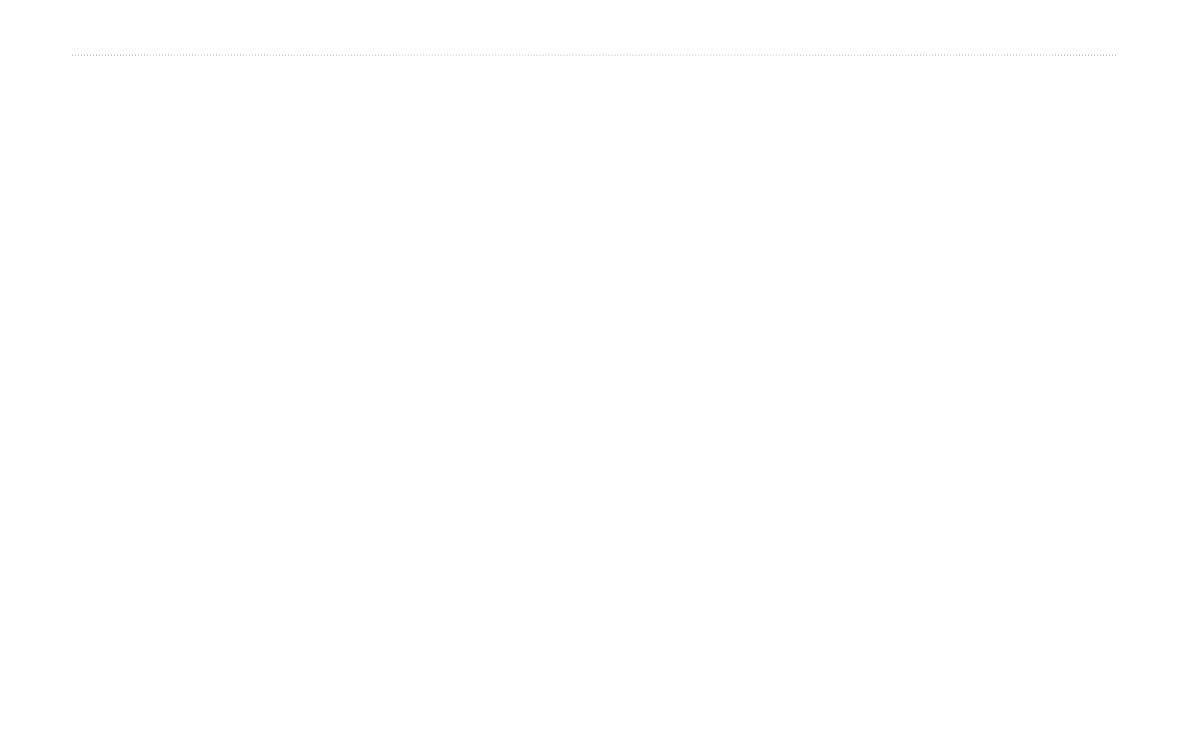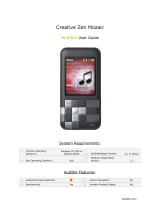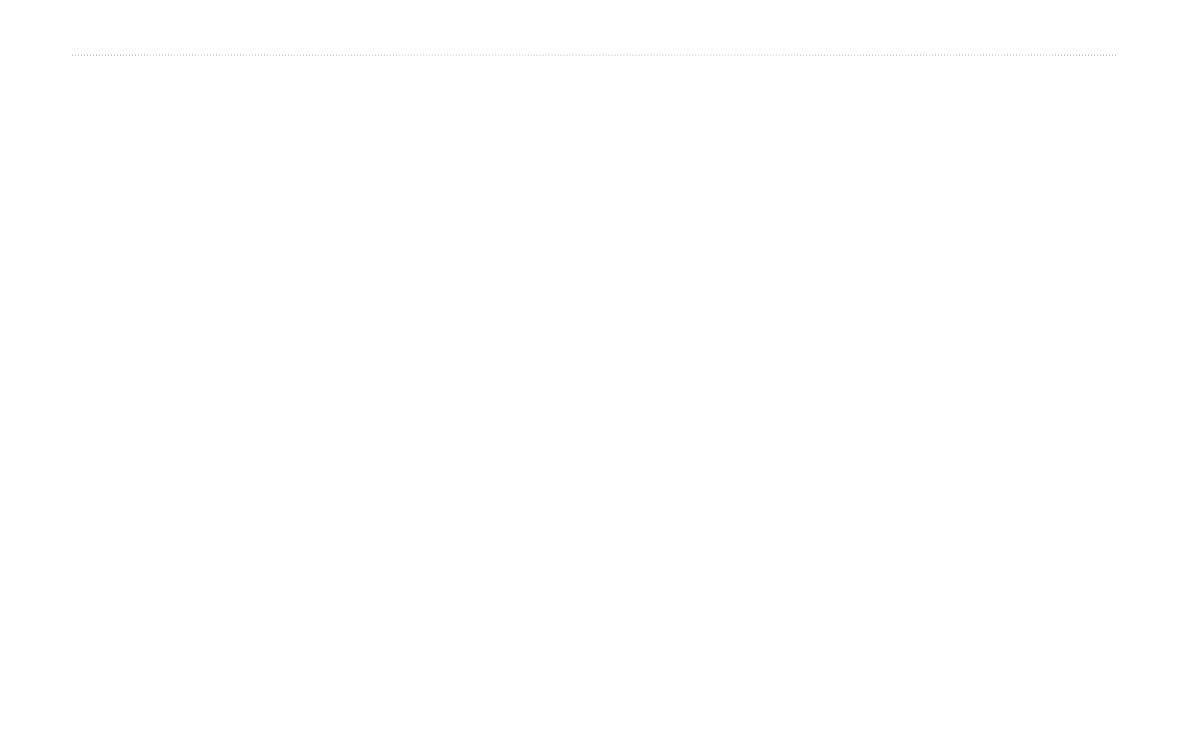
ii StreetPilot 2730 Owner’s Manual
PREFACE
TABLE OF CONTENTS
Preface ......................................... i
Contact Garmin .....................................i
Serial Number .......................................i
Quick Links ...........................................i
Caring for Your StreetPilot 2730 .........vi
Find It and Go! ............................ 1
Finding a Restaurant ........................... 1
Following Your Route ..........................
2
Where To? ................................... 3
Finding an Address ............................. 3
Using the Where To? Menu ................. 4
Finding a Place Using the Map ........... 5
Understanding the Information Page .. 6
Finding Recently Found Places ......... 6
Finding Places in a Different Area ....... 7
Narrowing Your Search .......................
7
My Locations ............................... 8
Saving Places You Find ...................... 8
Saving Your Current Location .............
8
Setting a Home Location ..................... 9
Finding Saved Places ......................... 9
Editing Saved Places ........................ 10
Deleting a Saved Place ......................11
Viewing the Map and Using the
Tools ........................................
12
Viewing the Map Page ...................... 12
Trip Computer ................................... 13
Turn
List ............................................ 13
GPS Info Page .................................. 14
Weather, Stocks, and Traffic ............. 14
Creating and Editing Routes ... 15
Creating a New Saved Route ........... 15
Editing a Saved Route ...................... 16
Adding Midpoints (Stops) to Your
Route .............................................. 17
Saving the Active Route .................... 18
Navigating a Saved Route ................ 18
Recalculating the Route .................... 18
Deleting All Saved Routes ................ 18
Stopping Your Route .........................
18
Adding a Detour to a Route .............. 18
Adding Avoidances ............................ 19
Using The Logs ......................... 20
Adjusting the Track Log .................... 20
Using the Mileage Logs .................... 20
Loading Files on Your 2730 .... 21
Step 1: Load the USB Drivers ........... 21
Step 2: Connect AC Power ...............
21
Step 3: Connect the USB Cable ....... 21
Step 4: Select USB Mass Storage .... 22
Step 5: Transfer Files ........................ 22
Step 6: Eject and Unplug the USB
Cable .............................................. 23
Information about the Drive ............... 24
Listening to Music and Audible
Books ...................................... 25
Playing MP3 Files ............................. 25
Listening to Audible Books ................ 27