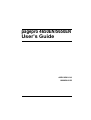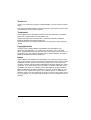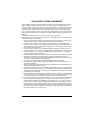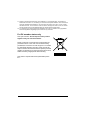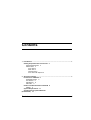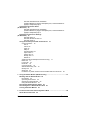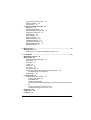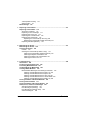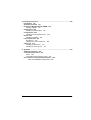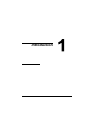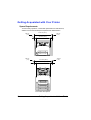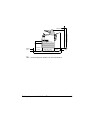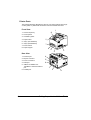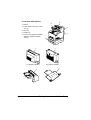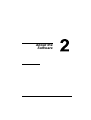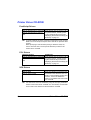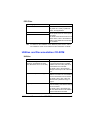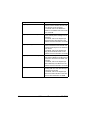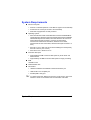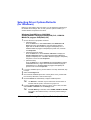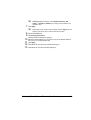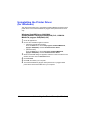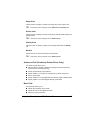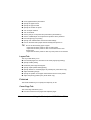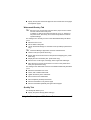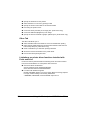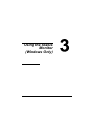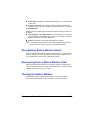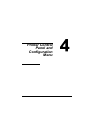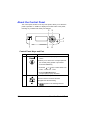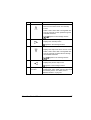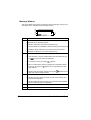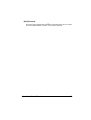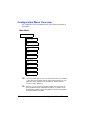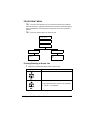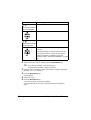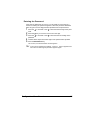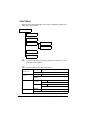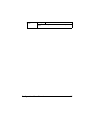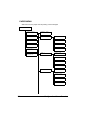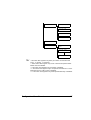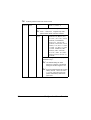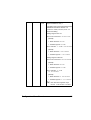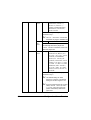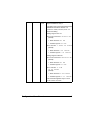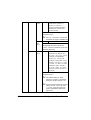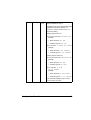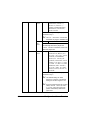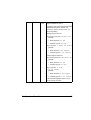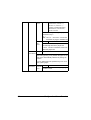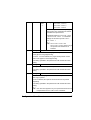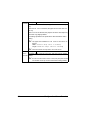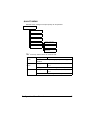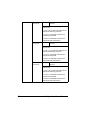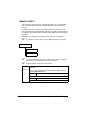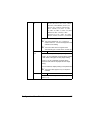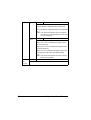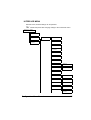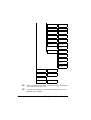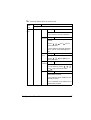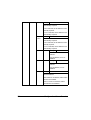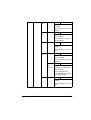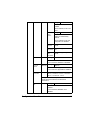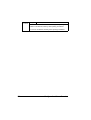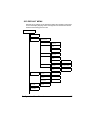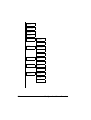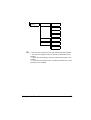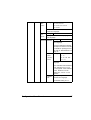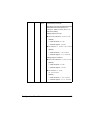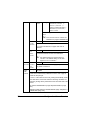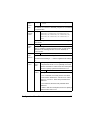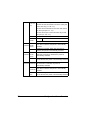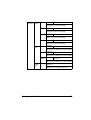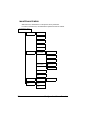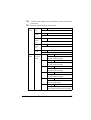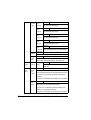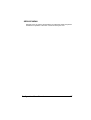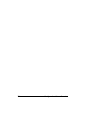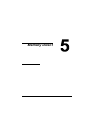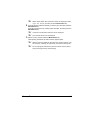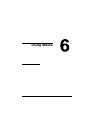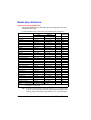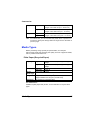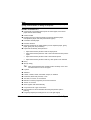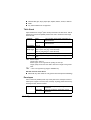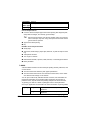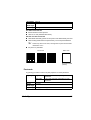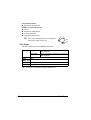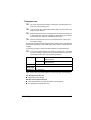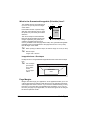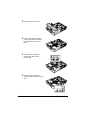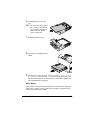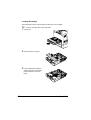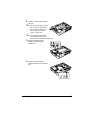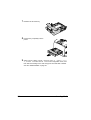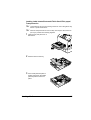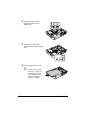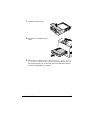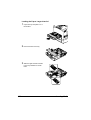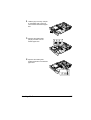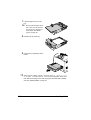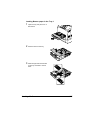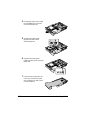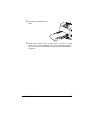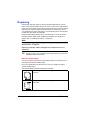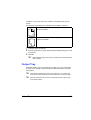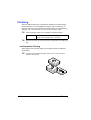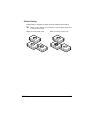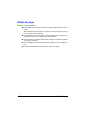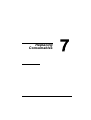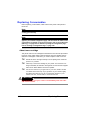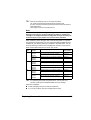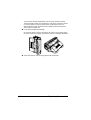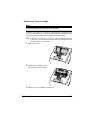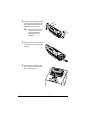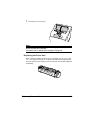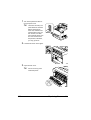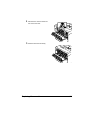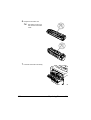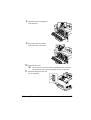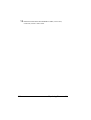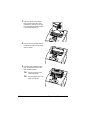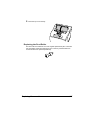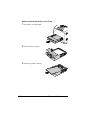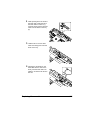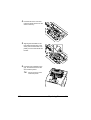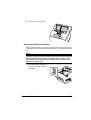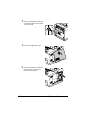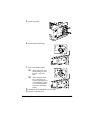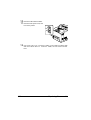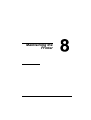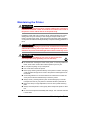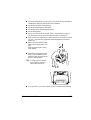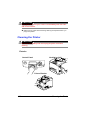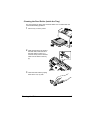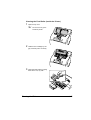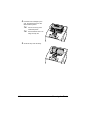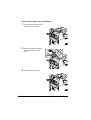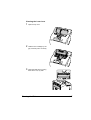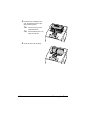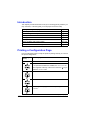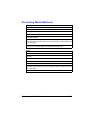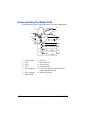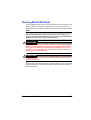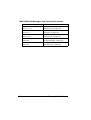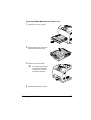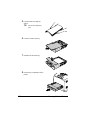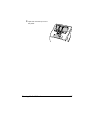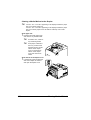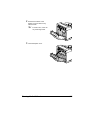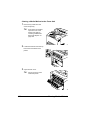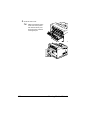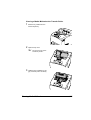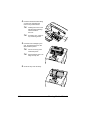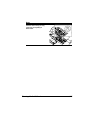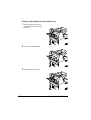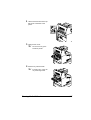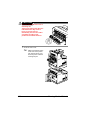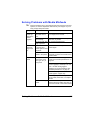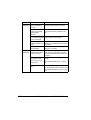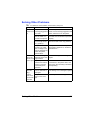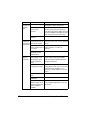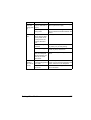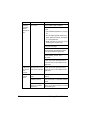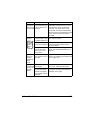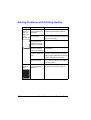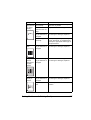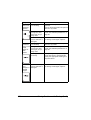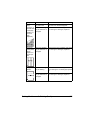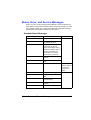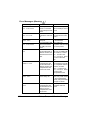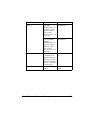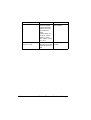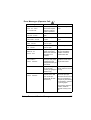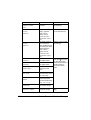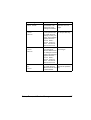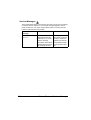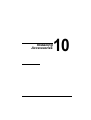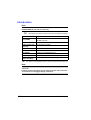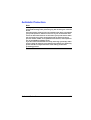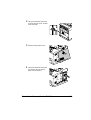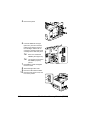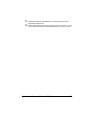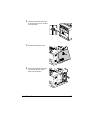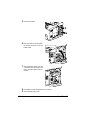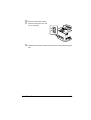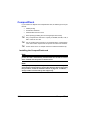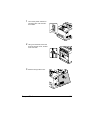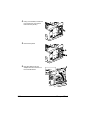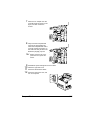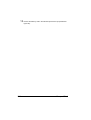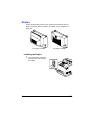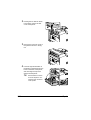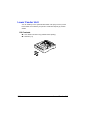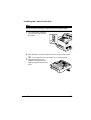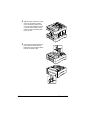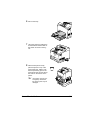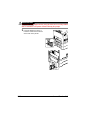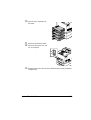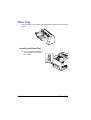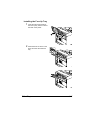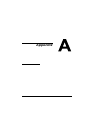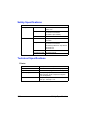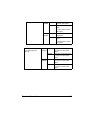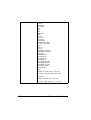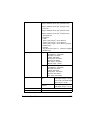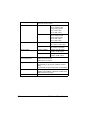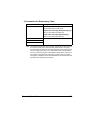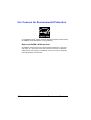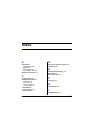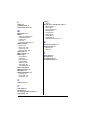Konica Minolta 4650EN User manual
- Category
- Laser/LED printers
- Type
- User manual
This manual is also suitable for

pagepro 4650EN/5650EN
User’s Guide
A0DX-9561-01A
1800850-001B

Thank You
Thank you for purchasing a pagepro 4650EN/5650EN. You have made an excellent
choice.
Your pagepro 4650EN/5650EN is specially designed for optimal performance in Win-
dows, Macintosh and Linux environments.
Trademarks
KONICA MINOLTA and the KONICA MINOLTA logo are trademarks or registered
trademarks of KONICA MINOLTA HOLDINGS, INC.
pagepro and PageScope are trademarks or registered trademarks of KONICA
MINOLTA BUSINESS TECHNOLOGIES, INC.
All other trademarks and registered trademarks are the property of their respective
owners.
Copyright Notice
Copyright © 2007 KONICA MINOLTA BUSINESS TECHNOLOGIES, INC.,
Marunouchi Center Building, 1-6-1 Marunouchi, Chiyoda-ku, Tokyo, 100-0005,
Japan. All Rights Reserved. This document may not be copied, in whole or part, nor
transferred to any other media or language, without written permission of KONICA
MINOLTA BUSINESS TECHNOLOGIES, INC.
Notice
KONICA MINOLTA BUSINESS TECHNOLOGIES, INC. reserves the right to make
changes to this guide and to the equipment described herein without notice. Consid-
erable effort has been made to ensure that this guide is free of inaccuracies and
omissions. However, KONICA MINOLTA BUSINESS TECHNOLOGIES, INC. makes
no warranty of any kind including, but not limited to, any implied warranties of mer-
chantability and fitness for a particular purpose with regard to this guide. KONICA
MINOLTA BUSINESS TECHNOLOGIES, INC. assumes no responsibility for, or lia-
bility for, errors contained in this guide or for incidental, special, or consequential
damages arising out of the furnishing of this guide, or the use of this guide in operat-
ing the equipment, or in connection with the performance of the equipment when so
operated.

SOFTWARE LICENSE AGREEMENT
This package contains the following materials provided by Konica Minolta Business Technolo-
gies, Inc. (KMBT): software included as part of the printing system, the digitally-encoded
machine-readable outline data encoded in the special format and in the encrypted form (“Font
Programs”), other software which runs on a computer system for use in conjunction with the
Printing Software (“Host Software”), and related explanatory written materials (“Documenta-
tion”). The term “Software” shall be used to describe Printing Software, Font Programs and/or
Host Software and also include any upgrades, modified versions, additions, and copies of the
Software.
The Software is being licensed to you under the terms of this Agreement.
KMBT grants to you a non-exclusive sublicense to use the Software and Documentation, pro-
vided that you agree to the following:
1. You may use the Printing Software and accompanying Font Programs for imaging to the
licensed output device(s), solely for your own internal business purposes.
2. In addition to the license for Font Programs set forth in Section 1 (“Printing Software”)
above, you may use Roman Font Programs to reproduce weights, styles, and versions of
letters, numerals, characters and symbols (“Typefaces”) on the display or monitor for your
own internal business purposes.
3. You may make one backup copy of the Host Software, provided your backup copy is not
installed or used on any computer. Notwithstanding the above restrictions, you may install
the Host Software on any number of computers solely for use with one or more printing
systems running the Printing Software.
4. You may assign its rights under this Agreement to an assignee of all of Licensee’s right and
interest to such Software and Documentation (“Assignee”) provided you transfer to
Assignee all copies of such Software and Documentation Assignee agrees to be bound by
all of the terms and conditions of this Agreement.
5. You agree not to modify, adapt or translate the Software and Documentation.
6. You agree that you will not attempt to alter, disassemble, decrypt, reverse engineer or
decompile the Software.
7. Title to and ownership of the Software and Documentation and any reproductions thereof
shall remain with KMBT and its Licensor.
8. Trademarks shall be used in accordance with accepted trademark practice, including iden-
tification of the trademark owner’s name. Trademarks can only be used to identify printed
output produced by the Software. Such use of any trademark does not give you any rights
of ownership in that trademark.
9. You may not rent, lease, sublicense, lend or transfer versions or copies of the Software that
the Licensee does not use, or Software contained on any unused media, except as part of
the permanent transfer of all Software and Documentation as described above.
10. In no event will KMBT or its licensor be liable to you for any consequential, incidental INDI-
RECT, PUNITIVE or special damages, including any lost profits or lost saving, even if
KMBT has been advised of the possibility of such damages, or for any claim by any third
party. KMBT or its licensor disclaims all warranties with regard to the software, express or
implied, including, without limitation implied warranties of merchantability, fitness for a par-
ticular purpose, title and non-infringement of third party rights. Some states or jurisdictions
do not allow the exclusion or limitation of incidental, consequential or special damages, so
the above limitations may not apply to you.

11. Notice to Government End Users: The Software is a “commercial item,” as that term is
defined at 48 C.F.R.2.101, consisting of “commercial computer software” and “commercial
computer software documentation,” as such terms are used in 48 C.F.R. 12.212. Consis-
tent with 48 C.F.R. 12.212 and 48 C.F.R. 227.7202-1 through 227.7202-4, all U.S. Govern-
ment End Users acquire the Software with only those rights set forth herein.
12. You agree that you will not export the Software in any form in violation of any applicable
laws and regulations regarding export control of any countries.
For EU member states only
This symbol means: Do not dispose of this product
together with your household waste!
Please contact the Local Authority for appropriate dis-
posal instructions. In the case of a new device being
purchased, the used one can also be given to our dealer
for appropriate disposal. Recycling of this product will
help to conserve natural resources and prevent potential
negative consequences for the environment and human
health caused by inappropriate waste handling.
This product complies with RoHS (2002/95/EC) direc-
tive.

Contents
Contents
i
1 Introduction ....................................................................................................... 1
Getting Acquainted with Your Printer 2
Space Requirements 2
Printer Parts 4
Front View 4
Rear View 4
Internal View 5
Front View with Options 6
2 About the Software ........................................................................................... 7
Printer Driver CD-ROM 8
PostScript Drivers 8
PCL Drivers 8
XPS Drivers 8
PPD Files 9
Utilities and Documentation CD-ROM 9
Utilities 9
System Requirements 11
Selecting Driver Options/Defaults
(for Windows) 12

Contentsii
Windows Vista/XP/Server 2003/2000
(KONICA MINOLTA pagepro 4650(5650) PCL, KONICA MINOLTA
pagepro 4650(5650) PS) 12
Uninstalling the Printer Driver
(for Windows) 14
Windows Vista/XP/Server 2003/2000
(KONICA MINOLTA pagepro 4650(5650) PCL, KONICA MINOLTA
pagepro 4650(5650) PS) 14
Displaying Printer Driver Settings
(for Windows) 15
Windows Vista 15
Windows XP/Server 2003 15
Windows 2000 15
Using the Postscript and PCL Printer Driver 16
Common Buttons 16
OK 16
Cancel 16
Apply 16
Help 16
Favorite Setting 16
Paper View 17
Printer View 17
Quality View 17
Default 17
Advanced Tab (PostScript Printer Driver Only) 17
Basic Tab 17
Layout Tab 18
Finish tab 18
Cover Page Tab 18
Watermark/Overlay Tab 19
Quality Tab 19
Other Tab 20
Limitations on printer driver functions installed with Point and Print 20
3 Using the Status Monitor (Windows Only) ....................................................21
Working with the Status Monitor 22
Introduction 22
Operating Environment 22
Opening the Status Monitor 22
Using the Status Monitor 22
Recognizing Status Monitor Alerts 23
Recovering from a Status Monitor Alert 23
Closing the Status Monitor 23
4 Printer Control Panel and Configuration Menu ............................................25
About the Control Panel 26

Contents
iii
Control Panel Keys and Port 26
Message Window 28
Help Screens 29
Configuration Menu Overview 30
Main Menu 30
PROOF/PRINT MENU 31
Printing/Deleting a Stored Job 31
Entering the Password 33
PRINT MENU 34
PAPER MENU 36
QUALITY MENU 49
MEMORY DIRECT 52
INTERFACE MENU 55
SYS DEFAULT MENU 63
MAINTENANCE MENU 74
SERVICE MENU 77
5 Memory Direct ................................................................................................. 79
Memory Direct 80
Printing From a Connected USB Memory Device 80
6 Using Media ..................................................................................................... 83
Media Specifications 84
Media Types 85
Plain Paper (Recycled Paper) 85
Thick Stock 87
Envelopes 87
Labels 88
Postcards 89
Thin Paper 90
Transparencies 91
What Is the Guaranteed Imageable (Printable) Area? 92
Imageable Area—Envelopes 92
Page Margins 92
Loading Media 93
Loading Media (Tray 1/2/3/4) 93
Loading Plain Paper 93
Other Media 95
Loading Envelopes 96
Loading Label sheets/Postcards/Thick Stock/Thin paper/Transparencies
99
Loading the Paper Larger than A4 102
Loading Banner paper in the Tray 1 105
Duplexing 108
Output Tray 109
Finishing 110

Contentsiv
Job Separation Printing 110
Offset Printing 111
Media Storage 112
7 Replacing Consumables ...............................................................................113
Replacing Consumables 114
About toner cartridge 114
Replacing a Toner Cartridge 117
Replacing the Fuser Unit 119
Replacing the Transfer Roller 125
Replacing the Feed Roller 127
Replacing the Feed Roller (in the Tray) 128
Replacing the Feed Roller (inside the Printer) 131
Replacing the Backup Battery 133
8 Maintaining the Printer ..................................................................................137
Maintaining the Printer 138
Cleaning the Printer 140
Exterior 140
Cleaning the Feed Roller (inside the Tray) 141
Cleaning the Feed Roller (inside the Printer) 143
Cleaning the Duplex Feed Rollers 145
Cleaning the Offset Tray Feed Rollers 146
Cleaning the Laser Lens 147
9 Troubleshooting ............................................................................................149
Introduction 150
Printing a Configuration Page 150
Preventing Media Misfeeds 151
Understanding the Media Path 152
Clearing Media Misfeeds 153
Media Misfeed Messages and Clearing Procedures 154
Clearing a Media Misfeed at the Paper Tray 155
Clearing a Media Misfeed at the Duplex 158
Clearing a Media Misfeed at the Fuser Unit 160
Clearing a Media Misfeed at the Transfer Roller 163
Clearing a Media Misfeed at the Offset Tray 166
Solving Problems with Media Misfeeds 169
Solving Other Problems 171
Solving Problems with Printing Quality 176
Status, Error, and Service Messages 181
Standard Status Messages 181
Error Messages (Warning:) 182
Error Messages (Operator Call:) 185
Service Messages: 188

Contents
v
10 Installing Accessories .................................................................................. 189
Introduction 190
Antistatic Protection 191
Dual In-Line Memory Module (DIMM) 192
Installing a DIMM 192
Hard Disk Kit 196
Installing the Hard Disk kit 196
CompactFlash 200
Installing the CompactFlash card 200
Duplex 205
Installing the Duplex 205
Lower Feeder Unit 208
Kit Contents 208
Installing the Lower Feeder Unit 209
Offset Tray 214
Installing the Offset Tray 214
Installing the Face Up Tray 217
A Appendix ........................................................................................................ 219
Safety Specifications 220
Technical Specifications 220
Printer 220
Consumable Life Expectancy Chart 225
Our Concern for Environmental Protection 226
What is an ENERGY STAR product? 226

Contentsvi

Introduction

Getting Acquainted with Your Printer2
Getting Acquainted with Your Printer
Space Requirements
To ensure easy operation, consumable replacement and maintenance,
adhere to the recommended space requirements detailed below.
921.8 mm (36.3")
Front View with Options
Front View
421.8 mm (16.6")
200 mm
(7.9
")
300 mm
(11.8
")
921.8 mm (36.3
")
421.8 mm (16.6
")
200 mm
(7.9
")
300 mm
(11.8
")

Getting Acquainted with Your Printer
3
" The option appears shaded in the above illustrations.
Side View with Options
921.5 mm (36.3")
150 mm
(5.9
")
275 mm
(10.8”)
465.4 mm (18.3")
1130.4 mm (44.5
")
240 mm
(9.4
")
100 mm
(3.9
")
721.5 mm (28.4")
200 mm (7.9")

Getting Acquainted with Your Printer4
Printer Parts
The following drawings illustrate the parts of your printer referred to through-
out this guide, so please take some time to become familiar with them.
Front View
1—Center output tray
2—Control panel
3—Ventilation grilles
4—Paper meter
5—Tray1 (A4/150sheets)
6—Tray2 (A4/550sheets)
7—Power switch
8—Paper stopper
Rear View
1—Exhaust port
2—Duplex connector
3—Power connection
4—USB port
5—10Base-T/100Base-TX/
1000Base-T Ethernet Interface
port
6—Parallel port
1
8
2
7
3
4
5
6
5
6
2
3
1
4

Getting Acquainted with Your Printer
5
Internal View
1—Paper stopper
2—Toner cartridge
3—Top cover
4—Fuser unit
5—Transfer roller
3
2
5
1
4
2
4
For pagepro 5650EN
5
5
For pagepro 4650EN

Getting Acquainted with Your Printer6
Front View with Options
1—Duplex
2—Lower feeder units (Tray 3 and
Tray 4)
3—Sub tray
4—Offset tray
5—Face up tray (pagepro 5650EN:
Standard, pagepro 4650EN:
Option)
2
4
3
5
1
For pagepro 5650EN For pagepro 4650EN
1
1
4
5

About the
Software

Printer Driver CD-ROM8
Printer Driver CD-ROM
PostScript Drivers
" A specific PPD file has been prepared for applications (such as Page-
Maker and Corel Draw) that require that a PPD file be specified when
printing.
When specifying a PPD file while printing on Windows Vista, XP,
Server 2003 and 2000, use the specific PPD file provided on the
Printer Driver CD-ROM.
PCL Drivers
XPS Drivers
" The XPS driver cannot be installed by using the auto-play installation
feature of the Printer Driver CD-ROM. For more details, see the Refer-
ence Guide on the Utilities and Documentation CD-ROM.
Operating System Use/Benefit
Windows Vista/XP/Server 2003/2000 These drivers give you access to all of
the printer features, including finish-
ing and advanced layout. See also
“Displaying Printer Driver Settings (for
Windows)” on page 15.
Windows Vista/XP/Server 2003 for
64bit
Operating System Use/Benefit
Windows Vista/XP/Server 2003/2000 These drivers give you access to all of
the printer features, including finish-
ing and advanced layout. See also
“Displaying Printer Driver Settings (for
Windows)” on page 15.
Windows Vista/XP/Server 2003 for
64bit
Operating System Use/Benefit
Windows Vista These mini drivers for Windows Vista
are based on the Windows core. For
details on the installation method and
functions, refer to the Reference
Guide on the Utilities and Documenta-
tion CD-ROM.
Windows Vista for 64bit

Utilities and Documentation CD-ROM
9
PPD Files
" For details on the installation of the Windows printer drivers, refer to
the Installation Guide on the Utilities and Documentation CD-ROM.
Utilities and Documentation CD-ROM
Utilities
Operating System Use/Benefit
Windows Vista/XP/Server 2003/2000 These PPD files allow you to install
the printer for a variety of platforms,
drivers, and applications.
Macintosh OS X These files are required in order to
use the printer driver for each operat-
ing system.
For details of the Macintosh and Linux
printer drivers, refer to the Reference
Guide on the Utilities and Documenta-
tion CD-ROM.
Linux
Utility Use/Benefit
Download Manager
(Windows Vista/XP/Server 2003/
2000, Macintosh OS 10.2.x or later)
This utility, which can be used only if
an optional hard disk kit is installed,
enables fonts and overlay data to be
downloaded to the hard disk.
For details, refer to the Download
Manager online help for all of the func-
tions.
Status Monitor (Windows only) The current status of the printer in
addition to the status of consumables
and error information can be viewed.
For details, refer to See “Using the
Status Monitor (Windows Only)” on
page 21.
PageScope Net Care Printer management functions such as
status monitoring and network settings
can be accessed.
For details, refer to the PageScope
Net Care Quick Guide on the Utilities
and Documentation CD-ROM.

Utilities and Documentation CD-ROM10
PageScope Web Connection With a Web browser, the status of
printers can be checked, and the vari-
ous settings can be changed.
For details, refer to the Reference
Guide on the Utilities and Documenta-
tion CD-ROM.
PageScope Network Setup Using the TCP/IP and IPX protocols,
basic network printer settings can be
specified.
For details, refer to the PageScope
Network Setup User Manual on the
Utilities and Documentation CD-ROM.
PageScope Plug and Print This utility automatically detects a new
printer connected to the network and
creates a print object on the Windows
print server.
For details, refer to the PageScope
Plug and Print Quick Guide on the
Utilities and Documentation CD-ROM.
PageScope NDPS Gateway This network utility enables printers
and KONICA MINOLTA multifunctional
products to be used in an NDPS envi-
ronment.
For details, refer to the PageScope
NDPS Gateway User Manual on the
Utilities and Documentation CD-ROM.
PageScope Direct Print This application provides functions for
sending PDF and TIFF files directly to
a printer to be printed.
For details, refer to the PageScope
Direct Print User's Guide on the Utili-
ties and Documentation CD-ROM.
Utility Use/Benefit
Page is loading ...
Page is loading ...
Page is loading ...
Page is loading ...
Page is loading ...
Page is loading ...
Page is loading ...
Page is loading ...
Page is loading ...
Page is loading ...
Page is loading ...
Page is loading ...
Page is loading ...
Page is loading ...
Page is loading ...
Page is loading ...
Page is loading ...
Page is loading ...
Page is loading ...
Page is loading ...
Page is loading ...
Page is loading ...
Page is loading ...
Page is loading ...
Page is loading ...
Page is loading ...
Page is loading ...
Page is loading ...
Page is loading ...
Page is loading ...
Page is loading ...
Page is loading ...
Page is loading ...
Page is loading ...
Page is loading ...
Page is loading ...
Page is loading ...
Page is loading ...
Page is loading ...
Page is loading ...
Page is loading ...
Page is loading ...
Page is loading ...
Page is loading ...
Page is loading ...
Page is loading ...
Page is loading ...
Page is loading ...
Page is loading ...
Page is loading ...
Page is loading ...
Page is loading ...
Page is loading ...
Page is loading ...
Page is loading ...
Page is loading ...
Page is loading ...
Page is loading ...
Page is loading ...
Page is loading ...
Page is loading ...
Page is loading ...
Page is loading ...
Page is loading ...
Page is loading ...
Page is loading ...
Page is loading ...
Page is loading ...
Page is loading ...
Page is loading ...
Page is loading ...
Page is loading ...
Page is loading ...
Page is loading ...
Page is loading ...
Page is loading ...
Page is loading ...
Page is loading ...
Page is loading ...
Page is loading ...
Page is loading ...
Page is loading ...
Page is loading ...
Page is loading ...
Page is loading ...
Page is loading ...
Page is loading ...
Page is loading ...
Page is loading ...
Page is loading ...
Page is loading ...
Page is loading ...
Page is loading ...
Page is loading ...
Page is loading ...
Page is loading ...
Page is loading ...
Page is loading ...
Page is loading ...
Page is loading ...
Page is loading ...
Page is loading ...
Page is loading ...
Page is loading ...
Page is loading ...
Page is loading ...
Page is loading ...
Page is loading ...
Page is loading ...
Page is loading ...
Page is loading ...
Page is loading ...
Page is loading ...
Page is loading ...
Page is loading ...
Page is loading ...
Page is loading ...
Page is loading ...
Page is loading ...
Page is loading ...
Page is loading ...
Page is loading ...
Page is loading ...
Page is loading ...
Page is loading ...
Page is loading ...
Page is loading ...
Page is loading ...
Page is loading ...
Page is loading ...
Page is loading ...
Page is loading ...
Page is loading ...
Page is loading ...
Page is loading ...
Page is loading ...
Page is loading ...
Page is loading ...
Page is loading ...
Page is loading ...
Page is loading ...
Page is loading ...
Page is loading ...
Page is loading ...
Page is loading ...
Page is loading ...
Page is loading ...
Page is loading ...
Page is loading ...
Page is loading ...
Page is loading ...
Page is loading ...
Page is loading ...
Page is loading ...
Page is loading ...
Page is loading ...
Page is loading ...
Page is loading ...
Page is loading ...
Page is loading ...
Page is loading ...
Page is loading ...
Page is loading ...
Page is loading ...
Page is loading ...
Page is loading ...
Page is loading ...
Page is loading ...
Page is loading ...
Page is loading ...
Page is loading ...
Page is loading ...
Page is loading ...
Page is loading ...
Page is loading ...
Page is loading ...
Page is loading ...
Page is loading ...
Page is loading ...
Page is loading ...
Page is loading ...
Page is loading ...
Page is loading ...
Page is loading ...
Page is loading ...
Page is loading ...
Page is loading ...
Page is loading ...
Page is loading ...
Page is loading ...
Page is loading ...
Page is loading ...
Page is loading ...
Page is loading ...
Page is loading ...
Page is loading ...
Page is loading ...
Page is loading ...
Page is loading ...
Page is loading ...
Page is loading ...
Page is loading ...
Page is loading ...
Page is loading ...
Page is loading ...
Page is loading ...
Page is loading ...
Page is loading ...
Page is loading ...
Page is loading ...
Page is loading ...
Page is loading ...
Page is loading ...
Page is loading ...
Page is loading ...
Page is loading ...
Page is loading ...
Page is loading ...
-
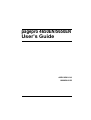 1
1
-
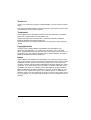 2
2
-
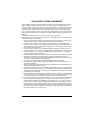 3
3
-
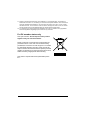 4
4
-
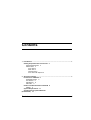 5
5
-
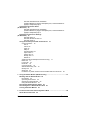 6
6
-
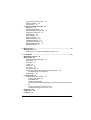 7
7
-
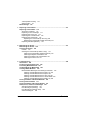 8
8
-
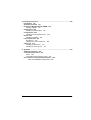 9
9
-
 10
10
-
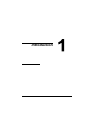 11
11
-
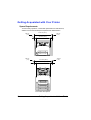 12
12
-
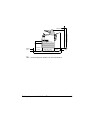 13
13
-
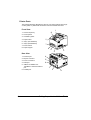 14
14
-
 15
15
-
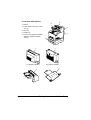 16
16
-
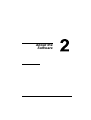 17
17
-
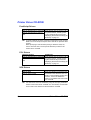 18
18
-
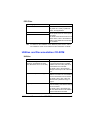 19
19
-
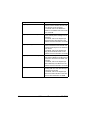 20
20
-
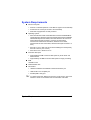 21
21
-
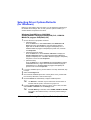 22
22
-
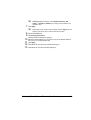 23
23
-
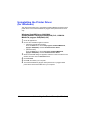 24
24
-
 25
25
-
 26
26
-
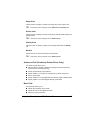 27
27
-
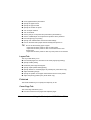 28
28
-
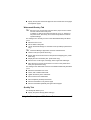 29
29
-
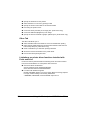 30
30
-
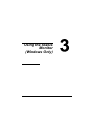 31
31
-
 32
32
-
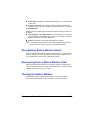 33
33
-
 34
34
-
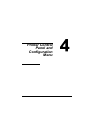 35
35
-
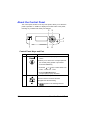 36
36
-
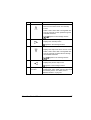 37
37
-
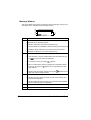 38
38
-
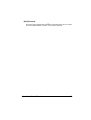 39
39
-
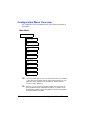 40
40
-
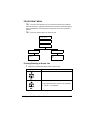 41
41
-
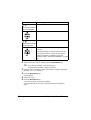 42
42
-
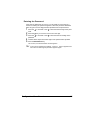 43
43
-
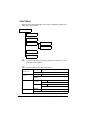 44
44
-
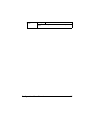 45
45
-
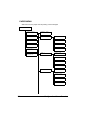 46
46
-
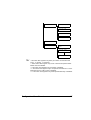 47
47
-
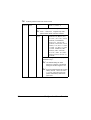 48
48
-
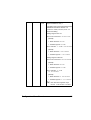 49
49
-
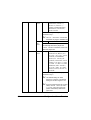 50
50
-
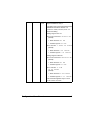 51
51
-
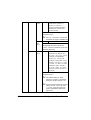 52
52
-
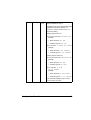 53
53
-
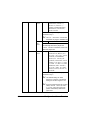 54
54
-
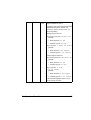 55
55
-
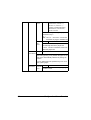 56
56
-
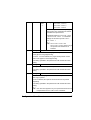 57
57
-
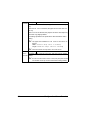 58
58
-
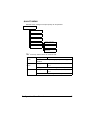 59
59
-
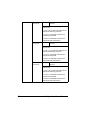 60
60
-
 61
61
-
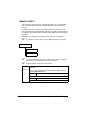 62
62
-
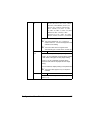 63
63
-
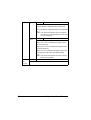 64
64
-
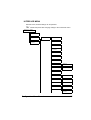 65
65
-
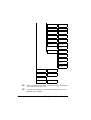 66
66
-
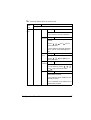 67
67
-
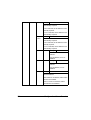 68
68
-
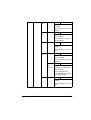 69
69
-
 70
70
-
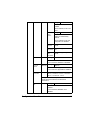 71
71
-
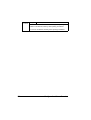 72
72
-
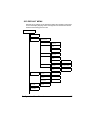 73
73
-
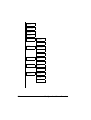 74
74
-
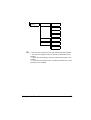 75
75
-
 76
76
-
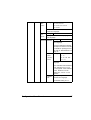 77
77
-
 78
78
-
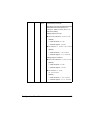 79
79
-
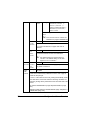 80
80
-
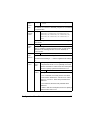 81
81
-
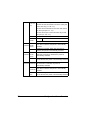 82
82
-
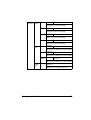 83
83
-
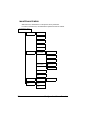 84
84
-
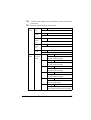 85
85
-
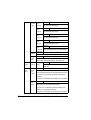 86
86
-
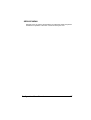 87
87
-
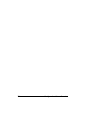 88
88
-
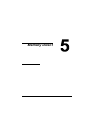 89
89
-
 90
90
-
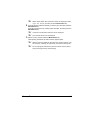 91
91
-
 92
92
-
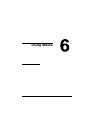 93
93
-
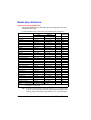 94
94
-
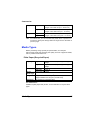 95
95
-
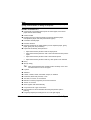 96
96
-
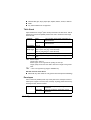 97
97
-
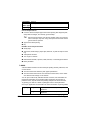 98
98
-
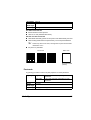 99
99
-
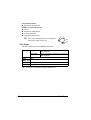 100
100
-
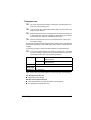 101
101
-
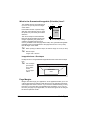 102
102
-
 103
103
-
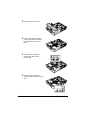 104
104
-
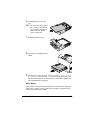 105
105
-
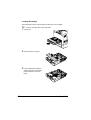 106
106
-
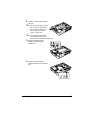 107
107
-
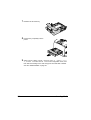 108
108
-
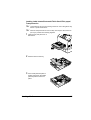 109
109
-
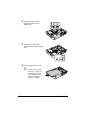 110
110
-
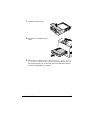 111
111
-
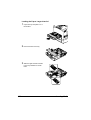 112
112
-
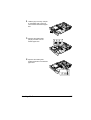 113
113
-
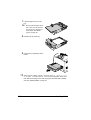 114
114
-
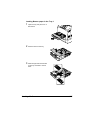 115
115
-
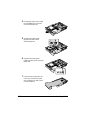 116
116
-
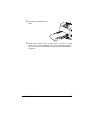 117
117
-
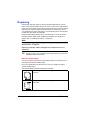 118
118
-
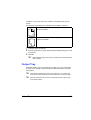 119
119
-
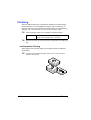 120
120
-
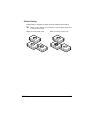 121
121
-
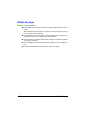 122
122
-
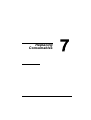 123
123
-
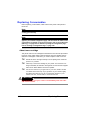 124
124
-
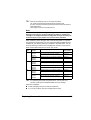 125
125
-
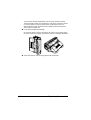 126
126
-
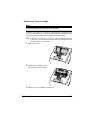 127
127
-
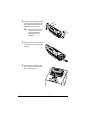 128
128
-
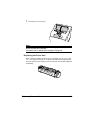 129
129
-
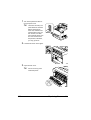 130
130
-
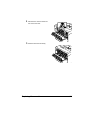 131
131
-
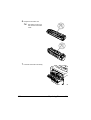 132
132
-
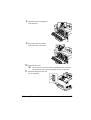 133
133
-
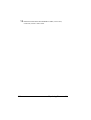 134
134
-
 135
135
-
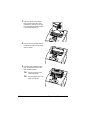 136
136
-
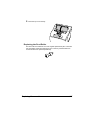 137
137
-
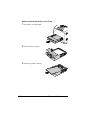 138
138
-
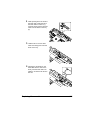 139
139
-
 140
140
-
 141
141
-
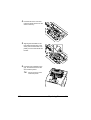 142
142
-
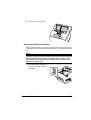 143
143
-
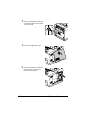 144
144
-
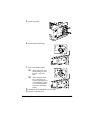 145
145
-
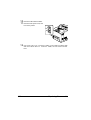 146
146
-
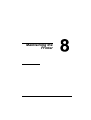 147
147
-
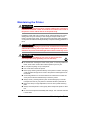 148
148
-
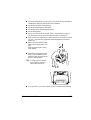 149
149
-
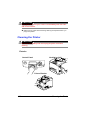 150
150
-
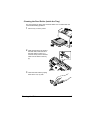 151
151
-
 152
152
-
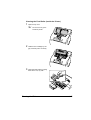 153
153
-
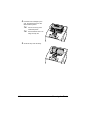 154
154
-
 155
155
-
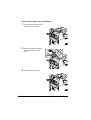 156
156
-
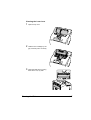 157
157
-
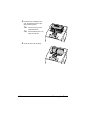 158
158
-
 159
159
-
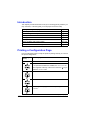 160
160
-
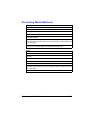 161
161
-
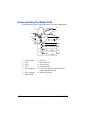 162
162
-
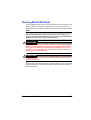 163
163
-
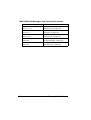 164
164
-
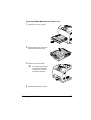 165
165
-
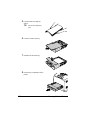 166
166
-
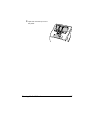 167
167
-
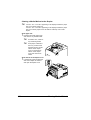 168
168
-
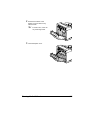 169
169
-
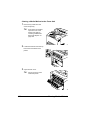 170
170
-
 171
171
-
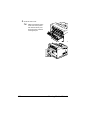 172
172
-
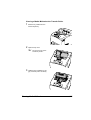 173
173
-
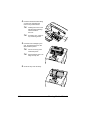 174
174
-
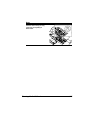 175
175
-
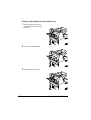 176
176
-
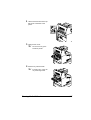 177
177
-
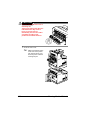 178
178
-
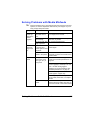 179
179
-
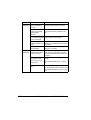 180
180
-
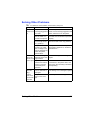 181
181
-
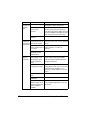 182
182
-
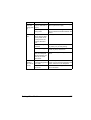 183
183
-
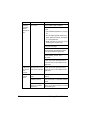 184
184
-
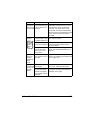 185
185
-
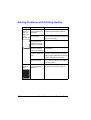 186
186
-
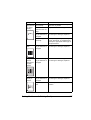 187
187
-
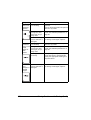 188
188
-
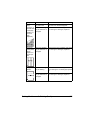 189
189
-
 190
190
-
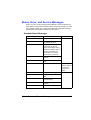 191
191
-
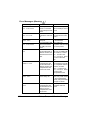 192
192
-
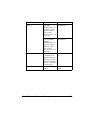 193
193
-
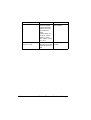 194
194
-
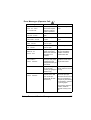 195
195
-
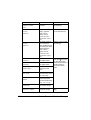 196
196
-
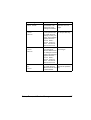 197
197
-
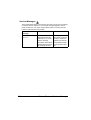 198
198
-
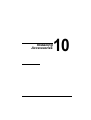 199
199
-
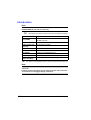 200
200
-
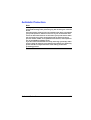 201
201
-
 202
202
-
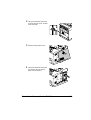 203
203
-
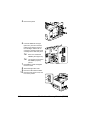 204
204
-
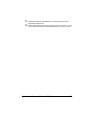 205
205
-
 206
206
-
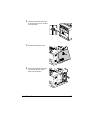 207
207
-
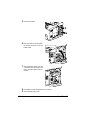 208
208
-
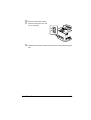 209
209
-
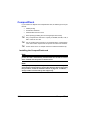 210
210
-
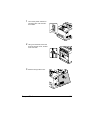 211
211
-
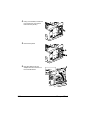 212
212
-
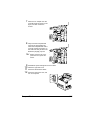 213
213
-
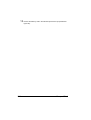 214
214
-
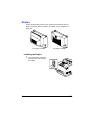 215
215
-
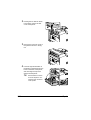 216
216
-
 217
217
-
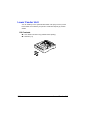 218
218
-
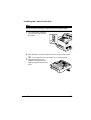 219
219
-
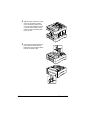 220
220
-
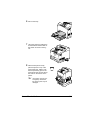 221
221
-
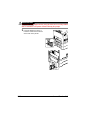 222
222
-
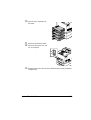 223
223
-
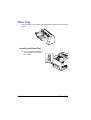 224
224
-
 225
225
-
 226
226
-
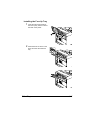 227
227
-
 228
228
-
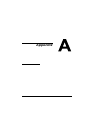 229
229
-
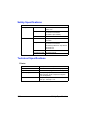 230
230
-
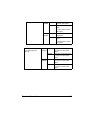 231
231
-
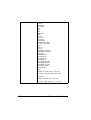 232
232
-
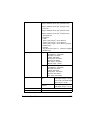 233
233
-
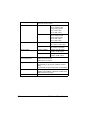 234
234
-
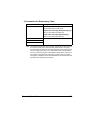 235
235
-
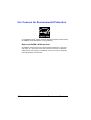 236
236
-
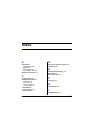 237
237
-
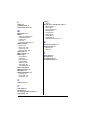 238
238
Konica Minolta 4650EN User manual
- Category
- Laser/LED printers
- Type
- User manual
- This manual is also suitable for
Ask a question and I''ll find the answer in the document
Finding information in a document is now easier with AI
Related papers
-
Konica Minolta BIZHUB C353P User manual
-
Konica Minolta bizhub 200 User manual
-
Konica Minolta C20 User manual
-
Konica Minolta 1380 MF User manual
-
Minolta Scanner Mode User manual
-
Konica Minolta BIZHUB C30P User manual
-
Minolta Magicolor 2 User manual
-
Konica Minolta bizhub C25 User manual
-
Konica Minolta magicolor 1690MF User manual
-
Konica Minolta magicolor 1600W User manual
Other documents
-
Ricoh SP 6430DN Owner's manual
-
Ricoh SP 5310DN User manual
-
Ricoh Aficio SP C730DN User guide
-
Ricoh Aficio SP C730DN User guide
-
Ricoh AP610 User manual
-
Ricoh P C600 User guide
-
Minolta PagePro 1100 User manual
-
Lexmark 28S0500 - E 340 B/W Laser Printer Reference guide
-
Muratec MFX-C3035 User manual
-
Develop ineo+35 User manual