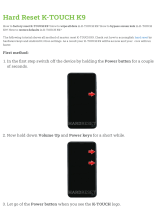6 LG-C800 | User Guide
Contents
SERVICE ACTIVATION .4
About this user manual 5
Important notice ............9
Getting to know your
phone ............................ 18
Installing the SIM card and
battery .................................... 21
Charging your phone ........23
Installing the memory
card ........................................24
Formatting the memory
card ........................................25
Your Home screen .......27
Touch-screen tips .............. 27
Lock your phone ................ 27
Unlock the screen .............28
Home screen panels.........28
Adding applications to your
Home screen.......................29
Getting back to a recently
used application .................30
Status Bar ............................. 31
Viewing the Status Bar ...... 31
On-screen Keyboard ........34
Text Input Methods ...........34
Using the Swype
Keyboard ..............................35
Swype Text Entry Tips .......35
Swype Settings ...................36
Google Account
Set-up .......................... 38
Creating your Google
account .................................38
Signing in to your Google
account .................................39
Calls/Contacts ............. 41
Making a voice call ............. 41
Calling your contacts ......... 41
Answering and rejecting a
call ........................................... 41
Adjusting call volume .......42
Making a second call ........42
Viewing your call logs .......42
Call settings .........................43
Contacts ...............................44
Searching for a contact ...45
Adding a new contact ......45
Favorite contacts ................46
Messaging/E-mail .......47
Messaging .............................47
Sending a message ...........47
Changing your message
settings .................................48
Opening your email and
email accounts screen .....48
Composing and sending
email ......................................50
Working with account
folders.....................................51
Adding and editing email
accounts ...............................52