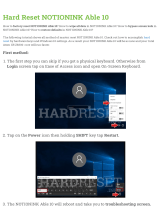Page is loading ...

User Guide
doubleplay
P/N : MFL67441301 (1.0)
www.lg.com
ENGLISH


Congratulations on your purchase of the
advanced and compact doubleplay by LG,
designed to operate with the latest digital
mobile communication technology.
Some of the contents in this manual may differ
from your phone depending on the software of
the phone or your service provider.
• This handset is not
recommended for the
visually impaired because
of its touch-screen keypad.
• Copyright ©2011 LG
Electronics, Inc. All rights
reserved. LG and the
LG logo are registered
trademarks of LG Group
and its related entities. All
other trademarks are the
property of their respective
owners.
• Google™, Google Maps™,
Gmail™, YouTube™,
Google Talk™ and Android
Market™ are trademarks of
Google, Inc.

If you are a new T-Mobile® customer and your
service has not been activated, simply call
Customer Care at 1-800-937-8997 from your
landline phone and a T-Mobile Activations
representative will assist you. You will need the
following information when activating service:
Service Agreement and agent code on your
Agreement.
Your name, home address, home phone,
and billing address.
NOTE: For business and government
accounts, please provide the name of your
company or government agency, address,
and tax ID.
Your Social Security number, current driver’s
license number, and date of birth for credit
check purposes.
Your choice of T-Mobile rate plan and
services (see www.t-mobile.com for the latest
plan information).
SIM serial number and IMEI number
(located on the box bar code label).
By activating service, you acknowledge that you have read,
understand, and agree to be bound by each of T-Mobile’s Terms
and Conditions and your Service Agreement.
•
•
•
•
•
SERVICE ACTIVATION

About this user manual
Please read this user manual carefully before
you use your phone and keep it handy for future
reference.
Should your phone fails to operate correctly, refer
to the FAQ section.
Some features and service may vary by area,
phone, carrier, plan and version of phone
software.
Screen displays and illustrations on this user
manual may differ from those you see on
the actual phone.
Designs and specifications of the phone
and other accessories are subject to change
without any notice.
•
•
•

6
doubleplay | User Guide
Contents
Important notice ...............9
Getting to know your
phone ...............................18
Installing the SIM card and
battery ................................21
BATTERY ..........................23
Memory Card ..................24
Formatting the memory
card ....................................25
Power .............................. 27
To turn the power on ....27
To turn the power off ....27
Your Home screen ......... 28
Touch-screen tips ..........28
Lock your phone ............29
Unlock the screen .........29
Home Screen ..................30
Status Bar .........................31
Notifications Panel .........31
Applications screen ......34
Unlock the screen .........35
Add items to the Home
screen ................................35
Moving or deleting items
on the Home screen .....36
Change Home screen
wallpaper ..........................36
Second screen ............... 37
Manage applications from
the dual touch screen .. 37
Ringtones & Volume .....40
Typing .............................42
QWERTY keyboard ........42
On-screen keyboard .....43
Google Account
Set-up .............................48
Creating your Google
account .............................48
Signing in to your Google
account .............................49
Calls .................................51
Making a voice call .........51
Answer and end calls ....51
Use mute and
speakerphone ..................51
Calling your contacts .....51
Adjusting call volume ...52
Making a second call ....52
Viewing your call logs ...53
Call settings .....................53
Voicemail ........................56
Use voicemail ..................56
Use Visual Voicemail .....56
Contacts .........................58
Searching for a contact
..58
Adding a new contact ..58
Favorite contacts ............59
Import and export
contacts ............................59
Messaging ....................... 61
Messaging .........................61
Access text messaging .61
Sending a message .......61
Read text messages .....62
Delete text messages ...63
Group Text ........................63
Changing your message
settings .............................64
E-mail ............................. 65
Set up Gmail™ ................65
Set up personal email ..65
Set up corporate email 66

7
Opening your email and
email accounts screen . 67
Composing and sending
email ..................................69
Working with account
folders................................70
Adding and editing email
accounts ...........................70
Camera ........................... 72
Getting to know the
viewfinder .........................72
Using the focus mode . 73
Taking a quick photo ... 73
Using the advanced
settings ............................. 74
Viewing your saved
photos ............................... 76
Video camera ..................77
Getting to know the
viewfinder ..........................77
Recording a quick video
. 78
Using the advanced
settings .............................78
Watching your saved
videos ................................ 79
Adjusting the volume
when viewing a video ....80
Multimedia ......................81
Gallery ................................81
To change how the
contents of an album are
displayed ...........................81
Using SmartShare .........82
Music .................................83
Playing a song ................83
Transferring files using
USB mass storage
devices ..............................85
How to save music/video
files to your phone .........86
How to send data from
your phone via
Bluetooth ..........................87
Google applications .......89
Google Maps™ ...............89
Market™ ............................89
Gmail™ ..............................90
Google Talk™ ...................90
Google Search™..............91
YouTube™ .........................92
Wi-Fi ............................... 93
Turn on Wi-Fi ..................93
Connect to Wi-Fi
networks ...........................93
Wi-Fi Calling .................. 94
Turn on Wi-Fi Calling ....95
Set connection
preferences ......................96
Wi-Fi Sharing ................. 97
Turn on Wi-Fi Sharing .. 97
Locate your default
SSID ................................... 97
Configure Wi-Fi
Sharing ..............................98
Tethering......................... 99
Tether your phone ..........99
Bluetooth® .................... 100
Prepare Bluetooth
headset ...........................100
Turn on Bluetooth and pair
with headset ..................100
DriveSmart® .................. 101
Turn on DriveSmart ......101

8
doubleplay | User Guide
Contents
Turn on Bluetooth®
routing .............................. 101
Turn on and customize
auto response ...............102
Battery management .. 103
Turn off Wi-Fi, Bluetooth,
and GPS .........................103
Adjust backlight
duration ...........................103
Lower screen
brightness ......................103
Change account
synchronization
interval .............................104
Memory management . 105
Use Application
Manager .........................105
Delete browser cache .105
Adjust email settings ..106
Uninstall applications .106
Utilities...........................107
Setting your alarm ........107
Using your calculator ...107
Adding an event to your
calendar ..........................108
The Web ....................... 109
Browser ...........................109
Using options ................109
Settings .......................... 111
Wireless & networks .......111
Call settings .................... 113
DriveSmart ...................... 114
Sound ............................... 115
Display ............................. 116
Small screen display .....117
Location & security ..... 118
Applications...................120
Accounts & sync .......... 121
Privacy ............................. 122
Storage ...........................123
Language & keyboard ..
123
Voice input & output... 124
Accessibility ................... 126
Date & time ...................126
About phone ................. 126
Connectivity ..................127
Turn on Wi-Fi .................127
To connect to Wi-Fi ......127
Sharing your phone’s
mobile data
connection .....................128
USB tethering & Wi-Fi
sharing ............................129
To share your phone’s data
connection via USB .....130
USB tethering and data
sharing ............................. 131
To share your phone’s data
connection as a Wi-Fi
sharing (Wi-Fi
tethering) ........................132
To rename or secure your
Wi-Fi sharing .................133
Phone Software
update ............................135
Copyrights and
trademarks ....................137
Accessories ...................139
Technical data .............. 140
FAQ .................................141
For Your Safety ..............152

9
Please check to see if any problems you have
encountered with your phone are described in
this section before taking the phone in for service
or calling a service representative.
1. Phone memory
When available space on your phone memory
is less than 2%, your phone cannot receive
new messages. You will need to check your
phone memory and delete some data, such as
applications or messages to make more memory
available.
To manage applications:
On the Home screen, tap the Applications
tab
>
Settings > Applications > Manage
applications.
Touch a tab at the top of the screen and select
the application you want to uninstall.
Tap Uninstall > OK to uninstall the application.
2. Optimizing battery life
You can extend your battery's life between
charges by turning off features that you don't
need constantly running in the background. You
can also monitor how applications and system
resources consume battery power.
1.
2.
3.
Important notice

10
doubleplay | User Guide
To extend the life of your battery:
Turn off radio communications that you
aren't using. If you aren't using Wi-Fi,
Bluetooth, or GPS, turn them off.
Turn down screen brightness and set a
shorter screen timeout.
Turn off automatic syncing for Gmail,
Calendar, Contacts, and other applications.
Some applications you have downloaded
may cause your battery’s life to be reduced.
To check the battery charge level:
On the Home screen, tap the Applications tab
>
Settings > About phone > Status.
The battery status (charging or discharging)
and level (as a percentage of fully charged) are
displayed at the top of the screen.
To monitor and control what uses the battery:
On the Home screen, tap the Applications tab
>
Settings > About phone > Battery use.
This screen displays battery usage times. It lists
all of the applications or services using battery
power from the greatest amount of energy
used to the least amount.
•
•
•
•
1.
2.
1.
2.

11
3. Installing an open source Operating
System
Installing an open source Operating System on
your phone and not using the Operating System
provided by the manufacturer may cause your
phone to malfunction.
WARNING: If you install and use an
Operating System other than the one provided
by the manufacturer, your phone is no longer
covered by the warranty.
WARNING: To protect your phone and
personal data, only download applications from
trusted sources, such as Android Market. If
some applications are not properly installed on
your phone, your phone may not work properly
or a serious error may occurred. You will need
to uninstall these applications and all of their
data and settings from the phone.
4. Using an unlock pattern
Set an unlock pattern to secure your phone.
On the Home screen, tap the Applications tab
>
Settings > Location & security > Set up
screen lock > Pattern.
1.

12
doubleplay | User Guide
A set of screens guide you through drawing a
screen unlock pattern. Tap Next (twice).
Draw your pattern and tap Continue. Then
redraw your pattern and tap Confirm.
Caution: You need to create your Google account
first before you set an unlock pattern.
WARNING: Precautions to take when using
the unlock pattern
It is very important that you remember the
unlock pattern you set. You will not be able
to access your phone if you use an incorrect
pattern five times. You have five chances to
enter your unlock Pattern, PIN or Password.
If you have used all five chances, you can try
again after 30 seconds.
If you can’t recall your unlock Pattern:
If you have tried to log on to your Google account
on the phone and failed to use correct pattern
five times, tap Forgot pattern? You will then be
required to sign in with your Google account to
unlock your phone.
If you haven’t created a Google account on the
phone or you forgot it, you need to perform a
factory reset.
2.
3.

13
5. Using hard reset
If your phone does not restore to the original
condition, use a Hard Reset (Factory Reset) to
initialize it.
When the phone is turned off, press and hold
the A Key
+ F Key + Down Volume Key +
Power/Lock Key at the same time (for over
ten seconds). The phone will turn on and perform
a factory reset immediately.
WARNING: If you perform a Hard Reset, all
user applications, user data and DRM licenses
will be deleted. Please remember to back up
any important data before performing a Hard
Reset.
6. Connecting to Wi-Fi networks
To use Wi-Fi on your phone, you need to access
a wireless access point or “hotspot.” Some access
points are open and you can simply connect to
them. Others are hidden or implement other
security features, so you must configure your
phone to connect to them.
Turn off Wi-Fi when you're not using it to extend
the life of your battery.

14
doubleplay | User Guide
To turn Wi-Fi on and connect to a Wi-Fi network:
On the Home screen, tap the Applications tab
>
Settings > Wireless & networks > Wi-Fi
settings.
Tap Wi-Fi to turn it on and begin scanning for
available Wi-Fi networks.
A list of available Wi-Fi networks is
displayed. Secured networks are indicated by
a lock icon.
Tap a network to connect to it.
If the network is open, you are prompted
to confirm that you want to connect to that
network by tapping Connect.
If the network is secured, you are prompted
to enter a password or other credentials. Ask
your network administrator for details.
The Status Bar displays icons that indicate
Wi-Fi status.
7. Opening and switching applications
Multi-tasking is easy with Android because open
applications keep running even when you open
another application. There’s no need to quit an
application before opening another. Use and
switch among several open applications. Android
manages each application, stopping and starting
them as needed, to ensure that idle applications
don’t consume resources unnecessarily.
1.
2.
•
3.
•
•
4.

15
To stop the application you are using:
On the Home screen, tap the Applications
tab
>
Settings > Applications > Manage
applications.
Tap a tab at the top of the screen and select
the desired application.
Tap Force stop to stop using it.
TIP!
Getting back to a recent application
Touch and hold the Home Key . A screen will
appear listing the applications you have recently
used.
8. Connecting your phone to a computer
via USB
Transfer file on your microSD card using USB
devices:
Install your microSD card on your phone if it is
not already installed.
Before connecting the USB cable, make sure
that Mass storage only mode is enabled on
your phone. On the Home screen, tap the
Applications tab
>
Settings > Storage, then
select the Mass storage only check box.
Use the USB cable with your phone to connect
the phone to a USB port on your computer.
You will receive a notification that the USB is
connected.
1.
2.
3.
1.
2.
3.

16
doubleplay | User Guide
Tap Turn on USB storage. Then tap OK to
confirm.
When the phone is connected as USB storage,
you will receive a notification. You phone’s
microSD card is mounted as a drive on your
computer. You can now copy files to and from the
microSD card.
NOTE: The USB and Bluetooth drivers are not
automatically removed. Therefore, they must be
uninstalled manually.
When the USB is connected, you can’t access the
microSD card from your phone, so you can’t use
applications that rely on the microSD card, such
as Camera, Gallery and Music.
To disconnect your phone from the computer,
carefully follow your computer’s instructions for
correctly disconnecting USB devices to avoid
losing information on the card.
Safely disconnect the USB device on your
computer.
Open the Notifications Panel and tap Turn off
USB storage.
Tap Turn off USB storage on the screen that
opens.
4.
1.
2.
3.

17
9. Unlock screen when using data
connection
Your screen will go dark if untouched for a period
of time when using a data connection. To turn on
your LCD screen, just touch it.
10. Do not connect your phone when you
power on/off your PC
Make sure you disconnect your phone from the PC
as it might cause errors on your PC.
11. Hold your phone upright
Please hold your phone straight and upright, as
with a normal phone. Your phone has an internal
antenna. Be careful not to scratch or damage
the back of the phone, as this will cause a loss
of performance. While making/receiving calls or
sending/receiving data, try to avoid holding the
lower part of the phone where the antenna is
located. This may affect call quality.
12. If the screen freezes
If the phone does not respond to user input or
the screen freezes:
Remove the battery, insert it again and turn on
the phone. If it still does not work, please contact
customer service.

18
doubleplay | User Guide
To turn on the phone, press and hold the Power/
Lock Key
for three seconds.
To turn off the phone, press the Power/Lock Key
for three seconds and tap Power off. Then tap
OK to confirm.
Power/Lock Key Headset Jack
Charger/
USB Port
Menu Key
Press to
display a list
of options.
Volume Key
Search Key
Press to
search the
Web or
contents on
your phone.
Home Key
Press to
return to
the Home
screen.
Back Key
Press to
return to
the previous
screen.
Getting to know your phone

19
Dual touch screens
Your phone has two touch screens - the main
Home screen and the second screen.
Home screen
Second screen
Dual touch screens allow you to multitask. For
example, you can read email on the Home screen
and type a text message on the second screen.
NOTE: Proximity Sensor
When receiving and making calls, the proximity sensor
automatically turns the backlight off and locks the touch
keypad by sensing when the phone is near your ear. This
extends battery life and prevents the touch keypad from
activating unintentionally during calls.
WARNING:
Placing a heavy object on the phone or sitting on it can
damage its LCD and touch screen functions. Do not cover
the LCD‘s proximity sensor with protective film. This may
cause the sensor to malfunction.

20
doubleplay | User Guide
Back cover
Battery
Camera lens
microSD card slot
SIM card slot
Headset Jack
Volume Keys
- On the Home screen: control ringer volume.
- During a call: control your earpiece volume.
- When playing music: control volume at
any time.
Power/Lock Key
Charger/USB Port
/