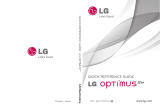Page is loading ...

User Guide
LG-P509
P/N : MFL67008601 (1.0)
H
www.lg.com
ENGLISH

Bluetooth QD ID B016768

LG-P509 User Guide
Congratulations on your purchase of the
advanced and compact LG-P509 phone
by LG, designed to operate with the latest
digital mobile communication technology.
Some of the contents in this manual may differ
from your phone depending on the software of
the phone or your service provider.
• This handset is not
recommended for the visually
impaired because of its
touch-screen keypad.
• Copyright ©2010 LG
Electronics, Inc. All rights
reserved. LG and the LG logo
are registered trademarks
of LG Group and its related
entities. All other trademarks
are the property of their
respective owners.
• Google™, Google Maps™,
Google mail™, YouTube™,
Google Talk™ and Android
Market™ are trademarks of
Google, Inc.

This guide provides you with everything you need
to get started. For more information and support,
please visit www.t-mobile.com/support where you
can:
Register for my.t-mobile.com to check your
minutes, pay your bill, upgrade your phone, and
change your rate plan.
Review the User Manual and troubleshooting
FAQs.
View the latest troubleshooting solutions in the
Support Forums or ask a question of your own.
You can also access Help information on your
phone:
From any Home screen, touch the Application
Launcher icon.
Touch My Account or My Device.
•
•
•
1.
2.
OVERVIEW

If you are a new T-Mobile® customer and your
service has not been activated, simply call Customer
Care at 1-800-937-8997 from your landline phone
and a T-Mobile Activations representative will assist
you. You will need the following information when
activating service:
Service Agreement and agent code on your
Agreement.
Your name, home address, home phone, and
billing address.
NOTE: For business and government accounts,
please provide the name of your company or
government agency, address, and tax ID.
Your Social Security number, current driver’s
license number, and date of birth for credit
check purposes.
Your choice of T-Mobile rate plan and
services (see www.t-mobile.com for latest plan
information).
SIM serial number and IMEI number (located
on the box bar code label).
By activating service, you acknowledge that you have read,
understand, and agree to be bound by each of T-Mobile’s Terms
and Conditions and your Service Agreement.
•
•
•
•
•
SERVICE ACTIVATION

6 LG-P509 | User Guide
Contents
OVERVIEW.....................4
SERVICE ACTIVATION .5
Important notice ............9
Understanding Your
Phone ........................... 20
Front View .............................20
Rear View ..............................23
Installing the SIM card and
battery ...................................24
Charging your Phone........ 27
Charging with USB ............29
Turning the Phone On
and Off ..................................30
Installing the memory
card ........................................30
Formatting the memory
card ........................................32
Notifications panel .............34
Viewing the Status bar .....34
Your Home screen .......37
Getting to Know the Home
Screen ....................................37
Touch screen tips ...............39
Lock your phone ................40
Unlock screen ...................... 41
Home screen .....................43
Applications: How to
View, Open and Switch ....43
Getting back to a recently
used applications ...............44
Working with Menus .........50
Managing Notifications ..... 51
Searching Your Phone and
the Web ................................53
Locking the Screen ...........55
Customizing the Home
Screen ...................................59
Applications.........................62
Onscreen Keyboard ..........68
Text Input Methods ...........68
Using the Swype
Keyboard .............................. 69
Swype Text Entry Tips .......69
Swype Settings ................... 70
Google Account
Set-up ...........................73
Creating your Google
account ..................................73
Signing in your Google
account ..................................74
Call ................................76
Making a call ........................76
Calling your contacts .........76
Answering and rejecting a
call ...........................................77
Adjusting call volume ........77
Making a second call ........ 78
Viewing your Call logs ...... 78
Call settings ......................... 79
Contacts ...................... 80
Searching for a contact ...80
Adding a new contact ......80
Favorite contacts ................. 81
Messaging/E-mail ...... 82
Messaging ............................82
Sending a message ..........82
Threaded box ....................83
Using smilies .......................83

7
Changing your message
settings .................................84
Opening Email and the
Accounts Screen ...............84
Reading Your Messages ..86
Responding to a
Message ...............................86
Starring Messages ..............87
Composing and Sending
Email ......................................88
Working with Account
Folders ...................................89
Adding and Editing Email
Accounts ..............................89
Social Networking .............90
Adding your account to
your phone ............................ 91
Viewing and updating your
status ..................................... 91
Removing accounts on your
phone ....................................92
Camera .........................93
Getting to know the
viewfinder .............................93
Using the focus mode .....94
Taking a quick photo .......95
Once you’ve taken the
photo .....................................95
Using the advanced
settings .................................96
Viewing your saved
photos ...................................99
Video camera .............100
Getting to know the
viewfinder ...........................100
Shooting a quick video ....101
After shooting a video .... 102
Using the advanced
settings ............................... 102
Watching your saved
videos ..................................104
Adjusting the volume
when viewing a video ...... 104
Your photos and
videos ..........................105
Setting a photo as
wallpaper ............................ 105
Multimedia .................106
View mode ......................... 106
Timeline view ..................... 106
My Images options
menu ....................................107
Sending a photo ...............107
Sending a video ................107
Using an image ................108
Creating a slideshow .......108
Checking your photo ......108
Transferring files using USB
mass storage devices ..... 109
Music .................................... 110
Playing a song ................... 110
Using the radio ....................111
Searching for stations .......111
Resetting channels ............112
Listening to the radio .......112
Google applications ....113
Google Maps™ ...................113
Market™ ................................114
Google Mail™ ......................115
Google Talk™ .......................116

8 LG-P509 | User Guide
Contents
Utilities......................... 117
Setting your alarm .............117
Using your calculator ........117
Adding an event to your
calendar ................................118
Changing your calendar
view.........................................119
ThinkFree Office .................119
Voice Recorder ................. 120
Recording a sound or
voice ..................................... 120
Sending the voice
recording ............................120
The Web ......................121
Browser .................................121
Using options ......................121
Adding and accessing
bookmarks ..........................122
Changing Web browser
settings ................................122
Settings ......................123
Wireless & networks .........123
Sound ...................................123
Display ..................................123
Location & Security ........123
Applications........................125
Accounts & sync ...............125
Privacy ..................................125
SD card & phone
storage .................................126
Search ..................................126
Language & keyboard .....126
Voice input & output........126
Accessibility ........................127
Date and time ....................127
About phone ......................127
Wi-Fi ...........................128
Turn on Wi-Fi .................... 128
To connect to Wi-Fi ......... 128
Sharing your phone’s
mobile data connection ..129
USB tethering & portable
Wi-Fi hotspot settings .... 130
To share your phone’s data
connection via USB ...........131
USB tethering and data
sharing ..................................131
To share your phone’s data
connection as a portable
Wi-Fi hotspot .....................133
To rename or secure your
portable Wi-Fi hotspot ....134
DivX Mobile ................136
Technical data ............ 137
Accessories ................138
Before using the mobile
phone, please read
first! .............................139
FAQ .............................142
For Your Safety ...........154

9
Please check to see if any problems you have
encountered with your phone are described in this
section, before taking the phone in for service or
calling a service representative.
1. Phone memory
When available space on your phone memory is
less than 10%, your phone cannot receive a new
message. You need to check your phone memory
and delete some data, such as applications or
messages, to make more memory available.
To uninstall an application
From the Home screen, touch the Application
Launcher icon
g
Settings
g
Applications
g
Manage applications.
When all applications appear, scroll and select the
application you want to uninstall.
Touch Uninstall and then OK to uninstall the
application you desire.
1.
2.
3.
Important notice

Important notice
10 LG-P509 | User Guide
2. Optimizing Battery Life
You can extend your battery's life between charges
by turning off features that you don't need to run
constantly in the background. You can also monitor
how applications and system resources consume
battery power.
To extend the life of your battery
Turn off radio communications that you aren't
using, such as Wi-Fi, Bluetooth, or GPS.
Turn down screen brightness and set a shorter
screen timeout.
Turn off automatic syncing for Google Mail™,
Calendar, Contacts, and other applications.
Some applications you’ve downloaded may
cause your battery’s life to be reduced.
To check the battery charge level
From the Home screen, touch the Application
Launcher icon
g
Settings
g
About phone
g
Status.
The battery status (charging or discharging)
and level (as a percentage of fully charged) are
displayed at the top of the screen.
•
•
•
•
1.
2.

11
To monitor and control what uses the battery
From the Home screen, touch the Application
Launcher icon
g
Settings
g
About phone
g
Battery use.
The top of the screen displays battery usage
time. Either how long since last connected to a
power source or, if connected to a power source,
how long you were last running on battery
power. The body of the screen lists applications
or services using battery power from greatest
amount to least.
3. Installing an Open Source OS
If you install an open source OS on your phone, and
do not use the OS provided by the manufacturer,
this may cause your phone to malfunction.
WARNING: If you install and use an OS other
than the one provided by the manufacturer, your
phone is no longer covered by the warranty.
1.
2.

Important notice
12 LG-P509 | User Guide
WARNING: To protect your phone and
personal data, download applications only from
trusted sources, such as Android Market™. If
some applications are not properly installed on
your phone, your phone may not work normally or
a serious error can be occurred. You will need to
uninstall those applications and all of its data and
settings from the phone.
4. Using Unlock pattern
Set unlock pattern to secure your phone. Opens
a set of screens that guide you through drawing a
screen unlock pattern.
WARNING: Take precautions when using
the Unlock pattern. It is very important that you
remember the unlock pattern you set. You are
allowed 5 attempts to enter the Unlock pattern.
If you used up all 5 opportunities, you will have to
wait 30 seconds to attempt unlocking again.
When you can’t recall your Unlock pattern, PIN,
or Password:
If you logged into your Google account on the
phone and failed to use the correct pattern 5 times,
touch the Forgot pattern button. Then, you are

13
required to sign in with your Google account and
prompted to create a new unlock pattern.
If you haven’t created a Google account on the
phone or you forgot it, you need to perform a Hard
Reset.
Caution: If you perform a Hard Reset, all user
applications and user data will be deleted. Please
remember to back up any important data before
performing a Hard Reset.
Turn the power off.
Press and hold the following keys at the same
time for 10 seconds: Power Key + Home Key +
Down Volume Key.
When the power turns on, release these keys.
5. Using Hard Reset
* Using Hard Reset (Factory Reset)
If it does not restore to the original condition, use
Hard Reset to initialize your phone.
If the user turns on the phone by pressing and
holding the Power Key + Home Key + Down
Volume Key at the same time (for 10 seconds), the
phone will turn on and perform the factory reset
immediately.
1.
2.
3.

Important notice
14 LG-P509 | User Guide
WARNING: If you perform Hard Reset, all user
applications and user data will be deleted. Please
remember to back up any important data before
performing Hard Reset.
6. Connecting to Wi-Fi networks
To use Wi-Fi on your phone, you need access to
a wireless access point, or “hotspot.” Some access
points are open and you can simply connect to
them. Others are hidden or implement other
security features, so you must configure your phone
in order to connect to them.
Turn off Wi-Fi when you're not using it to extend the
life of your battery.
To turn Wi-Fi on and connect to a Wi-Fi network
From the Home screen, touch the Application
Launcher icon
g
Settings
g
Wireless & networks
g
Wi-Fi settings.
Touch Wi-Fi to turn it on and begin scanning for
available Wi-Fi networks.
A list of available Wi-Fi networks is displayed.
Secured networks are indicated by a lock icon.
1.
2.
•

15
Touch a network to connect to it.
If the network is open, you are prompted
to confirm that you want to connect to that
network by touching Connect.
If the network is secured, you're prompted to
enter a password or other credentials. (Ask
your network administrator for details.)
The Status bar will display an icon that indicates
your Wi-Fi status.
7. Using a microSD card
Pictures, along with Music and Video files, can only
be saved to external memory.
In order to use the built-in camera, you must first
insert a microSD card to your phone.
Without inserting a memory card, you will not be
able to save pictures and video you have taken.
WARNING: Do not insert or remove the
memory card when the phone is on. Otherwise,
it may damage the memory card as well as your
phone, and the data stored on the memory card
may be corrupted. To remove the memory card
safely, please touch the Applicati
on Launcher
icon
g
Settings
g
SD card & phone storage
settings
g
Unmount SD card.
3.
•
•
4.

Important notice
16 LG-P509 | User Guide
8. Opening and Switching Applications
Multi-tasking is easy with Android because open
applications run in the background when you open
another application. There’s no need to quit an
application before opening another. You are allowed
to switch among several open applications. Android
manages each application, stopping and starting
them as needed, to ensure that idle applications
don’t consume resources unnecessarily.
To stop the application you use
From the Home screen, touch the Application
Launcher icon
g
Settings
g
Applications
g
Manage applications.
Touch the desired application and touch Force
stop to stop using it.
TIP: Getting back to recent Apps
Press and hold the Home Key. A screen
will display a list of the most recently used
applications.
1.
2.

17
9. Connecting your phone to a computer via
USB
Use the USB cable with your phone to connect
the phone to a USB port on your computer.
You will receive a notification that the USB is
connected.
Opens the Notifications panel for USB Connected
and touch Turn on USB storage.
Touch OK to confirm that you want to transfer
files between your phone’s microSD card and the
computer.
When the phone is connected as USB storage, you
will receive a notification that your phone’s microSD
card is mounted as a drive on your computer. You
can now copy files to and from the microSD card.
10. Unlock screen when using data
connection
Your screen will lock if untouched for a period of
time when using data connection. To turn on your
LCD screen, press any key on the phone (except
volume keys).
TIP: To use a microSD card on you phone again,
you need to open the Notifications panel and
touch "Turn off USB storage".
1.
2.
3.

Important notice
18 LG-P509 | User Guide
During this time, you can’t access the microSD card
from your phone, so you can’t use applications that
rely on the microSD card, such as Camera, Gallery
and Music.
To disconnect your phone from the computer,
carefully follow your computer’s instructions to
disconnect USB devices correctly, to avoid losing
information on the card.
Safely disconnect the USB device on your
computer.
Open the Notifications panel and touch Turn off
USB storage.
11. Hold the phone straight up
Please hold the mobile phone straight up as a
regular phone.
While making/receiving calls or sending/receiving
data, try to avoid holding the lower part of the
phone where the antenna is located. It may affect
call quality.
1.
2.

19
12. When the screen freezes
If the phone does not respond to user input or the
screen freezes:
Remove the battery, insert it again and power on
the phone. If it still does not work, please contact
the service center.
13. Do not connect your phone when you
power on/off your PC
Make sure to disconnect your phone from the PC
via USB cable when powering your PC on or off as it
might result in PC errors.

20 LG-P509 | User Guide
Understanding Your Phone
To turn on the phone, press and hold the Power/
Lock Key for 3 seconds. To turn off the phone, press
the Power/Lock Key for 3 seconds and touch Power
off. Then touch OK to confirm.
Front View
2 Phone icon
1 Proximity
Sensor
4 Home Key
3 Menu Key
10 Back Key
9 Search Key
8 Application
Launcher icon
7 Touchscreen
6 Earpiece
5 Power/Lock
Key
Proximity Sensor senses proximity towards
other objects (such as your head) so that touch
commands are not accidentally activated during
a call.
1.
/