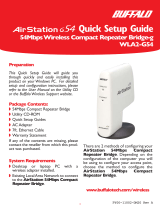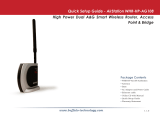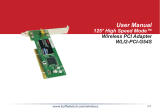Page is loading ...

User Manual
WCR-GN
AirStation N Technology Wireless N150
Router Access Point & Bridge
www.bualotech.com
35011144 ver.01 v1.0

WCR-GN User Manual 1
Contents
Chapter 1 Product Overview ...........................................5
Features .................................................................................. 5
Air Navigator CD Requirements .............................................. 6
150 Mbps High Speed Mode ................................................... 6
Package Contents ................................................................... 7
Hardware Overview ................................................................. 8
Front Panel LED's .......................................................................... 8
Back Panel ..................................................................................... 10
Bottom ............................................................................................ 11
Right Side ...................................................................................... 12
Chapter 2 Placing Your AirStation ..................................13
Vertical Placement .................................................................. 13
Horizontal Placement .............................................................. 14
Chapter 3 Installation .......................................................15
CD Setup ................................................................................. 15
Manual Setup .......................................................................... 15
WDS Setup ............................................................................. 17
CD Setup ....................................................................................... 18
Manual Setup ................................................................................. 20
Chapter 4 Conguration ..................................................23
How to Access the Web-Based Conguration Utility ............... 23
Conguration Menu (Router Mode) ......................................... 25
Conguration Menu (Bridge Mode) ......................................... 27
Setup ....................................................................................... 29

WCR-GN User Manual 2
Internet/LAN (LAN Cong) ...................................................... 31
Internet (Router Mode only) ........................................................... 31
PPPoE (Router Mode only) ............................................................ 32
DDNS (Router Mode only) ............................................................. 34
LAN ................................................................................................ 36
DHCP Lease (Router Mode only) .................................................. 38
NAT (Router Mode only) ................................................................ 39
Route ............................................................................................. 40
Wireless Cong ....................................................................... 41
WPS ............................................................................................... 41
AOSS ............................................................................................. 42
Basic .............................................................................................. 44
Advanced ....................................................................................... 48
WMM .............................................................................................. 49
MAC Filter ...................................................................................... 51
WDS (Bridge Mode only) ............................................................... 52
Security (Router Mode only) ................................................... 54
Firewall (Router Mode only) ........................................................... 54
IP Filter (Router Mode only) ........................................................... 56
VPN Pass Through (Router Mode only) ........................................ 57
LAN Cong (Router Mode only) .............................................. 58
Port Forwarding (Router Mode only) .............................................. 58
DMZ (Router Mode only) ............................................................... 59
UPnP (Router Mode only) .............................................................. 60
QoS (Router Mode only) ................................................................ 61
Admin Cong ........................................................................... 62
Name ............................................................................................. 62
Password ....................................................................................... 63
Time/Date ...................................................................................... 64
NTP ................................................................................................ 65
Access ........................................................................................... 66
Log ................................................................................................. 67
Save/Restore ................................................................................. 68
Initialize/Restart ............................................................................. 69

WCR-GN User Manual 3
Update ........................................................................................... 70
Diagnostic ............................................................................... 71
System Info .................................................................................... 71
Logs ............................................................................................... 73
Packet Info ..................................................................................... 74
Client Monitor ................................................................................. 75
Ping ................................................................................................ 76
Chapter 5 Connect to a Wireless Network .....................77
Automatic Secure Setup (AOSS/WPS) ................................... 77
Windows 7/Vista (Client Manager V) ............................................. 78
Windows XP (Client Manager 3) .................................................... 79
Other Devices (e.g. Game Console) .............................................. 79
Manual Setup .......................................................................... 80
Windows 7 (WLAN AutoCong) ..................................................... 80
Windows Vista (WLAN AutoCong) ............................................... 81
Windows XP (Wireless Zero Conguration) ................................... 84
Chapter 6 Trouble Shooting ............................................85
Cannot connect to the Internet over wired connection. ........... 85
Cannot access the web-based conguration utility. ................ 85
Cannot connect to the network wirelessly. .............................. 85
You forgot AirStation's SSID, Encryption Key, or Password. .. 86
The link speed is slower than 150 Mbps (Maximum link speed is
only 72Mbps). .......................................................................... 86
Other Tips ................................................................................ 86
Appendix A Specications ..............................................90
Appendix B Default Conguration Settings ...................91

WCR-GN User Manual 4
Appendix C TCP/IP Settings in Windows .......................96
Appendix D Restoring the Default Conguration ..........99
Appendix E Regulatory Compliance Information ..........100
Appendix F Environmental Information .........................105
Appendix G GPL Information ..........................................106
Appendix H Warranty Information ..................................107
Appendix I Contact Information ......................................108

WCR-GN User Manual 5
Chapter 1
Product Overview
Features
Supports IEEE802.11n and IEEE802.11b/g
With support for Wireless-N, Wireless-G, and Wireless-B standards, the AirStation can transfer data to
and from all standard 2.4 GHz wireless clients.
Supports WDS connection
Extend the coverage of wireless connection using WDS feature.
Dual speed mode
Dual speed mode makes wireless transmission faster by using 2 channels, allowing 150Mbps data
transmission.
Support AOSS and WPS
Both AOSS (AirStation One-touch Secure System) and WPS (Wi-Fi Protected Setup) are supported.
These automatic connection standards make connection with compatable wireless devices easier.
Security Features
The AirStation is equipped with following security features:
•AOSS
•WPS
•WPA-PSK(TKIP/AES)
•WPA2-PSK(TKIP/AES)
•WPA/WPA2mixedPSK
•WEP(128/64bit)
•PrivacySeparator
•MACaddressaccessrestriction
•DenyAnyConnection/SSIDstealthfeature
•Webcongurationscreenwithpassword
•Firewallfeaturewitheasyrules
Automatic Channel Selection
Monitors wireless interference and automatically assigns the clearest, best channel.

WCR-GN User Manual 6
Chapter 1 Product Overview
Initialization
To restore settings back to the factory defaults, hold down the Reset button on the bottom of the
unit.
Browser Based Administration
Thisunitcanbeeasilyconguredfromawebbrowseronyourcomputer.
Air Navigator CD Requirements
The AirStation wireless router and access point works with most wired and wireless devices. The
automaticinstallationprogramontheCDrequiresWindows7,VistaorXPtorun.ClientManager
softwareisincludedforWindows7,VistaandXP.Theuseofotheroperatingsystemsmayrequire
thattheAirStationbemanuallyconguredfromabrowserwindow.
150 Mbps High Speed Mode
150MbpsisthelinkspeedofWCR-GNwhenusingWireless-Nmode.Itrepresentsactualwireless
data speeds, including overhead. Because the overhead is not available for user data transfer, usable
wireless throughput will be substantially slower.

Chapter 1 Product Overview
WCR-GN User Manual 7
Package Contents
FollowingitemsareincludedinyourAirStation.Ifanyoftheitemsaremissing,pleasecontactyour
vender.
• Mainunit ..............................................................................................1
• Stand .....................................................................................................1
• ACadapter ...........................................................................................1
• LANcable .............................................................................................1
• AirNavigatorCD ................................................................................1
• QuickSetupGuide............................................................................1

1
2
3
4
5
6
WCR-GN User Manual 8
Chapter 1 Product Overview
Hardware Overview
Front Panel LED's
1
Flexible antenna
Adjust the angle for the best signal as needed. Turning the
unit so that the antenna points straight up will probably give
the strongest signal.
2
POWER LED (Green)
On: TheACadapterisconnected
O: TheACadapterisnotconnected
3
SECURITY LED (Amber)
Indicatessecuritystatus.
O: Encryption is not set
On: Encryption has been set
Double blink: The unit is waiting for an AOSS or WPS
security key
Blinking: AOSS/WPSerror;failedtoexchangesecuritykeys
Note:WhentheSecurityLEDislit,anencryptionkeyhas
been set. Wireless clients will need the same key to
connect.
4
WIRELESS LED (Green)
IndicateswirelessLANstatus.
Blinking: WirelessLANistransmitting
On: WirelessLANisconnectedbutnotactive
5
ROUTER LED (Green) On: Router functionality is enabled
O: Router functionality is disabled
6
DIAG LED (Red) This indicates the status of the unit depending on the number of
blinks per cycle.
Note:Whentheunitisrstturnedonorrestarted,theDiagLEDwill
blink for almost a minute during boot. This is normal.

Chapter 1 Product Overview
WCR-GN User Manual 9
Diag LED
status
Meaning Status
2 blinks *
1
Flash ROM error Cannotreadorwritetotheashmemory.
3 blinks *
1
Ethernet(wired)LAN
error
EthernetLANcontrollerismalfunctioning.
4 blinks *
1
WirelessLANerror WirelessLANcontrollerismalfunctioning.
5 blinks IPaddresssettingerror BecausethenetworkaddressesofboththeIneternetport(WAN
port)andtheLANportarethesame,itisnotpossibletoestablish
communication.ChangetheLANsideIPaddressofthisunit.
Continuously
blinking
*2
Updatingthermware
Saving settings
Initializingsettings
Updatingthermware.
Saving the settings.
Initializingthesettings.
*1 UnplugtheACadapterfromthewallsocket,waitforafewseconds,andthenplugitagain.Ifthe
lightstillashes,pleasecontacttechnicalsupport.
*2 NeverunplugtheACadapterwhiletheDiagLEDisblinkingcontinuously.

ADSS
LAN
1
2
3
4
INTERNET
POWER
7
8
9
10
WCR-GN User Manual 10
Chapter 1 Product Overview
Back Panel
7
AOSS Button
HolddownthisbuttonuntiltheSecurityLEDashes(about
1second),whiletheunit’spowerison,initiatesAOSS/WPS
mode, allowing the unit to exchange security keys with AOSS
or WPS compatible devices.
8
LAN Port
Connectyourcomputer,hub,orotherEthernetdevices
to
these ports. This switching hub supports 10Mbps and
100Mbp
s connections.
9
INTERNET Port
10Mbps and 100Mbps connections are supported.
Note:Inbridge/APmode,theInternetportbecomesa
regularLANport,foratotalof5usableLANports.
10
Power Connector
ConnecttheincludedACadapter.

RESET
14
Chapter 1 Product Overview
WCR-GN User Manual 11
Bottom
14
RESET Button HoldingthisbuttonuntiltheDiagLEDcomeson,whiletheunit'spoweris
on, will initialize its settings.

15
WCR-GN User Manual 12
Chapter 1 Product Overview
Right Side
15
Factory Default Settings
ThisstickershowsthedefaultinformationofAirStation’sSSID
andWPSPIN.

WCR-GN User Manual 13
Chapter 2
Placing Your AirStation
Vertical Placement
Toplaceunitvertically,refertothefollowingguretoplacetheverticalstand.
NotealltheillustrationsrefertoWCR-GN.

WCR-GN User Manual 14
Horizontal Placement
Placetheunithorizontallyasthegurebelow.

WCR-GN User Manual 15
Chapter 3
Installation
CD Setup
YoucansetupthisunitwiththeincludedsoftwareCD.InserttheCDintoyourPCandfollowthe
instructions on the screen.
*CDSetupissupportedforWindows7/Vista/XPonly.
Manual Setup
TocongureyourAirStationmanually,followtheprocedurebelow.
1
computer
modem
2) disconnect
2) disconnect
ÏÆÆ
1) turn o the computer
Turn o your computer and modem.
2
UnplugtheLANcablewhichconnects
your computer and modem.
3
modem
1) connect
LAN cable
2) connect
INTERNET port
AirStation wireless
router (rear side)
ÐÏ×ÅÒ
ÉÎÔÅÒÎÅÔ
ÌÁÎ
ᴮ
ᴯ
ᴰ
ᴱ
PlugoneendoftheLANcableintoyourmodemandtheothersidetotheInternetportofthe
AirStation. Turn on your modem.

WCR-GN User Manual 16
Chapter 3 Installation
4
ConnectyourcomputertooneoftheAirStation’sLANportswiththeEthernetcable.
Turn on the AirStation, wait one minute, and then turn on your computer.
ÐÏ×ÅÒ
ÉÎÔÅÒÎÅÔ
ÌÁÎ
ᴮ
ᴯ
ᴰ
ᴱ
power outlet
AirStation wireless router
(rear side)
PC
1) connect
1) connect
Ethernet cable
2) connect the power supply
5
Conrmthedevicesareconnectedcorrectlyasthebelowdiagramshows.
ADSS
LAN
1
2
3
4
POWER
INTERNET
ON
modem
power outlet
computer
6
Waitforawhile,andthenmakesurethattheAirStation’sLEDsarelitasdescribedbelow:
POWER Green light is on
WIRELESS Greenlightison
ROUTER Green light is on
DIAG O
LAN Greenlightisonorblinking
INTERNET Greenlightisonorblinking
※
Refertopage8and10forLEDlocationsandotherdetails.
7
Launchawebbrowser.Ifthe“home”setupscreenisdisplayed,setupiscomplete.
Ifausernameandpasswordscreenaredisplayed,enter"root"(inlowercase)fortheuser
name,leavethepasswordblank,andclick“OK”. Follow the instructions on the screen to
complete setup.
You’vecompletedinitialsetupofyourAirStation.RefertoChapter4foradvancedsettings.

Chapter 3 Installation
WCR-GN User Manual 17
WDS Setup
ToextendWirelesscoverage,addanewAirstationtoanexistingWirelessnetwork.Installthenew
AirStation between the existing Wireless AP and wireless devices by using WDS feature.
Refer to the following procedure to set up WDS connection.
Note:ConrmthetargetwirelessAPsupportsWDS.
POWER
SECURITY
WEIRELESS
ROUTER
DIAG
Extend the
wireless coverage
wireless connection
blocked
Internet modem wireless AP
WCR-GN
(WDS enabled
©
computer computer
computer

WCR-GN User Manual 18
Chapter 3 Installation
CD Setup
1
InserttheCDintoyourPCandfollowtheinstructionsonthescreen.
2
Whenthebelowscreenappears,click“Start”andfollowtheinstructiononthescreenby
clicking“Next“.
4
Whenthebelowscreenappears,click“WDS Setup”.
ThewizardwillguideyouthroughconnectionandLED’smeanings.

Chapter 3 Installation
WCR-GN User Manual 19
5
Whenthebelowscreenappears,select“AOSS conguration”or“Manual Conguration“from
“SelectWDSSetupmethod“.
AirStation will attempt to connect to other wireless AP to set up WDS.
IfthetargetwirelessAPistheAirStationthatsupportsWDS,select“AOSS conguration”
and push AOSS button on the target AP.
IfthetargetAPisnottheAirStation,select“Manual Conguration“thenclick“Scan for
SSID“.AlistofavailablewirelessAPwillbegenerated.SelectthetargetAP’sSSIDfromthe
listandclick“Next“tocontinuewithsecurityinformationsettings.
6
Step through the wizard to complete the setup.
Ifyou’veselected“AOSS conguration“duringthesetup,theexistingAOSSconnection
between the target wireless AP and computers has been disconnected. Set up AOSS
connectionagain(page77).
/