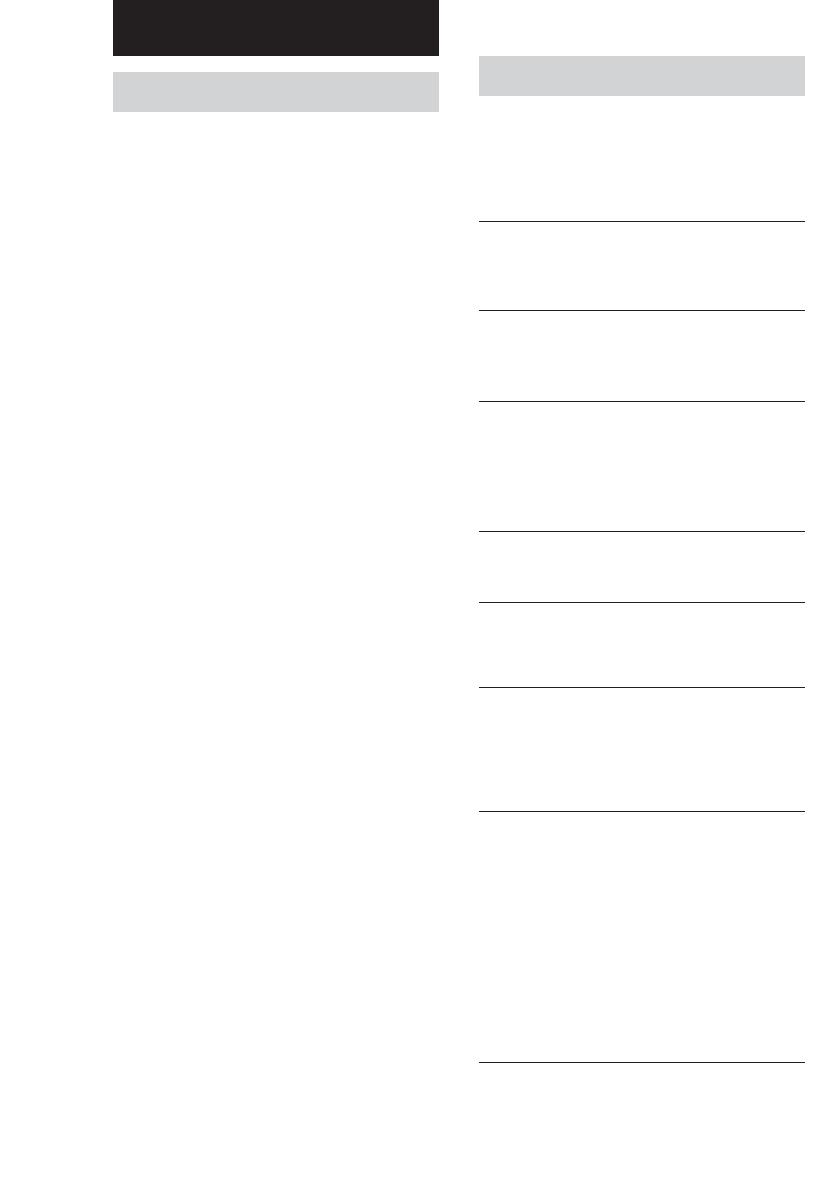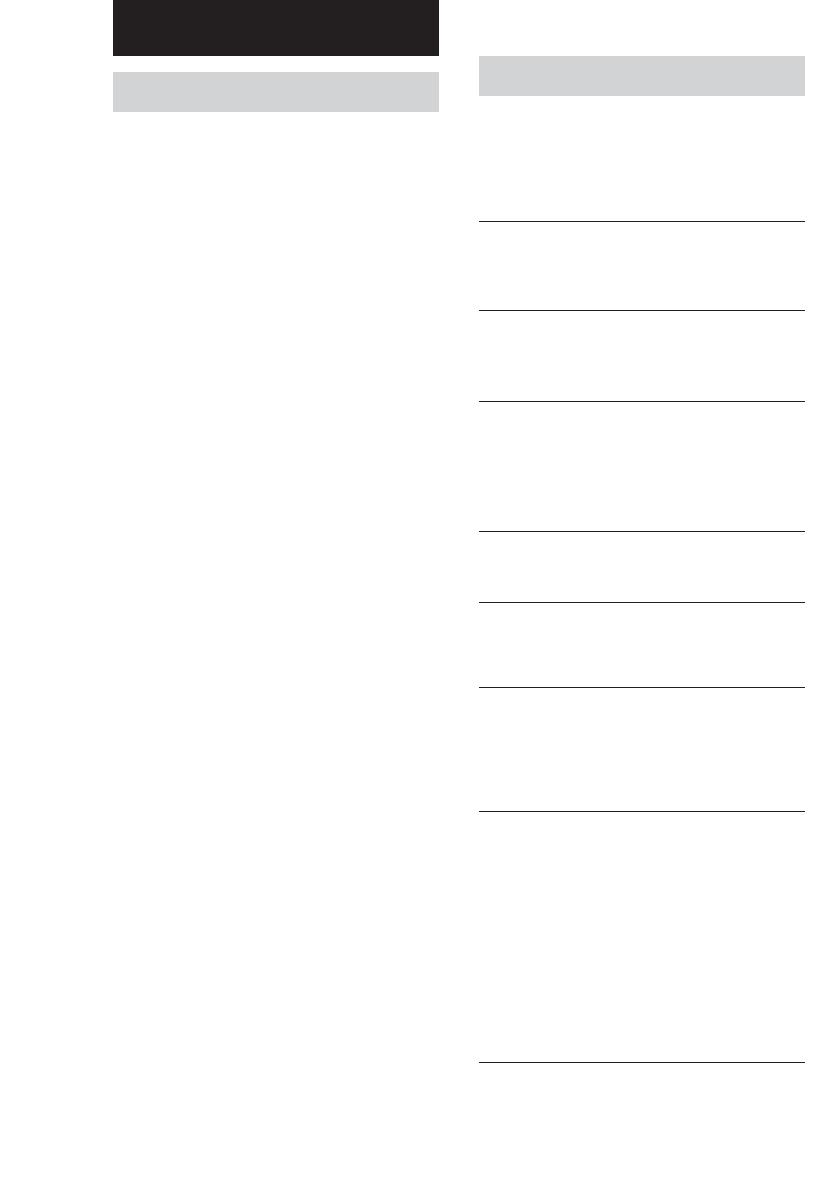
16
Additional Information
Precautions
On safety
• Should any liquid or solid object fall into the unit,
unplug the unit and have the unit checked by
qualified personnel before operating it any further.
• The unit is not disconnected from the AC power
source (mains) as long as it is connected to the wall
outlet, even if the unit itself has been turned off.
On power sources
• Before operating the unit, be sure that the operating
voltage of your unit is identical with that of your
local power supply.
• Unplug the unit from the wall outlet if it is not to be
used for an extended period of time. To disconnect
the cord, pull it out by grasping the plug. Never
pull the cord itself.
• AC power cord must be changed only at the
qualified service shop.
On placement
• Place the unit in a location with adequate
ventilation to prevent heat buildup and prolong the
life of its components.
• Do not place the unit near heat sources, or in a place
subject to direct sunlight, excessive dust or
mechanical shock.
• Do not place anything on top of the cabinet which
might block the ventilation holes and cause
malfunctions.
• Do not install the appliance in a confined space,
such as a bookcase or built-in cabinet.
On cleaning the cabinet
Clean the cabinet, panels and controls with a soft
cloth lightly moistened with a mild detergent solution.
Do not use any type of abrasive pad, scouring powder
or solvent such as alcohol or benzine.
On repacking
Do not throw away the carton and the packing
material. This makes an ideal container when
transporting the unit. When shipping the unit, repack
it as it was packed at the factory.
If you have any question or problem
concerning your unit that is not covered in this
manual, please consult your nearest Sony
dealer.
Troubleshooting
If you experience any of the following
difficulties while using the tuner, use this
troubleshooting guide to help you remedy the
problem. Should any problem persist, consult
your nearest Sony dealer.
There is no sound.
• Connect the aerials.
• Set the source setting on the amplifier to
TUNER.
You cannot tune in a frequency.
• Adjust the position of the aerial.
• Connect an external aerial for FM broadcasts.
• Preset the stations again if you have moved.
There is severe hum and/or background noise.
• Adjust the position or direction of the aerial.
• Tune to a correct frequency.
• Connect an external aerial for FM broadcasts.
• Move the tuner away from the source of the
noise.
RDS is not working (European model only).
• Make sure that you tune to an FM station.
• Select a stronger FM station.
“No Preset” appears in the display.
• If the mains lead is disconnected from the wall
outlet for more than one month, the memory is
erased. Preset stations again.
The station was interrupted by another station /
The tuner automatically starts searching
stations (ST-SE570 only).
• The EON function is working. Turn off EON
when you do not want the current programme
interrupted.
The appropriate display or information does not
appear.
• Turn off the tuner. Press down the numeric
button 5 and AUTO BETICAL SELECT
(ST-SE570) or BAND (ST-SE370), then press
POWER to turn the tuner back on. This empties
any frequencies stored in the preset memory and
returns the display to the default language
(English).
• Contact the radio station and find out whether or
not they actually provide the service in question.
If so, the service may be temporarily out of
order.