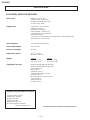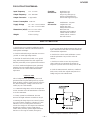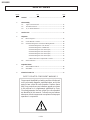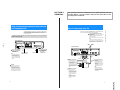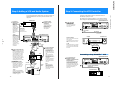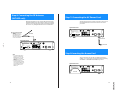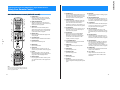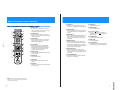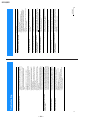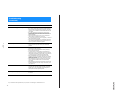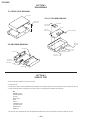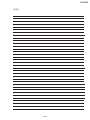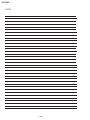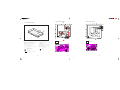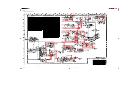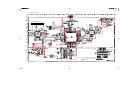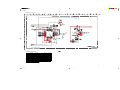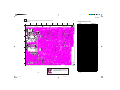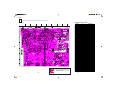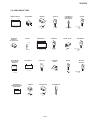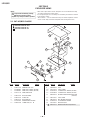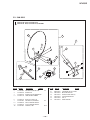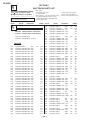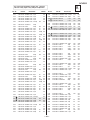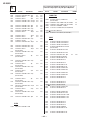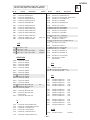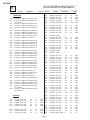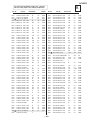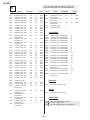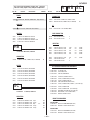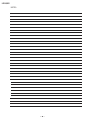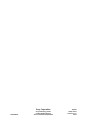SERVICE MANUAL
DIGITAL SATELLITE RECEIVER/SATELLITE ANTENNA
SAT-A55 RM-Y802
SAT-B55 RM-Y139
SAN-18D3
RM-Y802
SAT-A55
SAN-18D3
U.S. Model
1. SAT A55 B55 front.p65 1/14/00, 11:36 AM1

— 2 —
SAT-A55/B55
UHF/VHF 75 ohm F-type
Satellite Antenna 75 ohm F-type
RF Remote Antenna (SAT-A55 only)
AC Power (120V, 60 Hz)
S-VIDEO OUT 4-pin mini DIN
VIDEO (RCA jacks) (2)
AUDIO R/L (RCA jacks) (2)
VHF (SAT)/UHF 75 ohms F-Type
Low Speed Data, 9-pin D-Sub Female
Telephone Line (RJ11)
VCR control (1) VCR Controller (or monoaural cable for Sony SmartFile VCRs)
Optical output (1) (SAT-A55 only)
950 - 1450 Mhz / 950-2150 Mhz
120V AC, 60 Hz
20 W max.
11 x 2
5/8
x 9 inches
280 x 66.5 x 228.5 mm
SAT-A55 SAT-B55
Set: 6.0 lb (2.7 kg) Set: 5.4 lb (2.5 kg)
Unit: 3.6 lb (1.6 kg) Unit: 3.4 lb (1.5 kg)
Remote Commander RM-Y802 (SAT-A55)
Remote Commander RM-Y139 (SAT-B55)
Size AA Batteries (2)
Access Card (1)
Audio/Video Cable (1)
S-VIDEO Cable (1) (SAT-A55 only)
Coaxial RF Cable (1)
RF Remote Antenna (1) (SAT-A55 only)
VCR Controller (1)
Telephone Cable (1)
AC Power Cord (1)
SPECIFICATIONS
Local TV Antenna ANJ-AA1
Installation Kit ANJ-DS2
Amplifier EAC-DA1
Diplexer EAC-DD1
Voltage Switch ECA-DV2
RF Universal Remote Commander
Remote Control RM-Y802
Optional Sony-brand DSS Accessories
Design and specifications subject to change without notice.
Input Jacks
Output Jacks
Input Frequency
Power Requirements
Power Consumption
Dimensions (w/h/d)
Weight
Supplied Accessories
FOR DIGITAL SATELLITE RECEIVER:

— 3 —
SAT-A55/B55
12.2 - 12.7 GHz
950 - 1450 MHz
F-Type Female
3.0 W max.
DC + 10.5 - 14.0 V for RHCP
DC + 15.5 - 21.0 V for LHCP
18
5/8
x 31 x 18
5/16
inches
473 x 787 x 643 mm
8 lbs 6 oz (3.8 kg)
FOR SATELLITE ANTENNAS:
SAFETY CHECK-OUT
1. Check the area of your repair for unsoldered or poorly-
soldered connections. Check the entire board surface for
solder splashes and bridges.
2. Check the interboard wiring to ensure that no wires are
“pinched” or contact high-wattage resistors.
3. Check that all control knobs, shields, covers, ground
straps, and mounting hardware have been replaced. Be
absolutely certain that you have replaced all the insulators.
4. Look for unauthorized replacement parts, particularly
transistors, that were installed during a previous repair.
Point them out to the customer and recommend their
replacement.
5. Look for parts which, though functioning, show obvious
signs of deterioration. Point them out to the customer and
recommend their replacement.
6. Check the line cords for cracks and abrasion. Recom-
mend the replacement of any such line cord to the
customer.
7. Check the B+ and HV to see if they are specified
values. Make sure your instruments are accurate; be
suspicious of your HV meter if sets always have low HV.
8. Check the antenna terminals, metal trim, “metallized”
knobs, screws, and all other exposed metal parts for AC
leakage using one of the methods listed.
Figure 1. Using an AC voltmeter to check AC leakage.
LEAKAGE TEST
The AC leakage from any exposed metal part to earth
ground and from all exposed metal parts to any exposed
metal part having a return to chassis, must not exceed 0.5
mA (500 microamperes). Leakage current can be mea-
sured by any one of three methods.
1. A commercial leakage tester, such as the Simpson 229
or RCA WT-540A. Follow the manufacturers’ instructions
to use these instruments.
2. A battery-operated AC milliammeter. The Data
Precision 245 digital multimeter is suitable for this job.
3. Measuring the voltage drop across a resistor by means
of a VOM or battery-operated AC voltmeter. The “limit”
indication is 0.75 V, so analog meters must have an
accurate low-voltage scale. The Simpson 250 and Sanwa
SH-63Trd are examples of passive VOMs that are
suitable. Nearly all battery operated digital multimeters
that have a 2 VAC range are suitable. (See Figure 1)
Input Frequency
Output Frequency
Output Connector
Power Consumption
Supply Voltage
Dimensions (w/h/d)
Weight
Supplied
Accessories
Optional
Accessories
Weatherboot 2pcs
Signal Seeker 1pc
Snap-in Clip (dual type) 1pc
Bolt for Ground Terminal 1pc
Bolt for LNB Support Arm 2pcs
Installation Kit ANJ-DS2
Amplifier EAC-DA1
Diplexer EAC-DD1
Voltage Switch ECA-DV2
Multi-Room A/V
Distribution System MDR-D1
Coaxial Cable 25' SAK-C25
Coaxial Cable 75' SAK-C75
Flat Cable SAK-F1
SAFETY CHECK-OUT

— 4 —
SAT-A55/B55
1. General --------------------------------------------------------------------------- 5
2. Disassembly
2-1. Upper Case Removal ---------------------------------------------------- 12
2-2. H Board Removal --------------------------------------------------------- 12
2-3. A, SC Board Removal --------------------------------------------------- 12
3. Service Test ---------------------------------------------------------------------- 12
4. Diagrams
4-1. Block Diagram -------------------------------------------------------------- 15
4-2. Circuit Boards Location--------------------------------------------------- 18
4-3. Schematic Diagrams and Printed Wiring Boards ----------------- 18
Schematic Diagrams of SC Board------------------------------ 19
Schematic Diagrams of HB Board------------------------------ 20
Schematic Diagram of A Board (1/4) -------------------------- 21
Schematic Diagram of A Board (2/4) -------------------------- 24
Schematic Diagram of A Board (3/4) -------------------------- 27
Schematic Diagram of A Board (4/4) -------------------------- 30
A Board PCB and Components Location --------------------- 33
4-4. Semiconductors ------------------------------------------------------------ 37
5. Exploded Views
5-1. SAT-A55/B55 Chassis ---------------------------------------------------- 38
5-2. SAN-18D3-------------------------------------------------------------------- 39
6. Electrical Parts List --------------------------------------------------------------- 40
Section Title Page
TABLE OF CONENTS
SAFETY-RELATED COMPONENT WARNING !!
Components identified by shading and the critical mark
on the schematic diagrams, exploded views, and in the
parts list are critical for safe operation. Replace these
with Sony parts whose part numbers appear as shown
in this manual or in supplements published by Sony.
Circuit adjustments that are critical for safe operation
are identified in this manual. Follow these procedures
whenever critical components are replaced or improper
operation is suspected.
!

— 5 —
SAT-A55/B55
The operating instructions mentioned here are partial abstracts from the
Operating Manual. The page numbers referenced here reflect those of the
Operating Instruction Manual.
SECTION 1
GENERAL
8
The SATELLITE IN jack sends power to, and receives satellite signals
from, the Satellite Dish Antenna. The telephone line connection
periodically sends information about your receiver and Access Card to
your service provider.
Connections are shown using the SAT-A55 model. Any differences in connecting the SAT-B55
model are noted in the text.
ACCESS CARD
LOW SPEED DATA
VCR CONTROL
DIGITAL
OUT
(OPTICAL)
SATELLITE IN
RF REMOTE
R
L(MONO)
VIDEO OUT
AUDIO
VIDEO
S VIDEO
CH3
CH4
VHF/UHF IN
VHF(SAT)/UHF
OUT
TEL LINE
AC IN~
1
2
Digital Satellite Receiver
Connect the SATELLITE IN
jack to your Satellite Dish
Antenna using RG-6
coaxial cable.
RG-6 Coaxial Cable from
Satellite Dish Antenna
Telephone Cord
Connect the TEL LINE
jack to a telephone
line wall jack using
the supplied
telephone cord.
Note
• Your Satellite Dish Antenna
Installation In structions
provides detailed instructions
on how to install RG-6 coaxial
cable from your Satellite Dish
Antenna.
CAUTION
Only connect your authorized
Satellite Dish Antenna to the
SATELLITE IN jac k as described
in the Installation Instructions.
Connecting any other equipment
to this jack could result in damage
to th e equipment and/or receiver.
1
1
2
2
Step 2: Connecting the Satellite Dish Antenna
and Telephone Line
9
PLUS™ Digital Satellite Receiver
Connect your TV to the Digital Satellite Receiver as shown below. Refer
to your TV’s instruction manual for more information.
ACCESS CARD
LOW SPEED DATA
VCR CONTROL
DIGITAL
OUT
(OPTICAL)
SATELLITE IN
RF REMOTE
R
L(MONO)
VIDEO OUT
AUDIO
VIDEO
S VIDEO
CH3
CH4
VHF/UHF IN
VHF(SAT)/UHF
OUT
TEL LINE
AC IN~
1
2
VHF/UHF
VIDEO
L(MONO)
R
S VIDEO
IN
-AUDIO-
If you have a local TV antenna or cable
company service
Connect it to the VHF/UHFIN jackonyourDigital
Satellite Receiver using a coaxial cable or RF
adapter (not supplied).
You can view lo cal stations using your T V controls
.
Note
You must use the VHF(SAT)/UHF OUT jack to
connect toyourTVor VCR when a localT V antenn a
or cable company service is connected to the
VHF/UHF IN jack (see “2c” belowandon page10)
.
If your TV has A/V input
jacks
Connect the VIDEO OUT
jacksonyourDigital
Satellite Receiver to the
A/Vinputjackson yourTV
using the supplied A/V
cable.(Besuretomatchthe
colors on the jacks with the
colored plugs on the A/V
cable.)
If your TV has an S-Video
input
Use an S-Video cable
instead of the yellow video
connection.S-Video cableis
supplied with the SAT-A55
model and is an option al
accesso rywit h theSAT-B55
model.
If your TV has only one
audio input, connect it to
the L(MONO) jack on the
receiver.
If your TV does not have
A/V jacks
Connect the VHF(SAT)/UHF
OUT jack to the VHF/UHF
input jack on your T V using
coaxial cable.
SettheCH3/CH4 switchtothe
channel thatdoes not carry off-
airbroadcastsinyourarea.
Note
With this conn ecti on, your
input source is channel 3 or
channel 4 depending on how
you set the CH3/CH4 switch
on the receiver.
Digital Satellite Receiver
Coaxial
Cable
A/V Cable
VIDEO
(yellow)
OR
S-Video
S-Video
Cable
TV
Coaxial
Cable
1
1
2a
2a
2b
2b
2c
2c
Step 3: Connecting Your TV

— 6 —
SAT-A55/B55
10
You can record programs by adding a VCR. You can also connect your
Digital Satellite Receiver to an audio system for enh anced sound
enjoyment.
VHF/UHF
VIDEO
L(MONO)
-AUDIO-
R
S VIDEO
IN
VIDEO
S VIDEO
AUDIO
LINE
IN
LINE
OUT
IN
OUT
ACCESS CARD
LOW SPEED DATA
VCR CONTROL
DIGITAL
OUT
(OPTICAL)
SATELLITE IN
RF REMOTE
R
L(MONO)
VIDEO OUT
AUDIO
VIDEO
S VIDEO
CH3
CH4
VHF/UHF IN
VHF(SAT)/UHF
OUT
TEL LINE
AC IN~
1
2
LINE
IN
LINE
OUT
AUDIO
OPTICAL
IN
If you have a
digital or Dolby
Digital audio
system (SAT-A55
only)
Connect the
DIGITAL OUT
(OPTICAL)ofthe
Digital Satellite
Receiver to the
optical digital
input ofyour audio
system.
z
Tip
If you connectyour
Digital Satellite
Receiverto a Dolby
Digital receiver, set
the Dolby Digital
optionof the Audio
display to Auto
Select. See “Setting
Audio Options
(AUDIO)” on page
64 for more
information.
Audio Receiver
If you have a stereo
or Dolby
®
Pro Logic
®
audio system
Connect the upper
AUDIO R and L(MONO)
jacks on the Digital
Satellit e Receiver to the
audioinputsofyour
stereo amplifier.
If your TV and VCR have A/V
jacks
Connect the VIDEOOUTjacksof
your Digital Satellite Receiver to
the A/V input jacks of your VCR
using the supplied A/V cable.
Then, connect the A/V output
jacks of your VCR to the A/V
input jacks of your TV using an
A/Vcable.(Besuretomatchthe
colors on the jacks with the
colored plugs on the A/V cable.)
If your TV and VCR have
S-Video jacks
Use an S-Video cable instead of
the yellow video connection.
S-Video cable is supplied with
the SAT-A55 model and is an
optional accessory with the
SAT-B55 model.
z
Tip
To allow your Digital Satellite
Receiver to control the recording
functions of your VCR, see “Step
5: Connecting the VCR
Controller” on page 11.
Stereo
Cable
Optical Cable
(SAT-A55 only)
(optional Sony
accessory POC-15A)
Digital Satellite Receiver
If your TV and VCR do
not have A/V jacks
Connect the VHF(SAT)/
UHF OUT jack on the
Digital Satellite Receiverto
the VHF/UHF input jack
on your VCR using c oaxial
cable.
Then, connect the VHF/
UHFoutputjackonyour
VCR to the VHF/UHF
input jack on your TV using
coaxial cable.
Set the CH3/CH4switch to
the channel that does not
carry off-air br oadcasts in
your area.
Note
With this connec tion,
your input source is
channel 3 or channel 4
depending on how you
set the CH3/CH4 switch
on your VCR.
A/V Cable
VIDEO
(yellow)
OR
S-Video
S-Video
Cable
Coaxial
Cable
TV
1a
1a
1b
1b
2a
2a
2b
2b
2a 2b
2c
2c
VCR
2c
A/V Cable
VIDEO
(yellow)
OR
S-Video
S-Video
Cable
Coaxial
Cable
Step 4: Adding a VCR and Audio System
11
PLUS™ Digital Satellite Receiver
Connect the VCR Controller to allow the Timer & Rec feature to
automatically operate your VCR.
See “Setting Up the VCR Control Feature” on page 26 for information
about setting up the Digital Satellite Receiver to work with your VCR.
ACCESS CARD
LOW SPEED DATA
VCR CONTROL
DIGITAL
OUT
(OPTICAL)
SATELLITE IN
RF REMOTE
R
L(MONO)
VIDEO OUT
AUDIO
VIDEO
S VIDEO
CH3
CH4
VHF/UHF IN
VHF(SAT)/UHF
OUT
TEL LINE
AC IN~
1
2
1
/
2
"
to 1
"
ACCESS CARD
LOW SPEED DATA
VCR CONTROL
DIGITAL
OUT
(OPTICAL)
SATELLITE IN
RF REMOTE
R
L(MONO)
VIDEO OUT
AUDIO
VIDEO
S VIDEO
CH3
CH4
VHF/UHF IN
VHF(SAT)/UHF
OUT
TEL LINE
AC IN~
1
2
VIDEO
S VIDEO
AUDIO
LINE
IN
LINE
OUT
IN
OUT
CPD IN
To allow the Digital
Satellite Receiver to
control your VCR
Connectthe VCRController
to the VCR CONTROL jack
on the receiver.
If you are using a Sony
SmartFile VCR to take
advantage of the Program Data
Download feature
Use this connec tion instead of the
VCR Controller connection. For
information about setting up the
VCR Control feature, see page 26.
FordetailsabouttheProgramData
Download feature, refer to your
SmartFile VCR Operating
Instructions.
Digital Satellite Receiver
VCR Controller
Cable
VCR Controller
IR Sensor VCR (front view)
VCR (side view)
VCR
Controller
Connecting a Sony SmartFile™ VCR
Digital Satellite Receiver
Monaural Cable (supplied with
SmartFile VCR)
Sony SmartFile VCR
In front of the VCR
Place the VCR Controll er under andin
front of the VCR.
The VCR Controller must extend just
in front of the infrared sensor of the
VCR.
z
Tip
If the infrared sensor is not marked
on your VC R, shine a flashlight into
the front panel of the VCR to locate
the sensor.
1b
1b
1a
1a
Step 5: Connecting the VCR Controller

— 7 —
SAT-A55/B55
12
With the SAT-A55 model you can connect the RF Antenna and operate
the Digital Satellite R eceiver w hen installed in a cabinet or from anoth er
room in your hous e using the remot e control. See pa ge 32 for inform ation
about how to s et u p the Digital S atellite Receiver to use the RF feature.
ACCESS CARD
LOW SPEED DATA
VCR CONTROL
DIGITAL
OUT
(OPTICAL)
SATELLITE IN
RF REMOTE
R
L(MONO)
VIDEO OUT
AUDIO
VIDEO
S VIDEO
CH3
CH4
VHF/UHF IN
VHF(SAT)/UHF
OUT
TEL LINE
AC IN~
1
2
If you want to use the RF
feature
Connect the RF Antenna to
theRFREMOTEjackofthe
Digital Satellite Receiver.
Then,placetheRFAntenna
in a convenient location.
RF Antenna
Digital Satellite Receiver
Notes
• D o not place the RF Antenna
directly on top of the Digital
Satellite Receiver or any other
metal object. For best results,
placethe RF Antenna in a visible
location.
• The operating range of the
remote control is about 100 feet
when using the RF feature. This
may decrease due to ambie nt
reception condi tions, weak
batteries, etc.
1
1
Step 6: Connecting the RF Antenna
(SAT-A55 only)
13
After all other connections are complete, connect the AC Power Cord to
the Digital Satellite Receiver. Then connect the AC Power Cord to a
power outlet.
After you insert the Access Card and your Satellite Dish Antenna is
installed, you are ready to begin enjoying digital satellite programming.
Call DIRECTV at 1-800-DIRECTV (347-3288) to begin service.
ACCESS CARD
LOW SPEED DATA
VCR CONTROL
DIGITAL
OUT
(OPTICAL)
SATELLITE IN
RF REMOTE
R
L(MONO)
VIDEO OUT
AUDIO
VIDEO
S VIDEO
CH3
CH4
VHF/UHF IN
VHF(SAT)/UHF
OUT
TEL LINE
AC IN~
1
2
AC Power Cord
to power outlet
Digital Satellite Receiver
ACCESS CARD
LOW SPEED DATA
VCR CONTROL
DIGITAL
OUT
(OPTICAL)
SATELLITE IN
RF REMOTE
R
L(MONO)
VIDEO OUT
AUDIO
VIDEO
S VIDEO
CH3
CH4
VHF/UHF IN
VHF(SAT)/UHF
OUT
TEL LINE
AC IN~
1
2
Digital Satellite Receiver
Access Card
Step 7: Connecting the AC Power Cord
Step 8: Inserting the Access Card

— 8 —
SAT-A55/B55
14
RM-Y802 Remote Control (SAT-A55 model)
Note
You may need to set u p the remote control to operate your
other audio/video equipment. See “Setting Up the Remote
Control” on page 65 for details.
1 MUTING button
Mutes the volume. Press again to restore the
volume. To operate your TV, you must first set
up the remote control (see page 65).
2 AUDIO VOLUME buttons
Adjust the volume of your a udio receiver. To
operateyour audio receiver,you must firstset up
the remote control (see page 65).
3 SLEEP button
Sets the TV to turn off automatically after a
certain amount of time (if your TV has the Sleep
feature). To operate your TV, you must first set
up the remote control (see page 65).
4 DISPLAY button
Opens the program information display for the
current program.
5 ALT AUDIO button
Switches among t he available audio broadcasts.
6 FAVORITE button
Opens the Favorite Stations guide.
7 INDEX button
Opens the Station Index.
8 VOL buttons
Adjust the volume. To operate your TV, you
must first set up the remote control (see page 65).
9 Joystick
Moving the joystick up, down, left, and right
moves the highli ght in on-screen displays. Press
the joystick to select the highlighted item.
q; CODE SET button
Lets you program the remote control to operate
your TV and other audio/video equipment (see
page 65).
SLEEP
TV/SAT
TV/VIDEO
SATELLITE
RECEIVER
ALT AUDIO
JUMP
GUIDE
INDEXFAVORITE
VOL
RM-Y802
VTR3 2 DVD AMP
MENU
EXIT
CH
CATEGORY
CODE SET
+
2
8
3
4
5
6
9
FUNCTION
SAT
CABLE
AUDIO
VOLUME
ENTERDISPLAY
1
7
TV
0
MUTING
CABLE TV
POWER
1
2
3
4
5
6
8
9
0
7
qs
qd
qg
qh
qj
ql
w;
ws
qk
qf
qa
SAT
wa
-
-
POSITION
CH
SWAP PIP
+
TV
SAT
CABLETV/VTR
FUNCTION
-
-
AUDIO OFF
CH
+
POWER
MUTING
CABLE TV
POWER
wh
wj
wk
wd
wg
wf
SAT
Viewing Pictures From Your DIRECTV PLUS™ Digital Satellite Receiver
Using Your Remote Control
1
5
qa POWER buttons
Turn on and off the Digital Satellite Receiver and
other audio/video equipment. To operate your
TV and other audio/video equipment, you must
first set up the remote control (see page 65).
qs FUNCTION buttons
Select the equipment (CABLE, TV or SAT) that
you want to operate. The indicators li ght up to
show which d ev ice the remote contr ol is
operating. To o perate your TV or cable box, you
must first set up the remote control (see page 65).
qd TV/VIDEO button
Switches betw een the various inputs of your TV.
To operate your TV, you must first set up the
remote control (see page 65).
qf TV/SAT button
Switches the output of your Digital Satellite
Receiver between regular TV and satellite
broadcasts. To receive regular TV broadcasts,
youmusthavealocalTVantennaorcable
company connection (see page 9).
qg 0–9 and ENTER buttons
Change channels directly, and enter numerical
values in on-screen displays.
qh JUMP button
Changes channels to the previously tuned
channel.
qj GUIDE button
Opens the Program Guide.
qk CATEGORY button
Opens the Category Guide.
ql MENU button
Opens the Main Menu.
w; CH buttons
Change channels. When a program guide is
open, pressingthe CH buttons pagesthrough the
guide.
wa EXIT button
Closes all on-screen displays including program
guides and menus.
ws VTR3/2/DVD/AMP switch
Sets the remote to operate other devices in your
A/V system. To operate these other devices, you
must first set up the remote control (see page 65).
wd TV/VTR button
Switches between the TV and VTR (VCR) inputs
of your TV. To operate your TV, you must first
set up the remote control (see page 65).
wf VCR Control buttons
Operate VCR features such as play, record,
pause, stop, and fast wind. To operate your VC R,
you must first set uptheremote con trol (see page
65).
wg PIP control buttons
Operate the Picture-in-picture features of your
TV (if your TV has PIP). To operate your TV, you
must first set up the remote control (see page 65).
wh FUNCTION buttons
Select the equipment (CABLE, TV or SAT) that
you want to operate. The indicators light up to
show which device the remote control is
operating. To operate your TV or cable box, you
must first set up the remote control (see page 65).
wj POWER button
Turns on or off the equipment selected with the
VTR3/2/DVD/AMP switch.
wk CH +/– buttons
Change channels in numerical order on the
equipment selected with the VTR3/2/DVD/
AMP switch.

— 9 —
SAT-A55/B55
16
RM-Y139 Remote Control (SAT-B55 model)
Note
You may need to set u p the remote control to operate your
other audio/video equipment. See “Setting Up the Remote
Control” on page 65 for details.
1 MUTING button
Mutes the volume. Press again to restore the
volume. To operate your TV, you must first set
up the remote control (see page 65).
2 TV/VIDEO button
Switches between the inputs of your TV. To
operate your TV,you must first set up the remote
control (see page 65).
3 TV/VTR button
Switches between the inputs of your VCR. To
operateyourVCR,youmustfirstsetupthe
remote control (see page 65).
4 TV/SAT button
Switches the output of your Digital Satellite
Receiver between regular TV and satellite
broadcasts. To receive regular TV broadcasts,
you must have a local TV antenna or cable
company connection (see page 9).
5 DISPLAY button
Opens the program information display for the
current program.
6 INDEX button
Opens the Station Index.
7 JUMP button
Changes channels to the previously tuned
channel.
8 EXIT button
Closes all on-screen displays including program
guides and menus.
CH
VOL
GUIDE
CATEGORYINDEX
ENTER
TV/VTR
FUNCTION
SAT
TVTV/VIDEO
DISPLAY
TV
POWER
PAGE
SAT
MUTING
VTR
VTR
TV/SAT
FAVORITEMENUJUMP EXIT
CODE SET
RM-Y139
SATELLITE
RECEIVER
0
12
8
3
456
79
1
2
3
4
5
6
8
9
0
7
qs
qd
qf
qj
w;
qk
qa
qg
qh
ql
Using Your Remote Control (continued)
17
9 VOL buttons
Adjust the volume. To operate your TV, you
must first set up the remote control (see page 65).
q; CODE SET button
Lets you program the remote control to operate
your TV and other audio/video equipment (see
page 65).
qa POWER buttons
Turn on and off the Digital Satellite Receiver, TV
and VTR (VCR). To operate your TV or VTR
(VCR), you must first set up the remote control
(see page 65).
qs FUNCTION buttons
Select the equipment (SAT, TV, VTR) that you
want to operate. The indicators l ight up to show
which device the remote control is operating. To
operate yourTV or VTR (VCR),you must first set
up the remote co ntro l (see page 65).
qd VCR Control buttons
Operate VCR features such as play, record,
pause, stop, and fast wind. To operate your VTR
(VCR), you must first set up the remote control
(see page 65).
qf 0–9 and ENTER buttons
Change channels directly and enter numerical
values in on-screen displays.
qg GUIDE button
Opens the Program Guide.
qh CATEGORY button
Opens the C ategory Guide.
qj Arrow and buttons
The arrow buttons move the highlight in
on-screen displays. The button selects the
highlighted item.
qk FAVORITE button
Opens the Favorite Stations guide.
ql MENU button
Opens the Main Menu.
w; CH/PAGE buttons
Change channels. When a program guide is
open, these buttons page through t he guide.

— 10 —
SAT-A55/B55
72
Problem What you can do
Poor picture quality or no picture • If you are receiving only a few stations, (only 2 or 3 channels for
example), call your service provider to have your programming
activated.
• Some pay per view programs may be protected by Macrovision
®
copy protection at the discretion of the copyright owner. You
may want to connect the Digital Satellite Receiver directly to
your TV.
• Check the connections to your TV and other equipment
(see pages 7–13).
• Make sure that your TV and other equipment are set to the input
sourceto which you connectedyour Digital Satellite Receiver, for
example, channel 3 or 4, Video 1 or 2 (see pages 9–10).
• Check the Satellite Dish Antenna’s signal strength (see page 23).
• Make sure the RG-6 coaxial cable is properly connected to the
Satellite Dish Antenna.
•IfthecabledistancebetweentheSatelliteDishAntennaandthe
Digital Satellite Receiver is more than 100 feet, you must use the
Sony Amplifier EAC-DA1.
• Make sure your Access Card is inserted correctly (see page 13).
• Move any antenna cables that may be directly above your Digital
Satellite Receiver.
• Change the setting of the CH3/CH4 switch on the back of the
Digital Satellite Receiver. This could improvepicture quality only
if you are using the UHF/VHF IN jack of the Digital Satellite
Receiver to connect a local TV antenna or cable company service.
Poor picture quality or no picture when
it rains or snows
• Heavy rain or snow may degrade the strength of the signal
coming from the satellite to your Satellite Dish Antenna. To limit
any negative effects during degraded conditions, make sure that
your professional installerhas aimed your Satellite DishAntenna
so that you are receiving a high signal strengthlevel (see page 23,
or refer to your Satellite Dish Antenna Installation Instructions).
You cannot turn on the unit • Make sure that the AC Power Cord is plugged in (see page 13).
• If the AC Power Cord is plugged in, unplug the AC Power Cord,
wait a few minutes, then plug in the AC Power Cord again.
You cannot access a program • Make sure you subscribe to the station you are trying to access.
Your service provider can tell you to which stations you
subscribe.
• Make sure the station you are trying to access is not set to be
skipped (see pages 50–51).
• Make sure the system is not locked (see page 58).
• Use the Program Guide to access the station (see page 37).
• Press the SAT FUNCTION button on the remote control before
you select a channel (see page 20).
Troubleshooting
7
3
You cannot order a pay per view program • Make sure your Digital Satellite Receiver is connected to a
telephone line (see page 8).
• Make sure the system is not locked (see page 58).
• Use the Program Guide to access the station (see page 37).
• If the message “Purchase information not available” appears,
youmustcontactyourserviceprovidertoordertheprogram.
• Your Access Card may be full. If so, contact your service
provider.
•Itmaybetoolatetoordertheprogramyouwant.Ifso,checkfor
other show times (see page 45).
You cannot find the station of the pay per
view program that you ordered
• See “Checking Pay Per View Purchases” on p age 59 to get
information (station, start time, etc.) about programs that you
have ordered.
You cannot cancel a pay per view order • You cannot cancel pay per view orders that you have watched.
Contact your service provider for details.
The program highlighted in the Program
Guide does not appear
• Highlight and select the program. Although the program you
highlight appears in the Media Window display, you must press
the button to complete your selection (see page 37).
You cannot see any Favorite Stations • Set up your personal Favorite T itles before you try to use the
Favorite Stations guide (see page 41).
Locks & Limits feature not working properly • Make sure that the Spending, Rating, Pay Per View, and Stations
Blocked are set as you want them (see pages 53–56). Then, make
sure that the system is locked (see page 57).
You cannot access the Locks & Limits screens • The system must be unlocked before you can make changes to
the Locks & Limits (see page 58).
You cannot unlock the system • Make sure that you entered the passcode correctly. If you have
lost or forgotten your passcode, contact your service provider.
Language of audio track is incorrect or audio
track is not available
• Check the default language setting. The program provider may
not broadcast all of the languages in the Default Audio pop-up
(see page 64).
• Some programs m ay not offer audio tracks.
Problem What you can do
continued

— 11 —
SAT-A55/B55
74
You cannot record programs with your VCR • Make sure that your VCR is connected correctly (see page 10).
•IfyouwanttousetheVCRControlfeature,makesurethatthe
VCR Controller is connected correctly (see page 11). Also make
sure that you have selected the correct VCR Manufacturer Code
(see page 27).
• If you are using the VCR Control feature to record a future
program, make sure that your VCR is turned off before the
program begins. The VCR Control feature will turn on the VCR
and start recording.
• Make sure that the program you are trying to record doesn't
conflict with any Locks & Limits you have set.
• If you are trying to record a pay per view program,you must first
order the program (see page 45).
• Some pay per view programs may be protected by Macrovision
copy protection at the discretion of the copyright owner. If so, it
may not be possible to record these programs.
Access Card problems • Make sure your Access Card is inserted correctly (see page 13).
• Contact your service provider with any other Access Card
problems.
Remote control does not work • Make sure that the batteries are inserted correctly and that the
batteries are not weak (see page 7).
• Remove and then reinsert t he batteries without pressing any
buttons on the remote control.
• To operate your TV or other equipment, make sure that the
remote control is set up to operate that equipment (see page 65).
If the batteriesare removed or become weak, you ma y need to set
up the remote control to operate other equipment again.
• Press the FUNCTION button on the remote control of the
equipment you want to operate (SAT, TV, VTR, and/or CABLE).
These buttons will flash to show which equipment the remote
control is set to operate.
• SAT-A55 model only: If there is a problem when using the RF
function, check that the RF Antenna is connected correctly
(see page 12).
• SAT-A55 model only: Make sure that t he remote control and the
Digital Satellite Receiver are both using the same security code
(see page 33–34).
Audio noise • SAT-A55 model only: If you connect the DIGITAL OUT jack to
equipment that is not Dolby Digital compatible, set the Dolby
Digital option to “off” (see page 64). Not all optical jacks on
audio systems are Dolby Digital compatible.
“Frozen” picture or display • Press both the GUIDE and ARROW DOWN buttons at the same
time on the front panel of the Digital Satellite Receiver to reset
the receiver.
Problem What you can do
If you ar e unable to resolve problems with your system, see “Customer Support” inside the front cover.
Troubleshooting
(continued)

— 12 —
SAT-A55/B55
SECTION 2
DISASSEMBLY
2-2. HB BOARD REMOVAL
2-3. A, SC BOARD REMOVAL
Three Screws
(BVTT 3 x 8)
Upper Case
Two Screws
(BVTT 3 x 6)
Control Button
Four Cla
ws
HB Board
Power Button
Front Panel
2-1. UPPER CASE REMOVAL
Washer Hexagon Nut
SC Board
A Board
Six Screws
(BVTT 3 x 6)
One Screw
(BVTT 3 x 6)
Two Screws
(BVTT 3 x 8)
Two Hexagon Screws
One Screw
(BVTT 3 x 6)
One Screw
(BVTT 3 x 6)
Two Screws
(BVTT 3 x 6)
Use the following procedure to run the service test:
1. Turn power on.
2. Enter Service Test screen by simultaneously pressing the menu button and the down arrow button on the front panel of the unit.
3. Select the TEST button on the Service Test screen. The test will diagnose and identify the following:
IRD
DEMOD TYPE
DEMOD SIGNAL
AV7100
RAM TEST
ROM
TELCO
VERIFIER, CAM
ACCESS CARD
CHECKSUM
EEPROM
4. To reset the unit, simultaneously press the guide button and the down arrow down button on the front panel of the unit.
SECTION 3
SERVICE TEST

— 13 —
SAT-A55/B55
NOTES:

— 14 —
SAT-A55/B55
NOTES:

— 16 —
— 17 —
— 15 —
SAT-A55/B55
SECTION 4
DIAGRAMS
4-1. BLOCK DIAGRAM
0. SATA50 BlkDiagram.p65 1/13/00, 1:54 PM1

— 19 — — 20 —
— 18 —
SAT-A55/B55
4-3. SCHEMATIC DIAGRAMS AND PRINTED WIRING BOARDS
4-2. CIRCUIT BOARDS LOCATION
• All capacitors are in µF unless otherwise noted.
pF: µµF 50 WV or less are not indicated except for electrolytic and
tantalums.
• All electrolytics are 50V unless otherwise specified.
• Indication of resistance, which does not have one for
rating electrical power, is as follows:
Pitch: 5mm
Rating electrical power 1/4W (CHIP: 1/10W)
• All resistors are in ohms.
KΩ = 1000Ω MΩ = 1000KΩ
• : nonflammable resistor
• : fusible resistor
• : internal component
• : panel designation and adjustment for repair
• : earth-ground
• : earth-chassis
• All variable and adjustable resistors have characteristic
curve B, unless otherwise noted.
• All voltages are in Volts
• Readings are taken with a 10M ohm digital multimeter.
• Readings are taken with a color-bar signal input.
• Voltage variations may be noted due to normal
production tolerance.
• * : cannot be measured
• : B + Line
•
-----
:B − Line
• : Signal path
HB
A
SC
[SMART CARD]
SC
SC BOARD SCHEMATIC DIAGRAM
[FRONT PANEL]
HB BOARD SCHEMATIC DIAGRAM
HB
1. SATA50 SC H bd.p65 1/12/00, 3:46 PM1

— 22 —
— 23 —
— 21 —
Schematic Diagram of A Board (1/4)
SAT-A55/B55
A BOARD (*) MARK LIST (1/4)
SAT-A55 SAT-B55
CN120 3P #
D101 RB751V-40TE-17 #
RB191 # 47
# = NOT MOUNTED
2. SATA50 A Board1.p65 1/13/00, 10:47 AM1

— 24 — — 25 — —26 —
Schematic Diagram of A Board (2/4)
SAT-A55/B55
A BOARD (*) MARK LIST (2/4)
SAT-A55 SAT-B55
Q801 2SD601A-Q #
Q802 2SD601A-Q #
R800 10K #
R801 1K #
R802 1K #
# = NOT MOUNTED
A BOARD TRANSISTOR
VOLTAGE LIST (2/4)
BCE
Q201 2.0 5.0 2.0
Q202 5.0 0.0 0.0
Q203 0.0 29.0 0.0
Q204 ^13.7/18.8 1.2 ^13.7/18.8
Q240 0.5 5.0 0.0
Q241 0.1 -0.5 0.0
Q290 0.7 36.6 ^14.2/19.3
Q301 0.3 7.2 0.0
Q302 -0.3 7.8 -0.9
Q630 32.3 50.0 32.0
Q631 11.8 42.2 15.0
Q632 15.0 42.4 14.6
Q650 17.8 1.6 11.8
Q651 5.0 11.8 4.5
Q652 4.5 5.8 5.2
Q653 5.1 11.8 5.1
Q654 0.0 5.8 0.0
Q655 6.0 12.0 5.0
Q800 0.0 5.0 0.0
Q801 -5.0 0.0 GND
Q802 -5.0 0.0 GND
All Voltages are in V
^ Voltages will switch between these two values (#/#)
approximately every 5 seconds.
A BOARD IC VOLTAGE LIST (2/4)
50.0
pin volt 6 0.0 pin volt
1 0.0 7 0.0 1 -57.8
2 1.6 8 5.0 2 -62.5
30.0 3*
4 GND pin volt
5 5.6 1 0.6 pin volt
6 1.2 2 0.3 1 0.0
7 5.1 3 0.3 2 0.0
8 5.1 4 -5.0 3 1.6
50.3 41.1
pin volt 6 0.3 5 2.2
1 ^33.9/34.5 7 0.3 6 GND
2 ^14.2/19.3 8 5.0 7 5.0
3 0.8 8 2.2
4 GND pin volt
5 1.3 I -8.0 pin volt
6 ^34.6/35.1 O -5.0 1 0.0
7 ^34.5/35.1 G 0.0 2 0.0
8 ^34.5/35.1 3 0.0
pin volt 4 -5.0
pin volt 1 4.8 5 0.0
1 0.6 2 3.6 6 0.0
2 0.0 3 -72.5 7 0.0
3 GND 4 -65.0 8 5.0
4-5.0
5 GND pin volt pin volt
6 0.0 I 2.5 1 0.0
7 0.0 O 0.0 2 0.0
8 5.0 G 3.7 3 0.0
4-5.0
pin volt pin volt 5 0.0
1 0.6 I 16.6 6 0.0
2 0.4 O 11.85 7 0.0
3 0.4 G 0.0 8 5.0
4-5.0
All Voltages are in V
^ Voltages will switch between these two values (#/#)
approximately every 5 seconds.
IC640
IC206
IC300
IC290
IC240
IC622
IC623
IC802
IC700
IC301
IC800
IC801
IC624
3. SATA50 A Board2.p65 1/14/00, 10:50 AM1

— 28 —— 27 — —29 —
Schematic Diagram of A Board (3/4)
SAT-A55/B55
A BOARD (*) MARK LIST (3/4)
SAT-A55 SAT-B55
Q160 DTA114EKA-T146 #
# = NOT MOUNTED
4. SATA50 A Board3.p65 1/14/00, 7:57 AM1

— 30 — — 31 — —32 —
SAT-A55/B55
Schematic Diagram of A Board (4/4)
A BOARD (*) MARK LIST (4/4)
SAT-A55 SAT-B55 SAT-A55 SAT-B55
C901 100µF # FB900 0 µH#
C910 0.1µF # IC910 IC CS492CL #
C911 1µF # R901 10K #
C912 0.1µF # R902 10K #
C913 1µF # R903 0 #
C914 0.1µF # R904 10K #
C915 47
µ
F # R905 4.7K #
C916 0.1µF # R906 0 #
C917 1µF # R912 10K #
C919 0.1µF # R918 10K #
C920 0.22µF # R919 4.7K #
C921 2.2µF # RB910 47 #
C922 0.01µF#
# = NOT MOUNTED
CN920 IC GP1F32T #
5. SATA50 A Board4.p65 1/13/00, 10:48 AM1
Page is loading ...
Page is loading ...
Page is loading ...
Page is loading ...
Page is loading ...
Page is loading ...
Page is loading ...
Page is loading ...
Page is loading ...
Page is loading ...
Page is loading ...
Page is loading ...
Page is loading ...
Page is loading ...
Page is loading ...
Page is loading ...
-
 1
1
-
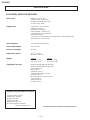 2
2
-
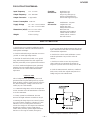 3
3
-
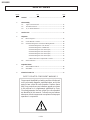 4
4
-
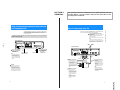 5
5
-
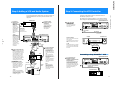 6
6
-
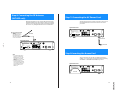 7
7
-
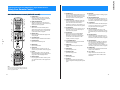 8
8
-
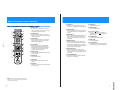 9
9
-
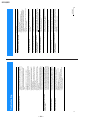 10
10
-
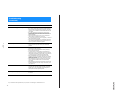 11
11
-
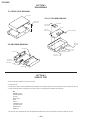 12
12
-
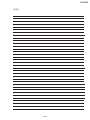 13
13
-
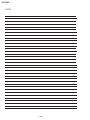 14
14
-
 15
15
-
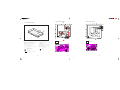 16
16
-
 17
17
-
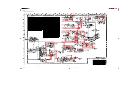 18
18
-
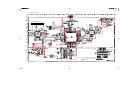 19
19
-
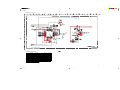 20
20
-
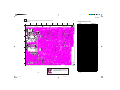 21
21
-
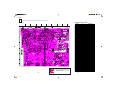 22
22
-
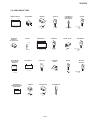 23
23
-
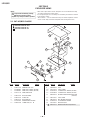 24
24
-
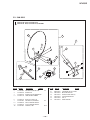 25
25
-
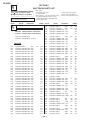 26
26
-
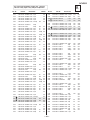 27
27
-
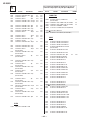 28
28
-
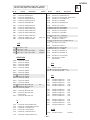 29
29
-
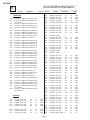 30
30
-
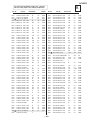 31
31
-
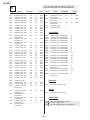 32
32
-
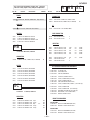 33
33
-
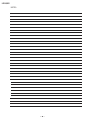 34
34
-
 35
35
-
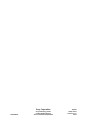 36
36
Ask a question and I''ll find the answer in the document
Finding information in a document is now easier with AI
Related papers
-
Sony SAT-A55 User manual
-
Sony SAT-B50 - Digital Satellite System User manual
-
Sony SATA4 Owner's manual
-
Sony SAT-HD100 User manual
-
Sony SAT-W60 User manual
-
Sony SAT-A4 User manual
-
Sony SAT-A4 Owner's manual
-
Sony MTV-68 Operating instructions
-
Sony SATB3 Owner's manual
-
Sony TRINITRON KV-ES29M90 User manual