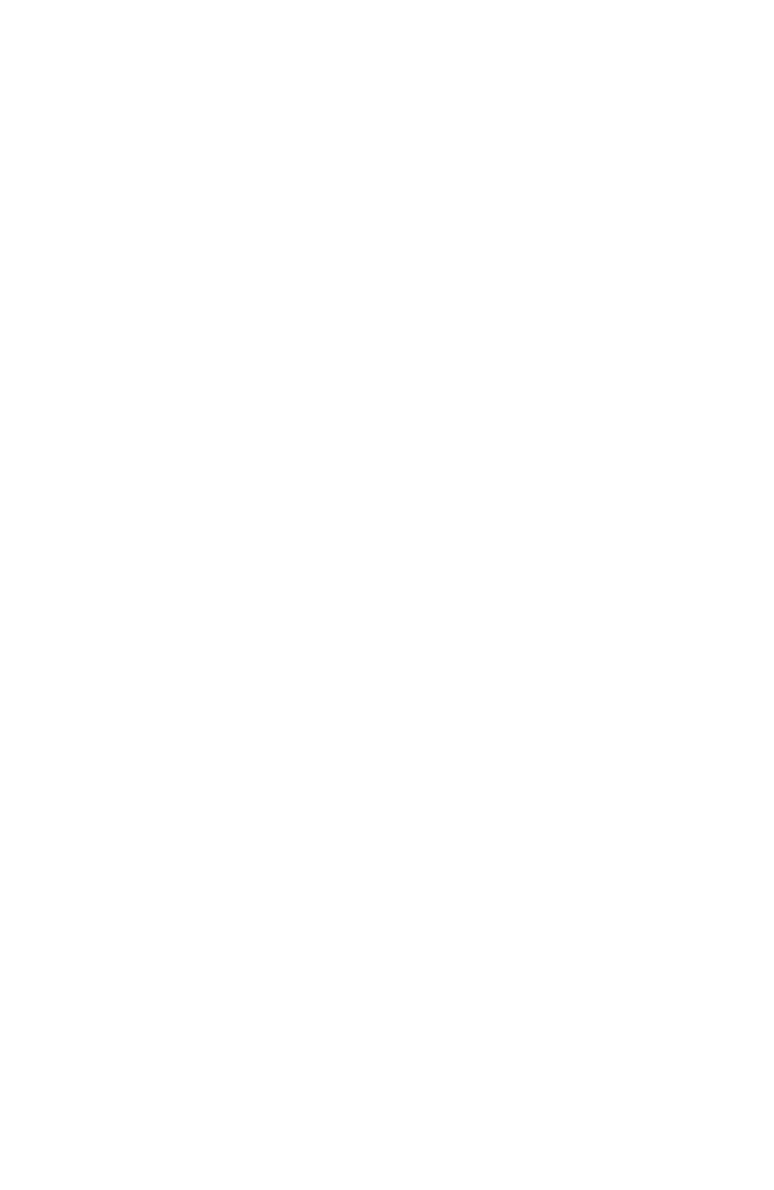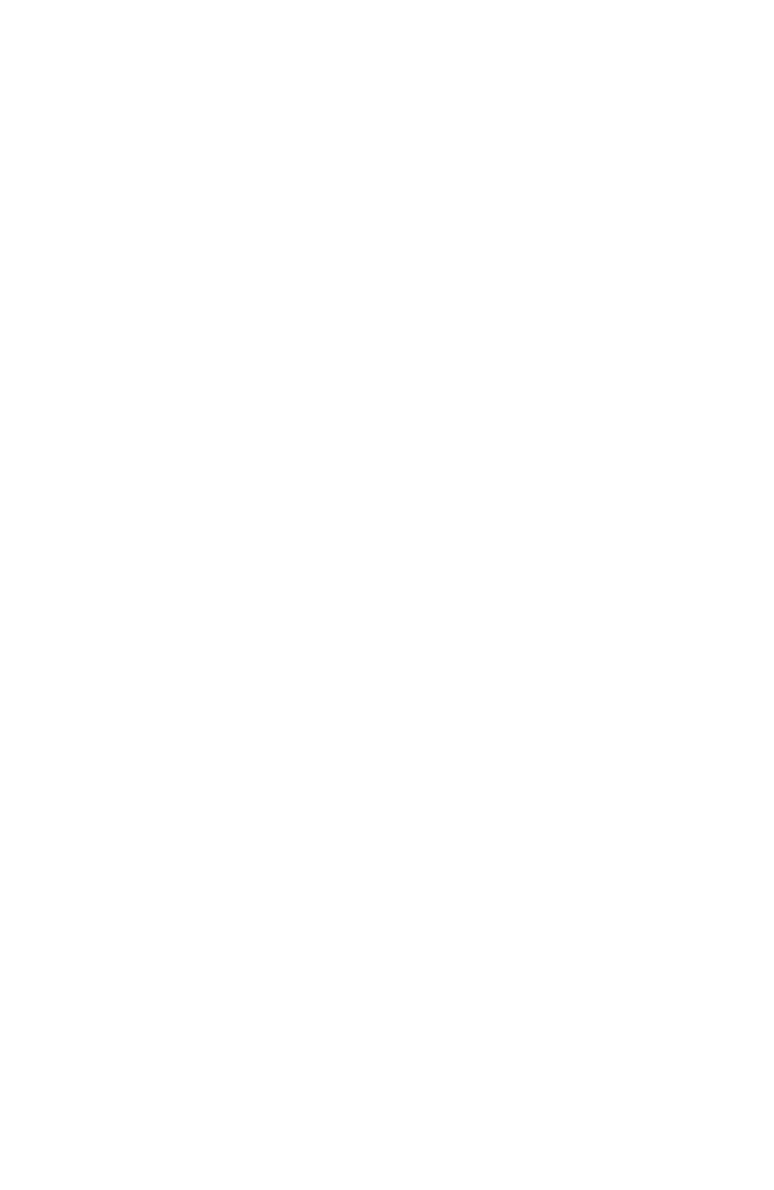
3
SONY SOFTWARE
LICENSE AGREEMENT
ATTENTION: USE OF THE SOFTWARE IS
SUBJECT TO THE SONY SOFTWARE LICENSE
TERMS SET FORTH BELOW. USING THE
SOFTWARE OR THE PRODUCT IN WHICH IT
IS INCORPORATED INDICATES USER’S
ACCEPTANCE OF THESE LICENSE TERMS. IF
THE USER DOES NOT ACCEPT THESE
LICENSE TERMS, THE USER MAY
IMMEDIATELY RETURN THE ENTIRE
PRODUCT IN ITS ORIGINAL PACKING FOR A
FULL REFUND OF THE PURCHASE PRICE.
License and Restrictions
Sony Electronics Inc. (“Sony”) grants User a
license to Use one copy of the software which is
provided to you as part of this Sony product
(“Software”). "Use" means storing, loading,
installing, executing or displaying the Software.
User may not copy, modify the Software or
disable any licensing or control features of the
Software. No portion of the Software may be
reproduced in any form, or by any means,
without prior written permission from Sony.
User is not permitted to modify, distribute,
publish, transmit or create derivative works of
any Software included for any public or
commercial purposes. In consideration of this
authorization, User agrees that any copy of this
Software which User makes shall retain all
copyright and other proprietary notices in the
same form and manner as on the original. Except
as specified above, nothing contained herein shall
be construed as conferring by implication,
estoppel or otherwise any license or right under
any patent, trademark or copyright of Sony, its
affiliates or any third party licensor. User may not
in any way sell, lease, rent, license, sublicense or
otherwise distribute the Software. The Software
may only be accessed by the functionality of the
Sony product in which the Software is
incorporated by Sony (the “Product(s)”), and a
User shall not intentionally make the Software
directly accessible to others or to hardware other
than the Products, or otherwise expose an API.
Nothing in this Agreement grants User any
rights, license or interest with respect to source
code of the Software. User shall not modify,
translate, reverse engineer, decompile or
disassemble the Software or any part thereof or
otherwise attempt to derive source code or create
derivative works therefrom, and shall not
authorize any third party to do any of the
foregoing unless Sony's prior written consent is
obtained. Sony may elect to provide to User
updates and other support services for the
licensed Software. All updates provided to User
shall constitute licensed Software under this
License, and such updates shall be governed by
the terms hereof.
Intellectual Property
The Software is owned and copyrighted by Sony,
its affiliates or its third party licensors. User’s
license confers no title or ownership in the
Software and is not a sale of any rights in the
Software. Sony's affiliates and/or third party
suppliers may protect their rights directly in the
event of any User’s violation of this Agreement.
The trademarks, tradenames, Product
designation, logos and service marks ("Marks")
displayed with this Software are the property of
Sony, its affiliates or third party licensors, and
User shall acquire no rights of any kind in or to
any Mark under which the Software and/or
Products are marketed. User is not permitted to
use these Marks without the prior written
consent of Sony, its affiliates or the applicable
third party licensor which may own the Mark.
"Sony" is a registered trademark of Sony
Corporation. User agrees not to remove, alter or
destroy any patent, trademark or copyright
markings or notices placed upon or contained
within the Software , User Manuals or
documentation. User further agrees to insert and
maintain with the Software and any
documentation a copyright notice in User’s name.
Termination
User’s license will automatically terminate upon
any transfer of the Product. Upon transfer, User
must deliver the Software, including any copies
and related documentation, to the transferee. The
transferee must accept these License Terms as a
condition to the transfer. Otherwise, Sony does
not authorize the transfer and the User and
transferee will be in violation of this Agreement
should the transferee use the Product. This
license will automatically terminate upon User’s
failure to comply with any of these License
Terms. Upon termination, User must stop using
the Product and immediately destroy the
Software, together with all copies, adaptations
and merged portions in any form and/or return it
to Sony.