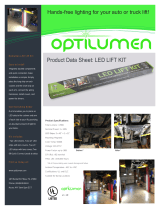Page is loading ...

Service Manual
HP DesignJet 2000CP
HP DesignJet 2500CP
HP DesignJet 2800CP
HP DesignJet 3000CP
HP DesignJet 3500CP
HP DesignJet 3800CP
Printers

For HP Internal Use Only
E Copyright Hewlett-
Packard Company 1998
This document contains
proprietary information that is
protected by copyright. All
rights are reserved. No part of
this document may be
photocopied, reproduced, or
translated into another
language without the prior
written consent of Hewlett-
Packard Company.
First edition, March 1998
Second edition, Nov 1998
Third Edition, September 1999
Warranty
The information contained in
this document is subject to
change without notice.
Hewlett-Packard makes no
warranty of any kind with
regard to this material,
including, but not limited to,
the implied warranties of
merchantability and fitness
for a particular purpose.
Hewlett-Packard shall not be
liable for errors contained
herein or for incidental or
consequential damages in
connection with the furnishing,
performance, or use of this
material.
WARNING
The procedures described in
this manual are to be
performed by HP-qualified
service personnel only.
Electrical Shock Hazard
Serious shock hazard leading
to death or injury may result if
you do not take the following
precautions:
D Ensure that the ac power
outlet (mains) has a
protective earth (ground)
terminal.
D Disconnect the Printer from
the power source prior to
performing any
maintenance.
D Prevent water or other
liquids from running onto
electrical components or
circuits, or through openings
in the enclosure.
Electrostatic Discharge
Refer to the beginning of
Chapter 8 of this manual, for
precautions you should take to
prevent damage to the Printer
circuits from electrostatic
discharge.
Safety Symbols
General definitions of safety
symbols are given
immediately after the table of
contents.
Technical Marketing, Barcelona Division
Hewlett-Packard Española, S.A.
Avda. Graells, 501
08190 Sant Cugat del Vallès
Spain

ii Using this Manual
HP DesignJet CP Series Printers
Using this Manual
Purpose
This manual contains information necessary to test, calibrate and service:
D HP DesignJet 2000CP printer (model C4703A)
D HP DesignJet 2500CP printer (model C4704A)
D HP DesignJet 2800CP printer (model C6085A)
D HP DesignJet 3000CP printer (model C4723A)
D HP DesignJet 3500CP printer (model C4724A)
D HP DesignJet 3800CP printer (model C6084A)
For information about using these printers, refer to the corresponding user
and quick-reference guides.
Readership
The procedures described in this manual are to be performed by
HP-certified service personnel only.
Part Numbers
Part numbers for plotter options, accessories and service parts are located in
chapter 7.
Conventions
This manual contains information for the color HP DesignJet 2000CP,
2500CP, 2800CP, 3000CP, 3500CP and 3800CP printers. Throughout this
Manual, these printers will be referred to as the HP DesignJet CP Series
Printers.
Concerning the hardware perspective, DesignJets 2800CP and 3800CP are
basically DesignJets 2000CP and 3000CP (respectively) connected with an
external Fiery RIP. Therefore, all information applicable to the DesignJets
2000CP/3000CP will also be applicable to DesignJets 2800CP/3800CP.
A small arrow ' is used to indicate other parts of the Service Manual or
User’s Guide where you can find information related to the topic you are
consulting.

iiiContents
HP DesignJet CP Series Printers
Contents
Using this Manual ii. . . . . . . . . . . . . . . . . . . . . . . . . . . . . . . . . . . . . . . . . . . . . . . . .
Safety Symbols x. . . . . . . . . . . . . . . . . . . . . . . . . . . . . . . . . . . . . . . . . . . . . . . . . . . . .
1 Troubleshooting
Which Firmware relates to which Ink system? 1-2. . . . . . . . . . . . . . . . . . . . . . . . . . .
How do I Check the Hard Disk Drive Version?
(Only applicable to HP DesignJet 2500CP/3500CP) 1-2. . . . . . . . . . . . . . . . . . . . . . .
Is the Printer Using the Latest Firmware Revision? 1-2. . . . . . . . . . . . . . . . . . . . . .
How do I upgrade the Firmware Revision on the Flash SIMM? 1-3. . . . . . . . . . . .
How do I upgrade the PostScript Revision on the Flash SIMM? 1-4. . . . . . . . . . . .
How can I Copy Firmware Data from One Flash SIMM
to a Second Flash SIMM? 1-6. . . . . . . . . . . . . . . . . . . . . . . . . . . . . . . . . . . . . . . . . . . . . .
What Can I do when a System Error Code Appears
on the Front-Panel Display? 1-7. . . . . . . . . . . . . . . . . . . . . . . . . . . . . . . . . . . . . . . . . . . .
Have you performed a Service Test on the Failed Component/Assembly? 1-7. . . .
Have you Performed the Necessary Service Calibrations? 1-8. . . . . . . . . . . . . . . . .
What can I do to Solve Image Quality Problems? 1-8. . . . . . . . . . . . . . . . . . . . . . . . .
What can I do if the Carriage is Noisy? 1-9. . . . . . . . . . . . . . . . . . . . . . . . . . . . . . . . . .
What can I do if the Service Station is Noisy? 1-9. . . . . . . . . . . . . . . . . . . . . . . . . . . .
What can I do if the Printer continuously rejects Printheads? 1-9. . . . . . . . . . . . . .
What can I do if the Printer has problems with Media Loading? 1-9. . . . . . . . . . .
What can I do if the Cover Sensors aren’t Working? 1-10. . . . . . . . . . . . . . . . . . . . . . .
What can I do if the “Switch Power Off / Check Printhead Path”
message appears when the Printer is about to cut or is cutting? 1-10. . . . . . . . . . . .
What can I do if the Bail Assembly does not lower all the way? 1-10. . . . . . . . . . . .
What can I do if the “Lens Maintenance” message
appears on the Front-Panel? 1-10. . . . . . . . . . . . . . . . . . . . . . . . . . . . . . . . . . . . . . . . . . . .
Troubleshooting Media Jams/Printhead Crashes 1-10. . . . . . . . . . . . . . . . . . . . . . . . .
What can I do if the Printer does not Power ON? 1-12. . . . . . . . . . . . . . . . . . . . . . . . .
What can I do if the Line Sensor has Problems Detecting Media? 1-12. . . . . . . . . .
What is the Ink System? 1-13. . . . . . . . . . . . . . . . . . . . . . . . . . . . . . . . . . . . . . . . . . . . . . .
How Do I Troubleshoot the Ink System? 1-13. . . . . . . . . . . . . . . . . . . . . . . . . . . . . . . . .
Does the Customer have Mid-Print Refill Problems in
HP DesignJets 3500CP/3000CP? 1-15. . . . . . . . . . . . . . . . . . . . . . . . . . . . . . . . . . . . . . . .
How Do I Clean the Electrical Contacts? 1-17. . . . . . . . . . . . . . . . . . . . . . . . . . . . . . . . .
How Do I Print some of the Internal Prints? 1-18. . . . . . . . . . . . . . . . . . . . . . . . . . . . .
The Service Print 1-18. . . . . . . . . . . . . . . . . . . . . . . . . . . . . . . . . . . . . . . . . . . . . . . . . .
The Usage report 1-19. . . . . . . . . . . . . . . . . . . . . . . . . . . . . . . . . . . . . . . . . . . . . . . . . . .
The PostScript Config 1-20. . . . . . . . . . . . . . . . . . . . . . . . . . . . . . . . . . . . . . . . . . . . . .
How to Navigate through the Front-Panel Menu on
HP DesignJets 2500CP and 2000CP 1-21. . . . . . . . . . . . . . . . . . . . . . . . . . . . . . . . . . . . .

vContents
HP DesignJet CP Series Printers
System Error: 090004 2-31. . . . . . . . . . . . . . . . . . . . . . . . . . . . . . . . . . . . . . . . . . . . . . . . . .
Error Message: Ink System Error XX-YYYY 2-31. . . . . . . . . . . . . . . . . . . . . . . . . . . . .
3 User Messages
User Messages for HP DesignJets 2500CP and 2000CP with Firmware
Version A.02.14 or Higher and HP DesignJets 3500CP and 3000CP 3-2. . . . . . . .
4 Service Tests
Introduction 4-2. . . . . . . . . . . . . . . . . . . . . . . . . . . . . . . . . . . . . . . . . . . . . . . . . . . . . . . . . .
Diagnostics - Self Test 4-2. . . . . . . . . . . . . . . . . . . . . . . . . . . . . . . . . . . . . . . . . . . . . . . . . .
Initialization Sequences 4-2. . . . . . . . . . . . . . . . . . . . . . . . . . . . . . . . . . . . . . . . . . . .
Service Tests (Diagnostics) 4-3. . . . . . . . . . . . . . . . . . . . . . . . . . . . . . . . . . . . . . . . . . . . .
Entering the Service Tests (Diagnostics) Menu System 4-5. . . . . . . . . . . . . . . .
D01. Electronics 4-6. . . . . . . . . . . . . . . . . . . . . . . . . . . . . . . . . . . . . . . . . . . . . . . . . . . .
D02. Line Sensor 4-9. . . . . . . . . . . . . . . . . . . . . . . . . . . . . . . . . . . . . . . . . . . . . . . . . . .
D03. Carriage Axis (Y-axis) 4-11. . . . . . . . . . . . . . . . . . . . . . . . . . . . . . . . . . . . . . . . . .
D04. Media Axis (X-axis) 4-13. . . . . . . . . . . . . . . . . . . . . . . . . . . . . . . . . . . . . . . . . . . .
D05. Service Station 4-15. . . . . . . . . . . . . . . . . . . . . . . . . . . . . . . . . . . . . . . . . . . . . . . .
D06. Refill 4-16. . . . . . . . . . . . . . . . . . . . . . . . . . . . . . . . . . . . . . . . . . . . . . . . . . . . . . . . .
D07. Front Panel 4-17. . . . . . . . . . . . . . . . . . . . . . . . . . . . . . . . . . . . . . . . . . . . . . . . . . .
D08. Sensors 4-18. . . . . . . . . . . . . . . . . . . . . . . . . . . . . . . . . . . . . . . . . . . . . . . . . . . . . . .
D09. MIO Presence 4-21. . . . . . . . . . . . . . . . . . . . . . . . . . . . . . . . . . . . . . . . . . . . . . . . .
D10. Cutter 4-22. . . . . . . . . . . . . . . . . . . . . . . . . . . . . . . . . . . . . . . . . . . . . . . . . . . . . . . .
D11. Bail 4-23. . . . . . . . . . . . . . . . . . . . . . . . . . . . . . . . . . . . . . . . . . . . . . . . . . . . . . . . . .
D12. Image Quality 4-24. . . . . . . . . . . . . . . . . . . . . . . . . . . . . . . . . . . . . . . . . . . . . . . .
D13. Printhead ID 4-26. . . . . . . . . . . . . . . . . . . . . . . . . . . . . . . . . . . . . . . . . . . . . . . . . .
D14. Printhead Continuity 4-27. . . . . . . . . . . . . . . . . . . . . . . . . . . . . . . . . . . . . . . . .
D15. Clean Roller 4-28. . . . . . . . . . . . . . . . . . . . . . . . . . . . . . . . . . . . . . . . . . . . . . . . . .
D16. Erase EEROM 4-29. . . . . . . . . . . . . . . . . . . . . . . . . . . . . . . . . . . . . . . . . . . . . . . .
D17. Reset Counters 4-30. . . . . . . . . . . . . . . . . . . . . . . . . . . . . . . . . . . . . . . . . . . . . . . .
D19. Hard Disk Drive Revision (Only 2500CP/3500CP) 4-31. . . . . . . . . . . . . . .
5 Service Calibrations
Service Calibrations 5-3. . . . . . . . . . . . . . . . . . . . . . . . . . . . . . . . . . . . . . . . . . . . . . . . . . .
Entering the Service Calibrations Menu System 5-5. . . . . . . . . . . . . . . . . . . . . .
C01. Carriage 5-6. . . . . . . . . . . . . . . . . . . . . . . . . . . . . . . . . . . . . . . . . . . . . . . . . . . . . .
C02. Refill 5-8. . . . . . . . . . . . . . . . . . . . . . . . . . . . . . . . . . . . . . . . . . . . . . . . . . . . . . . . .
C03. Line Sensor 5-9. . . . . . . . . . . . . . . . . . . . . . . . . . . . . . . . . . . . . . . . . . . . . . . . . . .
C04. Service Station 5-11. . . . . . . . . . . . . . . . . . . . . . . . . . . . . . . . . . . . . . . . . . . . . . . .
C05. Printheads Alignment 5-12. . . . . . . . . . . . . . . . . . . . . . . . . . . . . . . . . . . . . . . . .
C06. Printheads Check 5-13. . . . . . . . . . . . . . . . . . . . . . . . . . . . . . . . . . . . . . . . . . . . .
C07. Color Calib. (Only available in DesignJet 2500CP/3500CP printer) 5-15.
C08. Service Accuracy 5-16. . . . . . . . . . . . . . . . . . . . . . . . . . . . . . . . . . . . . . . . . . . . . .
C09. Maintenance 5-18. . . . . . . . . . . . . . . . . . . . . . . . . . . . . . . . . . . . . . . . . . . . . . . . . .
C10. Font Type Set (Only available in DesignJet 2500CP/3500CP printer)
5-19

vi Contents
HP DesignJet CP Series Printers
6 Image Quality
Image Quality Troubleshooting Checklist 6-2. . . . . . . . . . . . . . . . . . . . . . . . . . . . . . . .
Print Modes 6-4. . . . . . . . . . . . . . . . . . . . . . . . . . . . . . . . . . . . . . . . . . . . . . . . . . . . . . . . . . .
Image Quality Print 6-5. . . . . . . . . . . . . . . . . . . . . . . . . . . . . . . . . . . . . . . . . . . . . . . . . . .
Introduction 6-5. . . . . . . . . . . . . . . . . . . . . . . . . . . . . . . . . . . . . . . . . . . . . . . . . . . . . . .
Using the Image Quality Print 6-5. . . . . . . . . . . . . . . . . . . . . . . . . . . . . . . . . . . . . .
Producing the Image Quality Print 6-5. . . . . . . . . . . . . . . . . . . . . . . . . . . . . . . . . .
Analyzing the Image Quality Print 6-7. . . . . . . . . . . . . . . . . . . . . . . . . . . . . . . . . . .
No Printing Defects Found in the Image Quality Print 6-17. . . . . . . . . . . . . . . . .
Media 6-17. . . . . . . . . . . . . . . . . . . . . . . . . . . . . . . . . . . . . . . . . . . . . . . . . . . . . . . . . . . . .
Print Quality Problems 6-18. . . . . . . . . . . . . . . . . . . . . . . . . . . . . . . . . . . . . . . . . . . . . . . .
7 Parts List
Printer Support (HP DesignJets 2500CP and 2000CP Only) 7-4. . . . . . . . . . . . . . .
Printer Support (HP DesignJets 3500CP and 3000CP Only) 7-6. . . . . . . . . . . . . . .
Right Hand Cover Area 7-8. . . . . . . . . . . . . . . . . . . . . . . . . . . . . . . . . . . . . . . . . . . . . . . .
Left Hand Cover Area 7-10. . . . . . . . . . . . . . . . . . . . . . . . . . . . . . . . . . . . . . . . . . . . . . . . . .
Printer Rear (HP DesignJets 2500CP and 2000CP Only) 7-12. . . . . . . . . . . . . . . . . .
Printer Rear (HP DesignJets 3500CP and 3000CP Only) 7-14. . . . . . . . . . . . . . . . . .
Electronics Module (Internal) 7-16. . . . . . . . . . . . . . . . . . . . . . . . . . . . . . . . . . . . . . . . . . .
Y-axis Assembly 7-18. . . . . . . . . . . . . . . . . . . . . . . . . . . . . . . . . . . . . . . . . . . . . . . . . . . . . . .
Elevator Assembly 7-24. . . . . . . . . . . . . . . . . . . . . . . . . . . . . . . . . . . . . . . . . . . . . . . . . . . . .
Refill Assembly 7-26. . . . . . . . . . . . . . . . . . . . . . . . . . . . . . . . . . . . . . . . . . . . . . . . . . . . . . . .
Carriage Assembly 7-28. . . . . . . . . . . . . . . . . . . . . . . . . . . . . . . . . . . . . . . . . . . . . . . . . . . .
Roll Cover Area 7-30. . . . . . . . . . . . . . . . . . . . . . . . . . . . . . . . . . . . . . . . . . . . . . . . . . . . . . .
Service Station Assembly Area 7-32. . . . . . . . . . . . . . . . . . . . . . . . . . . . . . . . . . . . . . . . .
X-axis Motor Assembly 7-34. . . . . . . . . . . . . . . . . . . . . . . . . . . . . . . . . . . . . . . . . . . . . . . . .
Drive Roller Area (HP DesignJets 2500CP and 2000CP Only) 7-36. . . . . . . . . . . . .
Drive Roller Area (HP DesignJets 3500CP and 3000CP Only) 7-38. . . . . . . . . . . . .
Entry Platen Area 7-40. . . . . . . . . . . . . . . . . . . . . . . . . . . . . . . . . . . . . . . . . . . . . . . . . . . . .
Pincharm Assembly 7-42. . . . . . . . . . . . . . . . . . . . . . . . . . . . . . . . . . . . . . . . . . . . . . . . . . .
Refill Interconnect PCA and Cutter Assembly 7-44. . . . . . . . . . . . . . . . . . . . . . . . . . . .
Media Button (HP DesignJets 3500CP and 3000CP Only) 7-46. . . . . . . . . . . . . . . . .
Compatible Documentation 7-48. . . . . . . . . . . . . . . . . . . . . . . . . . . . . . . . . . . . . . . . . . . . .
Front Panel Overlays (HP DesignJets 2500CP and 2000CP Only) 7-51. . . . . . . . . .
Front Panel Overlays (HP DesignJets 3500CP and 3000CP Only) 7-51. . . . . . . . . .
Interface Cables 7-52. . . . . . . . . . . . . . . . . . . . . . . . . . . . . . . . . . . . . . . . . . . . . . . . . . . . . . .
Plug-in memory (DRAMM SIMM) 7-52. . . . . . . . . . . . . . . . . . . . . . . . . . . . . . . . . . . . . . .
Ink Delivery Systems 7-52. . . . . . . . . . . . . . . . . . . . . . . . . . . . . . . . . . . . . . . . . . . . . . . . . .
8 Removal and Installation
Introduction 8-3. . . . . . . . . . . . . . . . . . . . . . . . . . . . . . . . . . . . . . . . . . . . . . . . . . . . . . . . . .
Safety Precautions 8-4. . . . . . . . . . . . . . . . . . . . . . . . . . . . . . . . . . . . . . . . . . . . . . . . . . . . .
Electrostatic Discharge (ESD) Precautions 8-4. . . . . . . . . . . . . . . . . . . . . . . . . . . . . . .
Required Tools 8-5. . . . . . . . . . . . . . . . . . . . . . . . . . . . . . . . . . . . . . . . . . . . . . . . . . . . . . . .
Electronics Module 8-6. . . . . . . . . . . . . . . . . . . . . . . . . . . . . . . . . . . . . . . . . . . . . . . . . . . .
Removal 8-6. . . . . . . . . . . . . . . . . . . . . . . . . . . . . . . . . . . . . . . . . . . . . . . . . . . . . . . . . . .
Installation 8-7. . . . . . . . . . . . . . . . . . . . . . . . . . . . . . . . . . . . . . . . . . . . . . . . . . . . . . . .

viiContents
HP DesignJet CP Series Printers
Additional Rear Cover
(Only applicable to HP DesignJets 3500CP and 3000CP) 8-10. . . . . . . . . . . . . . . . . .
Removal 8-10. . . . . . . . . . . . . . . . . . . . . . . . . . . . . . . . . . . . . . . . . . . . . . . . . . . . . . . . . . .
Installation 8-10. . . . . . . . . . . . . . . . . . . . . . . . . . . . . . . . . . . . . . . . . . . . . . . . . . . . . . . .
Hard Disk Drive, Power Switch Cable 8-12. . . . . . . . . . . . . . . . . . . . . . . . . . . . . . . . . . .
Removal 8-12. . . . . . . . . . . . . . . . . . . . . . . . . . . . . . . . . . . . . . . . . . . . . . . . . . . . . . . . . . .
Installation 8-13. . . . . . . . . . . . . . . . . . . . . . . . . . . . . . . . . . . . . . . . . . . . . . . . . . . . . . . .
Window and Top Cover 8-15. . . . . . . . . . . . . . . . . . . . . . . . . . . . . . . . . . . . . . . . . . . . . . . . .
Removal 8-15. . . . . . . . . . . . . . . . . . . . . . . . . . . . . . . . . . . . . . . . . . . . . . . . . . . . . . . . . . .
Installation 8-15. . . . . . . . . . . . . . . . . . . . . . . . . . . . . . . . . . . . . . . . . . . . . . . . . . . . . . . .
Left Hand Cover and Left Hand Trim Assembly 8-18. . . . . . . . . . . . . . . . . . . . . . . . . .
Removal 8-18. . . . . . . . . . . . . . . . . . . . . . . . . . . . . . . . . . . . . . . . . . . . . . . . . . . . . . . . . . .
Installation 8-19. . . . . . . . . . . . . . . . . . . . . . . . . . . . . . . . . . . . . . . . . . . . . . . . . . . . . . . .
Right Hand Cover and Right Hand Trim Assembly 8-21. . . . . . . . . . . . . . . . . . . . . . .
Removal 8-21. . . . . . . . . . . . . . . . . . . . . . . . . . . . . . . . . . . . . . . . . . . . . . . . . . . . . . . . . . .
Installation 8-22. . . . . . . . . . . . . . . . . . . . . . . . . . . . . . . . . . . . . . . . . . . . . . . . . . . . . . . .
Front Panel and Stand-by Button 8-24. . . . . . . . . . . . . . . . . . . . . . . . . . . . . . . . . . . . . . .
Removal 8-24. . . . . . . . . . . . . . . . . . . . . . . . . . . . . . . . . . . . . . . . . . . . . . . . . . . . . . . . . . .
Installation 8-24. . . . . . . . . . . . . . . . . . . . . . . . . . . . . . . . . . . . . . . . . . . . . . . . . . . . . . . .
Service Station Assembly and Service Station Flag 8-26. . . . . . . . . . . . . . . . . . . . . . .
Removal of the Service Station Assembly 8-26. . . . . . . . . . . . . . . . . . . . . . . . . . . . .
Removal of the Service Station Flag. 8-26. . . . . . . . . . . . . . . . . . . . . . . . . . . . . . . . .
Installation of the Service Station Assembly 8-27. . . . . . . . . . . . . . . . . . . . . . . . . .
Installation of the Service Station Flag 8-27. . . . . . . . . . . . . . . . . . . . . . . . . . . . . . .
Primer Assembly (Only Applicable to HP DesignJets 2500CP/2000CP) 8-29. . . . . . . .
Removal 8-29. . . . . . . . . . . . . . . . . . . . . . . . . . . . . . . . . . . . . . . . . . . . . . . . . . . . . . . . . . .
Installation 8-30. . . . . . . . . . . . . . . . . . . . . . . . . . . . . . . . . . . . . . . . . . . . . . . . . . . . . . . .
Encoder Strip 8-32. . . . . . . . . . . . . . . . . . . . . . . . . . . . . . . . . . . . . . . . . . . . . . . . . . . . . . . . .
Removal 8-32. . . . . . . . . . . . . . . . . . . . . . . . . . . . . . . . . . . . . . . . . . . . . . . . . . . . . . . . . . .
Installation 8-33. . . . . . . . . . . . . . . . . . . . . . . . . . . . . . . . . . . . . . . . . . . . . . . . . . . . . . . .
Trailing Cable 8-36. . . . . . . . . . . . . . . . . . . . . . . . . . . . . . . . . . . . . . . . . . . . . . . . . . . . . . . . .
Removal 8-36. . . . . . . . . . . . . . . . . . . . . . . . . . . . . . . . . . . . . . . . . . . . . . . . . . . . . . . . . . .
Installation 8-37. . . . . . . . . . . . . . . . . . . . . . . . . . . . . . . . . . . . . . . . . . . . . . . . . . . . . . . .
Y-Axis Belt 8-39. . . . . . . . . . . . . . . . . . . . . . . . . . . . . . . . . . . . . . . . . . . . . . . . . . . . . . . . . . . .
Removal 8-39. . . . . . . . . . . . . . . . . . . . . . . . . . . . . . . . . . . . . . . . . . . . . . . . . . . . . . . . . . .
Installation 8-40. . . . . . . . . . . . . . . . . . . . . . . . . . . . . . . . . . . . . . . . . . . . . . . . . . . . . . . .
Carriage Assembly 8-42. . . . . . . . . . . . . . . . . . . . . . . . . . . . . . . . . . . . . . . . . . . . . . . . . . . .
Removal 8-42. . . . . . . . . . . . . . . . . . . . . . . . . . . . . . . . . . . . . . . . . . . . . . . . . . . . . . . . . . .
Installation 8-43. . . . . . . . . . . . . . . . . . . . . . . . . . . . . . . . . . . . . . . . . . . . . . . . . . . . . . . .
Y-Axis Motor Assembly 8-45. . . . . . . . . . . . . . . . . . . . . . . . . . . . . . . . . . . . . . . . . . . . . . . . .
Removal 8-45. . . . . . . . . . . . . . . . . . . . . . . . . . . . . . . . . . . . . . . . . . . . . . . . . . . . . . . . . . .
Installation 8-46. . . . . . . . . . . . . . . . . . . . . . . . . . . . . . . . . . . . . . . . . . . . . . . . . . . . . . . .
Cutter Assembly (Only Applicable to HP DesignJets 2500CP and 2000CP) 8-48. . . .
Removal 8-48. . . . . . . . . . . . . . . . . . . . . . . . . . . . . . . . . . . . . . . . . . . . . . . . . . . . . . . . . . .
Installation 8-48. . . . . . . . . . . . . . . . . . . . . . . . . . . . . . . . . . . . . . . . . . . . . . . . . . . . . . . .
Cutter Assembly (Only Applicable to HP DesignJets 3500CP and 3000CP) 8-50. . . .
Removal 8-50. . . . . . . . . . . . . . . . . . . . . . . . . . . . . . . . . . . . . . . . . . . . . . . . . . . . . . . . . . .
Installation 8-50. . . . . . . . . . . . . . . . . . . . . . . . . . . . . . . . . . . . . . . . . . . . . . . . . . . . . . . .
Elevator Assembly 8-52. . . . . . . . . . . . . . . . . . . . . . . . . . . . . . . . . . . . . . . . . . . . . . . . . . . . .
Removal 8-52. . . . . . . . . . . . . . . . . . . . . . . . . . . . . . . . . . . . . . . . . . . . . . . . . . . . . . . . . . .
Installation 8-53. . . . . . . . . . . . . . . . . . . . . . . . . . . . . . . . . . . . . . . . . . . . . . . . . . . . . . . .

viii Contents
HP DesignJet CP Series Printers
Refill Assembly 8-55. . . . . . . . . . . . . . . . . . . . . . . . . . . . . . . . . . . . . . . . . . . . . . . . . . . . . . . .
Removal 8-55. . . . . . . . . . . . . . . . . . . . . . . . . . . . . . . . . . . . . . . . . . . . . . . . . . . . . . . . . . .
Installation 8-56. . . . . . . . . . . . . . . . . . . . . . . . . . . . . . . . . . . . . . . . . . . . . . . . . . . . . . . .
Bail Assembly and Star Wheel Assemblies 8-58. . . . . . . . . . . . . . . . . . . . . . . . . . . . . . .
Removal 8-58. . . . . . . . . . . . . . . . . . . . . . . . . . . . . . . . . . . . . . . . . . . . . . . . . . . . . . . . . . .
Installation 8-58. . . . . . . . . . . . . . . . . . . . . . . . . . . . . . . . . . . . . . . . . . . . . . . . . . . . . . . .
Starguard Assembly 8-60. . . . . . . . . . . . . . . . . . . . . . . . . . . . . . . . . . . . . . . . . . . . . . . . . . .
Removal 8-60. . . . . . . . . . . . . . . . . . . . . . . . . . . . . . . . . . . . . . . . . . . . . . . . . . . . . . . . . . .
Installation 8-60. . . . . . . . . . . . . . . . . . . . . . . . . . . . . . . . . . . . . . . . . . . . . . . . . . . . . . . .
Bail Stepper Motor 8-62. . . . . . . . . . . . . . . . . . . . . . . . . . . . . . . . . . . . . . . . . . . . . . . . . . . .
Removal 8-62. . . . . . . . . . . . . . . . . . . . . . . . . . . . . . . . . . . . . . . . . . . . . . . . . . . . . . . . . . .
Installation 8-62. . . . . . . . . . . . . . . . . . . . . . . . . . . . . . . . . . . . . . . . . . . . . . . . . . . . . . . .
Refill Interconnect PCA 8-64. . . . . . . . . . . . . . . . . . . . . . . . . . . . . . . . . . . . . . . . . . . . . . . .
Removal 8-64. . . . . . . . . . . . . . . . . . . . . . . . . . . . . . . . . . . . . . . . . . . . . . . . . . . . . . . . . . .
Installation 8-64. . . . . . . . . . . . . . . . . . . . . . . . . . . . . . . . . . . . . . . . . . . . . . . . . . . . . . . .
X-Axis Assembly 8-66. . . . . . . . . . . . . . . . . . . . . . . . . . . . . . . . . . . . . . . . . . . . . . . . . . . . . .
Removal 8-66. . . . . . . . . . . . . . . . . . . . . . . . . . . . . . . . . . . . . . . . . . . . . . . . . . . . . . . . . . .
Installation 8-67. . . . . . . . . . . . . . . . . . . . . . . . . . . . . . . . . . . . . . . . . . . . . . . . . . . . . . . .
Overdrive Assembly and Drive Roller
(Only Applicable to HP DesignJets 2500CP and 2000CP) 8-69. . . . . . . . . . . . . . . . . .
To remove the Drive Roller only 8-69. . . . . . . . . . . . . . . . . . . . . . . . . . . . . . . . . . . . .
Installation of the drive roller 8-70. . . . . . . . . . . . . . . . . . . . . . . . . . . . . . . . . . . . . . .
Installation of the overdrive assembly 8-70. . . . . . . . . . . . . . . . . . . . . . . . . . . . . . . .
Overdrive Assembly and Drive Roller
(Only Applicable to HP DesignJets 3500CP and 3000CP) 8-72. . . . . . . . . . . . . . . . . .
To remove the Drive Roller only 8-72. . . . . . . . . . . . . . . . . . . . . . . . . . . . . . . . . . . . .
Installation of the drive roller 8-73. . . . . . . . . . . . . . . . . . . . . . . . . . . . . . . . . . . . . . .
Installation of the overdrive assembly 8-73. . . . . . . . . . . . . . . . . . . . . . . . . . . . . . . .
Entry Platen 8-78. . . . . . . . . . . . . . . . . . . . . . . . . . . . . . . . . . . . . . . . . . . . . . . . . . . . . . . . . .
Removal 8-78. . . . . . . . . . . . . . . . . . . . . . . . . . . . . . . . . . . . . . . . . . . . . . . . . . . . . . . . . . .
Installation 8-79. . . . . . . . . . . . . . . . . . . . . . . . . . . . . . . . . . . . . . . . . . . . . . . . . . . . . . . .
Roll Cover and Roll Feed Assemblies 8-81. . . . . . . . . . . . . . . . . . . . . . . . . . . . . . . . . . . .
Removal 8-81. . . . . . . . . . . . . . . . . . . . . . . . . . . . . . . . . . . . . . . . . . . . . . . . . . . . . . . . . . .
Installation 8-82. . . . . . . . . . . . . . . . . . . . . . . . . . . . . . . . . . . . . . . . . . . . . . . . . . . . . . . .
Pincharm Assemblies, Pincharm Shaft and Pincharm Sensor 8-84. . . . . . . . . . . . . .
Removal of the pincharm sensor 8-84. . . . . . . . . . . . . . . . . . . . . . . . . . . . . . . . . . . . .
Removal of the pincharm assemblies and the pincharm shaft. 8-84. . . . . . . . . .
Installation of the pincharm sensor. 8-85. . . . . . . . . . . . . . . . . . . . . . . . . . . . . . . . . .
Installation of the pincharm assemblies and the pincharm shaft. 8-85. . . . . . .
Interconnect Cables 8-87. . . . . . . . . . . . . . . . . . . . . . . . . . . . . . . . . . . . . . . . . . . . . . . . . . . .
Removal of the refill interconnect cable. 8-87. . . . . . . . . . . . . . . . . . . . . . . . . . . . .
Removal of the service station interconnect cable. 8-87. . . . . . . . . . . . . . . . . . . . .
Installation of the service station interconnect cable 8-88. . . . . . . . . . . . . . . . . . .
Installation of the refill interconnect cable 8-88. . . . . . . . . . . . . . . . . . . . . . . . . . . .
Media Button (Only Applicable to HP DesignJets 3500CP and 3000CP) 8-90. . . .
Removal 8-90. . . . . . . . . . . . . . . . . . . . . . . . . . . . . . . . . . . . . . . . . . . . . . . . . . . . . . . . . . .
Installation 8-90. . . . . . . . . . . . . . . . . . . . . . . . . . . . . . . . . . . . . . . . . . . . . . . . . . . . . . . .
9 Preventive Maintenance
Moisture on the Printer 9-2. . . . . . . . . . . . . . . . . . . . . . . . . . . . . . . . . . . . . . . . . . . . . . . .

ixContents
HP DesignJet CP Series Printers
Noisy Carriage Bushing 9-2. . . . . . . . . . . . . . . . . . . . . . . . . . . . . . . . . . . . . . . . . . . . . . . .
Belt Swelling 9-2. . . . . . . . . . . . . . . . . . . . . . . . . . . . . . . . . . . . . . . . . . . . . . . . . . . . . . . . . .
Cleaning the Printer 9-2. . . . . . . . . . . . . . . . . . . . . . . . . . . . . . . . . . . . . . . . . . . . . . . . . . .
General Cleaning 9-2. . . . . . . . . . . . . . . . . . . . . . . . . . . . . . . . . . . . . . . . . . . . . . . . . .
Cleaning the Drive Roller 9-3. . . . . . . . . . . . . . . . . . . . . . . . . . . . . . . . . . . . . . . . . . .
Cleaning the Electrical Contacts? 9-4. . . . . . . . . . . . . . . . . . . . . . . . . . . . . . . . . . . .
Scheduled Maintenance 9-4. . . . . . . . . . . . . . . . . . . . . . . . . . . . . . . . . . . . . . . . . . . . . . . .
Level of Printer Usage 9-4. . . . . . . . . . . . . . . . . . . . . . . . . . . . . . . . . . . . . . . . . . . . . .
Preventive Maintenance Kit - Part Number C4704-60198 9-5. . . . . . . . . . . . . .
Y-axis Maintenance Parts 9-5. . . . . . . . . . . . . . . . . . . . . . . . . . . . . . . . . . . . . . . . . . .
10 Functional Overview
DesignJet 2500CP-PostScript SKU 10-3. . . . . . . . . . . . . . . . . . . . . . . . . . . . . . . . . . . . . .
DesignJet 2000CP-RTL SKU 10-3. . . . . . . . . . . . . . . . . . . . . . . . . . . . . . . . . . . . . . . . . . .
Printed Circuit Assemblies (PCA) 10-3. . . . . . . . . . . . . . . . . . . . . . . . . . . . . . . . . . . . . . .
Y-Axis Assembly 10-4. . . . . . . . . . . . . . . . . . . . . . . . . . . . . . . . . . . . . . . . . . . . . . . . . . . . . . .
Carriage 10-4. . . . . . . . . . . . . . . . . . . . . . . . . . . . . . . . . . . . . . . . . . . . . . . . . . . . . . . . . . .
Y-axis belt and Y-axis belt tensioner 10-4. . . . . . . . . . . . . . . . . . . . . . . . . . . . . . . . . .
Y-axis motor assembly 10-4. . . . . . . . . . . . . . . . . . . . . . . . . . . . . . . . . . . . . . . . . . . . . .
Encoder Strip 10-4. . . . . . . . . . . . . . . . . . . . . . . . . . . . . . . . . . . . . . . . . . . . . . . . . . . . . .
Trailing cable 10-5. . . . . . . . . . . . . . . . . . . . . . . . . . . . . . . . . . . . . . . . . . . . . . . . . . . . . .
Service Station Assembly 10-5. . . . . . . . . . . . . . . . . . . . . . . . . . . . . . . . . . . . . . . . . . . . . .
Primer Assembly 10-5. . . . . . . . . . . . . . . . . . . . . . . . . . . . . . . . . . . . . . . . . . . . . . . . . . . . . .
Refill Assembly 10-5. . . . . . . . . . . . . . . . . . . . . . . . . . . . . . . . . . . . . . . . . . . . . . . . . . . . . . . .
Elevator Assembly 10-6. . . . . . . . . . . . . . . . . . . . . . . . . . . . . . . . . . . . . . . . . . . . . . . . . . . . .
X-Axis Assembly 10-6. . . . . . . . . . . . . . . . . . . . . . . . . . . . . . . . . . . . . . . . . . . . . . . . . . . . . .
Electronics Module 10-6. . . . . . . . . . . . . . . . . . . . . . . . . . . . . . . . . . . . . . . . . . . . . . . . . . . .
Stepper Motors 10-7. . . . . . . . . . . . . . . . . . . . . . . . . . . . . . . . . . . . . . . . . . . . . . . . . . . . . . . .
Sensors 10-7. . . . . . . . . . . . . . . . . . . . . . . . . . . . . . . . . . . . . . . . . . . . . . . . . . . . . . . . . . . . . . .
Line Sensor 10-7. . . . . . . . . . . . . . . . . . . . . . . . . . . . . . . . . . . . . . . . . . . . . . . . . . . . . . . .
Cover Sensors 10-7. . . . . . . . . . . . . . . . . . . . . . . . . . . . . . . . . . . . . . . . . . . . . . . . . . . . . .
Mechanical Interface Sensors 10-8. . . . . . . . . . . . . . . . . . . . . . . . . . . . . . . . . . . . . . .
APPENDIX - Reinstalling the Fiery Box

x Contents
HP DesignJet CP Series Printers
General Definition of Safety Symbols
International caution symbol (refer to manual): the product is
marked with this symbol when it is necessary for the user to refer
to the instruction manual in order to protect against damage to the
instrument.
Indicates dangerous voltage (terminals fed from the interior by
voltage exceeding 1000 volts must also be marked).
Protective conductor terminal. For protection against electrical
shock in case of a fault. Used with field wiring terminals to
indicate the terminal that must be connected to ground before
operating equipment.
Low-noise or noiseless, clean ground (earth) terminal. Used for a
signal common, as well as providing protection against electrical
shock in case of a fault. A terminal marked with this symbol must
be connected to ground in the manner described in the installation
(operating) manual, and before operating the equipment.
Frame or chassis terminal. A connection to the frame (chassis) of
the equipment, which normally includes all exposed metal.
Alternating current
Direct current
Alternating or direct current
The WARNING sign denotes a hazard. It calls attention to a
procedure, practice, or the like, which, if not correctly performed
or adhered to, could result in personal injury.
The CAUTION sign denotes a hazard. It calls attention to an
operating procedure, practice, or the like, which, if not correctly
performed or adhered to, could result in damage to or destruction
of part or all of the product.
OR
OR
Take care not to cut yourself on the encoder strip inside the plotter.

1-1
HP DesignJet CP Series Printers
1
T
roubleshoot
i
ng

1-2 Troubleshooting
HP DesignJet CP Series Printers
Introduction
This chapter will guide you through the relevant steps to take when
troubleshooting the printer.
Which Firmware relates to which Ink system?
A.01.XX - This firmware revision is applicable to HP DesignJets 2500CP
and 2000CP and means that the Printers can only use Imaging Inks.
A.02.XX - This firmware revision is applicable to HP DesignJets 2500CP
and 2000CP and means that the Printers can use both the Imaging Inks
and the new UV Durable Inks.
A.03.XX - This firmware revision is applicable to HP DesignJets 3500CP
and 3000CP and means that the Printers can use both the Imaging Inks
and the new UV Durable Inks.
A.04.XX - This firmware revision is applicable to all HP DesignJet CP
Series Printers and means that the Printers can use both the Imaging Inks
and the new UV Durable Inks.
How do I Check the Hard Disk Drive Version? (Only applicable to
HP DesignJet 2500CP/3500CP)
For HP DesignJet 2500CP - To check which Hard Disk Drive Version the
printer is using, print the PostScript Configuration using the front-panel
menu in Internal Prints / PostScript Config.
For HP DesignJet 3500CP - To check which Hard Disk Drive Version the
printer is using, use the front-panel menu in Utilities / Statistics / Disk Rev.
Is the Printer Using the Latest Firmware Revision?
Before spending time troubleshooting the problem by doing the various tests
or replacing parts (which may not need replacing), check which firmware
revision the printer is using. To check which firmware revision the printer is
using, use the front-panel menu in Utilities / Statistics / Code Rev. Some
problems which occurred in earlier firmware releases may have been solved
in later revisions. So if there is a new firmware revision then update the
Flash SIMM before replacing any parts. See below for information on
upgrading the Flash SIMM.
Remember that:
For the HP DesignJet 2000CP/3000CP, the first slot from the left
contains an 8MB SIMM with the firmware code inside.
For the HP DesignJet 2500CP/3500CP, the first slot from the left
contains an 8MB SIMM with the firmware code inside and the second
slot contains a 4 MB SIMM with the PostScript code inside.

Troubleshooting
1-3
HP DesignJet CP Series Printers
How do I upgrade the Firmware Revision on the Flash SIMM?
You will need to have the Printer connected to a PC or a UNIX Workstation
with a Parallel cable. Download the latest Firmware Revision from the
Plotter Support WEB to your local drive and then follow these instructions:
1 Make sure the printer is switched OFF from the power switch on the back
of the printer and not from the standby button on the front of the printer.
2 Hold the CANCEL key down and switch the printer ON. Wait until the
message “Flash Programmer 1.X / Push to continue” is displayed on the
front-panel before releasing the CANCEL key.
3 Press the Down Arrow key and the message “Program Flash / Copy to
2nd Flash” is displayed on the front-panel.
4 Press the Up Arrow key and the message “Program 2nd Flash /
Program 1st Flash” is displayed on the front-panel.
5 Press the Down Arrow key and the message “Really Erase Yes / 1st
Flash? No” is displayed on the front-panel.
If you do not wish to continue press the Down Arrow key and the message
“Cancelled Program / Power off the board” is displayed on the front-panel.
Switch the Printer OFF from the power switch on the back of the printer.
6 Press the Up Arrow key and the message “Erasing Flash” is displayed.
THE DATA ON THE FLASH SIMM IS BEING ERASED AT THIS POINT.
DO NOT SWITCH OFF THE PRINTER BECAUSE IT WILL DAMAGE
THE FLASH SIMM.
7 When the data on the Flash SIMM is erased the message “Please
Download Binary Code” is displayed on the front-panel.
8 To download the firmware data to the Flash SIMM follow these instructions:
If using a UNIX Workstation, type:
$ cat filename > device.file
Substitute “filename” with the name of the file that contains the firmware
data which you downloaded from the Plotter Support WEB. Substitute
“device.file” with the name of your Workstation parallel device file.
If using a PC, type in MS-DOS:
C:\> copy /b filename lpt1:
Substitute “filename” with the name of the file that contains the
firmware data which you downloaded from the Plotter Support WEB.
Substitute “lpt1” with name of the parallel port that you have your
Printer connected to on the PC.

1-4 Troubleshooting
HP DesignJet CP Series Printers
9 While the firmware data is being received by the printer, the message
“Receiving Binary Code” will be displayed on the front-panel.
THE DATA IS BEING DOWNLOADED ONTO THE FLASH SIMM AT
THIS POINT. DO NOT SWITCH OFF THE PRINTER BECAUSE IT WILL
DAMAGE THE FLASH SIMM.
10 When the Flash SIMM is completely programmed, the message “Finished
Programming / Power OFF the board” will be displayed on the front-panel.
11 Switch the Printer OFF from the power switch on the back of the printer.
12 Switch the Printer ON from the power switch on the back of the printer
and the Printer will start the initialization procedure.
13 When the message “Status/Ready” is displayed on the front-panel, check
that the new firmware revision has been correctly downloaded by using
the front-panel menu in Utilities / Statistics / Code Rev. The front-panel
should now show the new Firmware Revision of the Flash SIMM.
How do I upgrade the PostScript Revision on the Flash SIMM?
YOU ONLY NEED TO UPGRADE THE POSTSCRIPT SIMM IF THE
FIRMWARE CODE IS A.02.08 OR HIGHER.
1 Make sure the printer is switched OFF from the power switch on the
back of the printer and not from the standby button on the front of the
printer.
2 Install an additional 4MB Flash SIMM into the second slot.
3 Hold the CANCEL key down and switch the printer ON. Wait until the
message “Flash Programmer 1.X / Push to continue” is displayed on the
front-panel before releasing the CANCEL key.
If the Printer has problems starting up, the 8MB flash SIMM with the
firmware code has been incorrectly upgraded (it can be dead) or it is
incorrectly installed.
4 Press the Down Arrow key and the message “Program Flash / Copy to
2nd Flash” is displayed on the front-panel.
5 Press the Up Arrow key and the message “Program 2nd Flash /
Program 1st Flash” is displayed on the front-panel.
6 Press the Up Arrow key and the message “Flash Size 8MB / 4MB” is
displayed on the front-panel. The printer is asking you if you want to
program a 4MB or 8MB SIMM.
7 Press the Down Arrow key and the message “Erasing Flash” is
displayed on the front-panel.
THE DATA ON THE FLASH SIMM IS BEING ERASED AT THIS POINT.
DO NOT SWITCH OFF THE PRINTER BECAUSE IT WILL DAMAGE
THE FLASH SIMM.

Troubleshooting
1-5
HP DesignJet CP Series Printers
8 When the data on the Flash SIMM is erased the message “Please
Download Binary Code” is displayed on the front-panel.
9 To download the PostScript data to the Flash SIMM follow these
instructions:
If using a UNIX Workstation, type:
$ cat filename > device.file
Substitute “filename” with the name of the file that contains the
PostScript data which you downloaded from the Plotter Support
WEB. Substitute “device.file” with the name of your Workstation
parallel device file.
If using a PC, type in MS-DOS:
C:\> copy /b filename lpt1:
Substitute “filename” with the name of the file that contains the
PostScript data which you downloaded from the Plotter Support
WEB. Substitute “lpt1” with name of the parallel port that you have
your Printer connected to on the PC.
10 While the PostScript data is being received by the printer, the message
“Receiving Binary Code” will be displayed on the front-panel.
THE DATA IS BEING DOWNLOADED ONTO THE FLASH SIMM AT
THIS POINT. DO NOT SWITCH OFF THE PRINTER BECAUSE IT WILL
DAMAGE THE FLASH SIMM.
11 When the Flash SIMM is completely programmed, the message
“Finished Programming / Power OFF the board” will be displayed on the
front-panel.
12 Switch the Printer OFF from the power switch on the back of the printer.
13 Switch the Printer ON from the power switch on the back of the printer
and the Printer will start the initialization procedure.
14 When the message “Status/Ready” is displayed on the front-panel, check that
the new PostScript revision has been correctly downloaded by using the
front-panel menu in Utilities / Statistics / PS rev = PostScript. The
front-panel should now show the new PostScript Revision of the Flash
SIMM.

1-6 Troubleshooting
HP DesignJet CP Series Printers
How can I Copy Firmware Data from One Flash SIMM to a Second
Flash SIMM?
This procedure can be used to copy Data from one Flash SIMM to another.
This is very useful when you have to update the Firmware Revision of
several Printers and is much faster than updating from the PC.
1 Make sure the printer is switched OFF from the power switch on the back
of the printer and not from the standby button on the front of the printer.
2 Remove the SIMM cover on the back of the Electronics Module.
3 Make sure that the master Flash SIMM is in the first slot from the left.
4 Install the 2nd Flash SIMM (that needs to be programmed) in the second
slot from the left. If a DRAM SIMM is installed in the 3rd slot, then
remove it first to allow more space to install the 2nd Flash SIMM.
5 Hold the CANCEL key down and switch the printer ON. Wait until the
message “Flash Programmer 1.X / Push to continue” is displayed on the
front-panel before releasing the CANCEL key.
6 Press the Down Arrow key and the message “Program Flash / Copy to
2nd Flash” is displayed on the front-panel.
7 Press the Down Arrow key and the message “Erasing Flash” is
displayed on the front-panel.
THE DATA ON THE SECOND FLASH SIMM IS BEING ERASED AT
THIS POINT. DO NOT SWITCH OFF THE PRINTER BECAUSE IT WILL
DAMAGE THE FLASH SIMM.
8 After a short while the message “Copying Binary Code” will be displayed on
the front-panel while the firmware data is being received by the printer.
THE DATA IS BEING DOWNLOADED ONTO THE SECOND FLASH
SIMM AT THIS POINT. DO NOT SWITCH OFF THE PRINTER
BECAUSE IT WILL DAMAGE THE FLASH SIMM.
9 When the Second Flash SIMM is completely programmed, the message
“Finished Programming / Power OFF the board” will be displayed on the
front-panel.
10 Switch the Printer OFF from the power switch on the back of the printer.
11 Remove the master Flash SIMM from the first slot from the left and
remove the 2nd Flash SIMM (that has just been programmed) from the
second slot from the left.
12 To verify if the Second Flash SIMM is programmed correctly, install the
2nd Flash SIMM in the first slot from the left and switch the Printer ON
from the power switch on the back of the printer. If the Printer initializes
correctly, then the Flash SIMM has been programmed correctly.

Troubleshooting
1-7
HP DesignJet CP Series Printers
What Can I do when a System Error Code Appears on the
Front-Panel Display?
Chapter 2 contains a list of system error codes and their respective
descriptions and recommended corrective actions. Only try one
recommended action at a time and check if the error code has disappeared.
If you have an error code which is not documented in this Service Manual or
you have an error which you cannot resolve, then report the error to the HP
Response Center or the nearest HP Support Office. When reporting the
error, have the following information ready:
D Model and Serial Number of the printer.
D Which firmware revision the printer is using.
D The complete error number.
D The Service Print (Utilities / Service Tests).
D The Current configuration sheet.
D Which software application the customer is using (name, version, etc.).
D Is the problem reproducible by you?
D Additional comments about the usage, the setting, etc..
Have you performed a Service Test on the Failed
Component/Assembly?
If possible, always perform a Service Test on the component/assembly that
you are about to replace, just to make sure that is the component/assembly
that has failed. If the test on that component/assembly passes, you
should NOT replace it. For information on the Service Tests and how to
use them ' Chapter 4.

1-8 Troubleshooting
HP DesignJet CP Series Printers
Have you Performed the Necessary Service Calibrations?
Is the printer calibrated correctly after replacing a component? Refer to the
table below to determine when a calibration is required. For information on
the Service Calibrations and how to use them Chapter 5.
REMEMBER THAT CERTAIN CALIBRATIONS ARE REQUIRED
EVEN IF AN ASSEMBLY HAS BEEN DISASSEMBLED TO GAIN
ACCESS TO ANOTHER ASSEMBLY OR COMPONENT.
When Re uired
Calibrations To Be Done
When Required
C01 C02 C03 C05 C06 C07 C08 C09 C10
Electronics Module is
replaced
Yes Yes Yes Yes Yes Yes Yes Yes Yes
Carriage is disassembled or
replaced
Yes Yes Yes Yes Yes Yes Yes No No
Refill Assembly is
disassembled or replaced
No Yes No Ye s No Yes No No No
X-axis Assembly is
disassembled or replaced
No No No No No No Yes No No
Drive Roller is
disassembled or replaced
No No No No No No Yes No No
Banding Problem No No Yes Yes Yes No Yes No No
Edge Detect Problem No No Yes No No No No No No
Misalignment between
Colors
No No Yes Yes Yes No Ye s No No
Color Accuracy Problem No No Yes No No Yes No No No
Nozzles Out or Misdirected No No No No Yes No No No No
What can I do to Solve Image Quality Problems?
Whenever an Image Quality problem appears, it is advisable to print the
Image Quality Print to help diagnose the problem. The Image Quality Print
will help you differentiate between possible printhead errors and other
problems such as incorrect front-panel selection, driver or RIP configuration
or mechanical problems. For information on solving Image Quality
problems Chapter 6.

Troubleshooting
1-9
HP DesignJet CP Series Printers
What can I do if the Carriage is Noisy?
1 Dirty Carriage bushings. Remove dust particles from the Carriage
bushings and from the slider rods along which the Carriage moves. If
necessary, apply lubricant to the slider rods.
2 Check for a faulty Carriage. Perform the Carriage Axis Test page 4-12.
What can I do if the Service Station is Noisy?
1 Dirty Service Station slider rod. Remove dust particles from the Service
Station slider rod along which the Service Station moves. If necessary,
apply lubricant to the slider rod.
2 Check for a faulty Service Station. Perform the Service Station Test
page 4-16.
What can I do if the Printer continuously rejects Printheads?
1 Clean the contacts on the Printhead and in the Carriage using the Ink
Cleaner Part Number C6247A.
2 Remove all the Printheads from the Carriage and try installing just the
rejected Printhead. If the Printhead is still rejected then replace the
Printhead with a new one. If the new Printhead is not rejected then
check, one by one, if the other Printheads are rejected or not.
3 Perform the Printhead Continuity Test page 4-29.
4 Perform the Electronics Test page 4-7.
5 Replace the Trailing Cable page 8-36.
6 Replace the Carriage Assembly page 8-42.
What can I do if the Printer has problems with Media Loading?
On HP DesignJets 3500CP and 3000CP a new Media Button has been
installed to assist in Media Loading.
1 Check that the Media Sensor/Media Button is installed correctly.
2 Check if the cable for the Media Sensor/Media Button is connected correctly.
3 Check if the Pincharms are down (the Pincharm lever should be up).
4 Perform the Line Sensor calibration page 5-10.
5 If the media is continuously rejected during the media edge check, then
make sure that the Line Sensor is installed correctly. If necessary,
replace the Carriage Assembly page 8-42 .
6 Replace the Media Sensor/Media Button page 8-78.
7 Perform the Electronics Test page 4-7.

1-10 Troubleshooting
HP DesignJet CP Series Printers
What can I do if the Cover Sensors aren’t Working?
1 Check if the faulty sensor is installed correctly.
2 Check if the cable for the faulty sensor is connected correctly.
3 Replace the faulty Sensor.
What can I do if the “Switch Power Off / Check Printhead Path”
message appears when the Printer is about to cut or is cutting?
1 Check the media path and clear it if necessary.
2 Perform the Cutter Test ' page 4-24.
3 Replace the Cutter Assembly ' page 8-48.
What can I do if the Bail Assembly does not lower all the way?
1 Check that there are no obstructions in the way of the Bail Assembly.
2 Perform the Bail Test ' page 4-25.
What can I do if the “Lens Maintenance” message appears on the
Front-Panel?
1 The Mark Encoder, on the Drive Roller, is dirty. Clean the Mark Encoder
first before trying anything else.
2 The lens cover, which is installed on the line sensor, is dirty. Replace the
lens cover ' Users Guide, Chapter 10 (Lens Maintenance).
Troubleshooting Media Jams/Printhead Crashes
The failure modes “media jam” and “head crash” are grouped together
because in many cases a media jam causes the media to lift up into the
carriage path and cause a head crash, thus causing many media jam
failures to be reported as head crashes.
1 Did the media jam occur when loading media?
D If the client has had media jams, it is common for pieces of media to
get stuck in the media path. Clear the media path.
2 Is the customer using non-HP media?
D The use of non-HP media can easily be the cause of media jams and
head crashes (especially head crashes because HP media is specially
formulated to avoid cockle, one of the primary causes of head
crashes). If the media is not HP approved, advise the customer to use
HP media and check to see if the problem now solved.
/