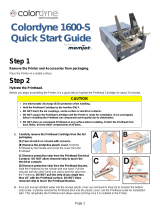Page is loading ...

Digital Color Printer
Operator Manual

2
Last saved:
16/09/2014
Updated by:

3
Copyright statement
This document, attachments, and information contained herein are the confidential and
proprietary property of Reprographic Technology and their suppliers. As such, this
document, attached files, and information contained herein are subject to all
nondisclosure and proprietary information agreements currently in effect with your
organization. Copies of this document, any portion of this document, or attachments may
not be transmitted or disclosed to any third party without the prior written permission of
Reprographic Technology.
All content is the confidential property of, or licensed to, Reprographic Technology (“RTI,”
“we,” or “us”) and is protected under Hungarian and Foreign copyright, trademark and
other intellectual property laws.
The following statements will be included in the Appendix:
Warranty
Safety precautions
Regulatory information
Environmental policy and information
Recycling

4
1 Introduction 7
1.1 Introduction to Memjet
R
print technology 7
2 Printer parts and their functions 9
2.1 Printer 11
2.2 Print engine 11
2.3 Printhead 12
2.4 Printhead Cartridge Dock 12
2.5 Print Mechanism 13
2.6 Cutter 13
2.7 Ink Cartridges 13
2.8 Ink Connection Ports 15
2.9 Ink Delivery System (IDS) 16
2.10 Bulkhead Assembly 16
2.11 Other IDS Components 17
2.12 Maintenance Module 17
2.13 Wiper station 19
Printing platen 19
Capping/spittoon station 20
2.14 Printhead servicing events 20
2.15 Print Zone 21
2.16 Onboard Print Engine Controller (OmniPEC) and Main Board 21
2.17 The Control System 21
2.18 Control Panel 22
2.19 Unwind/Rewind 22
Description of the Unwinder 23
3 Installing the Printer 24
3.1 Choose a location 24
3.2 Unpacking and Setup 24
3.3 Checking the contents 24
3.4 Connecting the Vortex850R 26

5
3.5 Turning Power On/Off 27
3.6 Setting up the Printer 27
Maintenance Module (MM) 28
Installing Ink Cartridges 31
The Printhead 33
Priming the Printhead 33
Installing the Printhead 34
Switch on the Printer 39
Unwinder Setup 40
3.7 Media Handling 43
Print Area 43
Load Media 44
3.8 Connect the printer to a computer 46
Connecting to a local area network 46
Direct connection to a personal computer 46
3.9 Install the printer driver 47
Driver Specifications – Printer Preferences 51
Label printing, generating print jobs. 58
Printing labels from softwares 58
Printing labels from print jobs. 58
3.10 Installing Liberty Application 59
Starting the Installation 59
Installing .Net Framework 60
Setting up Your License File 61
Installing the Application 63
Updating the Firmware 64
4 Liberty 65
4.1 Overview 65
4.2 The main screen 65
Left hand side status bar 66
Right hand side status bar 67
Notification Bar 68
Ink Status Display 68

6
Job Status Display 69
Main Buttons 70
Job Control Buttons 70
Version Numbers 71
4.1 Paper Handling & Print Configuration 72
Material Type 73
Media Edge Detection 73
Print Mode 74
Cut Mode 74
Adjustments 75
Start of Job cut 75
Batch Mode 75
Sensor Calibration 76
Paper Profiles 77
4.2 My Labels – Stored Jobs 79
Creating a Stored Job 79
Printing a Stored Job 83
4.3 One Touch Maintenance 84
Fixing print quality issues 85
Service station eject/home 85
Replace Printhead 85
Network Settings 86
Troubleshooting Window 86
Tilt Calibration 88
4.4 Statistics 89

7
1 Introduction
The purpose of this manual is to describe the operation of the Vortex850R label printer.
The first section provides and overview of the Memjet™ print technology to make you
familiar with the terms and basics of this new technology that forms the basis of the
Vortex850R printer series. The following sections walk you through the installation steps,
explain the components of the printer and their roles, and then teach you how to
operate your printer. The manual ends with a maintenance and troubleshooting guide.
1.1 Introduction to Memjet
R
print technology
Memjet™ Technology is a revolutionary printing technology developed by Silverbrooks
Research (Sidney, Australia). The core of this technology is a full paper width printhead
capable of printing the entire page width at the same time without head movement.
The result of this setup is a breakthrough 12 inch (305 mm) per second printing speed.
The printhead is manufactured with state-of-the art semiconductor technology; an A4
head contains 70,400 nozzles delivering 1600 dpi native resolution at full colour. The
nozzles are arranged in 10 rows having 2 rows for each ink channels. The fixed head
spans the width of the label and feeds an entire label at a time similar to a laser printer.
This architecture dramatically improves performance and ink drop placement accuracy
during printing, while decreasing noise and vibration
Figure 1
Printing with a traditional moving head
and
with the Memjet
printhead.

8
Figure 2
The Memjet 8.5” printhead cartidge showing the ink
inlet,
outlet ports, various print-related parts
and the
printhead
a
b
Figure 3
The Memjet printhead contains 70,400 nozzles in 10 rows (brown stripe in Figure a)
An
electron microscope image of a single nozzle (Figure
b).
The small size of the nozzles results in very small (1-2 picolitre) paint drops,
approximately
14 micron drop diameter on paper, effectively achieving the highest print resolution the
human eye can see.
Printing with this type of precision requires many technical details to be solved
including printhead cooling, using special fast drying inks, feeding paper accurately,
controlling the operation of the unit, etc. A unique property of Memjet printing is
the special print processor that uses a custom hardware print pipeline processing engine
to render images
at a
very high speed. The level of technical standards are reflected by
the fact that Silverbrooks Research hold 2500 patents related to Memjet Technology
along with another 2000 pending.

9
2 Printer parts and their functions
Touchscreen
Top cover
Integrated cutter
Ink cartridge compartment cover
Adjustable legs
Figure 4
Printer View Nr.1
Paperguide
Handle
Service
slot
USB Connectors
(4x)
Figure 5
Printer View Nr.2

10
Power switch
Power connector
VGA – use for external monitor/tv
LAN – use for Network printing mode
NOTE: Opto In/Out, Dig.In, Relay Out, USB and RS-232 are not in use at
the moment.
Figure 6
Printer View Nr.3

11
2.1 Printer
The Vortex850R printer is a state-of-the-art Memjet printer designed for maximum
usability and performance. The major components of the printer are the print engine,
the controller and the control panel.
Figure 7
Picture of the Vortex850R printer
2.2 Print engine
The print engine is the heart of the Vortex850R printer. It is responsible for the actual
print process. The major subsystems of the engine are the mechanics (paper transport),
ink delivery system (including print head and ink tanks), the print controller and a paper
cutter. The Vortex850R controller is responsible to control the operation for the print
engine. You do not need to access and use the print engine directly except when changing
print heads and ink tanks.
Figure 8
Picture of the Print Engine

12
2.3 Printhead
Figure 9
Picture of the Printhead
2.4 Printhead Cartridge Dock
The printhead cartridge dock positions the page-wide, static, high-speed Memjet
printhead in the correct location to maintain correct position with the print zone.
Figure 10
Picture of Fluidic Connectors and Memjet Printhead Cartridge

13
2.5 Print Mechanism
During printing, the print mechanism moves the paper through the print zone below
the static printhead.
2.6 Cutter
The NorthStar cutter is designed to provide a complete cut of continuous media in the
cross- web direction. This will provide the ability to singulate labels and enable a break
in continuous media to allow servicing of the printhead.The cutter has a design target
of providing a 400,000 cut life on thin tag media. Cuts are expected to execute in 0.4
seconds at up to 80 8.5inch cuts/minute.
The cutter unit can be removed or replaced, if necessary, without affecting the
performance of the NorthStar.
Figure 11
Picture of the Cutter
2.7 Ink Cartridges
Vortex850R Series Printers use a single Printhead Cartridge and five Ink Tanks (two Black,
one Cyan, one Magenta, and one Yellow). During installing the ink cartridges the Printer
should be turned off.
Figure 12
Picture of the ink cartridge

14
Figure 13
Parts of the Ink Cartridge
Figure 14
Picture of Ink Cartridge Cross-Section

15
Figure 15
Picture of Ink Cartridge Cross-Section with Air Vent Path Detail
2.8 Ink Connection Ports
Ink connection ports allow the connection of the external ink supply hoses to the print
engine. Unique, zero insertion-force, ganged connectors allow all 10 ink hoses to be
engaged with the printhead in one movement. The printhead can be removed or installed
without disconnecting any of the ink hoses.
Figure 16
Ink Connection Ports

16
2.9 Ink Delivery System (IDS)
The Ink Delivery System (IDS) is a complex system designed to cleanly and reliably deliver
ink to the printhead while minimizing color mixing, drop weight variation, and
dehydration.
The major components of the Ink Delivery System (IDS) are:
The disposable ink cartridges
The printhead
The tubing
The peristaltic pump
The pinch valve assembly
The QA and ink level sensing electronics
The buffer box
2.10 Bulkhead Assembly
The bulkhead assembly includes the ink cartridges, the septum for connecting to the
bulkhead plate, ink level PCAs, the QAI chip for each ink cartridge, and the buffer boxes
for each ink cartridge.
Figure 17
Picture of Bulkhead Assembly

17
2.11 Other IDS Components
Figure 18
Picture of IDS Components
2.12 Maintenance Module
Aka Service Station (SS)
The multi-station, maintenance module (MM) maintains and cleans the printhead by
wiping off waste ink and contamination. In addition, the MM assists with printing by
priming the printhead, as well as protecting it when not in use, and guiding the paper as
it passes under the printhead.
Figure 19
Picture of the Maintenance Module

18
The maintenance module (MM) is a sled that contains stations for wiper, cap/spittoon,
and print zone platen.
To position the correct station into place, a stepper motor moves the sled horizontally,
and a
DC motor moves the sled vertically. The maintenance module:
Cleans the printhead of excess ink and debris.
Keeps the printhead protected and hydrated while not in use.
Provides a safe place to spit ink that is used to keep the nozzles clear.
Provides a suitable base for supporting the media during printing. This is done with the
print zone platen station.
Figure 20
Picture of Maintenance Module (MM) Assembly (exploded view)
The maintenance module should be replaced as part of annual maintenance or after
printing one million inches.
NOTE: The maintenance module is not intended to be end-user serviceable, although it is
a service part for technicians.

19
2.13 Wiper station
The printhead must be wiped to remove ink cross-contamination and particulates. The
cylindrical wiper rotates to wipe the entire width of the printhead. The roller rotates for
the duration of the lift-dwell-lower cycle. The intent is not to merely blot the nozzles but
to have functionally translational wiping. The wiper is programmable and can be rotated
numerous times to perform multiple wiping operations. Once wiping is complete the
station drops back down. A metal transfer roller cleaned by a doctor blade helps remove
ink from the wiper. The removed ink dries or evaporates within the wiper station.
When the wiper becomes contaminated to such an extent that it is no longer effective,
the wiper must be replaced by unlatching the two wiper retaining clips. These clips can
be released while the maintenance module is in the wipe position.
Figure 21
Picture of Wiper station
Printing platen
The platen provides a smooth writing surface and the correct spacing between the
media and the printhead. During printing, the paper below the printhead is maintained
at a fixed dive angle from the drive roller nip and platen below the nozzles to ensure
print quality. Along the center of the platen there are four Porex (tm) micro sponges to
collect ink overspray.
Figure 22
Picture of Printing platen

20
Capping/spittoon station
The printhead should not be allowed to dry out after priming. The cap station is used
when the printer is idle. The cap station limits evaporation from the printhead by sealing
around the nozzles and maintaining a humid environment. The cap is an elastomer
seal that fits around and over the printhead nozzles. It is held against the printhead by
the lift springs on the maintenance module. The cap aligns with the printhead by features
at each end of the maintenance module. The spittoon portion of the station has a waste
ink receptacle used to capture ink ejected during maintenance processes. The used ink
wicks and drains into the waste tank. The wicking bar is a plastic frame and channel of
absorbent material. The absorbent material can be replaced by trained service personnel.
Figure 23
Picture of Capping/spittoon station
2.14 Printhead servicing events
The printhead requires cleaning after any of the following events occur:
A new printhead is installed and primed
The printhead is removed and then replaced
The printhead is primed or re-primed with ink
The printhead is showing signs of contamination
Be aware that ink is used by the print engine during printhead maintenance as well as
during printing. All waste ink from the printhead nozzles is contained by the maintenance
carousel, either in the spittoon (holds waste ink generated by priming/cleaning) or in the
platen (holds waste ink generated during printing). Therefore, periodic maintenance
will be required to remove the waste ink
/