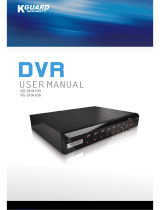Page is loading ...

8/16 Channel Digital Video Recorder
1
QSNDVR8/16R
Digital Video Recorder
U
U
s
s
e
e
r
r
’
’
s
s
M
M
a
a
n
n
u
u
a
a
l
l
Rev 050907

8/16 Channel Digital Video Recorder
1
Precautions & Safety Instructions
Power Source
This Digital-Video-Recorder uses an AC90-240 V power source. This recorder should only be
operated using the specified power supply. Please check the voltage of the power supply
before using.
If you are not going to use the recorder for a long period of time, be sure to disconnect the
power supply from the wall outlet. To disconnect the power supply, grasp the plug itself; never
pull the cord.
On Placement
• This recording unit is to be used and installed indoors. It must not be exposed to rain or
moisture.
• Place the recorder in a location with adequate ventilation to prevent heat build-up in the
recorder. Slots and openings in the cabinet are provided for ventilation to ensure reliable
operation of the recorder and to protect from overheating. These openings must not be blocked
or covered. Do not place the recorder on a soft surface such as a rug that might block the
ventilation holes. Do not place the recorder in a confined space such as a bookshelf or similar
type unit.
• Do not place the recorder in a location near heat sources such as a radiator or heat register.
• Do not place the recorder in a location subject to direct sunlight, excessive dust or mechanical
shock.
Object and Liquid Entry
Should any solid object fall into, or liquid spill into the cabinet, unplug the recorder and have it
checked by qualified service technicians before operating it any further.
Servicing
This Digital-Video-Recorder is a precision instrument. In case of damage or malfunction of the
recorder have it repaired by qualified service technicians or contact the dealers in your area.
Do not attempt to make the repairs yourself.
Copyrights
Television programs, films, video tapes, discs, and other materials may be copyrighted.
Unauthorized recording of such materials may be contrary to the provisions of the copyright
laws.

8/16 Channel Digital Video Recorder
2
Features
Video input: 8/16channels; video output: 3
Audio input: 4channels; audio output: 1
Four levels of image quality: very high, high, normal, low. Record and playback frame rate is
changeable for recording.
Compression standard: MJEPG
NTSC / PAL Compatible.
Supports alarm recording and set times recording.
Multi-function searches: Identifies and sorts various alarm records and time records from routine
recording; search by time, by segment or by event.
Playback modes: pause, variable fast forward and reverse play modes.
Zoom, auto function, watermark security
8/16 alarm input and 1 relay alarm output.
Remote control and PTZ control enabled.
Loss and motion detection functions.
Triplex operation, play back and search while recording.
Supports network viewing.
Archiving via USB and CD-RW
480 fps Display Speed (Compared to NTSC/PAL, 400 fps). Up to 120 fps Recording Speed
(Compared to NTSC/PAL, 100 fps).

8/16 Channel Digital Video Recorder
3
SYSTEM CONNECTIONS.............................................................................5
1.
R
EAR
P
ANEL AND
C
ONNECTION
T
ERMINALS
....................................................................................... 5
2.
V
IDEO AND
A
UDIO
C
ONNECTIONS
....................................................................................................... 5
3.
A
LARM AND
S
ENSORS
C
ONNECTION
................................................................................................... 6
4.
H
ARD
D
ISK
(HDD)
C
ONNECTION
........................................................................................................ 8
SYSTEM SETUP............................................................................................10
1.
A
CCESSING
M
ENUS
............................................................................................................................ 10
2.
S
ETUP
O
PTIONS
................................................................................................................................. 11
3.
S
YSTEM
S
ETUP
.................................................................................................................................. 11
4.
T
IME
/D
ATE
S
ET
................................................................................................................................. 12
5.
H
ARD
D
ISK
(HDD)
F
ORMAT
S
ET
....................................................................................................... 13
6.
F
ACTORY
R
ESET
................................................................................................................................. 13
7.
M
ENU
L
ANGUAGE
............................................................................................................................. 14
8.
C
HANGE
P
ASSWORD
.......................................................................................................................... 15
9.
F
IRMWARE
U
PDATE
........................................................................................................................... 16
10.
D
ISPLAY
S
ETUP
................................................................................................................................ 17
11.
C
AMERA
N
AME
................................................................................................................................ 18
12.
C
OLOR
S
ETUP
.................................................................................................................................. 19
13.
A
UTOSEQ
S
ETUP
.............................................................................................................................. 19
14.
R
ECORDING
S
ETUP
.......................................................................................................................... 20
15.
R
EC
CH
S
ETUP
................................................................................................................................ 21
16.
A
UDIO
CH
S
ETUP
............................................................................................................................ 22
17.
N
ETWORK
S
ETUP
............................................................................................................................. 23
18.
N
ETWORK
E
NABLE
S
ETTING
........................................................................................................... 24
19.
M
AC
(M
EDIA
A
CCESS
C
ONTROL
)
S
ET
............................................................................................. 24
20.
S
ENSOR
S
ETUP
................................................................................................................................. 25
21.
M
OTION
D
ETECTION
S
ETTINGS
....................................................................................................... 26
22.
M
OTION
A
REA
S
ET
.......................................................................................................................... 27
23.
S
CHEDULE
S
ET
................................................................................................................................ 28
24.
B
ACKUP
S
ET
.................................................................................................................................... 28
25.
CD-RW
B
ACKUP
............................................................................................................................. 30
26.
D
ATA
S
TORAGE
I
NFO
....................................................................................................................... 32
27.
P
ROTOCOL
S
ET
................................................................................................................................ 32
Table of Contents

8/16 Channel Digital Video Recorder
4
FRONT PANEL BUTTONS..........................................................................34
1. R
ECORDING
/P
LAYBACK
C
ONTROL
B
UTTONS
.................................................................................... 34
2.
F
UNCTION
C
ONTROLS
A
REA
(16-CH
DVR
M
ODEL
) ......................................................................... 35
3.
F
UNCTION
C
ONTROLS
A
REA
(8-CH
DVR
M
ODEL
) ........................................................................... 36
4.
C
HANNEL
S
ELECTION
C
ONTROLS
A
REA
(16-CH
DVR
M
ODEL
)........................................................ 38
5.
C
HANNEL
S
ELECTION
C
ONTROLS
A
REA
(8-CH
DVR
M
ODEL
).......................................................... 39
USER GUIDELINE .......................................................................................40
1.
T
URNING THE
DVR
ON..................................................................................................................... 40
2.
T
URNING THE
DVR
OFF ................................................................................................................... 40
3.
N
ORMAL
R
ECORDING
P
ROCESS
......................................................................................................... 40
4.
A
LARM
R
ECORDING
.......................................................................................................................... 41
5.
T
IME
R
ECORDING
.............................................................................................................................. 41
6.
P
LAYBACK
......................................................................................................................................... 42
7.
S
EARCH
P
LAY
.................................................................................................................................... 43
8.
T
IME
S
EARCH
.................................................................................................................................... 43
9.
E
VENT
S
EARCH
.................................................................................................................................. 44
10.
S
TART
/S
TOP
S
EARCH
....................................................................................................................... 45
11.
USB
D
EVICE
B
ACKUP
..................................................................................................................... 46
12.
Z
OOM
O
PERATION
........................................................................................................................... 47
13.
I
NFORMATION
D
ISPLAY
................................................................................................................... 47
14.
P
AN
-T
ILT
-Z
OOM
(PTZ)
O
PERATION
................................................................................................. 48
15.
D
EFAULT
S
ETTINGS
.......................................................................................................................... 49
16.
R
EMOTE
C
ONTROL
.......................................................................................................................... 51
17.
N
ETVIEWER
S
OFTWARE
I
NSTALLATION AND
O
PERATION
................................................................ 52
STANDARD AND PRODUCT SPECIFICATIONS...................................57
EQUIPMENT AND ACCESSORIES SUPPLIED......................................58
APPENDIX A: Q&A TROUBLESHOOTING GUIDE..............................59
APPENDIX B: PROTOCOL FOR DVR CONTROL ................................62
APPENDIX C: RECORDING CAPACITY FOR 120GB HDD ................65
APPENDIX D: INTERNET VIEW/PLAYBACK CONFIGURATION...65

8/16 Channel Digital Video Recorder
5
S
S
y
y
s
s
t
t
e
e
m
m
C
C
o
o
n
n
n
n
e
e
c
c
t
t
i
i
o
o
n
n
s
s
1. Rear Panel and Connection Terminals
Power cord, input and output signal terminals are all situated on the rear panel of the DVR. The
connections to monitor(s), video cameras, and all external peripherals are also through the terminals and
sockets on the rear panel. The rear view of the DVR is illustrated below. The 16 CH DVR configuration
is shown; the 8 CH configuration is similar.
The rear panel layout:
1: VIDEO INPUT 1-16 2: MAIN OUTPUT 3: ASSISTANT MONITOR
4: S-VIDEO 5: AUDIO INPUT 6: AUDIO OUTPUT
7: NET INTERFACE 8: USB PORT 9: ALARM AND RS485 PORT (see Section 3)
10: DEBUG PORT 11: FAN 12: POWER INPUT (DC12V)
2. Video and Audio Connection
The DVR can support up to 16 camera’s video input simultaneously. Up to three monitors can be
installed as shown in the diagram below. At least one monitor is to be installed for system setup
which is described in the next section.

8/16 Channel Digital Video Recorder
6
There are two steps for camera installation:
1. Connect the Video Signal Line to the DVR channel input.
2. Connect the power adaptor jack to the camera.
The DVR can connect up to four channels for audio input, but only one can be selected for output
and recording at any given time.
To display the DVR image, the video output signal should be displayed to a TV set or monitor
connected to the rear panel. Any TV set that has a “video input” terminal is suitable for
displaying
the image. The figure above shows the video and audio signal line connection.
3. Alarm and Sensors Connection (Requires professional installer)
The DVR can support 16 alarm inputs and 3 alarm outputs.
Alarm input: There are two types of alarm input.
1. Voltage output 5V and 0V
A: If the sensor output is high voltage (5V) normally and output is low voltage (0V) when
triggered, then users must set DVR as low voltage alarm.
B: If the sensor output is low voltage (0V) normally and output is high voltage (5V) when
triggered, then users must set DVR as high voltage alarm.
Refer to the diagram below; Ch 2 to Ch 16 connectivity is similar to that for channel 1.

8/16 Channel Digital Video Recorder
7
2. Open/Close output
A: N.O. Normal Open; closes when triggered. DVR must be set as low voltage alarm.
B: N.C. Normal Close; opens when triggered. DVR must set as high voltage alarm.
Please refer to the diagram below, channel 2 to channel 16 are similar to channel 1.
Alarm output
There are three alarm output pins, the status of these pins are illustrated below:
N O
. .
COM
N C
. .
N O
. .
COM
N C
.
.
Before alarm
After alarm

8/16 Channel Digital Video Recorder
8
Example for alarm output connection:
N O
. .
COM
N C
. .
Alarm
5V
Alarm and RS485 port pins are defined:
1 through 12: Sensor 1 through Sensor 12
20, 24, 25: GND
14 through 17: Sensor 13 through Sensor 16
18: RS485+ 19: RS485-
21: COM 22: NC 23: NO
4. Hard Disk (HDD) Connection
THERE ARE TWO POSSIBLE PROCESSES TO INSTALL THE HARD DISK:
Option 1. If the DVR comes without a CD-RW, please follow the following installation sequence:
1. Pull out the hard drive rack from the DVR
side panel.
2.
Open the top cover of the drawer.
3. Set jumper on HDD to MASTER
Jump to Master
4. Connect the ribbon (IDE) cable & power
cable.

8/16 Channel Digital Video Recorder
9
5. Close the top cover of the drawer
and
put
the hard drive drawer back into the DVR.
(Make sure the cables are firmly pressed onto
the HDD interface
)
6.
Lock the hard disk drawer by turning the
key clockwise.
If you have another HDD, set the jumper on that HDD to SLAVE, open the DVR cover, put the
HDD to a second HDD shelf, and then connect the power and ribbon cable.
Option 2: If the DVR comes with a CD-RW, please follow the steps outlined below:
Open the DVR cover, fix the HDD to the DVR HDD plate that supports the HDD, then connect the
power and ribbon cable. When installing a second HDD, set the jumper on the first one to MASTER and
the jumper on the second HDD to SLAVE; put that HDD on the other HDD shelf. Connect the power
and ribbon cable. The process is similar as that for Option 1.

8/16 Channel Digital Video Recorder
10
S
S
y
y
s
s
t
t
e
e
m
m
S
S
e
e
t
t
u
u
p
p
Prior to use, program the DVR with your desired settings, otherwise the DVR will run in the default
settings.
1. Accessing Menus
To access the menus in the 16CH DVR continuously press the Menu/Search button on the front panel,
until the password input window appears. For the 8CH DVR just press the Menu button, the password
input window will display.
The password is a random combination of 4 digits, “0-9”. The default is “0000”. For security, as you
input your password, “*” will display. If you input an incorrect password, the PASSWORD CHECK
screen will automatically return. If you don’t want to input the password and cancel the operation, exit
the system. To exit the system, it is not necessary to input your password, just press the menu button. To
change the password, please refer to “password change”.
After you enter the correct password, the main menu will display as shown below for “SETUP
MODE”:

8/16 Channel Digital Video Recorder
11
2. Setup Options
When in SETUP MODE, click on either the up or down arrow to scroll through the selection of
settings. The selection will be highlighted in yellow.
When selecting a digit for items such as year, month, day, hour, minute, second, etc, click on the left or
right arrow.
To change a value you must press the ADD or DEC button. DEC stands for decrease. These buttons are
accessed on the front DVR panel or correspond to the “-SET+” button on the remote control. Click on
ENTER to enter a sub menu and click on MENU to return to the previous menu.
3. System Setup
To access System Setup, select SYSTEM SET and click on ENTER. The SYSTEM SETUP window will
appear. This is illustrated below:

8/16 Channel Digital Video Recorder
12
• VIDEO SYSTEM: To set up the video format, NTSC or PAL
• BUZZER SOUND: Buzzer switcher. If set to “OFF”, the buzzer will not work..
4. Time/Date Set
Move the cursor to TIME/DATE SET, press ENTER and the TIME/DATE SETUP window will appear
as shown below. Please note if the DVR is in recording mode you cannot access this menu unless
you stop recording first.
.
Press UP, DOWN, LEFT, and RIGHT buttons to move the cursor. Press ADD or DEC buttons in the
front panel (or “-SET+” on the remote control) to set up the DATE and TIME values.

8/16 Channel Digital Video Recorder
13
• FORMAT: The time display format, which is different for USA, Europe and Asia users.
• DISPLAY: If set to “OFF”, time will not display on the screen.
• LOCAL: Time display position in the cameras’ video output.
5. HDD Format Set
Move the cursor to HDD FORMAT SET, press ENTER and the HDD Format Setup window will appear
to confirm this operation. This is illustrated below:
If “YES” is selected and ENTER is pressed to confirm, all video files on the HDD will be lost in the
reformatting process. Select “NO” to skip this operation.
6. Factory Reset
In the SYSTEM SETUP menu window, select FACTORY RESET then ENTER and the following
window will appear as illustrated below:

8/16 Channel Digital Video Recorder
14
If “YES” is selected and the ENTER button is pressed, the DVR will reset to default factory settings.
To skip this operation, select “NO” and hit ENTER.
7. Menu Language
Move the cursor to MENU LANGUAGE, press the ENTER button and the MENU LANGUAGE
window will appear. This is illustrated below:
Push “-SET+” on the remote control or ADD/DEC in the front panel to change the interactive language
settings.

8/16 Channel Digital Video Recorder
15
8. Change Password
Move the cursor to CHANGE PASSWORD, press ENTER and the CHANGE PASSWORD window will
appear as illustrated below:
Password Level: The DVR has different types of passwords that can be setup:
• SETUP: If set to “YES”, a password must be input to enter the menu.
• SYSTEM: If set to “YES”, a password must be input to boot the DVR.
• RECORD: If set to “YES”, a password must be input to stop manual recording.
• SCHEDULE: If set to “YES”, a password must be input to cancel schedules.
If you select the PASSWORD CHANGE and press the ENTER button, PASSWORD CHANGE window
will display as shown below:

8/16 Channel Digital Video Recorder
16
Enter the current password, then input a new password and then confirm the new password.
9. Firmware Update
Move the cursor to FIRMWARE UPDATE in the main SYSTEM SETUP menu window, press the
ENTER button and the update window will appear. This is illustrated below:
Updating Methods: There are two methods to update the system: USB and NETWORK (currently not
supported).
USB UPDATE: Create a new folder named “firmware” in the USB device‘s root directory, copy the
update file to the folder, plug in the USB device to the DVR, enter this menu and select UPDATE
START and press the ENTER button. The system will start updating. When updating is completed, the

8/16 Channel Digital Video Recorder
17
window will display as shown below. Manually reboot the DVR. To reboot the system simply unplug
the power cable and then plug it back.
10. Display Setup
Move the cursor to DISPLAY SETUP, press the ENTER button and the DISPLAY SETUP menu
window will appear. This is illustrated below. The BOUND COLOR (Boundary Color) and BLANK
COLOR settings define colors for border lines between split screens and inactive screens.

8/16 Channel Digital Video Recorder
18
11. Camera Name
Move the cursor to CAMERA NAME. Press the ENTER button, the camera NAME SETUP window
will appear. This is illustrated below for seven channels (CH01 to CH07) as an example:
Pressing the up button or down button (arrow up or arrow down) will select the channels separately.
Press the ENTER button to change each channel’s name as shown below.
Each channel’s name is the combination of up to eight characters. Pressing the left arrow or right arrow
buttons will select each character. Pressing the ADD or DEC button selects characters for the name.

8/16 Channel Digital Video Recorder
19
When the name setup for each channel is completed press the ENTER button to save this name.
Note: When DISPLAY is set to “OFF”, the channel’s name will not display on the screen.
12. Color Setup
Move the cursor to COLOR SET, press the ENTER button and the COLOR SETUP window will appear
as illustrated below. Colors can be adjusted separately for each channel for the following four options:
CON: Picture Contrast
BRI: Picture Brightness
HUE: Picture Hue
SAT: Picture Saturation
Press the left or right arrow buttons to select separately CON/BRI/HUE/SAT. Pressing ADD or DEC
will adjust the values. Pressing ADD or DEC on the channel name will change the channel. The
process is repeated for each channel for color adjustment.
13. Autoseq Setup
Autosec will display one camera at a time at specific intervals. Move the cursor to AUTOSEQ SET in
the DISPLAY SETUP menu, pressing the ENTER button will result in the AUTOSEQ SETUP window
appearing. This is illustrated below:
/