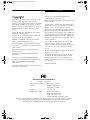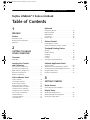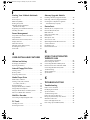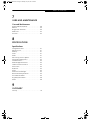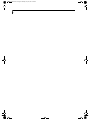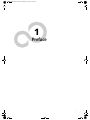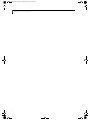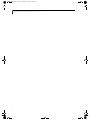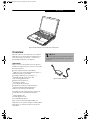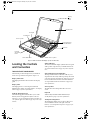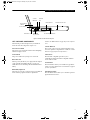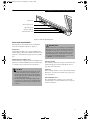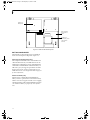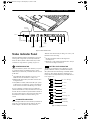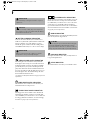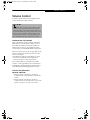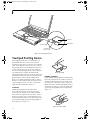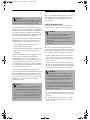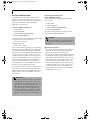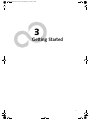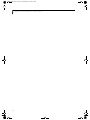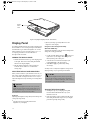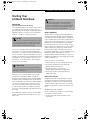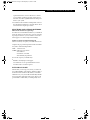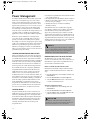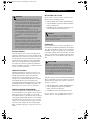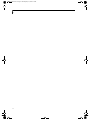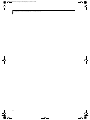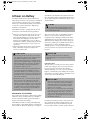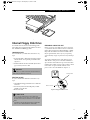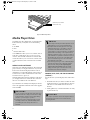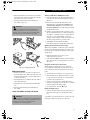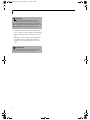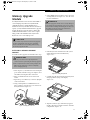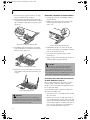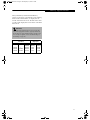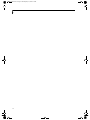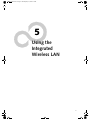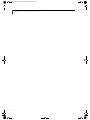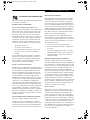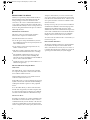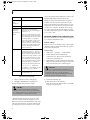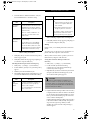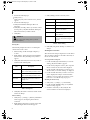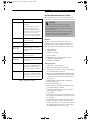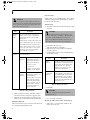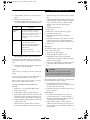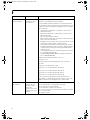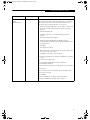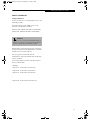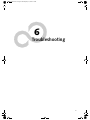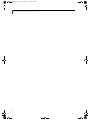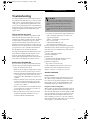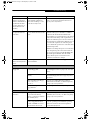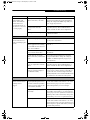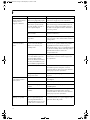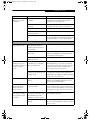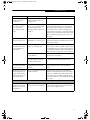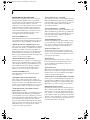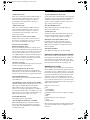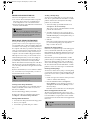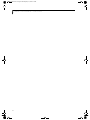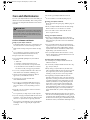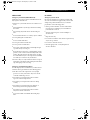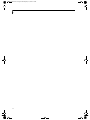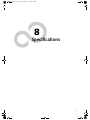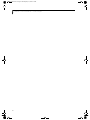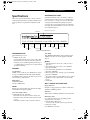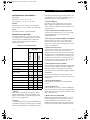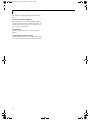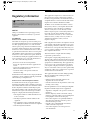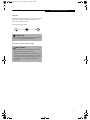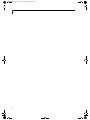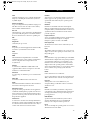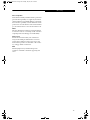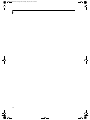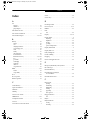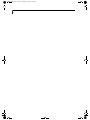Copyright
Copyright
Fujitsu PC Corporation has made every effort to ensure
the accuracy and completeness of this document.
However, as ongoing development efforts are continually
improving the capabilities of our products, we cannot
guarantee the accuracy of the contents of this document.
We disclaim liability for errors, omissions, or future
changes.
Fujitsu, the Fujitsu logo, and LifeBook are registered
trademarks of Fujitsu Limited.
The following are registered trademarks of Microsoft
Corporation: MS, MS-DOS, Windows.
PCMCIA is a trademark of the Personal Computer
Memory Card International Association.
Intel and Pentium are registered trademarks of Intel
Corporation or its subsidiaries in the United States and
other countries.
Adobe Acrobat Reader is a registered trademark of
Adobe System Inc.
EarthLink is a registered trademark of EarthLink
Network, Inc.
Quicken® is a registered trademark of Intuit, Inc.
Sony MiniDisc is a trademark of Sony Electronics, Inc.
Philips is a trademark of Koninklijke Philips
Electronics N.V.
PowerQuest and Drive Image are registered trademarks
of PowerQuest Corporation.
Netscape 6 is a registered trademark of Netscape
Communications Corporation.
McAfee is a registered trademark of Network Associates/
McAfee.com, Inc.
The DVD player found in some models of the LifeBook
notebook incorporates copyright protection technology
that is protected by method claims of certain U.S.
patents and other intellectual property rights owned by
Macrovision Corporation and other rights users. Use of
this copyright protection technology must be authorized
by Macrovision Corporation, and is intended for home
and other limited viewing uses only unless authorized by
Macrovision Corporation. Reverse engineering or disas-
sembly is prohibited.
Dolby Headphone manufactured under license from
Dolby Laboratories. “Dolby”, “Pro Logic”, and the
double-D symbol are trademarks of Dolby Laboratories.
Copyrights 1992-1999 Dolby Laboratories. All rights
reserved.
All other trademarks mentioned herein are the property
of their respective owners.
© Copyright 2002 Fujitsu PC Corporation. All rights
reserved. No part of this publication may be copied,
reproduced, translated, stored or transmitted in any
electronic form without the written consent of Fujitsu
PC Corporation.
B5FH-5971-02EN-00
DECLARATION OF CONFORMITY
according to FCC Part 15
Responsible Party Name: Fujitsu PC Corporation
Address: 5200 Patrick Henry Drive
Santa Clara, CA 95054
Telephone: (408) 982-9500
Declares that product: Model Configurations:
LifeBook C2010 Notebook
LifeBook C2111 Notebook
complies with Part 15 of the FCC Rules.
This device complies with Part 15 of the FCC rules. Operations are subject to the following two conditions:
(1) This device must not be allowed to cause harmful interference, (2) This device must accept any
interference received, including interference that may cause undesired operation.
B5FH-5971.book Page 1 Thursday, May 23, 2002 4:13 PM

LifeBook C Series Notebook
B5FH-5971.book Page 2 Thursday, May 23, 2002 4:13 PM

Table of Contents
Fujitsu LifeBook
®
C Series notebook
Table of Contents
1
PREFACE
Preface
About This Guide . . . . . . . . . . . . . . . . . . . . . . . . . 3
Fujitsu Contact Information . . . . . . . . . . . . . . . . . 3
Warranty . . . . . . . . . . . . . . . . . . . . . . . . . . . . . . . 3
2
GETTING TO KNOW
YOUR COMPUTER
Overview
Unpacking . . . . . . . . . . . . . . . . . . . . . . . . . . . . . . 7
Locating the Controls
and Connectors
Top and Front Components . . . . . . . . . . . . . . . . . 8
Left-Side Panel Components . . . . . . . . . . . . . . . . 9
Right-Side Panel Components . . . . . . . . . . . . . . 10
Back Panel Components. . . . . . . . . . . . . . . . . . . 11
Bottom Components . . . . . . . . . . . . . . . . . . . . . 12
Status Indicator Panel
Power Indicator. . . . . . . . . . . . . . . . . . . . . . . . . 13
AC Adapter Indicator . . . . . . . . . . . . . . . . . . . . 13
Battery Level Indicator. . . . . . . . . . . . . . . . . . . . 13
Battery Charging Indicator . . . . . . . . . . . . . . . . 14
Media Player Access Indicator . . . . . . . . . . . . . . 14
Hard Drive Access Indicator. . . . . . . . . . . . . . . . 14
Floppy Drive Access Indicator . . . . . . . . . . . . . . 14
PC Card Access Indicators . . . . . . . . . . . . . . . . . 14
NumLk Indicator . . . . . . . . . . . . . . . . . . . . . . . . 14
CapsLock Indicator . . . . . . . . . . . . . . . . . . . . . . 14
ScrLk Indicator . . . . . . . . . . . . . . . . . . . . . . . . . 14
Keyboard
Using the Keyboard . . . . . . . . . . . . . . . . . . . . . . 15
Numeric Keypad . . . . . . . . . . . . . . . . . . . . . . . . 15
Windows Keys. . . . . . . . . . . . . . . . . . . . . . . . . . 15
Cursor Keys . . . . . . . . . . . . . . . . . . . . . . . . . . . . 15
Function Keys . . . . . . . . . . . . . . . . . . . . . . . . . . 16
Volume Control
Controlling the Volume . . . . . . . . . . . . . . . . . . . 17
Setting the Hardware Volume Control . . . . . . . . 17
Touchpad Pointing Device
Clicking . . . . . . . . . . . . . . . . . . . . . . . . . . . . . . . 18
Double-Clicking . . . . . . . . . . . . . . . . . . . . . . . . . 18
Dragging . . . . . . . . . . . . . . . . . . . . . . . . . . . . . . 19
Scrolling. . . . . . . . . . . . . . . . . . . . . . . . . . . . . . . 19
i-Scroller . . . . . . . . . . . . . . . . . . . . . . . . . . . . . . 19
Touchpad Control Adjustment . . . . . . . . . . . . . . 19
LifeBook Application Panel
Selector Switch . . . . . . . . . . . . . . . . . . . . . . . . . 20
Application Launch Media Player Buttons . . . . . 20
Configuring your LifeBook Application Panel . . . 20
Using the Media Player . . . . . . . . . . . . . . . . . . . 21
Desktop Control Panel . . . . . . . . . . . . . . . . . . . . 22
3
GETTING STARTED
Power Sources
Connecting the Power Adapters . . . . . . . . . . . . 25
Display Panel
Opening the Display Panel. . . . . . . . . . . . . . . . . 26
Adjusting Display Panel Brightness. . . . . . . . . . . 26
Closing the Display Panel. . . . . . . . . . . . . . . . . . 26
B5FH-5971.book Page 1 Thursday, May 23, 2002 4:13 PM

LifeBook C Series Notebook
Starting Your LifeBook Notebook
Power On . . . . . . . . . . . . . . . . . . . . . . . . . . . . . 27
Boot Sequence . . . . . . . . . . . . . . . . . . . . . . . . . . 27
BIOS Setup Utility . . . . . . . . . . . . . . . . . . . . . . . 27
Booting the System . . . . . . . . . . . . . . . . . . . . . . 28
Windows Product Activation
(Windows XP Only) . . . . . . . . . . . . . . . . . . . . 28
Registering Your LifeBook notebook . . . . . . . . . 29
Installing Click Me!. . . . . . . . . . . . . . . . . . . . . . . 29
Power Management
Suspend/Resume/Power On Button. . . . . . . . . . 30
Suspend Mode. . . . . . . . . . . . . . . . . . . . . . . . . . 30
Hibernation (Save-to-Disk) Feature . . . . . . . . . . 30
Display Timeout . . . . . . . . . . . . . . . . . . . . . . . . . 31
Hard Disk Timeout . . . . . . . . . . . . . . . . . . . . . . . 31
Windows Power Management. . . . . . . . . . . . . . 31
Restarting the System. . . . . . . . . . . . . . . . . . . . . 31
Power Off . . . . . . . . . . . . . . . . . . . . . . . . . . . . . 31
4
USER-INSTALLABLE FEATURES
Lithium ion Battery
Recharging the Batteries. . . . . . . . . . . . . . . . . . . 35
Replacing the Battery . . . . . . . . . . . . . . . . . . . . . 36
Internal Floppy Disk Drive
Loading a Disk . . . . . . . . . . . . . . . . . . . . . . . . . . 37
Ejecting a Disk . . . . . . . . . . . . . . . . . . . . . . . . . . 37
Preparing a Disk for Use. . . . . . . . . . . . . . . . . . . 37
Media Player Drive
Media Player Software . . . . . . . . . . . . . . . . . . . . 38
Loading a CD, DVD, CD-RW
or Combo (“Media”) . . . . . . . . . . . . . . . . . . . 38
Removing Media . . . . . . . . . . . . . . . . . . . . . . . . 39
Using the Media Player Software . . . . . . . . . . . . 39
Using Dolby™ Headphone. . . . . . . . . . . . . . . . . 40
Using the Media Player on Battery Power . . . . . 40
Auto Insert Notification Function . . . . . . . . . . . . 41
MiniDisc Recorder
Connecting an Optical Digital Cable. . . . . . . . . . 42
PC Cards
Installing PC Cards . . . . . . . . . . . . . . . . . . . . . . . 43
Removing PC Cards . . . . . . . . . . . . . . . . . . . . . . 43
Memory Upgrade Module
Installing a Memory Upgrade Module . . . . . . . . 45
Removing a Memory Upgrade Module . . . . . . . 46
Checking the Computer Recognition
of New Memory Capacity. . . . . . . . . . . . . . . . 46
Device Ports
Modem (RJ-11) Telephone Jack. . . . . . . . . . . . . 48
Internal LAN (RJ-45) Jack. . . . . . . . . . . . . . . . . . 48
IEEE 1394 Port . . . . . . . . . . . . . . . . . . . . . . . . . . 48
Universal Serial Bus Port. . . . . . . . . . . . . . . . . . . 48
Parallel Port . . . . . . . . . . . . . . . . . . . . . . . . . . . . 48
Microphone Jack . . . . . . . . . . . . . . . . . . . . . . . . 48
Stereo Line-In Jack. . . . . . . . . . . . . . . . . . . . . . . 49
Optical Digital Audio-Out Connector. . . . . . . . . 49
S-Video Out Port . . . . . . . . . . . . . . . . . . . . . . . . 49
Headphone Jack . . . . . . . . . . . . . . . . . . . . . . . . 49
External Monitor Port . . . . . . . . . . . . . . . . . . . . 49
5
USING THE INTEGRATED
WIRELESS LAN
FCC Regulatory Information . . . . . . . . . . . . . . . 53
Before Using This Device . . . . . . . . . . . . . . . . . . 54
Connecting Windows 2000 Systems . . . . . . . . . 55
Network Connection: Windows 2000 . . . . . . . . 56
Connecting Windows XP Systems . . . . . . . . . . . 59
Troubleshooting. . . . . . . . . . . . . . . . . . . . . . . . . 63
About IP Addresses . . . . . . . . . . . . . . . . . . . . . . 67
Specifications . . . . . . . . . . . . . . . . . . . . . . . . . . . 68
6
TROUBLESHOOTING
Troubleshooting
Fujitsu Service Assistant . . . . . . . . . . . . . . . . . . . 71
Identifying the Problem . . . . . . . . . . . . . . . . . . . 71
Specific Problems . . . . . . . . . . . . . . . . . . . . . . . . 71
Troubleshooting Table . . . . . . . . . . . . . . . . . . . . 72
Power On Self Test Messages . . . . . . . . . . . . . . 80
Emergency Media Player Tray Release . . . . . . . . 81
Modem Result Codes. . . . . . . . . . . . . . . . . . . . . 81
Drivers and Applications CD . . . . . . . . . . . . . . . 82
Drive Image Special Edition (DISE) . . . . . . . . . . . 82
B5FH-5971.book Page 2 Thursday, May 23, 2002 4:13 PM

Table of Contents
7
CARE AND MAINTENANCE
Care and Maintenance
Fujitsu LifeBook Notebook . . . . . . . . . . . . . . . . . 85
Batteries. . . . . . . . . . . . . . . . . . . . . . . . . . . . . . . 86
Floppy Disks and Drives . . . . . . . . . . . . . . . . . . . 86
Media Care . . . . . . . . . . . . . . . . . . . . . . . . . . . . 87
PC Cards . . . . . . . . . . . . . . . . . . . . . . . . . . . . . . 87
8
SPECIFICATIONS
Specifications
Configuration Label . . . . . . . . . . . . . . . . . . . . . . 91
Microprocessor. . . . . . . . . . . . . . . . . . . . . . . . . . 91
Memory. . . . . . . . . . . . . . . . . . . . . . . . . . . . . . . 91
Video . . . . . . . . . . . . . . . . . . . . . . . . . . . . . . . . . 91
Audio. . . . . . . . . . . . . . . . . . . . . . . . . . . . . . . . . 91
Mass Storage Device Options. . . . . . . . . . . . . . . 91
Integrated Pointing Device. . . . . . . . . . . . . . . . . 92
Communications . . . . . . . . . . . . . . . . . . . . . . . . 92
LifeBook Application Panel. . . . . . . . . . . . . . . . . 92
Theft Prevention Lock SLot . . . . . . . . . . . . . . . . 92
Device Ports. . . . . . . . . . . . . . . . . . . . . . . . . . . . 92
Keyboard . . . . . . . . . . . . . . . . . . . . . . . . . . . . . . 92
Power . . . . . . . . . . . . . . . . . . . . . . . . . . . . . . . . 92
Dimensions and Weight . . . . . . . . . . . . . . . . . . . 92
Environmental Requirements . . . . . . . . . . . . . . . 93
Pre-Installed Software . . . . . . . . . . . . . . . . . . . . 93
Regulatory Information . . . . . . . . . . . . . . . . . . . 95
Notice . . . . . . . . . . . . . . . . . . . . . . . . . . . . . . . . 95
9
GLOSSARY
Glossary . . . . . . . . . . . . . . . . . . . . . . . . . . . . . . . 10
B5FH-5971.book Page 3 Thursday, May 23, 2002 4:13 PM

LifeBook C Series Notebook
B5FH-5971.book Page 4 Thursday, May 23, 2002 4:13 PM

1
1
Preface
B5FH-5971.book Page 1 Thursday, May 23, 2002 4:13 PM

2
LifeBook C Series Notebook
B5FH-5971.book Page 2 Thursday, May 23, 2002 4:13 PM

3
Preface
Preface
ABOUT THIS GUIDE
The LifeBook® C Series notebook from Fujitsu is a
powerful notebook computer. It is powered by a fast
Intel® Pentium® 4 processor, has a large built-in color
display, and brings the computing power of desktop
personal computers (PCs) to a portable environment.
This manual explains how to operate your Fujitsu Life-
Book notebook’s hardware and built-in system software.
Your LifeBook notebook comes with Microsoft®
Windows XP Home, Windows XP Professional, or
Windows 2000 pre-installed.
The Fujitsu LifeBook notebook is a completely self-
contained unit with an active-matrix (TFT) color LCD
display. It has a powerful interface that enables it to
support a variety of optional features.
Conventions Used in the Guide
Keyboard keys appear in brackets.
Example: [Fn], [F1], [ESC], [ENTER] and [CTRL].
Pages with additional information about a specific topic
are cross-referenced within the text.
Example: (See page xx.)
On screen buttons or menu items appear in bold
Example: Click OK to restart your notebook computer.
DOS commands you enter appear in Courier type.
Example: Shut down the computer?
FUJITSU CONTACT INFORMATION
Service and Support
You can contact Fujitsu Service and Support in the
following ways:
■
Toll free: 1-800-8Fujitsu (1-800-838-5487)
■
Fax: 1-901-259-5700
■
E-mail: 8fujitsu@fujitsupc.com
■
Web site: http://www.fujitsupc.com
Before you place the call, you should have the
following information ready so that the customer
support representative can provide you with the
fastest possible solution:
■
Product name
■
Product configuration number
■
Product serial number
■
Purchase date
■
Conditions under which the problem occurred
■
Any error messages that have occurred
■
Hardware configuration
■
Type of device connected, if any
Fujitsu Online
You can go directly to the online Fujitsu product catalog
for your LifeBook notebook by clicking on the LifeBook
Accessories web site URL link, located in the Windows
Start menu.
You can also reach Fujitsu Service and Support on-line
by clicking on the Fujitsu Service and Support web site
URL link, located in the Service and Support Software
folder of the Windows Start menu.
WARRANTY
Your LifeBook notebook is backed by a one year Interna-
tional Limited Warranty. Check the service kit that came
with your LifeBook notebook for warranty terms and
conditions.
POINT
The point icon highlights information that will enhance
your understanding of the subject material.
CAUTION
The caution icon highlights information that is
important to the safe operation of your computer, or to
the integrity of your files. Please read all caution
information carefully.
WARNING
The warning icon highlights information that can be
hazardous to either you, your LifeBook notebook, or
your files. Please read all warning information carefully.
POINT
You must have an active internet connection to use the
online URL links.
B5FH-5971.book Page 3 Thursday, May 23, 2002 4:13 PM

4
LifeBook C Series Notebook – Section One
B5FH-5971.book Page 4 Thursday, May 23, 2002 4:13 PM

5
2
Getting to Know
Your Computer
B5FH-5971.book Page 5 Thursday, May 23, 2002 4:13 PM

6
LifeBook C Series Notebook – Section Two
B5FH-5971.book Page 6 Thursday, May 23, 2002 4:13 PM

7
Overview
Figure 2-1 Fujitsu LifeBook C Series notebook (15” model shown)
Overview
This section describes the components of your Fujitsu
LifeBook notebook. We strongly recommend that you
read it before using your notebook – even if you are
already familiar with notebook computers.
UNPACKING
When you receive your LifeBook notebook, unpack it
carefully, and compare the parts you have received with
the items listed below.
For a Pre-configured model you should have:
■
LifeBook C Series notebook from Fujitsu (Figure 2-1)
■
Lithium ion battery, pre-installed
■
AC adapter with AC power cord (Figure 2-2)
■
Phone/Modem (RJ-11) telephone cable
■
Drivers and Applications CD
■
Fujitsu Service Assistant CD
■
Getting Started Guide
■
User’s Guide (this document)
■
Premium Care registration card and envelope
■
International Limited Warranty Brochure
■
Microsoft-associated product materials
Depending upon the configuration of your notebook,
you may have also received the following items:
■
DVD Application CD
■
CD-RW Application CD
■
An additional main battery
Once you have checked and confirmed that your
LifeBook notebook system is complete, read through the
following pages to learn about all of your notebook’s
components.
Figure 2-2 Typical AC Adapter
POINT
Detailed specifications about your LifeBook notebook
can be found in the chapter entitled “Specifications”
on page 91.
B5FH-5971.book Page 7 Thursday, May 23, 2002 4:13 PM

8
LifeBook C Series Notebook – Section Two
Figure 2-3 LifeBook notebook with display open (15” model shown)
Locating the Controls
and Connectors
TOP AND FRONT COMPONENTS
The following is a brief description of your LifeBook
notebook’s top and front components. (Figure 2-3)
Display Panel Latch
The display panel latch locks and releases the display
panel.
Display Panel
The display panel is a color LCD panel with back
lighting for the display of text and graphics. (See Display
Panel on page 26 for more information.)
LifeBook Application Panel
The LifeBook Application Panel allows you to either
launch your favorite applications by the touch of a
button or to use as a media player when your unit is on.
(See LifeBook Application Panel on page 20 for more infor-
mation.)
Status LCD Panel
The Status LCD Panel displays symbols that correspond
with a specific component of your LifeBook notebook.
(See Status Indicator Panel on page 13 for more informa-
tion.)
Suspend/Resume/Power On Button
The Suspend/Resume/Power On button allows you to
suspend notebook activity without powering off, resume
your notebook from suspend mode, and power on your
notebook when it has been shut down from Windows.
(See Suspend/Resume/Power On Button on page 30 for
more information.)
Stereo Speakers
The built-in boxless dual speakers allow for stereo
sound.
Keyboard
A full-size keyboard with dedicated Windows keys.
(See Keyboard on page 15 for more information.)
Touchpad Pointing Device
The Touchpad pointing device is a mouse-like cursor
control with three buttons (left, right, and scroll
buttons). (See Touchpad Pointing Device on page 18 for
more information.)
Display
Panel
Latch
Display Panel
Suspend/Resume/
Power On Button
Keyboard
LifeBook
Application
Panel
Status LCD Panel
Stereo Speaker
Stereo Speaker
Touchpad
Scroll Button
B5FH-5971.book Page 8 Thursday, May 23, 2002 4:13 PM

9
Locating the Controls and Connectors
Figure 2-4 LifeBook notebook left-side panel
LEFT-SIDE PANEL COMPONENTS
The following is a brief description of your LifeBook
notebook’s left-side components. (Figure 2-4)
Closed Cover Switch
The closed cover switch turns off the LCD back lighting
when the display is closed.
Power Switch
The power switch turns system power on and off.
DC Power Jack
The DC power jack allows you to plug in the AC adapter
or the optional Auto/Airline adapter to power your
LifeBook notebook and charge the internal Lithium ion
battery.
IEEE 1394 (4-pin) Port
The 1394 port is used to connect between your LifeBook
notebook and a peripheral such as a digital video
camera.(See IEEE 1394 Port on page 48 for more informa-
tion.)
S-Video Out Port
The S-Video output is used to transmit a higher resolu-
tion video signal to a compatible TV or VCR.(See S-Video
Out Port on page 49 for more information.)
Infrared Port
The fast IrDA-compatible port allows you to
communicate with another IrDA-compatible infrared
device without a cable.
PC Card Slots
The PC Card Slots allow you to install two Type I/II PC
Cards or one Type III PC Card. (See PC Cards on page 43
for more information.)
Anti-theft Lock Slot
The anti-theft lock slot allows you to attach an optional
physical lock-down device.
PC Card Slots
PC Card Eject Buttons
Anti-Theft Lock Slot
Power Switch
DC Power Jack
S-Video
Closed Cover
Switch
IEEE 1394
(4-pin) Port
Out Port
Infrared
Port
B5FH-5971.book Page 9 Thursday, May 23, 2002 4:13 PM

10
LifeBook C Series Notebook – Section Two
Figure 2-5 LifeBook notebook right-side panel
RIGHT-SIDE PANEL COMPONENTS
The following is a brief description of your LifeBook
notebook’s right-side components. (Figure 2-5)
Volume Control
The volume control provides manual control of the
sound level of all audio output. (See Volume Control on
page 17 for more information.)
Headphone Jack
The headphone jack allows you to connect headphones
or powered external speakers. (See Headphone Jack on
page 49 for more information.)
Stereo Line-in Jack
The stereo line-in jack allows you to connect an external
audio source. (See Stereo Line-In Jack on page 49 for more
information.)
Optical Digital Audio-Out Jack
The optical digital audio-out jack allows you to down-
load digital audio onto a MiniDisc recorder’s SPDIF
(Sony Philips Digital Interface) format. (See Optical
Digital Audio-Out Connector on page 49 for more infor-
mation.)
Microphone Jack
The microphone jack allows you to connect an external
mono microphone. (See Microphone Jack on page 48 for
more information.)
Internal Floppy Disk Drive
A standard floppy disk drive to accommodate 3.5”
floppy disks. ((See Internal Floppy Disk Drive on page 37
for more information.)
Media Player
The media player allows you to play back a media disc.
(See Media Player Drive on page 38 for more informa-
tion.)
Media Player Eject Button
The media player Eject Button allows you to open the
media player tray to remove or install a DVD, CD-R, or
CD-ROM. (See Media Player Drive on page 38 for more
information.)
Emergency Media Player Tray Release
The Emergency Media Player Tray Release allows you to
open the media player tray without powering on your
LifeBook notebook.
Volume Control
Headphone Jack
Stereo Line-in/Optical Digital Audio-Out Jack
Microphone Jack
Internal Floppy Disk Drive Media Player
Media Player Eject Button
Emergency Media Player Tray Release
POINTS
■
The media player that your LifeBook notebook uses is
determined by the configuration of your system.
■
The terms “media” and “media disc” in this docu-
ment refer to any of the possible media drives or
media discs available for your notebook (i.e., DVD,
CD-ROM, CD-R, or CD-RW).
B5FH-5971.book Page 10 Thursday, May 23, 2002 4:13 PM

11
Locating the Controls and Connectors
Figure 2-6 LifeBook notebook back panel
BACK PANEL COMPONENTS
The following is a brief description of your LifeBook
notebook’s back panel components. (Figure 2-6)
Parallel Port
The parallel port allows you to connect parallel devices,
such as a printer. (This is also sometimes referred to as an
LPT port.) (See Parallel Port on page 48 for more informa-
tion.)
Modem (RJ-11) Telephone Jack
The Modem (RJ-11) telephone jack is for attaching a tele-
phone line to the internal 56K modem. (See Modem (RJ-
11) Telephone Jack on page 48 for more information.)
LAN Jack (RJ-45)
The LAN jack is designed to accept a Local Area Network
(LAN) RJ-45 plug. (See Internal LAN (RJ-45) Jack on
page 48 for more information.)
USB Ports
The four USB ports allow you to connect Universal Serial
Bus devices. (See Universal Serial Bus Port on page 48 for
more information.)
External Monitor Port
The external monitor port allows you to connect an
external monitor. (See External Monitor Port on page 49
for more information.)
Parallel Port
Modem Jack (RJ-11)
LAN Jack (RJ-45)
USB Ports (Qty. 4)
External Monitor Port
POINTS
■
The internal modem is designed to the ITU-T V.90
standard. Its maximum speed of 53000bps is the
highest allowed by FCC, and its actual connection
rate depends on the line conditions. The maximum
speed is 33600bps at upload.
■
The internal modems on all Fujitsu LifeBook note-
books from are certified for use in the United States
and Canada. The modem may be certified in other
countries.
WARNING
The internal modem is not intended for use with Digital
PBX systems. Do not connect the internal modem to a
Digital PBX as it may cause serious damage to the inter-
nal modem or your entire LifeBook notebook. Consult
your PBX manufacturer’s documentation for details.
Some hotels have Digital PBX systems. Be sure to find
out BEFORE you connect your modem.
B5FH-5971.book Page 11 Thursday, May 23, 2002 4:13 PM

12
LifeBook C Series Notebook – Section Two
Figure 2-7 LifeBook notebook bottom panel
BOTTOM COMPONENTS
The following is a brief description of your LifeBook
notebook’s bottom panel components. (Figure 2-7)
Main Unit and Configuration Label
The configuration label shows the model number and
other information about your LifeBook notebook. In
addition, the configuration portion of the label has the
serial number and manufacturer information that you
will need to give your support representative. It identi-
fies the exact version of various components of your
LifeBook notebook. (See Configuration Label on page 91
for more information.)
Lithium ion Battery Bay
The battery bay contains the internal Lithium ion
battery. It can be opened for the removal of the battery
when stored over a long period of time or for swapping
a discharged battery with a charged Lithium ion battery.
(See Lithium ion Battery on page 35 for more informa-
tion.)
Lithium ion
Battery Bay
Main Unit and
Configuration
Label
Certificate of
Authenticity Label
(approximate
location)
B5FH-5971.book Page 12 Thursday, May 23, 2002 4:13 PM

13
Status Indicator Panel
Figure 2-8 Status Indicator Panel
Status Indicator Panel
The Status Indicator displays symbols that correspond
with a specific component of your Fujitsu LifeBook
notebook. These symbols (when visible) tell you how
each of those components is operating. (Figure 2-8)
POWER INDICATOR
The Power indicator symbol states whether your system
is operational. It has several different states, each of
which tells you what mode your LifeBook notebook is in
at that time.
■
Steady On: This means that there is power to your
LifeBook notebook and that it is ready for use.
■
Flashing: This means that your LifeBook notebook is
in Suspend mode.
■
Steady Off (not visible): This means that your system
is either in Save-to-Disk mode, or that your LifeBook
notebook has been turned off with the power switch.
If you are charging your battery, the Power indicator
symbol will remain on even if your LifeBook notebook is
shut off. The Power indicator symbol will also remain on
if you have either adapter connected and are shut down
from Windows, but have not turned off the power
switch.
AC ADAPTER INDICATOR
The AC Adapter indicator states whether your LifeBook
notebook is operating from the AC adapter, the Auto/
Airline adapter or the batteries. This icon has two
different states that can tell you what power source your
LifeBook notebook is using.
■
On: This means that either of the adapters are
currently in use.
■
Off: Power is only coming from the batteries, and you
do not have an adapter connected.
BATTERY LEVEL INDICATOR
The Battery Level indicator states whether or not the
primary Lithium ion battery is installed. In addition,
this symbol states how much charge is available within
the battery. The symbol will only be displayed for a
battery that is currently installed in your LifeBook note-
book. (Figure 2-9)
Figure 2-9 Battery Level Indicator
Power
AC Adapter
Battery
Battery
Identifier
Level
Hard Drive
Access
Floppy
Battery
Charging
PC Card
Access
NumLk
CapsLk
ScrLk
Media Player
Access
Drive
Access
76%–100% Charging
76%–100%
51%–75%
26%–50%
11%–25%
Low Warning <11%
Critical Low or
Dead Battery
Shorted Battery
B5FH-5971.book Page 13 Thursday, May 23, 2002 4:13 PM

14
LifeBook C Series Notebook – Section Two
BATTERY CHARGING INDICATOR
Located to the left of the Battery Level indicator is a
small arrow symbol. This symbol indicates whether the
battery is charging or not. This indicator operates
whether the power switch is in the On or Off position,
and will flash if the battery is too hot or cold to charge.
MEDIA PLAYER ACCESS INDICATOR
The media player Access indicator tells you that the
media player drive is being accessed. If the Auto Insert
Notification function is active, the indicator will flash
periodically when your system is checking the media
player drive. If the Auto Insert Notification function is
not active, the indicator will only flash when you access
the media player drive. The default setting is the Auto
Insert Notification function active.
(See Auto Insert Notification Function on page 41 for more
information)
HARD DRIVE ACCESS INDICATOR
The Hard Drive Access indicator states whether your
internal hard drive is being accessed.
FLOPPY DRIVE ACCESS INDICATOR
The Floppy Drive Access indicator states whether the
internal floppy disk drive is being accessed. This indi-
cator will flash if your software tries to access a disk even
if no floppy disk drive is installed. (See Internal Floppy
Disk Drive on page 37 for more information)
PC CARD ACCESS INDICATORS
The PC Card Access indicators state whether or not your
LifeBook notebook is accessing a PC Card. The indica-
tors will flash if your software tries to access a PC Card
even if there is no card installed. The first indicator
represents the built-in PC card slot; the second indicates
when a modular PC Card slot is installed. (See PC Cards
on page 43 for more information)
NUMLK INDICATOR
The NumLk indicator states that the internal keyboard is
set in ten-key numeric keypad mode.
CAPSLOCK INDICATOR
The CapsLock indicator states that your keyboard is set
to type in all capital letters.
SCRLK INDICATOR
The ScrLk indicator states that your scroll lock is active.
CAUTION
A shorted battery is damaged and must be replaced.
(Figure 2-9)
POINT
If there is no battery activity, the power adapters are
not connected, or the power switch is Off, the Battery
Level indicator will also be off.
CAUTION
Batteries subjected to shocks, vibration or extreme
temperatures can be permanently damaged.
POINT
If you are using the optional external numerical keypad,
pressing the [NumLk] key will activate the external
keypad. The indicator will come on, however it will not
change any of the functionality of your keyboard keys.
B5FH-5971.book Page 14 Thursday, May 23, 2002 4:13 PM
Page is loading ...
Page is loading ...
Page is loading ...
Page is loading ...
Page is loading ...
Page is loading ...
Page is loading ...
Page is loading ...
Page is loading ...
Page is loading ...
Page is loading ...
Page is loading ...
Page is loading ...
Page is loading ...
Page is loading ...
Page is loading ...
Page is loading ...
Page is loading ...
Page is loading ...
Page is loading ...
Page is loading ...
Page is loading ...
Page is loading ...
Page is loading ...
Page is loading ...
Page is loading ...
Page is loading ...
Page is loading ...
Page is loading ...
Page is loading ...
Page is loading ...
Page is loading ...
Page is loading ...
Page is loading ...
Page is loading ...
Page is loading ...
Page is loading ...
Page is loading ...
Page is loading ...
Page is loading ...
Page is loading ...
Page is loading ...
Page is loading ...
Page is loading ...
Page is loading ...
Page is loading ...
Page is loading ...
Page is loading ...
Page is loading ...
Page is loading ...
Page is loading ...
Page is loading ...
Page is loading ...
Page is loading ...
Page is loading ...
Page is loading ...
Page is loading ...
Page is loading ...
Page is loading ...
Page is loading ...
Page is loading ...
Page is loading ...
Page is loading ...
Page is loading ...
Page is loading ...
Page is loading ...
Page is loading ...
Page is loading ...
Page is loading ...
Page is loading ...
Page is loading ...
Page is loading ...
Page is loading ...
Page is loading ...
Page is loading ...
Page is loading ...
Page is loading ...
Page is loading ...
Page is loading ...
Page is loading ...
Page is loading ...
Page is loading ...
Page is loading ...
Page is loading ...
Page is loading ...
Page is loading ...
Page is loading ...
Page is loading ...
Page is loading ...
Page is loading ...
Page is loading ...
Page is loading ...
Page is loading ...
Page is loading ...
Page is loading ...
Page is loading ...
-
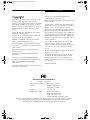 1
1
-
 2
2
-
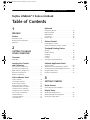 3
3
-
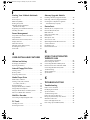 4
4
-
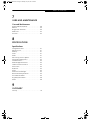 5
5
-
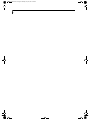 6
6
-
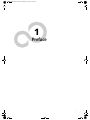 7
7
-
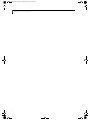 8
8
-
 9
9
-
 10
10
-
 11
11
-
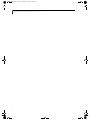 12
12
-
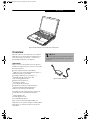 13
13
-
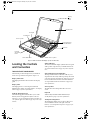 14
14
-
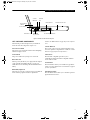 15
15
-
 16
16
-
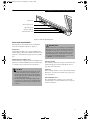 17
17
-
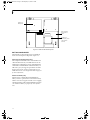 18
18
-
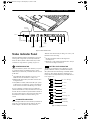 19
19
-
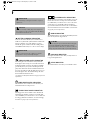 20
20
-
 21
21
-
 22
22
-
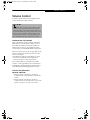 23
23
-
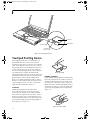 24
24
-
 25
25
-
 26
26
-
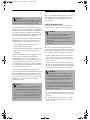 27
27
-
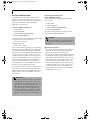 28
28
-
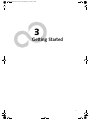 29
29
-
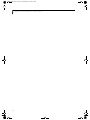 30
30
-
 31
31
-
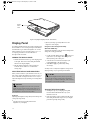 32
32
-
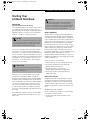 33
33
-
 34
34
-
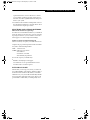 35
35
-
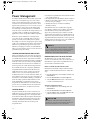 36
36
-
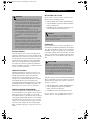 37
37
-
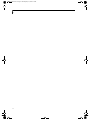 38
38
-
 39
39
-
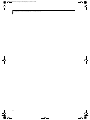 40
40
-
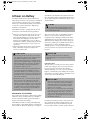 41
41
-
 42
42
-
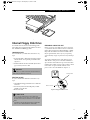 43
43
-
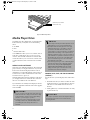 44
44
-
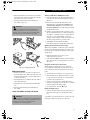 45
45
-
 46
46
-
 47
47
-
 48
48
-
 49
49
-
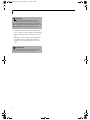 50
50
-
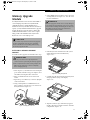 51
51
-
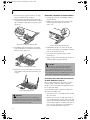 52
52
-
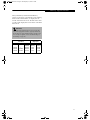 53
53
-
 54
54
-
 55
55
-
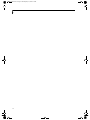 56
56
-
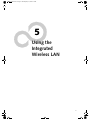 57
57
-
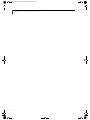 58
58
-
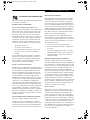 59
59
-
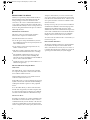 60
60
-
 61
61
-
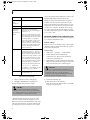 62
62
-
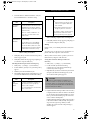 63
63
-
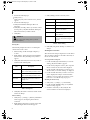 64
64
-
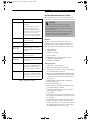 65
65
-
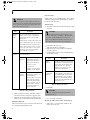 66
66
-
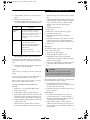 67
67
-
 68
68
-
 69
69
-
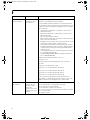 70
70
-
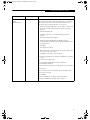 71
71
-
 72
72
-
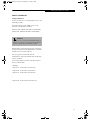 73
73
-
 74
74
-
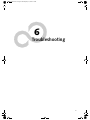 75
75
-
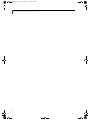 76
76
-
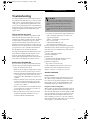 77
77
-
 78
78
-
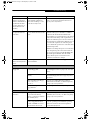 79
79
-
 80
80
-
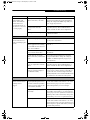 81
81
-
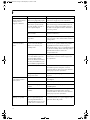 82
82
-
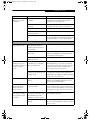 83
83
-
 84
84
-
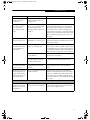 85
85
-
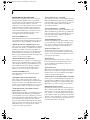 86
86
-
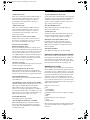 87
87
-
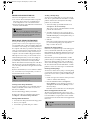 88
88
-
 89
89
-
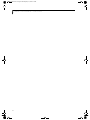 90
90
-
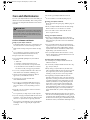 91
91
-
 92
92
-
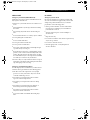 93
93
-
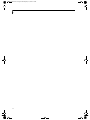 94
94
-
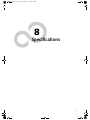 95
95
-
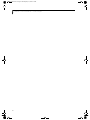 96
96
-
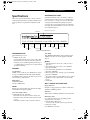 97
97
-
 98
98
-
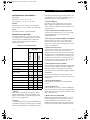 99
99
-
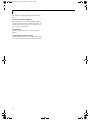 100
100
-
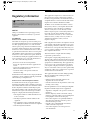 101
101
-
 102
102
-
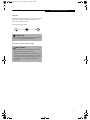 103
103
-
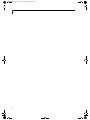 104
104
-
 105
105
-
 106
106
-
 107
107
-
 108
108
-
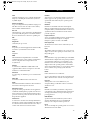 109
109
-
 110
110
-
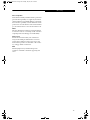 111
111
-
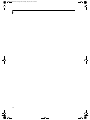 112
112
-
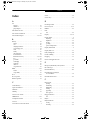 113
113
-
 114
114
-
 115
115
-
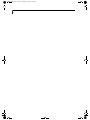 116
116
Ask a question and I''ll find the answer in the document
Finding information in a document is now easier with AI
Related papers
-
Fujitsu Lifebook C2310 User manual
-
Fujitsu LIFEBOOK AH502 User manual
-
Fujitsu LifeBook 400 Series User manual
-
Fujitsu LIFEBOOK C6577 User manual
-
Fujitsu AH531 User manual
-
Fujitsu P1610 - LifeBook - Core Solo 1.2 GHz Technical Procedure
-
Fujitsu 690TX User manual
-
Fujitsu UH-X FHD IPS 400Nits Thin and Light Laptop User manual
-
Fujitsu V1020 User manual
-
Fujitsu S6510 User manual
Other documents
-
Everex StepNote NC1501 Quick Setup Manual
-
Optima G200N SERIES User manual
-
Sitecom CN-103 Datasheet
-
Advent RW3 SERIES User manual
-
Optima Centoris G200 User manual
-
Optima Z500 Series User manual
-
 QUANTA G200 SERIES Quick start guide
QUANTA G200 SERIES Quick start guide
-
Optima W100 SERIES User manual
-
Optima EF6C SERIES User manual
-
Optima Centoris Z500N User manual