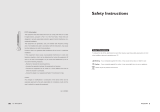Page is loading ...

A26361-K1070-Z120-1-M119, edition 1 English
Contents
Introduction........................................................................................................................................... 1
Notational conventions ................................................................................................................. 2
Important notes..................................................................................................................................... 2
Safety notes.................................................................................................................................. 2
Cleaning ....................................................................................................................................... 4
Transport ...................................................................................................................................... 4
Power cable.................................................................................................................................. 4
CE marking................................................................................................................................... 4
Disposal and recycling ................................................................................................................. 5
Preparing for use .................................................................................................................................. 5
Unpacking and checking the delivery........................................................................................... 5
Preparing remove control ............................................................................................................. 6
Inserting batteries................................................................................................................. 6
Replacing batteries............................................................................................................... 6
Removing the foot (when using a wall bracket)............................................................................ 7
Installing LCD TV ......................................................................................................................... 8
Connections on LCD TV............................................................................................................... 9
Connecting LCD TV ................................................................................................................... 12
Switching LCD TV on/off ............................................................................................................ 13
Switching LCD TV on/into standby mode................................................................................... 13
Setting language of the OSD menu............................................................................................ 14
Carrying out programme search................................................................................................. 14
Adjusting programme settings....................................................................................................15
Arranging programmes....................................................................................................... 16
Changing programme properties........................................................................................ 16
Deleting program................................................................................................................18
Selecting signal source .............................................................................................................. 18
Changing programme................................................................................................................. 18
Operation............................................................................................................................................ 19
Operating elements on the device.............................................................................................. 19
Changing the device settings with the buttons of the control panel ........................................... 20
Remote control ........................................................................................................................... 21
Teletext............................................................................................................................... 22
Buttons for editing programme list...................................................................................... 22
PIP (Picture in Picture)....................................................................................................... 22
Changing device settings with remote control............................................................................ 23
Description of menus.................................................................................................................. 23
PICTURE menu - picture settings ...................................................................................... 24
SOUND menu - sound settings.......................................................................................... 25
SETUP menu - advanced settings ..................................................................................... 27
TIME menu - time settings ................................................................................................. 29
TV menu - programme settings.......................................................................................... 30

Contents
English A26361-K1070-Z120-1-M119, edition 1
Display modes.....................................................................................................................................31
Main display mode......................................................................................................................31
PIP mode (Picture in Picture)......................................................................................................32
Technical data.....................................................................................................................................33
VESA-DDC-compatible VGA interface .......................................................................................35
Preset operating modes (PC) .....................................................................................................35
Power consumption ....................................................................................................................35
PC Analogue (D-SUB) ................................................................................................................36
PC Digital (DVI-D).......................................................................................................................36
SCART (Half/Full) .......................................................................................................................37
S-Video .......................................................................................................................................37
Colour and transmission system by country ...............................................................................38
Troubleshooting ..................................................................................................................................40

A26361-K1070-Z120-1-M119, edition 1 English - 1
Introduction
Your new LCD TV MYRICA V40-1 possesses a whole range of useful features and functions, e.g.:
● TFT monitor (Thin Film Transistor; active matrix)
● analogue tuner for VHF, UHF and cable programmes
● connections for SCART (video and RGB), video and S-Video
● minimal space requirements thanks to slim casing
● optimum ergonomic characteristics (totally distortion-free and colour purity right into the
corners)
● high degree of brightness and good contrast
● high resolution for operation on a PC
● easy-to-operate remote control
● convenient operation via integrated OSD (On-Screen-display) menu
● 2 tuner picture in picture
● picture size changeover: full-screen, panorama, zoom 1 and zoom 2
● power management for reducing power consumption when the computer is not in use
● integrated dual-channel loudspeakers
● integrated NICAM/IGR sound decoder for stereo and two-channel sound
● automatic switch-off function
● Teletext
This operating manual contains important information you require to start up and run your device.
For TV operation with the integrated tuner, a terrestrial antenna or a cable connection is required. As
an alternative, a satellite receiver can be connected to one of the SCART jacks.
When you put the device into operation for the first time, you should carry out a programme search
(see "Preparing for use").
Target group
You don't need to be an "expert" to perform the operations described here. Do, however, read the
"Important notes" chapter in the operating manual of the computer and in this operating manual.
In the event of any problems occurring, please contact your sales outlet or our help desk.
Additional information
Details of how you set the resolution and refresh rate are provided in the documentation on your
screen controller/the associated driver software.

MYRICA V40-1
2 - English A26361-K1070-Z120-1-M119, edition 1
Notational conventions
The meanings of the symbols and fonts used in this manual are as follows:
!
Pay particular attention to text marked with this symbol. Failure to observe this warning
endangers your life, destroys the device, or may lead to loss of data.
i
Supplementary information, remarks, and tips follow this symbol.
► Text which follows this symbol describes activities that must be performed in the order shown.
"Quotation marks" indicate names of chapters or terms.
Texts in italics indicate filenames and menu items.
Important notes
In this chapter you will find information regarding safety which is essential to take note of with your
LCD TV.
!
Avoid still images on the screen for longer periods, e.g. still images from videos, sender
label etc. (maximum of 1 hour).
This pictures may remain visible! Also avoid longer operation in a picture mode in which
black bars are visible. These black bars can also remain visible.
!
This product from Fujitsu Siemens Computers contains intellectual property of third
parties. Any tampering with or modification of the product will void the warranty and may
lead to legal prosecution to the full extent of the law.
Safety notes
This device complies with the relevant safety regulations for data processing equipment. If you have
any questions, contact your sales outlet or our help desk.
● The display surface of the LCD TV is sensitive to pressure and scratches. You should therefore
be careful with the display surface so as to avoid lasting damage (Newton rings, scratches).
● If the device is brought into the installation site from a cold environment, condensation can
form. Before operating the device, wait until it is absolutely dry and has reached approximately
the same temperature as the installation site.
● During installation and before operating the device, please observe the instructions on
environmental conditions in the "Technical data" chapter as well as the instructions in the
"Preparing for use" chapter.
● To ensure sufficient ventilation, the intake and exhaust air openings of the device must never
be blocked.
● The device automatically sets itself to the correct voltage within the range from 100 V to 240 V.
Ensure that the local mains voltage lies within these limits.
● Ensure that the power socket on the device or the earthed mains outlet is freely accessible.

MYRICA V40-1
A26361-K1070-Z120-1-M119, edition 1 English - 3
● The ON/OFF switch does not disconnect the device from the mains voltage. To completely
disconnect the mains voltage, remove the power plug from the socket.
● Lay all cables so that nobody can stand on them or trip over them. When attaching the device,
observe the relevant notes in the "Preparing for use" chapter.
● If you use a different PC data cable from the one supplied, ensure that it is adequately
shielded. CE conformance and optimum picture quality are guaranteed only if you use the data
cable supplied.
● No antenna or data transfer cables should be connected or disconnected during a
thunderstorm.
● Make sure that no objects (e.g. jewellery chains, paper clips, etc.) or liquids get inside the
device (danger of electric shock, short circuit).
● The device is not waterproof! Protect the device from spray water (rain, sea water).
● In emergencies (e.g. damaged casing, elements or cables, penetration of liquids or foreign
matter), switch off the unit, disconnect the power plug and contact your sales outlet or our help
desk.
● The device must be disposed of in accordance with the local regulations for disposal of special
waste. During handling and disposal, the safety regulations applicable to fluorescent materials
must be observed.
● Only qualified technicians should repair the device. Unauthorised opening and incorrect repair
may greatly endanger the user (electric shock, fire risk).
● You may set only those resolutions and refresh rates specified in the "Technical data" chapter.
Otherwise you may damage your monitor. If you are in any doubt, contact your sales outlet or
our help desk.
● Use a screen saver with moving images in PC mode and activate the power management for
your monitor to prevent still images from "burning in".
● Keep this operating manual together with your device. If you pass on the device to third parties,
you should include this manual.

MYRICA V40-1
4 - English A26361-K1070-Z120-1-M119, edition 1
Cleaning
● Remove the power plug before cleaning the device.
● Do not clean any interior parts yourself, leave this job to a service technician.
● Do not use any cleaning agents that contain abrasives or may corrode plastic.
● Ensure that no liquid will run into the system.
● Ensure that the ventilation areas of the device are free.
● The display surface of the device is sensitive to pressure and scratches. Clean it only using a
soft, slightly moistened cloth.
Wipe the device casing with a dry cloth. If the monitor is particularly dirty, use a cloth which has been
moistened in mild domestic detergent and then carefully wrung out.
Transport
● Transport the device with care and only in its original packaging or another corresponding
packaging to protect it from knocks and jolts.
● Never drop the device (danger of glass breakage).
Power cable
To guarantee safe operation, use the cable supplied. Use the following guidelines if it is necessary to
replace the original cable set.
● The female/male receptacles of the cord set must meet IEC60320/CEE-22 requirements.
● The cable has to be HAR-certified or VDE-certified. The mark HAR or VDE will appear on the
outer sheath.
● For devices which are mounted on a desk or table, type SVT or SJT cable sets may be used.
For devices which sit on the floor, only SJT type cable sets may be used.
● The cable set must be selected according to the rated current for your device.
CE marking
The shipped version of this device complies with the requirements of the EEC directives
89/336/EEC "Electromagnetic compatibility" and 73/23/EEC "Low voltage directive".

MYRICA V40-1
A26361-K1070-Z120-1-M119, edition 1 English - 5
Disposal and recycling
This device has been manufactured to the highest possible degree from materials which can be
recycled or disposed of in a manner that is not environmentally damaging. The device may be taken
back after use to be recycled, provided that it is returned in a condition that is the result of normal
use. Any components not reclaimed will be disposed of in an environmentally acceptable manner.
If you have questions on disposal, please contact your point of sale, our Help Desk or obtain
information at: www.fujitsu-siemens.com/recycling
Preparing for use
Unpacking and checking the delivery
!
The display surface of the device is sensitive to pressure and scratches. Always hold the
device by the casing!
► Unpack all the individual parts.
► Check the delivery for damage incurred during transportation.
► Check whether the delivery agrees with the details in the delivery note.
The complete device package includes:
– one LCD TV
– one power cable
– one remote control
– two batteries type AAA
– one Warranty Booklet
– one "Getting Started" manual (two volumes)
– this operating manual (two volumes)
Should you discover that the delivery does not correspond to the delivery note, notify your local sales
outlet immediately.
i
We recommend that you keep the original packaging material. Keep it for future
transportation.

MYRICA V40-1
6 - English A26361-K1070-Z120-1-M119, edition 1
Preparing remove control
Inserting batteries
► Open the back cover of the remote control by
sliding it in the direction of the arrow.
► Place the batteries supplied in the battery
compartment. Ensure correct polarity.
► Close the battery compartment by sliding the
cover back on until you hear and feel it click
into place.
i
Remove the batteries when not using the remote control for longer periods.
Handle the remote control with care. Do not drop the remote control on the floor.
Do not expose the remote control to moisture, direct sunlight or high temperatures.
Replacing batteries
► When the batteries are used up (indicator no longer lights up), replace them with two batteries
of the same type (type AAA).
i
Do not throw batteries or accumulators into the household waste. Batteries or
accumulators must be disposed of in accordance with local regulations concerning special
waste.

MYRICA V40-1
A26361-K1070-Z120-1-M119, edition 1 English - 7
Removing the foot (when using a wall bracket)
Before you can use a wall bracket, the foot must first be removed:
i
The wall bracket is not included in the consignment of the TV.
The foot is shown as an example in the following illustrations. The delivered foot may differ
from the illustration.
► Carefully lay the TV on a smooth, clean work surface with the front facing downward. Ask
someone to help you.
!
Even small knocks can damage the device.
Make sure that no objects are lying on the work surface, as otherwise the frame or display
surface could be damaged.
1
1
► Remove the four screws (1) that
secure the foot to the device.
► Pull the foot away from the device.
► Mount the wall bracket as described in
the wall bracket documentation.

MYRICA V40-1
8 - English A26361-K1070-Z120-1-M119, edition 1
Installing LCD TV
Ventilation
!
To ensure sufficient ventilation, the intake and exhaust air openings of the device must
never be blocked.
When installing the TV in niches, maintain the minimum distance for sufficient ventilation of the
device: 10 cm from the side and back, 20 cm from the top.

MYRICA V40-1
A26361-K1070-Z120-1-M119, edition 1 English - 9
Connections on LCD TV
!
Observe the safety precautions in the "Important notes" chapter in this operating manual.
Do not cover the ventilation openings of the monitor.
Never open the housing of the power supply unit. There is extreme danger from an
electrical shock with the housing open. There are no components requiring cleaning or
repairs in the interior.
123
6
4
5
789
5
11 13 14
1210
1 = RS-232 port
2 = DVI port
3 = AUDIO ports (LINE)
4 = PC-IN port (VGA)
5 = COMPONENT ports (2x)
6 = Loudspeaker ports
7 = SCART1 port (Half)
8 = SCART2 port (Full)
9 = S-VIDEO port
10 = AV ports (OUT)
11 = AV ports (IN)
12 = ON/OFF switch
13 = Antenna port
14 = Power connector
The following devices can be connected to this LCD TV:
RS-232
(black)
Serial port
For customer service, e.g. for updating the firmware
DVI IN
(white)
Connection for digital video input signals
e.g. a PC with a digital output (DVI-D) or for HDTV devices
AUDIO IN
white (left)
red (right)
Connection for audio input signals (LINE IN)
e.g. for a PC or for HDTV devices

MYRICA V40-1
10 - English A26361-K1070-Z120-1-M119, edition 1
PC IN
(blue)
Connection for analogue VGA input signals
e.g. for a PC with an analogue output (D-SUB)
COMPONENT 1
COMPONENT 2
Y - green
Pb - blue
Pr - red
AUDIO
white (left)
red (right)
Connections for component video and audio input signals
e.g. for HDTV decoder, HDTV video recorder or HDTV player
SPEAKER
red/right/+
black/right/-
black/left/-
red/left/+
Connection terminals for external loudspeakers
SCART 1
(Half)
Connection for AV (CVBS) and audio input signals
e.g. for satellite receiver, DVD player, video recorder,
decoders or a gaming console
SCART 2
(Full)
Connection for AV (CVBS, RGB) and audio input signals
e.g. for satellite receiver, DVD player, video recorder,
camcorder or a gaming console

MYRICA V40-1
A26361-K1070-Z120-1-M119, edition 1 English - 11
S-VIDEO IN Connection for S-VIDEO input signals
e.g. for DVD player, video recorder or film camera with S-
Video connection
AV:
VIDEO
yellow
AUDIO
white (left)
red (right)
Connections for video and audio input signals
e.g. for DVD player, video recorder, film camera with S-Video
connection or gaming console
TV-ANT. antenna cable port
AC INPUT Connector for the power cable

MYRICA V40-1
12 - English A26361-K1070-Z120-1-M119, edition 1
Connecting LCD TV
Connecting antenna
► Connect an antenna cable to the antenna
connection of the TV and to the TV antenna
socket.
Connecting the power supply
► Plug the power cable supplied into the power
connector of the LCD TV.
You will find the power connector on the back of the
TV.
► Connect the connector of the power cable
supplied into a properly earthed mains outlet and
ensure a secure connection.

MYRICA V40-1
A26361-K1070-Z120-1-M119, edition 1 English - 13
Switching LCD TV on/off
► Press the ON/OFF switch at the left on the back of
the TV.
Switching LCD TV on/into standby mode
► Press the Standby button at the right on the
underside of the TV.
From the indicator at the lower right on the front of the LCD TV you can recognise whether the
device is in operation, in the standby mode or switched off.
Green
Red
Dark
=
=
=
The device is switched on.
The device is in standby mode.
The device is switched off.

MYRICA V40-1
14 - English A26361-K1070-Z120-1-M119, edition 1
Setting language of the OSD menu
After switching on the device, set the language of the OSD (On Screen Display) menu according to
your needs. According to the country variant, either German or English is preset as the default
setting. If you want to use a different language, change this setting with the OSD menu.
► Switch the LCD TV on with the ON/OFF switch.
► Press the POWER button.
► Press the MENU button to open the OSD menu.
► Choose the Setup menu item using the
button.
► Press the MENU button to activate the menu item.
► Choose the Advanced menu item using the button.
► Press the MENU button to activate the menu item.
► Choose the Language menu item using the
button.
► Press the MENU button to activate the menu item.
► Select the language to be shown in the OSD menu with the buttons
/ .
► Press the Menu button. The OSD menu will be changed over to the selected language.
Carrying out programme search
A programme search must be carried out to put the LCD TV into operation. Use the supplied remote
control.
► Switch the LCD TV on with the ON/OFF switch.
► Press the POWER button.
First the signal source must be set to the TV mode.
► Press the SOURCE button.
► Choose the TV option using the
button.
► Press the MENU button to activate the menu item.
Then you automatically start the programme search.
► Press the MENU button to open the OSD menu.
► Choose the TV menu item using the
button.
► Press the MENU button to activate the menu item.

MYRICA V40-1
A26361-K1070-Z120-1-M119, edition 1 English - 15
► Select the Auto Scan menu item using the button.
► Press the MENU button to activate the menu item.
► Select your country with the
button.
► Press the MENU button to start the programme search.
Wait until the programme search is completed. Then the device shows the first programme found.
i
The programmes will be entered in the programme list in the order in which they are found.
However, you can change the order of the programmes later (see "Arranging
programmes").
Adjusting programme settings
After the programme search, you can change various programme settings later, e.g. the order of the
programmes in the programme list, the programme names or the frequency of a channel. The
following sections contain a description of how to change the settings.
► Press the MENU button to open the OSD menu.
► Choose the TV menu item using the
button.
► Press the MENU button to activate the menu item.
► Choose the Edit menu item using the
button.
► Press the MENU button to activate the menu item.
The programme list will be displayed with the first 8 programmes found. If a programme name was
detected during the programme search, it will be displayed.

MYRICA V40-1
16 - English A26361-K1070-Z120-1-M119, edition 1
Arranging programmes
With the OSD menu you can rearrange the order of the programmes according to your personal
preferences.
Moving programme
► Select the programme you want to move with the buttons
/ .
► Press the INSERT button (yellow) to mark the programme to be moved.
► Select the position at which you want to insert the programme with the buttons
/ .
► Press the INSERT button (yellow). The programme will be inserted at the selected position.
Swapping position of two programmes
► Select the programme you want to move with the buttons
/ .
► Press the REPLACE button (blue) to mark the programme to be swapped.
► Mark the programme with which the programme is to be swapped with the buttons
/ .
► Press the REPLACE button (blue). The selected programmes swap their positions.
Changing programme properties
You can change the following properties of a programme:
● Change the programme name displayed in the programme list
● Set the channel of a programme
● Select or automatically assign a different TV standard
● Select the sound standard
● "Hide" a programme in the programme list
● Select a programme as a favourite
i
All changes are stored automatically.
Changing programme name
Five characters are available for the programme name.
► Select the programme for which you want to set the name with the buttons
/ .
► Mark the position for the character you want to change under Name with the buttons
/ .
► Select the desired character at this position with the buttons
/ .
Repeat this procedure until you have entered the desired programme name.

MYRICA V40-1
A26361-K1070-Z120-1-M119, edition 1 English - 17
Setting channel of a programme
This function is used when a programme is transmitted on a new station frequency.
► Select the programme for which you want to set another channel with the buttons
/ .
► Mark the property CH with the buttons
/ .
► Select the desired channel with the
/ buttons.
Selecting TV standard
► Select the programme for which you want to set the TV standard with the buttons
/ .
► Mark the property Picture with the buttons
/ .
► Select the desired TV standard with the buttons
/ or assign the suitable TV standard
(Pal, Secam, Auto) automatically.
Selecting sound standard
► Select the programme for which you want to set the sound standard with the buttons
/
.
► Mark the property Sound with the buttons
/ .
► Select the desired sound standard (B/G, D/H, L, I, Auto) with the buttons
/ .
Hiding programme in programme list
If you want to hide a programme in the programme list (SKIP=Yes), the programme is skipped when
you change the programmes with the buttons
/ .
► Select the programme you want to hide in the programme list with the buttons
/ .
► Press the SKIP button (green). The selected programme is hidden in the programme list.
Selecting programme as favourite
In the TV mode it is possible to change directly to programmes marked as favourites by pressing the
FAVORITE button.
► Select the program you want to select as a favourite with the buttons
/ .
► Mark the property FAV with the buttons
/ .
► Select the value Yes with the buttons
/ .

MYRICA V40-1
18 - English A26361-K1070-Z120-1-M119, edition 1
Deleting program
► Select the programme you want to delete with the buttons / .
► Press the ERASE button (red). The selected programme is deleted from the programme list.
Selecting signal source
Selecting signal source for main display
► Press the SOURCE button in the upper section of the remote control.
► Choose the signal source you require using the
button.
► Press the MENU button to activate your selection.
Selecting signal source for PIP display
► Press the ON/OFF button to activate the PIP mode.
► Press the SOURCE button in the lower section of the remote control (in the PIP field).
► Choose the signal source you require using the
button.
► Press the MENU button to activate your selection.
Changing programme
► Press the button to change to the next programme in the programme list.
► Press the
button to change to the previous programme in the programme list.
/