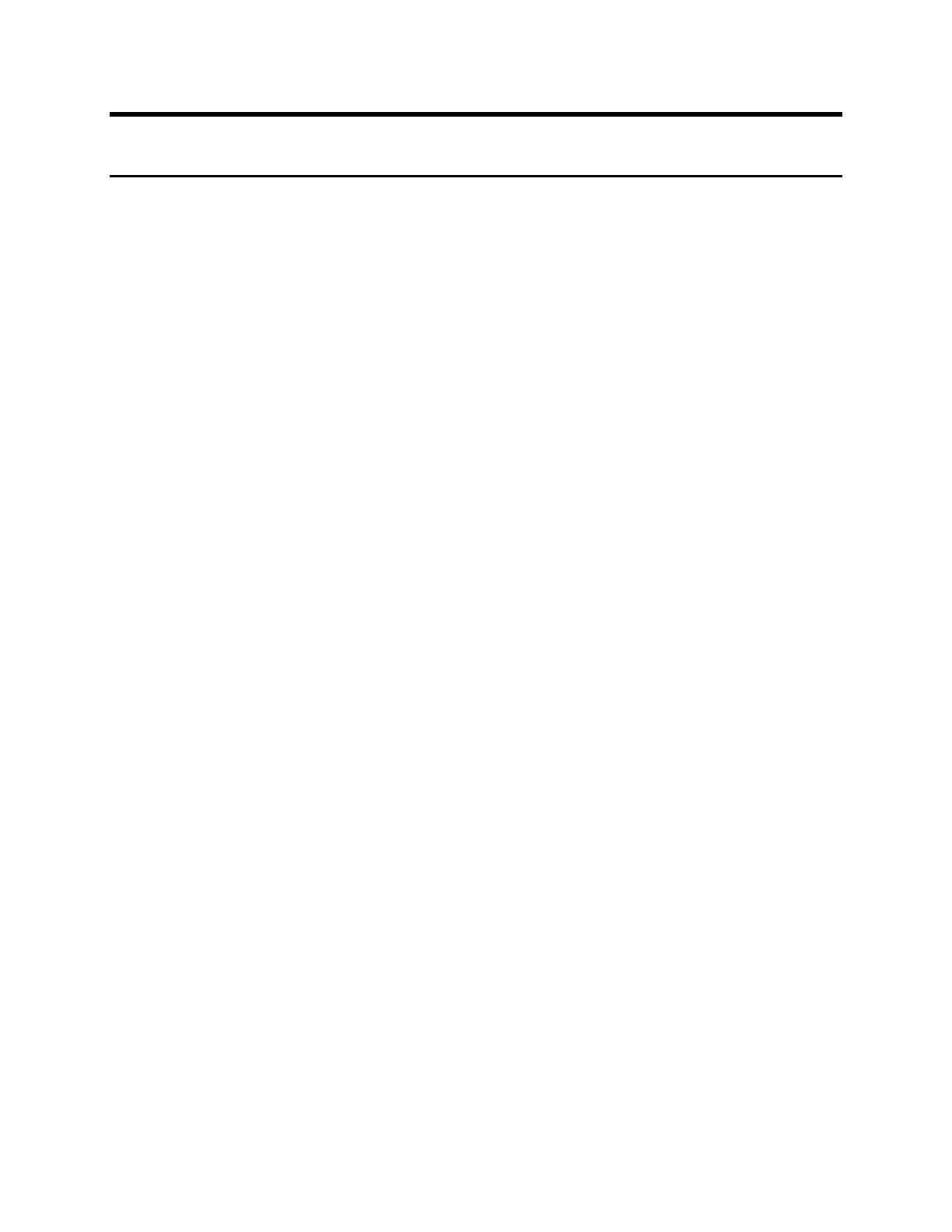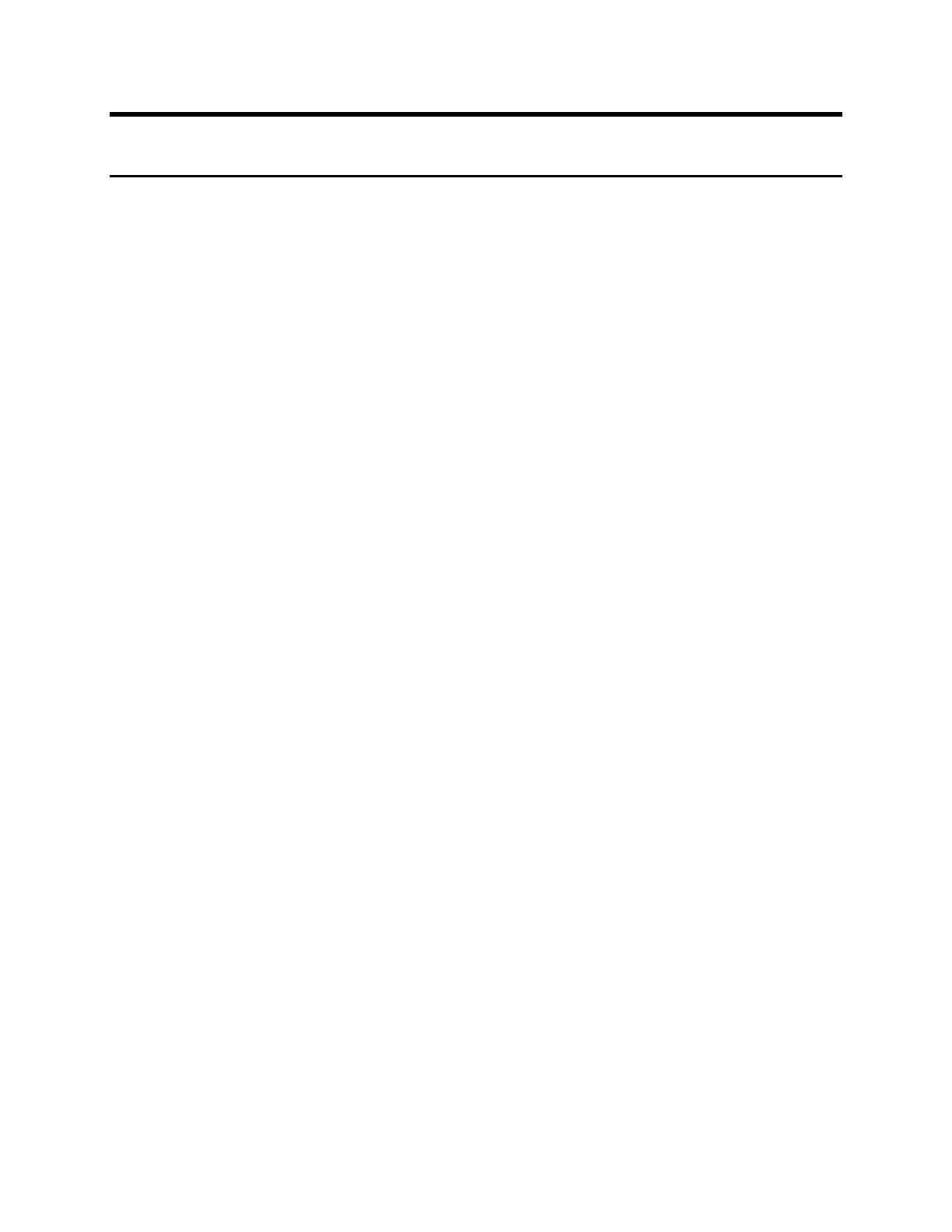
Table of Contents
Introduction...............................................................................................................................1
Software Versions.....................................................................................................................1
New Capabilities for the 3.0 software release........................................................................ 2
Issues resolved with this release............................................................................................3
System Hints & Tips .................................................................................................................4
Optimizing System Performance ............................................................................................. 4
General System Hints & Tips................................................................................................... 6
CD Media Selection ................................................................................................................. 8
Tab media for use with Tabs mode.......................................................................................... 8
User Interface Hints & Tips.................................................................................................... 10
Remote Services (Now a licensed feature)............................................................................ 10
LCDS ..................................................................................................................................... 11
IPDS....................................................................................................................................... 11
Networking (Connectivity) Hints & Tips................................................................................14
AppleTalk............................................................................................................................... 14
Connectivity Hardware (Ethernet).......................................................................................... 14
DHCP/BOOTP ....................................................................................................................... 14
DNS/DDNS ............................................................................................................................ 14
HTTP (Web Services) ............................................................................................................ 15
SNMP..................................................................................................................................... 15
TCP/IP ................................................................................................................................... 16
WINS...................................................................................................................................... 16
Restore Defaults All or IP Defaults Only ................................................................................ 16
Operating Feature Hints & Tips............................................................................................. 17
Printer Hints & Tips................................................................................................................ 17
Stock................................................................................................................................................... 17
Printing................................................................................................................................................ 17
Imposition ........................................................................................................................................... 18
Background Forms ............................................................................................................................. 19
Finishing................................................................................................................................. 19
BFM Plus / BFM.................................................................................................................................. 19
12-2505 Faults.................................................................................................................................... 21
DS5000............................................................................................................................................... 22
Other................................................................................................................................................... 23
Security.................................................................................................................................. 23
Print Drivers ........................................................................................................................... 24
Installation........................................................................................................................................... 24
Imaging ............................................................................................................................................... 24
Other................................................................................................................................................... 25
Print Submission Tools Hints & Tips...................................................................................... 27
FreeFlow Print Manager / IPP ............................................................................................................ 27
Internet Services / HTTP .................................................................................................................... 27
DigiPath 4.1 ........................................................................................................................................ 28
Accounting ............................................................................................................................. 28
Foreign Interface (FDI) Hints & Tips ...................................................................................... 29
Appendix A:.............................................................................................................................30
Optimize BFM performance ................................................................................................... 30
Compiling and Stacking principles of operation ................................................................................. 30