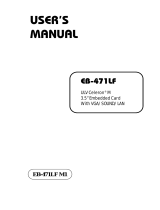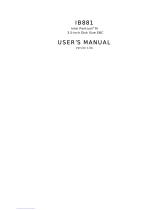Page is loading ...

PCM-9387
Celeron
®
M 3.5" SBC with
PC/104+/VGA/LCD/LVDS Ether-
net/USB2.0 and SSD
User’s Manual

PCM-9387 User’s Manual ii
Copyright
This document is copyrighted, © 2003. All rights are reserved. The orig-
inal manufacturer reserves the right to make improvements to the prod-
ucts described in this manual at any time without notice.
No part of this manual may be reproduced, copied, translated or transmit-
ted in any form or by any means without the prior written permission of
the original manufacturer. Information provided in this manual is
intended to be accurate and reliable. However, the original manufacturer
assumes no responsibility for its use, nor for any infringements upon the
rights of third parties that may result from such use.
Acknowledgements
Award is a trademark of Award Software International, Inc.
VIA is a trademark of VIA Technologies, Inc.
IBM, PC/AT, PS/2 and VGA are trademarks of International Business
Machines Corporation.
Intel, Pentium, Celeron, and MMX are registered trademarks of Intel Cor-
poration.
Microsoft Windows
®
is a registered trademark of Microsoft Corp.
RTL is a trademark of Realtek Semi-Conductor Co., Ltd.
ESS is a trademark of ESS Technology, Inc.
UMC is a trademark of United Microelectronics Corporation.
SMI is a trademark of Silicon Motion, Inc.
Creative is a trademark of Creative Technology LTD.
All other product names or trademarks are properties of their respective
owners.
For more information on this and other Advantech products, please visit
our websites at: http://www.advantech.com
http://www.advantech.com/epc
For technical support and service, please visit our support website at:
http://support.advantech.com
This manual is for the PCM-9387.
Part No. 2006938710 1st Edition
Printed in Taiwan March, 2005

iii
Packing List
Before you begin installing your card, please make sure that the following
materials have been shipped:
• 1 PCM-9387 SBC
• 1 Startup manual
• 1 Utility CD
• 1 mini jumper pack p/n:9689000002
• 1 Audio cable p/n: 1703100152
• 1 IDE 44 pin cable p/n: 1701440351
• 1 USB 2 port Cable p/n: 1703100121
• 1 Parallel port cable p/n: 1700260250
• 1 Keyboard/Mouse cable p/n: 1700060202
• 1 embedded COM port cable p/n: 1701140201
• 1 ATX power cable 20P-12P cable p/n: 1700000265
If any of these items are missing or damaged, contact your distributor or
sales representative immediately.
Model No. List Description
PCM-9387F-M0A1 CeleronR M 3.5" SBC w/PC/104+
VGA/LCD/LVDS/ Ethernet/USB2.0 and SSD

PCM-9387 User’s Manual iv
Additional Information and Assistance
1.Visit the Advantech web site at www.advantech.com where you can
find the latest information about the product.
2.Contact your distributor, sales representative, or Advantech's customer
service center for technical support if you need additional assistance.
Please have the following information ready before you call:
•Product name and serial number
•Description of your peripheral attachments
•Description of your software (operating system, version, application
software, etc.)
•A complete description of the problem
•The exact wording of any error messages

v
Caution!
Achtung!
This device complies with the requirements in part
15 of the FCC rules: Operation is subject to the fol-
lowing two conditions:
1.This device may not cause harmful interference,
and
2.This device must accept any interference
received, including interference that may cause
undesired operation
This equipment has been tested and found to com-
ply with the limits for a Class A digital device, pursu-
ant to Part 15 of the FCC Rules. These limits are
designed to provide reasonable protection against
harmful interference when the equipment is oper-
ated in a commercial environment. This equipment
generates, uses, and can radiate radio frequency
energy and, if not installed and used in accordance
with the instruction manual, may cause harmful
interference to radio communications. Operation of
this device in a residential area is likely to cause
harmful interference in which case the user will be
required to correct the interference at his/her own
expense. The user is advised that any equipment
changes or modifications not expressly approved
by the party responsible for compliance would void
the compliance to FCC regulations and therefore,
the user's authority to operate the equipment.
There is a danger of a new battery exploding if it is
incorrectly installed. Do not attempt to recharge,
force open, or heat the battery. Replace the battery
only with the same or equivalent type recom-
mended by the manufacturer. Discard used batter-
ies according to the manufacturer’s instructions

PCM-9387 User’s Manual vi

vii
Contents
Chapter 1 Introduction ......................................................2
1.1 Introduction ....................................................................... 2
1.2 Features ............................................................................. 2
1.3 Specifications .................................................................... 3
1.3.1 Standard 3.5" Biscuit SBC Functions............................. 3
1.3.2 VGA/LVDS Interface ..................................................... 3
1.3.3 Ethernet Interface............................................................ 4
1.3.4 Audio Function ............................................................... 4
1.3.5 Mechanical and Environmental ...................................... 4
1.4 Board layout: dimensions.................................................. 5
Figure 1.1:Board layout: Dimensions(Component Side) 5
Figure 1.2:Board layout: Dimensions(Solder Side)........ 6
Chapter 2 Installation ........................................................8
2.1 Jumpers.............................................................................. 8
2.1.1 Jumper Location ............................................................. 8
Table 2.1:Jumpers........................................................... 8
2.1.2 Jumper Settings............................................................... 9
Table 2.2: Audio Power Selector(J1 )............................. 9
Table 2.3: COM2 Setting................................................ 9
Table 2.4: LCD Power Setting (J6) ................................ 9
Table 2.5: AT/ATX Power Setting (J8).......................... 9
Table 2.6: PCI VIO (JP1) ............................................. 10
Table 2.7:CMOS clear .................................................. 10
2.2 Connectors....................................................................... 11
Table 2.8:Connectors.................................................... 11
2.3 Locating Connectors ........................................................... 12
Figure 2.1:Jumpers and Connectors (component)....... 12
Figure 2.2:Connectors (solder side).............................. 13
2.4 Setting Jumpers ............................................................... 14
2.5 Installing SO-DIMM ....................................................... 15
2.6 IDE, CDROM hard drive connector (CN6) .................... 15
2.6.1 Connecting the hard drive............................................. 16
2.7 Solid State Disk............................................................... 16
2.7.1 CompactFlash (CN21) .................................................. 16
2.8 Parallel port connector (CN13) ....................................... 16
2.9 Keyboard and PS/2 mouse connector (CN14) ................ 17
2.10 Power & HDD LED Connector (CN10) ......................... 17
2.10.1 Power & HDD LED Connector(CN10)........................ 17
2.10.2 Power Reset button (S2) ............................................... 17
2.11 Power connectors (CN3) ................................................. 17

PCM-9387 User’s Manual viii
2.11.1 Main power connector, +5 V, +12 V (CN3)................ 17
2.11.2 Fan power supply connector (CN15)............................ 17
2.12 Audio interfaces (CN2) ................................................... 18
2.12.1 Audio connector (CN2) ................................................ 18
2.13 COM port connector (CN8,CN19).................................. 18
2.13.1 COM2 RS-232/422/485 setting (J2)............................. 18
Table 2.9: J2: COM2 Setting ........................................ 18
2.14 VGA/LCD/LVDS interface connections ........................ 18
2.14.1 CRT display connector (CN18) .................................... 18
2.14.2 LVDS LCD panel connector (CN1) ............................. 18
2.15 Ethernet configuration..................................................... 19
2.15.1 100Base-T/1000Base-T connector (CN12) ................. 19
2.15.2 Network boot(Depends on Ethernet Controller)........... 19
2.16 Watchdog timer configuration ........................................ 19
2.17 USB connectors (CN5,CN9)........................................... 19
2.18 GPIO (General Purpose Input Output) (CN7)............... 20
Chapter 3 Chipset Software Installation Utility............22
3.1 Before you begin ............................................................. 22
3.2 Introduction ..................................................................... 22
3.3 Installing the CSI Utility ................................................. 23
Chapter 4 Award BIOS Setup.........................................28
4.1 Introduction ..................................................................... 28
4.1.1 CMOS RAM Auto-backup and Restore ....................... 28
4.2 Entering Setup................................................................. 29
Figure 4.1:Award BIOS Setup initial screen ................ 29
4.3 Standard CMOS Setup .................................................... 30
Figure 4.2:Standard CMOS features screen ................. 30
4.4 Advanced BIOS Features................................................ 30
Figure 4.3:Advanced BIOS features screen.................. 31
4.4.1 Virus Warning............................................................... 31
4.4.2 L1 & L2 Cache ............................................................. 31
4.4.3 Quick Power On Self Test ............................................ 31
4.4.4 First/Second/Third/Other Boot Device......................... 31
4.4.5 Swap Floppy Drive ....................................................... 31
4.4.6 Boot UP Floppy Seek ................................................... 32
4.4.7 Boot Up NumLock Status............................................. 32
4.4.8 Gate A20 Option........................................................... 32
4.4.9 Typematic Rate Setting................................................. 32
4.4.10 Typematic Rate (Chars/Sec) ......................................... 32
4.4.11 Typematic Delay (msec)............................................... 32
4.4.12 Security Option ............................................................. 32
4.4.13 APIC Mode ................................................................... 32
4.4.14 MPS Version Control For OS....................................... 33

ix
4.5 Integrated Peripherals...................................................... 33
4.5.1 IDE Master/Slave PIO/UDMA Mode,.......................... 33
4.5.2 On-Chip Secondary PCI IDE........................................ 33
Figure 4.4:Integrated peripherals.................................. 33
4.5.3 USB Controller ............................................................. 34
4.5.4 USB Keyboard/Mouse Support .................................... 34
4.5.5 AC97 Audio .................................................................. 34
4.5.6 Init Display First ........................................................... 34
4.5.7 Onboard LAN Control .................................................. 34
4.5.8 IDE HDD Block Mode ................................................. 34
4.5.9 Onboard FDC Controller .............................................. 34
4.5.10 Onboard Serial Port ...................................................... 34
4.5.11 UART Mode Select ...................................................... 34
4.5.12 RxD, TxD Active.......................................................... 34
4.5.13 IR Transmission Delay ................................................. 34
4.5.14 UR2 Duplex Mode........................................................ 35
4.5.15 Onboard Parallel Port.................................................... 35
4.5.16 Parallel Port Mode ........................................................ 35
4.5.17 EPP Mode Select .......................................................... 35
4.5.18 ECP Mode Use DMA ................................................... 35
4.6 Power Management Setup............................................... 36
Figure 4.5:Power management setup screen................. 36
4.6.1 Power-Supply Type ..................................................... 36
4.6.2 ACPI function ............................................................... 36
4.6.3 Power Management ...................................................... 36
4.6.4 Video Off In Suspend .................................................. 37
4.6.5 Modem Use IRQ........................................................... 37
4.6.6 HDD Power Down........................................................ 37
4.6.7 Soft-Off by PWR-BTTN .............................................. 37
4.6.8 CPU THRM-Throttling................................................. 37
4.6.9 PowerOn By LAN ........................................................ 37
4.6.10 PowerOn By Modem .................................................... 37
4.6.11 PowerOn By Alarm ...................................................... 37
4.6.12 Primary IDE 0 (1) and Secondary IDE 0 (1) ................ 38
4.6.13 FDD, COM, LPT PORT............................................... 38
4.6.14 PCI PIRQ [A-D]# ........................................................ 38
4.7 PnP/PCI Configurations .................................................. 38
4.7.1 PnP OS Installed ........................................................... 38
Figure 4.6:PnP/PCI configurations screen.................... 38
4.7.2 Reset Configuration Data.............................................. 39
4.7.3 Resources controlled by:............................................... 39
4.7.4 PCI/VGA Palette Snoop ............................................... 39
4.8 Password Setting ............................................................. 39
4.9 Save & Exit Setup ........................................................... 40
4.10 Exit Without Saving ........................................................ 40

PCM-9387 User’s Manual x
Chapter 5 PCI SVGA/LCD Setup ..................................42
5.1 Introduction ..................................................................... 42
5.1.1 CMOS setting for panel type ....................................... 42
5.1.2 Display type ................................................................. 42
5.1.3 Dual Independent Display ........................................... 42
5.2 Connections to Two Standard LCDs............................... 44
5.2.1 LG LM 150x06 (1024x768 LVDS LCD)..................... 44
Table 5.1:Connections to LCD/Flat Panel (CN1)......... 44
5.2.2 AU M170EG01 (1280x1024 TFT LCD @ 48bit) .... 45
Table 5.2:Connections to AU M170EG01 (CN1) ..... 45
5.3 Installation of the SVGA Driver ..................................... 46
5.3.1 Installation of Windows 98/2000.................................. 46
5.4 Further Information......................................................... 49
Chapter 6 Audio Setup.....................................................52
6.1 Introduction ..................................................................... 52
6.2 Driver installation............................................................ 52
6.2.1Before you begin................................................................52
6.2.2Windows 98 drivers............................................................53
Chapter 7 Ethernet Interface ..........................................56
7.1 Introduction ..................................................................... 56
7.2 Installation of Ethernet driver ......................................... 56
7.2.1Installation for Windows 98...............................................56
7.2.2Installation for Windows 2000...........................................60
7.3 Further information ......................................................... 65
Appendix A Programming GPIO & Waterdog Timer ....68
A.1 Supported GPIO Register................................................ 68
A.1.1 GPIO Registers ............................................................. 68
A.1.2 GPIO Example program-1........................................... 69
A.2 Watchdog programming.................................................. 71
Appendix B Pin Assignments ............................................74
B.1 CPU Fan Power Connector (CN15)................................ 74
Table B.1:IR connector (CN15).................................... 74
B.2 Audio Connector (CN2) .................................................. 74
Table B.2:Audio connector (CN2)................................ 74
B.3 Main Power Connector (CN3) ........................................ 75
Table B.3:Main Power Connector (CN3)..................... 75
B.4 Keyboard and PS/2 Mouse Connector (CN14) ............... 75
Table B.4:Keyboard and mouse connector (CN14)...... 75
B.5 IDE Hard Drive Connector (CN6) .................................. 76
Table B.5:IDE HDD connector (CN6) ......................... 76
B.6 Parallel Port Connector (CN13)......................................... 77
Table B.6:Parallel Port Connector (CN13)................... 77

xi
B.7 Power & HDD LED Connector (CN10) ......................... 78
Table B.7:Power & HDD LED Connector (CN10)...... 78
B.8 USB Connector (CN5) .................................................... 78
Table B.8:USB Connector (CN5)................................. 78
B.9 LCD Inverter Backlight Connector (CN17).................... 79
Table B.9:LCD Inverter Backlight Conn (CN17) ........ 79
B.10 LVDS Connector (CN1).................................................. 80
Table B.10:LVDS Connector (CN1) ............................ 80
B.11 COM2 RS232/422/485 series port (CN8)...................... 81
Table B.11:COM2 RS-232/422/485 series port ........... 81
B.12 CompactFlash Card Connector (CN21) ........................ 81
Table B.12:CompactFlash Card Connector (CN21)..... 81
B.13 IR connetor (CN11) .......................................................... 82
Table B.13:IR Connector (CN11)................................. 82
B.14 MIO interface (CN4).................................................... 83
Table B.14:MIO connectors ......................................... 83
Appendix C System Assignments ......................................88
C.1 System I/O Ports.............................................................. 88
Table C.1:System I/O ports .......................................... 88
C.2 1st MB memory map....................................................... 89
Table C.2:1st MB memory map ................................... 89
C.3 DMA channel assignments.............................................. 89
Table C.3:DMA channel assignments .......................... 89
C.4 Interrupt assignments ...................................................... 90
Table C.4:Interrupt assignments ................................... 90
Appendix D AT/ATX Power setting ..................................92
D.1 Introduction ..................................................................... 92
Table D.1:Power Connector ......................................... 92
Appendix E Mechanical Drawings.....................................96
E.1 Mechanical Drawings...................................................... 96
Figure E.1:PCM-9387 Mech Drawing(Component) .... 96
Figure E.2:PCM-9387 Mech Drawing (Solder Side) ... 97

PCM-9387 User’s Manual xii

CHAPTER
1
General Information
This chapter gives background infor-
mation on the PCM-9387.
Sections include:
• Introduction
• Features
• Specifications
• Board layout and dimensions

PCM-9387 User’s Manual 2
Chapter 1 Introduction
1.1 Introduction
The PCM-9387 is a 3.5” SBC (Single Board Computing) with a high per-
formance and lower power based on Pentium M/ Celeron M processors.
The PCM-9387, in conjunction with Intel 852GM chipset and Intel CPU
Celerom M 600MHz (with 0 L2 cache), supports three USB 2.0 compati-
ble ports, a PCI Fast or Gigabit Ethernet interface, 2 Channel LVDS inter-
face, and one PC/104 Plus expansion connector, and accommodate up to
1GB of DDR RAM memory.
The PCM-9387’s board can be easier stacking on series PC/104 Plus
modules for different application market requirement.
1.2 Features
• Embedded Intel Celeron M Processor
• Supports DDR memory
• Supports 1000BSASE-T Ethernet
• Supports 2 channel 48 bits LVDS LCD display
• Supports 3 x USB 2.0 port
• Supports PC/104 Plus expansion
• Support Intel SpeedStepping (GV3) Technology

3 Chapter 1
1.3 Specifications
1.3.1 Standard 3.5" Biscuit SBC Functions
• CPU: Embedded Intel Celeron M 600 MHz Processor
• System Memory: 1x SODIMM socket, support Double Data Rate
(DDR) 128 MB to 1GB, accept 128/256/512/1000 MB DDR200/
266/333 DRAM
• 2nd Cache Memory: N/A
• System Chipset: Intel 852GM GMCH/ICH4 chipset
• BIOS: AWARD 4Mbit Flash BIOS
• Watchdog timer: 255 levels timer interval
• Expansion Interface: PC/104 Plus
• Battery: Lithium 3V/196 mAH
• Power management: Supports power saving modes
including Normal/Standby/Suspend modes. APM 1.2, ACPI
compliant
• Enhanced IDE interface: One channels supports up to
four EIDE devices. BIOS auto-detect, PIO Mode 3 or
Mode 4, supports UDMA 33 mode
• Serial ports: Two serial RS-232 ports, COM1: RS-232,
COM2: RS-232/422/485
• Parallel port: One parallel port, supports SPP/EPP/ECP mode
• Keyboard/mouse connector: Supports one standard PC/AT keyboard
and a PS/2 mouse
• Audio: Support AC97 Audio stereo sound
• USB: Three USB 2.0 compliant universal serial bus ports
• Solid State Disk (SSD) Supports one 50-pin socket for CFC type I
1.3.2 VGA/LVDS Interface
•
Chipset:
Intel 852GM Graphic Memory Control Hub (GMCH)
•
Memory Size:
Optimized Shared Memory Architecture, support 64MB frame
buffer using system memory
• Resolution: CRT display Mode: pixel resolution up to 1600 x 1200
@85-Hz and 2048 x 536 @75Hz
• LVDS Interface: up to UXGA panel resolution with frequency range
from 25-MHz to 112-MHz
•
Dual Independent Display:
supports CRT+LVDS/ CRT+DVI / LVDS + DVI
• LVD S: support 2 channel 36-bits (48-bits optional) LVDS LCD
Panel (*)
(*) Optional 48-bit LVDS - Depends on Intel chipset schedule
Details or updated information, please check Intel website:
www.intel.com

PCM-9387 User’s Manual 4
1.3.3 Ethernet Interface
• Chipset supports: 10/100Mbps - Intel 82551ER
10/100Mbps- Intel 82551QM (Optional)
10/100/1000Mbps - Intel 82541GI (Optional)
• Interface: RJ45 connector
• Standard IEEE 802.3 z/ab (1000BASE-T) or IEEE 802.3u (100 BASE-
T) protocol compatible
• Built-in boot ROM(Intel 82551QM).
1.3.4 Audio Function
• Chipset: IntelR 82801DB I/O Controller Hub 4 (ICH4) & ALC202
codec chipset
• Audio controller: Support AC97 3D Audio stereo sound
• Audio interface: Microphone in, line in, line out
1.3.5 Mechanical and Environmental
• Dimensions: 145 x 102 mm (5.9"x 4.2")
Mechanical Drawing (dxf file) is available.
• Power Supply Type: AT/ AT X
• Power Requirement: +5V ±5%, +12V ±5%(Optional), +5V standy for
ATX m od e
• Power Consumption:
Typical :+ 5V@ 2.91A, +12V@ 0.09A
(Pentium M 1.6G, 256MB DDR333 with MPEG1)
Max : + 5V@ 4.54A, +12V@ 0.13A
(Pentium M 1.6G, 256MB DDR333 with HCT9.5)
• Operating temperature: 0 ~ 60°C (32 ~ 140°F)
• Operating Humidity: 0% ~ 90% relative humidity, non-condensing
• Weight: 0.85 kg (reference weight of total package)

5 Chapter 1
1.4 Board layout: dimensions
Figure 1.1: Board layout: Dimensions(Component Side)

PCM-9387 User’s Manual 6
Figure 1.2: Board layout: Dimensions(Solder Side)

CHAPTER
2
Installation
This chapter explains the setup proce-
dures of the PCM-9387 hardware,
including instructions on setting jump-
ers and connecting peripherals,
switches and indicators. Be sure to read
all safety precautions before you begin
the installation procedure.

PCM-9387 User’s Manual 8
Chapter 2 Installation
2.1 Jumpers
The PCM-9387 has a number of jumpers that allow you to configure your
system to suit your application. The table below lists the functions of the
various jumpers.
2.1.1 Jumper Location
Table 2.1: Jumpers
Label Function
J1 Audio Power Source
J2 COM2 Auto Flow Setting
J6 LCD POWER
J8 AT/ATX Selector
JP1 PCI VIO
S1 Clear CMOS
S2 Reset Button
S1
J1
J2
J6
JP1
J8
/