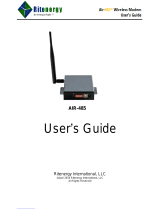Page is loading ...

S I T E M O N I T O R I N G
RCM8CE & RCM8DO
Remote Contact Module
INSTALLATION &
U
SER MANUAL



TABLE OF CONTENTS
NOTE..........................................................................................................................................5
Section 1: INTRODUCTION......................................................................................................1
Specifications................................................................................................................................................ 1
Display and Controls .................................................................................................................................... 2
Communications Ports.................................................................................................................................. 4
Common Alarm Relay Output ...................................................................................................................... 4
Alarm Relay Outputs (RCM8DO only)........................................................................................................ 4
Section 2: Installation..............................................................................................................5
Unpacking and Inspection............................................................................................................................. 5
Mounting Instructions................................................................................................................................... 5
Physical Connections.................................................................................................................................... 5
Settings and Connections.............................................................................................................................. 7
Modem Settings .......................................................................................................................................... 12
Terminal Parameters................................................................................................................................... 12
Section 3: RCM8 Menus ........................................................................................................15
Accessing the Setup Menus ........................................................................................................................ 15
Configuration..................................................................................................................................... 17
Setup Input Options Menu................................................................................................................. 18
Alarms Review .................................................................................................................................. 20
Alarms Clear...................................................................................................................................... 21
Set Clock............................................................................................................................................ 21
Set Modem Options ........................................................................................................................... 22
Set Terminal Options......................................................................................................................... 25
Set 485 Options ................................................................................................................................. 26
Display SS Alarm Block.................................................................................................................... 27
Set New Password ............................................................................................................................. 27
Exit..................................................................................................................................................... 27
Section 4: Operation..............................................................................................................29
Receive Alarms........................................................................................................................................... 29
Silence Alarms............................................................................................................................................ 29
View Input Status........................................................................................................................................ 29
Review Alarms............................................................................................................................................ 30
Pager Operation .......................................................................................................................................... 30
Section 5: RCM8 Equipment Maintenance...........................................................................31
Safety Instructions ...................................................................................................................................... 31
Battery......................................................................................................................................................... 31
Fuse............................................................................................................................................................. 31
Appendix A: Pager Special Characters .............................................................................. A-1
Appendix B: Typical Configurations...................................................................................B-1

NOTE
This equipment has been tested and found to
comply with the limits for a Class A digital device,
pursuant to part 15 of the FCC rules. These limits
are designed to provide reasonable protection
against harmful interference when the equipment is
operated in a commercial environment. This
equipment generates, uses, and can radiate radio
frequency energy and, if not installed and used in
accordance with the instruction manual, may cause
harmful interference to radio communications.
Operation of this equipment in a residential area is
likely to cause harmful interference in which case
the user will be required to correct the interference
at his own expense.


Section 1: INTRODUCTION
The Liebert RCM8CE and RCM8DO Remote Contact Monitors
annunciate alarms by monitoring eight contact-closure points,
each point wired directly to the RCM8.
Contact Liebert Environmental
Service & Support at
800-543-2778 regarding
installation, operation, or
warranty issues.
When the RCM8 receives an alarm signal, a piezoelectric siren
sounds and the LED illuminates for the corresponding contact
point (1 through 8). A text interface to a video terminal or PC
emulating a terminal session is used to configure the operating
parameters, and can remain connected to receive user-
programmed alarms messages.
In addition to monitoring alarm signals from locally-connected
equipment, the RCM8 can also dial out via modem to: remote
computer; another RCM8 acting as a repeater; numeric pager; or
alphanumeric pager. The RCM8DO features 8 additional
contact-closure outputs that mimic the state of the alarm LEDs.
Up to four RCM8 units can be connected in a local, multi-point
monitoring configuration. This gives added flexibility to monitor
up to 32 contact points. The RCM8 also communicates with the
Liebert SiteScan centralized monitoring system.
Specifications
Electrical Specifications:
Installation Category (Overvoltage Category): II
Transient Overvoltage: 2500 Volts Maximum
Voltage: 120 VAC/240 VAC, +/-10% of nominal
Current: 0.07/0.04 Amperes
Power: 8.5 VA
Phase: 1
Frequency: 50/60 Hz
Battery Backup: 1-hour nominal
Communications:
2 standard 25-pin, EIA-232 modem and terminal
Proprietary EIA-422 protocol to Liebert SiteScan system
Proprietary EIA-485 protocol to multiple RCM8 units
Common alarm output, Form-C dry-contacts
Piezo-electric alarm: 100 dB at 30 cm, 2900 +/-500 Hz
Liebert RCM8 • 1

2 • User Manual (7/99)
Environmental Conditions:
Operating Temp: 5°C to 40°C
Operating Relative Humidity: 0%-95% (non-condensing)
Operating Altitude: up to 2,000 meters
Pollution Degree: 2
Enclosure Type: NEMA 1 (for indoor use only)
Enclosure Protection: IP30 (protection against solid foreign
objects 2.5mm or greater, no protection from water)
Display and Controls
Alarm LEDs (Red)
For all unit configurations except Master Repeater units, each
alarm LED corresponds to an input and illuminates on alarm
(after the programmable alarm delay expires). For Master
Repeaters, its LEDs illuminate with the corresponding alarm
point from the unit in alarm: ie, Master Repeater alarm 1 will
illuminate when any of points 1, 9, 17 or 25 is in alarm. When a
connected unit goes off-line from the EIA-485 bus, all eight
LEDs flash, indicating a problem.
Normal LED (Green)
When input power is OK, the Normal LED illuminates (solid). If
the RCM8 is running on the NiCad backup battery, the Normal
LED blinks.
Audible Alarm
When any alarm is active, an audible alarm sounds. If alarms are
non-latching (not requiring acknowledgment to reset), the beeper
stops when the alarm situation no longer exists. If the alarm is
latching, the beeper continues to sound until an operator
acknowledges the alarm condition and resets the beeper.
You can disable the audible
beeper by removing the P1
connector on the RCM8
circuit board. See Figure 3
in Chapter 2.

Section 1: INTRODUCTION
Silence/Reset Switch
The Silence/Reset switch turns OFF the audible alarm. If DIP
Switch SW1-8 is ON, the common alarm relay output will reset
with the Silence/Reset switch.
ON/OFF Switch
The RCM8 has a power ON/OFF switch located inside the
enclosure. Refer to Figure 1 below. When wiring the dry contact
connections, this switch should be in the OFF position. For
normal operation, the switch should be in the ON position.
Figure 1. Component Arrangement
Liebert RCM8 • 3

4 • User Manual (7/99)
Communications Ports
The RCM8 has five physical connection ports:
• EIA-232 (PC/Terminal) Port (DCE)—Accommodates a
personal computer or VDT for setup and message display
Refer to Chapter 2 of this
manual and the section
immediately following for
information on installation and
configuration using these
communications ports.
• EIA-232 Modem Port (DTE)—Accommodates a modem
for alarm reception and remote message transmission
• EIA-485 Port—Allows multiple RCM8 units to be "daisy-
chained" together using twisted-pair wires
• EIA-422 SiteScan Port—Accommodates a Liebert
SiteScan connection
• Common Alarm Relay Output—Accommodates a
secondary warning device
Refer to Figure 1 Component Arrangement, and Figure 3
Physical Connections and DIP Switches.
Common Alarm Relay
Output
The common alarm relay output is used to connect to a
secondary warning device -- such as a horn or light, up to 3
Ampere @ 24 Volts DC -- that activates on alarm. When an
alarm is present, the contacts close and the external warning
device is activated. The common alarm relay may be reset using
the Silence/Reset switch.
Alarm Relay Outputs
(RCM8DO only)
On RCM8DO models, one relay output corresponding to each
alarm channel is provided. There is no additional programming
logic or setup involved: each Form-A Normally Open (N.O.)
relay will energize when the corresponding channel goes into
alarm and the front panel LED is illuminated. The relays are
rated for up to 1 Ampere @ 24Volts DC.

Section 2: Installation
This section describes the installation procedure for monitoring
systems using the RCM8. Installation includes:
• Unpacking and Inspection
• Mounting the RCM8 at the designated site
• Making RCM8 physical connections based on application
needs
• Configuring the modem
Unpacking and
Inspection
Inspect the package when delivered by the freight carrier. If the
shipping container is damaged, check for internal damage and
file a claim with the carrier if necessary. If the container is
undamaged, unpack the RCM8 and inspect it for obvious
damage. If it is necessary to ship the RCM8, use the original
shipping container if possible to ensure safe transportation.
Mounting Instructions
After the DIP switches and jumpers are set correctly (as
described in the section entitled Settings and Connections),
mount the RCM8 on a wall at the selected location. THIS
DEVICE IS FOR INDOOR USE ONLY!
Mounting Requirements:
Enclosure Type: NEMA 1
Hole Pattern: 15.44" x 7.00" (392.23mm x 177.80mm)
Fasteners: Use four 1/4" (6mm) bolts
Weight: 15 lbs. 8 ozs. (7.2kg)
Figure 2 describes the physical dimensions of the RCM8.
Physical Connections
The RCM8 can be installed and configured at the hardware level
to your specific application according to several configurations:
• A single RCM8 (with or without a PC or video display
terminal connected)
• Multiple RCM8 units (Master, Slaves, and Repeaters) in a
local configuration
• RCM8 with SiteScan central monitoring system
Liebert RCM8 • 5

6 • User Manual (7/99)
• RCM8 with local, short-haul modems
• RCM8 with dial-up modems to remote locations and pagers
• RCM8 monitoring multiple remote locations from a central
location
Diagrams in Appendix B at the end of this manual describe
possible RCM8 configurations.
Dwg No. 154559, Sheet 1 of 3
8/21/97
Figure 2. Exterior and Mounting Dimensions

Section 2: Installation
Settings and
Connections
To connect the RCM8:
1. Set the SW1 DIP Switches as described in the tables below:
Refer to Figure 3 when
making physical connections
to the RCM8. Refer also to
Appendix B to define the
application you wish to install.
SW1 Switches 1 and 2—Address
Switch 1 2
RCM8 (Input #) OFF ON OFF ON
1 (1-8) X X
2 (9-16) X X
3 (17-24) X X
4 (25-32) X X
EIA-485
Master/Slave
EIA-485
Baud
Latching
Alarms
Repeater
Terminal
Baud Rate
Alarm Relay
(Silence/Reset)
3 4 5 6 7 8
OFF ON OFF ON OFF ON OFF ON OFF ON OFF ON
M S 9600 1200 OFF ON OFF ON 1200 2400 OFF ON
DIP Switch SW1 Descriptions
• Address (1 and 2)—Addressing allows up to four RCM8
units to be linked together. Overlapped addresses are
allowed only for dial-up operation without SiteScan.
• EIA-485 Master or Slave (3)—If ON, the Master unit polls
the EIA-485 Slaves and has dial-out capability for the
connected units. For Slave units at the ends of each EIA-485
string, set P4 jumper to IN. For all other units, set the P4
jumper to OUT. Modems do not directly attach to slave
units.
• EIA-485 Baud (4)—9600 baud works for most multiple-
unit applications. If communications are not working: check
cable distance; check for a noisy communications
environment; or try using 1200 baud.
• Latching Alarms (5)—When ON, alarms will not clear
until the Silence/Reset switch is pressed and held for two
seconds.
• Repeater (6)—A repeater RCM8 unit is connected at a
different location to echo alarms received by the primary
unit(s). When ON, the eight inputs of the repeater unit are
disabled and the display echoes incoming alarms. Master
repeaters display all alarms. Slave repeaters display alarms
only from RCM8 with a matching address.
Liebert RCM8 • 7

8 • User Manual (7/99)
Figure 3a. Physical Connections and DIP Switches (RCM8CE)

Section 2: Installation
Figure 3b. Physical Connections and DIP Switches (RCM8DO)
Liebert RCM8 • 9

10 • User Manual (7/99)
• Terminal Baud Rate (7)—1200 or 2400 baud selectable.
7 data bits, even parity, 1 stop bit are fixed.
• Common Alarm Relay (Silence/Reset) (8)—The common
alarm relay energizes with any input alarm or received
alarm. If Silence Reset is ON, the relay de-energizes when
the audible alarm is silenced. If OFF, the common alarm
relay remains energized until the input alarm is cleared.
2. Make the following physical connections as applicable.
Refer to Figures 1 and 3.
Power
Connect power to a 120 VAC or 240 VAC source, 50 or
60 Hz. Select the proper input voltage using the voltage
switch located next to the ON/OFF switch.
The RCM8 is shipped with the
backup battery disconnected.
To connect the battery during
installation: plug the 2-wire
connector to P5; then set the
P10 jumper to IN.
Refer to Figure 3.
Be sure to provide proper earth grounding for the unit by
connecting the clearly marked earth grounding conductor to
earth ground on the input power source. Caution: failure
to connect earth grounding conductor may result in
operator injury.
This monitoring device requires an equipment switch or
circuit breaker employed in the building installation as a
circuit-disconnecting device. The disconnecting device shall
be located in close proximity to the monitoring device and
within easy reach of the operator. The disconnecting device
shall be marked as the disconnecting device for the monitor
panel.
Alarm Input Connections
Use 18-22 AWG stranded pair cable for each input channel.
The cable is terminated at the appropriate terminal block
number (1-8). Make connections to the common alarm relay
output if necessary.
Liebert recommends a
maximum cable length of 300
feet with 22 AWG wiring.
Computer or Terminal
The PC or terminal port is a standard EIA-232 (DCE 25-pin
female, 1200 or 2400 baud) connection for a personal
computer, video display terminal connection, short-haul
modems or other device utilizing a serial port.
Liebert recommends a
maximum cable length of 50
feet or use of a short-haul
modem for any device
connected to the PC EIA-232
port.
A PC must be connected to an RCM8 to configure it. You
do not need the PC after the initial configuration unless you
want to change the setup or view alarms on-screen as they
occur. A serial printer can be connected to this port if you
wish to print and retain a hard-copy of alarms.

Section 2: Installation
Proprietary EIA-485
The EIA-485 port is a proprietary connection that allows
you to network multiple RCM8 units in a "daisy-chain"
configuration. Multiple unit configurations must include a
"master" unit to which three or four "slave" units can be
connected; repeaters may also be daisy-chained.
Liebert recommends a
maximum cable length of 3280
feet. Use a twisted-pair wire
and maintain polarity (+/
−
). The
slave unit at the end of the
string (the last RCM8) must
have the P4 jumper set to IN.
The P4 jumper on all other
units must be set to OUT.
Use 18-22 AWG stranded, twisted-pair wires. Run the EIA-
485 cable from the EIA-485 terminal block to other EIA-485
terminal blocks in the same string. Set the P4 jumper on the
last slave unit IN: set the P4 jumper on all other units OUT.
Maintain +/− polarity.
Proprietary EIA-422
The EIA-422 is a proprietary connection to a Liebert
SiteScan system. The SiteScan system data file must include
the RCM8 as a contact closure module. Alarm text for
RCM8 units connected to SiteScan is entered through the
RCM8 using a PC or terminal. In multiple RCM8
configurations, each slave unit transmits only its own
alarms; the master unit transmits all alarms.
Run the EIA-422 cable from the EIA-422 terminal block on
the master unit to the appropriate terminal block number of
the SiteScan system.
Liebert recommends a
maximum cable length of 3280
feet. Maintain polarity (+/
−
).
3. Apply power to the system and configure the unit
parameters as described in Section 3 of this manual.
Modem
The modem port is a standard EIA-232 (DTE 25-pin male,
1200 or 2400 baud) connection for a dial-up modem, null
modem cable, short haul modem, or leased line. Alarms that
are configured to transmit use this port.
Liebert recommends a
maximum cable length of 50
feet for any device connected
to the modem EIA-232 port.
First, connect the modem, power, and phone cables as
directed in the documentation that came with your modem.
Next, using a standard 25-conductor EIA-232 cable, connect
one end to the 25-pin Modem port on the RCM8. Connect
the other end to the 25-pin EIA-232 port on the modem. Be
sure all connections are secure to ensure proper operation.
Communications parameters for this port are fixed 7 data
bits, even parity, and 1 stop bit. Refer to the dial-up
modem setup information later in this Section for other
settings related to the modem.
Liebert RCM8 • 11

12 • User Manual (7/99)
Modem Settings
Data compression needs to be disabled on external modems used
with RCM8. On U.S. Robotics Sportster® modems, the modem
command to disable data compression is AT&K0.
Error correction may or may not need to be disabled, depending
on your application and premise equipment. The modem
command AT&M4 allows the modem to select the error
correction mode; AT&M0 will manually disable error
correction.
Modem commands can be directly issued via the Modem Pass-
Thru mode in the RCM8 Modem Configuration menu. Refer to
Section 3.
® Sportster is a registered trademark of 3Com Corporation
Terminal Parameters
A personal computer (PC) or video display terminal (VDT) is
necessary to configure the RCM8. On PC’s, a terminal
emulation package is typically included with the operating
system: on Windows 3.1, Terminal is located in the Accessories
program group; on Windows 95/98, the Hyperterminal
application is typically located in its own folder Accessories.
The steps below outline the typical configuration needed to
connect PC running Hyperterminal to RCM8, using a regular
serial cable direct connection.
Windows 95 / 98
1. Start HyperTerminal by clicking
Start/Programs/Accessories/HyperTerminal. Double click
the HyperTerminal icon.
2. Press ESC (escape key) to exit out of new connection dialog
box.
3. To establish a new session for communicating to RCM8, go
to File / Properties. Select Direct to Com* where Com* is
the appropriate Com port for your PC. Any information in
the Area Code and Phone Number fields will be greyed-out
and will not be used.

Section 2: Installation
4. Click on the Configure button. Select the corresponding
baud rate as set on RCM8 DIP Switch 1-7; select 7 data bits;
Even parity; 1 stop bit; No flow control. Click on OK to
confirm entry and return to previous dialog box.
Liebert RCM8 • 13
5. Click on the Settings tab, and the ASCII Setup button.
Ensure the Send line ends with line feeds check box is
selected, and that the Echo typed characters locally check
box is de-selected. Click on OK to confirm entries and exit
from dialog box.
6. IMPORTANT: Save the connection information at this
time by going to File / Save As.
7. Once the communication parameters are set and saved,
connect with the RCM8 by selecting Call / Connect, or click
on the telephone icon in the menu bar.

/