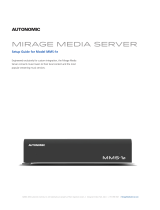Page is loading ...

DO GUIDE
DO Check the Box
QUANTITY PRODUCT COLOR PART NUMBER
1 Bracket, Mounting, Integrated DIN Rail Clip 4519035
2 Screw, 6-32, 3/8" L, Pan Phillips Black 2007225
CEN-NSP-1
Network Stream Player
DO Connect the Device
Make the necessary connections to the device. Connect the power last.
NOTE: A power supply is not included. The device requires a PoE injector or PoE switch (sold separately).
NOTE: Ensure the unit is properly grounded by connecting the chassis ground lug to an earth ground
(building steel).
NOTE: To prevent overheating, do not operate this product in an area that exceeds the environmental
temperature range listed in the specications on the Crestron
®
website.
DO Program the Device
To use the CEN-NSP-1, program it in a SIMPL Windows or Crestron Studio™ program. All VT Pro-e
®
projects in the system must contain device controls using traditional programming methods or a Media
Player object. For details, refer to the SIMPL Windows help le, the VT Pro-e help le, or the Media Player
Programming Guide, which can be found at
http://support.crestron.com/app/answers/detail/a_id/5316/kw/media%20player.
DO Enable and Disable Sources
The CEN-NSP-1 can receive audio from an iOS
®
device over a wired connection or an AirPlay
®
wireless
connection. It can also stream content from SiriusXM
®
Internet Radio, Spotify
®
, and vTuner
®
Internet Radio.
NOTE: SiriusXM Internet Radio requires a subscription. Contact SiriusXM Radio Inc. for details.
1. On the touch screen or mobile device, tap
to display the Setup Menu.
DO Connect an iOS Device
The CEN-NSP-1 can receive audio from an iOS device over a wired connection or an AirPlay wireless
connection.
NOTE: While the CEN-NSP-1 can connect with a wired device and AirPlay simultaneously, only one
connection method can be listened to at a time.
Set Up a Wired Connection
To use a wired connection between the CEN-NSP-1 and an iOS device, connect the charging cable that is
supplied with the iOS device to the iPod/iPhone port on the CEN-NSP-1 and the iOS device.
NOTE: Only iOS devices can be connected to the iPod/iPhone port. If a device is connected to the
iPod/iPhone port, it cannot be connected over AirPlay.
NOTE: Only one iOS device can be connected to the iPod/iPhone port at a time. Use of a hub to connect
multiple devices to the CEN-NSP-1 is not supported.
NOTE: An iPad
®
cannot be connected to the iPod/iPhone port.
Set Up an AirPlay Connection
Perform the following to use an AirPlay connection:
1. On the iOS device, open the Control Center
(swipe up from the bottom of the screen). The
selected AirPlay option is displayed.
2. Tap the selected AirPlay option to display
a list of devices that are compatible with
AirPlay.
3. Tap the hostname of the CEN-NSP-1. The
iOS device establishes a connection with the
CEN-NSP-1.
NOTE: Only one device can be connected via AirPlay at a time. If a second device is connected, the device
that was connected rst is disconnected.
NOTE: To use AirPlay, connect the CEN-NSP-1, wireless router, and iOS device to the same subnet.
NOTE: Crestron recommends using the latest version of iOS.
2. Tap Enable/Disable Sources to display
the Enable/Disable Sources screen.
Sources that are enabled are visible to
the user and can be controlled. Sources
that are disabled are hidden and cannot
be controlled by the user.
4. Tap Enable or Disable.
5. Repeat steps 3 and 4 for each source.
6. Tap until the Setup Menu is displayed.
7. Tap Exit Setup to return to the Main menu.
To Audio Receiver
From iOS
®
Device
To LAN/PoE
Ground
AirPlay Option
3. Tap the source to be enabled or
disabled.

DO GUIDE
DOC. 7720B (2042478) 10.15
Specications subject to change without notice.
DO Congure SiriusXM Internet Radio
The CEN-NSP-1 can stream content from SiriusXM Internet Radio.
1. Enable the SiriusXM source as described in “DO Enable and Disable
Sources.”
2. Touch and hold SiriusXM until the Enter User ID screen is displayed.
3. Enter the SiriusXM user ID and tap OK. The Enter Password screen is
displayed.
4. Enter the SiriusXM password and tap OK. The CEN-NSP-1 logs in to the
Sirius XM service and displays the SiriusXM controls.
DO Congure Spotify Connect
The CEN-NSP-1 can stream content from Spotify using Spotify Connect.
1. Enable the Spotify source as described in “DO Enable and Disable
Sources.”
2. Verify that the CEN-NSP-1 is on the same network subnet as a mobile
device or PC that is running the Spotify app.
3. Open the Spotify app or website and play any song.
4. While playing a song, tap or click the Connect icon .
5. Choose the CEN-NSP-1 to be connected from the list.
The Spotify software is subject to third party licenses found here: www.
spotify.com/connect/third-party-licenses.
As of the date of manufacture, the product has been tested and found to comply with specications for CE marking.
Federal Communications Commission (FCC) Compliance Statement
This device complies with part 15 of the FCC Rules. Operation is subject to the following conditions:
(1) This device may not cause harmful interference and (2) this device must accept any interference received, including interference that may cause undesired operation.
CAUTION: Changes or modications not expressly approved by the manufacturer responsible for compliance could void the user’s authority to operate the equipment.
NOTE: This equipment has been tested and found to comply with the limits for a Class B digital device, pursuant to part 15 of the FCC Rules. These limits are designed to provide reasonable protection
against harmful interference in a residential installation. This equipment generates, uses and can radiate radio frequency energy and, if not installed and used in accordance with the instructions, may cause
harmful interference to radio communications. However, there is no guarantee that interference will not occur in a particular installation.
If this equipment does cause harmful interference to radio or television reception, which can be determined by turning the equipment off and on, the user is encouraged to try to correct the interference by
one or more of the following measures:
• Reorient or relocate the receiving antenna.
• Increase the se paration between the equipment and receiver.
• Connect the equipment into an outlet on a circuit different from that to which the receiver is connected.
• Consult the dealer or an experienced radio/TV technician for help.
Industry Canada (IC) Compliance Statement
CAN ICES-3(B)/NMB-3(B)
“Made for iPod,” “Made for iPhone,” and “Made for iPad” mean that an electronic accessory has been designed to connect specically to iPod, iPhone, or iPad, respectively, and has been certied by the developer to meet Apple
®
performance standards. Apple is not responsible for the operation of
this device or its compliance with safety and regulatory standards. Please note that the use of this accessory with iPod, iPhone, or iPad may affect wireless performance.
The specic patents that cover Crestron products are listed at http://www.crestron.com/legal/patents.
Certain Crestron products contain open source software. For specic information, please visit www.crestron.com/opensource. Product warranty can be found at www.crestron.com/warranty.
The Spotify software is subject to third party licenses found here: www.spotify.com/connect/third-party-licenses.
Crestron, the Crestron logo, Crestron Studio, and V T Pro-e are either trademarks or registered trademarks of Crestron Electronics, Inc. in the United States and/or other countries. Apple, AirDrop, AirPlay, FaceTime, iPad, iPod, iPod classic, iPod nano, iPod touch, and iPhone are either trademarks or
registered trademarks of Apple, Inc. in the United States and/or other countries. IOS is either a trademark or registered trademark of Cisco Technology, Inc. in the United States and/or other countries. SiriusXM is either a trademark or registered trademark of Sirius XM Radio Inc. in the United States
and/or other countries. Spotify is either a trademark or registered trademark of Spotify AB in the United States and/or other countries. vTuner is either a trademark of registered trademark of Nothing Else Matters Software, Ltd., Inc. in the United States and/or other countries. Other trademarks,
registered trademarks, and trade names may be used in this document to refer to either the entities claiming the marks and names or their products. Crestron disclaims any proprietary interest in the marks and names of others. Crestron is not responsible for errors in typography or photography.
This document was written by the Technical Publications department at Crestron.
©2015 Crestron Electronics, Inc.
DO Learn More
Visit the website for additional information and the latest
rmware updates. To learn more about this product, use a QR
reader application on your mobile device to scan the QR image.
Crestron Electronics
15 Volvo Drive, Rockleigh, NJ 07647
888.CRESTRON | www.crestron.com
/