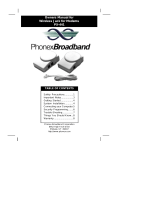Page is loading ...

Safety Precautions...............1
Getting Started
Important Notes...............5
System Contents...............5
System Installation...............6
Trouble-Shooting.................7
Things You Should Know.....8
Security Coding...................9
Operating With:
Digital Satellite System......10
Computer Modem............10
Additional Extensions ..........11
Warranty...............Back Cover
Wireless
Phone Jack System
(Digital Satellite System # D916)
RC926
TABLE OF CONTENTS
The Wireless Phone Jack System works with most telephone line devices, such as:
Answering machines • Cordless Phones • Speaker Phones
Computer Modems • Fax Machines •Corded Phones
RCA Digital Satellite System Receiver
926 Manual V2.0(1J9643) 6/10/99 1:39 PM Page 1

2
This symbol is intended to alert you to the presence
of uninsulated dangerous voltage within the system’s
enclosure that might be of sufficient magnitude to
constitute a risk of electric shock. Do not open the
system’s case.
This symbol is intended to inform you that important
operating and maintenance instructions are included
in the literature accompanying the system.
Read and follow precautions when installing and using the Wireless Phone
Jack System.
• Read and understand all instructions.
• Follow all warnings and instructions marked on the system and in this
guide.
• Unplug this system from the wall outlet before cleaning. Do not use liq-
uid or aerosol cleaners. Use a damp cloth for cleaning.
• Do not use this system near water; for example, near a bath tub, wash-
bowl, kitchen sink, or laundry tub, in a wet basement, or in or near a
swimming pool.
• This system should never be placed near or over a heat radiator or reg-
ister. This system should not be placed in a built-in installation unless
proper ventilation is provided.
• This system should only be operated from the type of power source
indicated in this guide and on the system’s label. If you are not sure of
the type of power supplied to your home or building, consult your local
power company.
• Never spill liquid of any kind on the system.
• To reduce the risk of electric shock, do not disassemble this system, but
take it to a qualified service facility when service or repair is required.
Important Safety Precautions
926 Manual V2.0(1J9643) 6/10/99 1:39 PM Page 2

3
• Opening or removing the covers might expose you to dangerous volt-
ages or other risks. Incorrect reassembly can cause electric shock
when the system is subsequently used.
• Unplug the system from the wall outlet and refer servicing to a quali-
fied service facility under the following conditions:
A. When the AC plug is damaged.
B. If liquid has been spilled into the system.
C. If the system has been exposed to rain or water.
D. If the system does not operate normally by following the operating
i n s t r u c t i o n s .
E. If the system has been dropped or the cabinet has been damaged.
F. If the system exhibits a distinct change in performance.
• Avoid using a telephone, other than a cordless phone, during an elec-
trical storm. There is a remote risk of electric shock from lightning.
• Do not use the telephone to report a gas leak in the area of the leak.
FCC Information
We designed your Wireless Phone Jack System to conform to federal reg-
ulations and you can connect it to most phone lines. However, each
device you connect directly to the phone line draws power from it. This
power draw is the device’s ringer equivalence number, or REN. The REN
is shown on the base unit’s label.
If you connect more than one phone or other device directly to the phone
line, add up all the RENs. If the total is more than five (or three in rural
areas), your phones may not ring. If ringer operation is impaired, remove
a device from the line.
Note: Your wireless phone jack system has an REN of 0.7B, and so does
not affect your phones ability to ring. Also, the phone you plug into the
extension unit does not place any load on the telephone line. However,
the phone you plug into the base unit does affect the total REN.
If your wireless phone jack system causes problems on the phone line, the
telephone company can disconnect your service. The phone company
tries to notify you in advance. If advance notice is not practical, the tele-
phone company notifies you as soon as possible and advises you of your
right to file a complaint with the FCC.
Safety Precautions Continued
926 Manual V2.0(1J9643) 6/10/99 1:39 PM Page 3

4
FCC Part 68 & Class B Notices
Your wireless phone jack system complies with Part 68 of FCC Rules. You
must, upon request, provide the FCC registration number and the REN to
your telephone company. These numbers are shown on the label on the
base unit.
This equipment complies with the limits for a Class B digital device as speci-
fied in Part 15 of FCC Rules. These limits provide reasonable protection
against radio and TV interference in a residential area. However, your
equipment might cause TVor radio interference even when it is operating
properly. To eliminate interference you can try one or more of the following
corrective measures:
• Reorient or relocate the receiving antenna
• Increase the distance between the system and the radio or TV
• Use outlets on different electrical circuits for the equipment and the
radio or TV
Read the Troubleshooting section of this manual for directions on remedy-
ing the problem.
Lightning
Your wireless phone jack system has built-in protection circuits to reduce
the risk of damage from surges in telephone line. These protection circuits
meet or exceed the FCC requirements. However, lightning striking the tele-
phone or power lines can damage your system.
Lightning damage is not common. Nevertheless, if you live in an area that
has severe electrical storms, we suggest that you unplug the system during
storms to reduce the possibility of damage.
926 Manual V2.0(1J9643) 6/10/99 1:39 PM Page 4

5
Unpacking
Carefully remove units from packaging. If there is any visible
damage,
DO NOT attempt to operate the equipment. Notify
your dealer or shipping carrier immediately. Keep this guide for
future use.
System Contents
• Base Unit
The base unit has two modular telephone
jacks on the right side, a recessed security
code button and a green indicator light.
• Extension Unit
The extension unit has one jack on the right
side, a recessed security code button and a
green indicator light. This is the unit that can
be moved from location to location to create
a phone jack in an electrical outlet.
• Telephone Cord (6’)
A 6 ft. telephone cord is provided to connect
the base unit to the existing wall phone jack.
If this length is insufficient, a longer cord
may be purchased (ask for GE Phone Hook
Up product TP230).
Getting Started
Important Notes On Operation
• Do not plug phone jacks into power strips or surge protectors.
• Extension phone jack does not operate during a power outage.
• Phone Jack System can only be used for one phone line.
• Phone Jack System does not operate with caller ID Phones.
• Be sure to plug Base unit (two jacks on side) in first before
Extension unit (one jack on side).
• If you cannot get a dial tone, unplug both phone jacks and reset
units following the section titled “Trouble Shooting”on page 7.
• It is very important that directions are followed in order. In the
event of a problem unplug both units, remove all cords and start
a g a i n .
926 Manual V2.0(1J9643) 6/10/99 1:39 PM Page 5

6
Follow the steps below to install your Wireless Phone Jack System.
NOTE: To ensure proper performance, it is important to
install the Base Unit FIRST then install the Extension Unit.
Also ensure that both units are securely plugged into the wall
outlets.
Base Unit
1. Plug one end of the provided telephone cord into either jack on
the right side of the base unit, and the other end into any exist-
ing wall phone jack.
2. The phone previously used at that location should now be
plugged into the extra jack on the side of the base unit.
3. Now plug the base unit into an electrical outlet.
Extension Unit
4. Plug Wireless Phone Jack Extension unit into an electrical out-
let where you want a new phone jack.
5. Plug telephone’s line cord into the extension unit. There should
now be a dial tone when your phone is taken off the hook.
If there is no dial tone, please refer to the trouble shooting sec-
tion on next page.
Installation
Wall
Phone Jack
Wall Outlet
Telephone Cord
Extension Unit
Base Unit
926 Manual V2.0(1J9643) 6/10/99 1:39 PM Page 6

Most difficulties associated with the Wireless Phone Jack
System are due to improper installation. If the steps below do
not solve your difficulty, remove both units from the electrical
outlets, remove all cords and reinstall making sure to follow
instructions on the previous page.
Your situation (system location, characteristics of the home/office)
can, in some instances, affect performance and occasional inter-
ference may be experienced. Some static, buzzing or humming at
certain locations within the operating area is possible. However,
if you experience unusual levels of noise, follow the trouble
shooting actions below.
PROBLEM ACTION
No dial tone Check connections, check outlet for power,
try new cords, move base and/or extension.
Static/ Move base and/or extension (halogen lamps,
Interference light dimmers, and computer surge protectors
can cause some static).
Can't set Move base and/or extension. Try security
Security Code coding more than once (see page 9).
Can't dial out Decrease distance between units. If problems
continue call customer service.
Does not ring Decrease distance between units. If problems
continue call customer service.
No Dial Tone/ 1. Unplug both the base and extension unit
Rapid Beeping
from electrical outlets and disconnect all
cords from both units.
2. With the tip of a pencil, press the security
button (the recessed black button directly
below the green light on the side of both
units) and hold it for 5 seconds on the base
unit first while unit is unplugged. Repeat
same procedure with the extension unit
while unit is unplugged.
3. Always reconnect the base unit to the elec-
trical outlet and telephone cord first, then
connect the extension(s).
4. You will not need to reactivate the security
buttons again unless you experience inter-
ference from a neighbor’s telephone.
Trouble Shooting
7
926 Manual V2.0(1J9643) 6/10/99 1:39 PM Page 7

8
Things You Should Know
The following list of situations is provided to inform you of things
that you may encounter when using the system. It is intended to
help you get the best performance possible from your Wireless
Phone Jack System.
Power Outages
During an AC power failure, only the telephone plugged into the
base unit operates.
Additional Extension Units
You can add extension units to expand your system. Ask for the
compatible extension: Model Number RC920 or Digital
Satellite System Model Number D910. Simply install the exten-
sions by following Steps 4 and 5 on page 6. When you install more
than one extension, you can only use one extension at a time. If
you lift the receiver on a phone connected to an extension unit
while another unit is being used, you hear a busy signal.
Two-Line Phone Operations
If two separate lines are being used in a home, only one line can
operate through the Wireless Phone Jack System. A single base
and extension hook-up will only operate that main phone line to
which the base is connected.
Ground Fault Circuits
In some cases, ground fault interruption may interfere with the
operation of this system. It is recommended that the Wireless
Phone Jack System not be set up or operated using ground fault
circuitry (e.g. bathrooms, outdoor use, etc.)
Additional Help Is Available
Thomson Consumer Electronics provides phone assistance to any-
one experiencing difficulties with the set-up or usage of this sys-
tem. If you have thoroughly read this guide and have performed
the troubleshooting actions suggested on the previous page and still
have problems with the performance of the system, do not return it
to your retailer. Instead please call our Customer Service Center:
Wireless Phone Jack
Customer Service Center
(800) 409-5111
10AM - 7PM
Eastern Standard Time
926 Manual V2.0(1J9643) 6/10/99 1:39 PM Page 8

9
If your neighbor uses a Wireless Phone Jack System, there could
be some interference like static or background noise evident
when you use a phone. To help prevent this from occuring, the
Wireless Phone Jack System contains security codes which pro-
vide unique settings for your unit’s operations. To set your
Security Code, follow the steps below. Once set, these codes are
locked in the system allowing you to move the units to a new
location within your home without resetting. In addition, the
codes will be protected in memory even during power outages
and should hold up to 2 hours.
Setting The Security Code
1. Complete the unit installation steps on page 6. Make sure
the phones connected to the units are on their hook, and the
units are plugged into the electrical outlet.
2. Find the small recessed coding button on the right side of
each unit.
a. Using a pen or pencil, depress the button on the base unit.
The green light on the base will light up.
b.Next press the button on the extension unit(s). (Allow no
more than 5 minutes to elapse between base and exten-
sion(s) button depression.) If the extension is able to
establish a compatible code, its light will flash once. If
the extension is unable to find a compatible code, the light
will continue to flash. It is possible that you will have to
depress the extension button a couple of times before it
flashes only once.
3. Once codes are set, lift the extension phone off the hook and
replace. (The green light on the base unit should not be lit.)
Security Coding
To Phone
To Wall Jack
926 Manual V2.0(1J9643) 6/10/99 1:39 PM Page 9

10
Computer Modems
After installing the base unit (see page 6), follow these steps to install the
extension unit to a computer modem.
1. Plug Extension Unit into an electrical outlet.
2. Plug telephone line cord from the computer modem into jack side of
Wireless Phone Jack Extension Unit.
3. Computer modem is now ready to operate.
Note: The maximum baud rate for the Wireless Phone Jack is
14,400. Best results, however, will be experienced at 9,600.
Under certain circumstances where static is present in your telephone line,
the Wireless Phone Jack may not filter or remove such static. This condi-
tion can affect computer modem performance. If your computer modem
has an adjustable baud and you are experiencing trouble, adjust the baud
to a lower speed. In many cases, this will improve performance.
RCA Digital Satellite System
The Wireless Phone Jack System allows you to add a phone jack near
your TV for easy RCA Digital Satellite System Receiver hook-up.
After installing the Wireless Phone Jack base unit (see page 6), follow the
picture and instructions below to install the extension unit to the RCA
Digital Satellite System Receiver.
1. Plug Extension Unit into an electrical outlet.
2. Plug one end of the phone line cord provided into jack on extension u n i t .
3. Plug the other end of the phone line cord into back of Digital Satellite
SystemReceiver phone line jack.
Once your Wireless Phone Jack System base and extension units are
installed you can expand your system with additional extensions to add
more phone jacks. Extension units are sold separately, ask for Digital
Satellite System model D910 (or RCA model RC920).
Back of Digital Satellite System Receiver
926 Manual V2.0(1J9643) 6/10/99 1:39 PM Page 10

An unlimited number of extension units can be added to your
Wireless Phone Jack System once the base unit is installed.
To purchase additional Extension Units for
your Wireless Phone Jack System, contact your
local dealer and ask for model number RC920.
If no dealer is available, you may purchase
additional units by calling the toll-free number
listed below and placing an order by phone.
Please allow 2 weeks for delivery.
ORDERING BY PHONE:
Have your Visa or MasterCard ready and call the toll-free num-
ber listed below. This number should only be used to place
orders for Wireless Phone Jack extension units. See the next
page for Help Line assistance.
1-800-338-0376
ORDERING BY MAIL:
Provide your name, address, phone number and a check or
money order for your unit(s) and mail to:
RCA Accessories
PO Box 8419
Ronks, PA 17573
Include this completed form with your order.
Description Model # Price Qty. Total
Extension Unit RC920 $49.95
Sales Tax
We are required by law to collect the appropriate
sales tax for each individual state, county, and
locality to which the merchandise is being sent.
Total Merchandise Order
Shipping and Handling $5.00
Total Amount Due
Price is subject to change without notice.
Ordering Additional Extension Units
11
926 Manual V2.0(1J9643) 6/10/99 1:39 PM Page 11

Thomson Consumer Electronics
Accessories and Components Business
2000 Clements Bridge Rd.
Deptford, NJ 08096-2088
Thomson Consumer Electronics warrants that for one year
from date of purchase this product is free from defects in
material and workmanship. If the item is defective within
that period, return it at your expense to the dealer from
whom it was purchased together with proof of purchase for
replacement. This warranty excludes defects or damage due
to misuse, abuse, or neglect.
IN NO EVENT SHALL THOMSON CONSUMER
ELECTRONICS BE LIABLE FOR SPECIAL, INDIRECT,
INCIDENTAL, OR CONSEQUENTIAL DAMAGES
WHETHER IN CONTRACT, TORT, OR NEGLIGENCE.
Some states do not allow limitations on how long an implied
warranty lasts or permit the exclusion or limitation of
incidental or consequential damages, so the above limitations
or exclusions may not apply to you.
This warranty gives you specific legal rights, and you may
also have other rights which vary from state to state.
For purchases in Canada, refer to the Canadian warranty.
Wireless Phone Jack Help Line
If you need additional set-up help, call our Help Line at
800-409-5111
©1994 Thomson Consumer Electronics, Inc.
Trademark(s)® Registered
Printed in U.S.A.
1J9643 (Rev 8/94)
Made in Malaysia
One Year Limited Warranty
926 Manual V2.0(1J9643) 6/10/99 1:39 PM Page 12
/