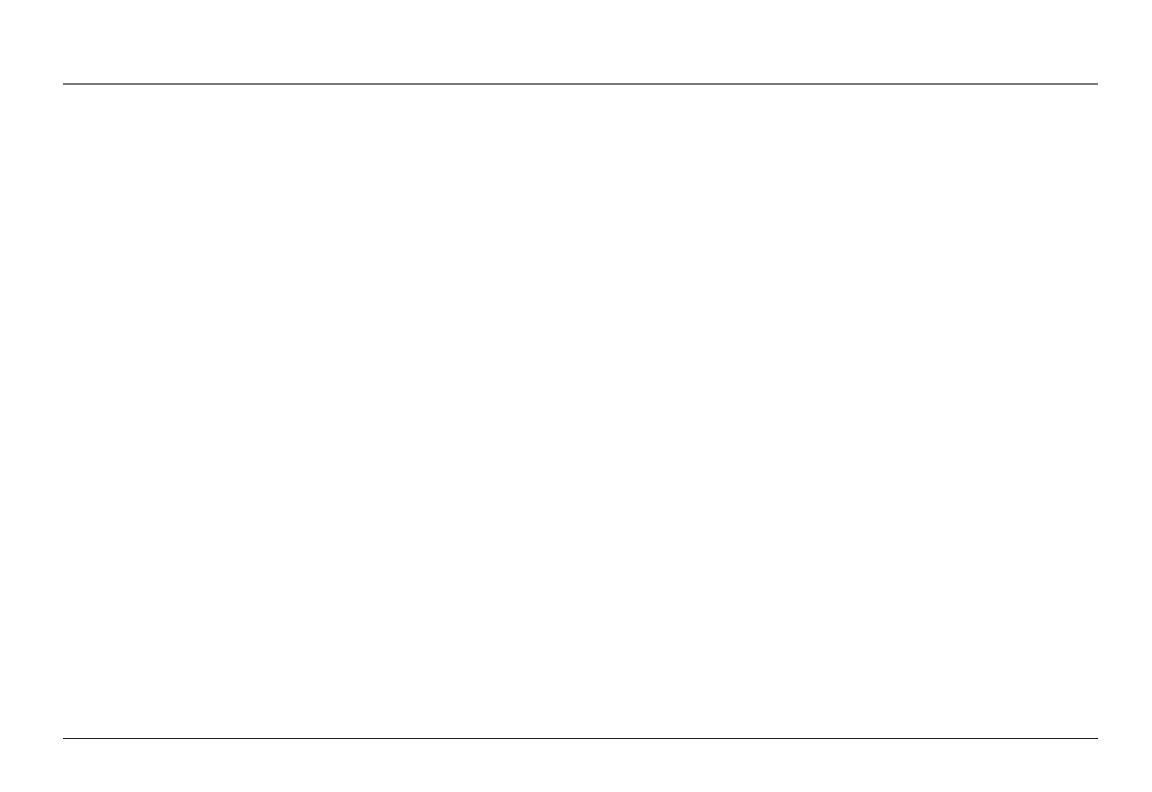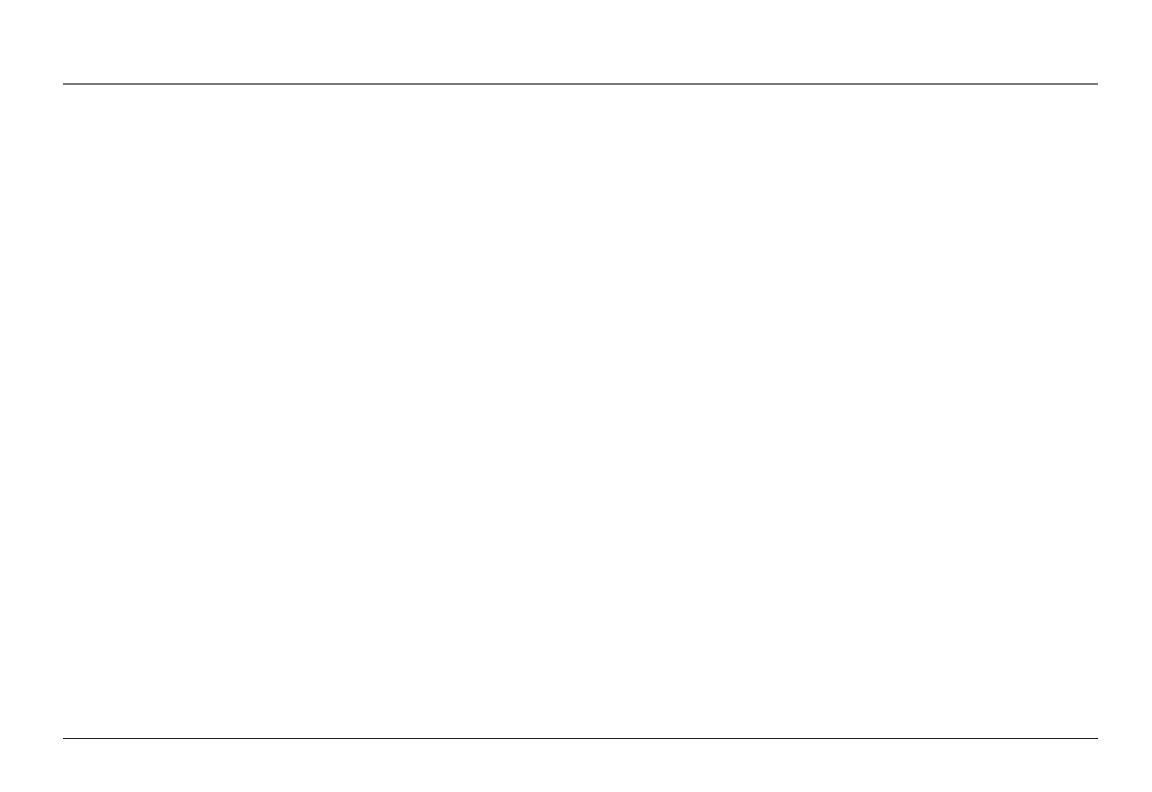
Table of Contents
cordleSS HandSet cHarGinG cradle layout ....................................................26
end/Power Button ............................................................................................27
talk Button ........................................................................................................27
Soft ButtonS ......................................................................................................27
Menu SySteM (adJuSt SettinGS and reGiStration) ........................................27
redial Soft Button ............................................................................................27
Pre-dialinG ........................................................................................................27
naviGation Button .............................................................................................27
SPeaker Button ..................................................................................................28
HeadSet Jack ......................................................................................................28
Mute ...................................................................................................................28
Hold ..................................................................................................................28
exit Button ........................................................................................................28
voice Mail Button ...........................................................................................29
voice Mail indicator liGHt ...............................................................................29
intercoM Button ................................................................................................29
call forwardinG ...............................................................................................29
conference callinG ...........................................................................................29
Second incoMinG call .......................................................................................29
caller id ...........................................................................................................30
call waitinG ......................................................................................................30
extenSion GrouPS ..............................................................................................30
usIng your rca 25450 pHonE systEm .................................................31
MakinG a call ...................................................................................................31
MakinG a call (BaSe unit) ...............................................................................31
redial (BaSe unit) .............................................................................................33
MakinG a call (cordleSS HandSet) .................................................................34
receivinG a call (BaSe unit) ............................................................................37
call waitinG ......................................................................................................38
endinG a call (BaSe unit) ................................................................................38
SwitcHinG Between audio ModeS .....................................................................39
PuttinG call(S) on Hold ...................................................................................39
Mute ...................................................................................................................40
call forwardinG (cordleSS HandSet) ..............................................................41
tranSferrinG a call to anotHer extenSion......................................................42
intercoM callS ..................................................................................................45
MakinG an intercoM call .................................................................................45
receivinG an intercoM call ..............................................................................46
end an intercoM call .......................................................................................47
iGnore and override an incoMinG line or intercoM call ..............................47
PaGinG (BaSe unit) ............................................................................................49
voIcE maIl (vm) ..................................................................................50
confiGure voice Mail (BaSe unit) ...................................................................50
reSet extenSion PaSSword (BaSe unit) ............................................................51
clear all vM Box MeSSaGeS (BaSe unit) .........................................................52
voice Mail Box ManaGeMent oPtionS (BaSe unit) .........................................52
voice Mail Box ManaGeMent oPtionS (cordleSS HandSet) ...........................57
voice Mail Box ManaGeMent oPtionS (offSite) ..............................................59
acceSS voice Mail (BaSe unit) ........................................................................60
acceSS voice Mail (cordleSS HandSet) ...........................................................64
acceSS vM (offSite location) ..........................................................................67
dIrEctory ...............................................................................................69
naviGate directory ............................................................................................69
advancEd functIons of your rca 25450 pHonE systEm .......................72
auto attendant (BaSe unit) .............................................................................72
confiGure auto attendant (BaSe unit) ...........................................................73
Hold MeSSaGe (BaSe unit) ...............................................................................76
SPeed dial (BaSe unit) ......................................................................................78
tHree-way conference callS ..........................................................................79
Second incoMinG call .....................................................................................82
extenSion GrouP SettinG (cordleSS HandSet) .................................................83
call loG .............................................................................................................84
7