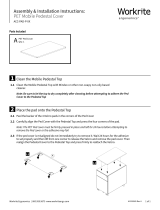Page is loading ...

取扱説明書
マルチパーパスカメラ
品番
AK-HC1800N
このたびは、パナソニック製品をお買い上げいただき、まことにありがとうござ
います。
取扱説明書をよくお読みのうえ、正しく安全にお使いください。
ご使用前に「安全上のご注意」(3 ~ 7ページ)を必ずお読みください。
保証書は「お買い上げ日・販売店名」などの記入を確かめ、取扱説明書ととも
に大切に保管してください。
保証書別添付
VQTB0328
Operating Instructions
Multi Purpose Camera
Model No. AK-HC1800N
Before operating this product, please read the instructions carefully and save this manual for
future use.
VQTB0328

もくじ
付属品
付属品 ....................................................... 2
安全上のご注意 ....................................... 3
個人情報の保護について ........................ 7
概要 ........................................................... 8
特長 ........................................................... 8
使用上のお願い ....................................... 9
各部の名称とはたらき ......................... 10
取り付けかた ........................................ 15
■レンズの取り付けかた .................
15
■カメラハウジング、回転台、
三脚などへの取り付けかた ..... 15
システムの組みかた ............................. 16
■構成例1:
カメラコントローラーの接続
... 16
■構成例2:High-Speed
P/Tシステム(1) .................... 17
■構成例3:High-Speed
P/Tシステム(2) .................... 18
■構成例4:AW-RP655または
AW-RP555からの制御 ......... 19
■AW-CB400からコントロールする
場合 ............................................ 20
■AW-RP655からコントロールする
場合 ............................................ 21
■AW-RP555からコントロールする
場合 ............................................ 22
■AW-CB400、AW-RP655、
AW-RP555と直接接続する場合
のケーブル配線仕様 ............... 23
操作の手順 ............................................ 24
調整のしかた ........................................ 25
■フランジバック調整 .....................
25
■レンズ内のアイリスゲイン
ボリューム調整 ........................ 25
■ホワイトバランス調整 .................
26
■色温度とホワイトバランス
調整(参考) ............................... 26
■ブラックバランス調整 .................
27
■ゲンロック調整
............................. 27
インテリジェント機能について ......... 28
メニュー項目の設定 ............................. 30
■メニューの表示方法 .....................
30
■TOPメニュー ...............................
30
MAINTENANCEメニュー ......... 31
SETTINGメニュー ...................... 46
CAMERA IDメニュー ................. 64
FILE OPERATIONメニュー ...... 65
■メニュー一覧 ................................
66
外形寸法図 ............................................ 70
定格 ........................................................ 71
保証とアフターサービス ..................... 72
本書 ........................................................... 1
レンズキャップ ....................................... 1
フィルター ............................................... 2
- 2 -
indicates safety information.
CAUTION
RISK OF ELECTRIC SHOCK
DO NOT OPEN
CAUTION: TO REDUCE THE RISK OF ELECTRIC SHOCK,
DO NOT REMOVE COVER (OR BACK).
NO USER SERVICEABLE PARTS INSIDE.
REFER TO SERVICING TO QUALIFIED SERVICE PERSONNEL.
The lightning flash with arrowhead symbol, within an equilateral triangle,
is intended to alert the user to the presence of uninsulated “dangerous
voltage” within the product’s enclosure that may be of sufficient magnitude
to constitute a risk of electric shock to persons.
The exclamation point within an equilateral triangle is intended to alert
the user to the presence of important operating and maintenance
(service) instructions in the literature accompanying the appliance.
FCC Note:
This equipment has been tested and found to comply with the limits for a class A
digital device, pursuant to Part 15 of the FCC Rules. These limits are designed
to provide reasonable protection against harmful interference when the
equipment is operated in a commercial environment. This equipment generates,
uses, and can radiate radio frequency energy, and if not installed and used in
accordance with the instruction manual, may cause harmful interference to radio
communications. Operation of this equipment in a residential area is likely to
cause harmful interference in which case the user will be required to correct the
interference at his own expense.
Warning:
To assure continued FCC emission limit compliance, the user must use only
shielded interface cables when connecting to external units. Also, any
unauthorized changes or modifications to this equipment could void the user’s
authority to operate it.
This class A digital apparatus complies with Canadian ICES-003.
Cet appareil numérique de la classe A est conforme à la norme
NMB-003 du Canada.
For CANADA
- 2 -

- 3 -
indicates safety information.
CAUTION:
TO REDUCE THE RISK OF FIRE OR SHOCK HAZARD AND ANNOYING
INTERFERENCE, USE THE RECOMMENDED ACCESSORIES ONLY.
WARNING:
• TO REDUCE THE RISK OF FIRE OR ELECTRIC SHOCK, DO NOT EXPOSE
THIS APPARATUS TO RAIN OR MOISTURE.
• THE APPARATUS SHALL NOT BE EXPOSED TO DRIPPING OR SPLASHING
AND THAT NO OBJECTS FILLED WITH LIQUIDS, SUCH AS VASES, SHALL
BE PLACED ON THE APPARATUS.

- 4 -
1) Read these instructions.
2) Keep these instructions.
3) Heed all warnings.
4) Follow all instructions.
5) Do not use this apparatus near
water.
6) Clean only with dry cloth.
7) Do not block any ventilation
openings. Install in accordance with
the manufacturer’s instructions.
8) Do not install near any heat
sources such as radiators, heat
registers, stove s, o r other
apparatus (including amplifiers)
that produce heat.
9) Do not defeat the safety purpose
of the polarized or grounding-
type plug. A polarized plug has
two blades with one wider than the
other. A grounding-type plug has
two blades and a third grounding
prong. The wide blade or the third
prong are provided for your safety.
If the provided plug does not fit
into your out let, consult an
electrician for replacement of the
obsolete outlet.
10) Protect the power cord form being
walked on or pinched particularly
at plugs, convenience receptacles,
and the point where they exit from
the apparatus.
11) Only use attachments/accessories
specified by the manufacturer.
12) Use only with the cart,
stand, tripod, bracket,
or table specified by
the manufacturer, or
sold
with the apparatus. When a cart is
used, use caution when moving
the cart/apparatus combination to
avoid injury from tip-over.
13) Unplug this apparatus during
lightning storms or when unused
for long periods of time.
14) Refer all servicing to qualified
service personnel. Servicing is
required when the apparatus has
been damaged in any way, such
as power-supply cord or plug is
damaged, liquid has been spilled
or objects have fallen into the
apparatus, the apparatus has been
exposed to rain or moisture, does
not operate normally, or has been
dropped.
Read these operating instructions carefully before using the unit. Follow the safety
instructions on the unit and the applicable safety instructions listed below. Keep
these operating instructions handy for future reference.
IMPORTANT SAFETY
INSTRUCTIONS
indicates safety information.

- 5 -
Contents
Accessories .......................................... 5
Introduction ........................................... 6
Characteristics ...................................... 6
Precautions for use .............................. 7
Major operating controls and
their functions ................................. 8
How to install ...................................... 13
How to set the lens ........................ 13
How to install on the camera housing,
pan/tilt head, tripod, etc. ............ 13
Ho w to set up the system ..................
14
Configuration example 1:
Connection of camera controller ... 14
Configuration example 2:
High-speed P/T system (1) ........ 15
Configuration example 3:
High-speed P/T system (2) ........ 16
Configuration example 4:
Controlling the camera from the
AW-RP655 or AW-RP555
controller ................................... 17
Control exercised
from the AW-CB400 ...................
18
When the camera is to be controlled
from the AW-RP655 controller ... 19
When the camera is to be controlled
from the AW-RP555 controller ... 20
Cable wiring specifications when
connecting the camera directly
to the AW-CB400, AW-RP655 or
AW-RP555 ..................................
21
Operation procedure .......................... 22
How to adjust ...................................... 23
Flange back adjustment
(for zoom lens) .......................... 23
Lens iris gain volume adjustment.... 23
White balance adjustment ............. 24
Color temperature and white balance
adjustment (reference) .............. 24
Black balance adjustment ............... 25
Gen-lock adjustment ...................... 25
Intelligent functions ........................... 26
Setting of menu items ........................ 28
How to display the menus .............. 28
TOP menu ...................................... 28
MAINTENANCE menu ................. 29
SETTING menu ............................ 44
CAMERA ID menu ....................... 62
FILE OPERATION menu .............. 63
Menu list .......................................... 64
Appearance ......................................... 68
Specifications ..................................... 69
Accessories
Operating instructions .......................... 1
Lens cap ................................................. 1
Filter ........................................................ 2

- 6 -
Introduction
This camera employs new 2/3˝ 2.2 million-pixel IT CCD, realizing a compact light-weight
system including the optical system.
The newly developed CCD image sensor, 14-bit A/D converter and brand-new DSP make
for a wide dynamic range.
The camera supports the 1080/59.94i HD format.
Making the best use of the features of a small-sized self-contain camera, it is
accommodated in the camera housing and able to provide high-quality HD pictures as an
multi purpose digital camera.
This product does not support the optional boards (AK-HHD1500G and
AK-HDC1500G).
Note
Characteristics
New 2/3˝ 2.2 million-pixel CCD is employed. [1920(H) 1080(V)]
2.2 million-pixel CCD is 2/3˝ in size, being compact and light-weight.
14-bit A/D conversion and brand-new DSP featured
Wide dynamic range achieved
Crystal-clear shooting even of images with different brightness levels
Boosting of gain to a maximum 72 dB enabled
Electronic extender function provided
Cine gamma supported
Multiple functions
Multi-function DTL such as high-luminance DTL and skin DTL.
Right and left, top and bottom picture reversing function.
In order to protect the environment when the multi purpose camera is to be
discarded at the end of its service life, ask a specialized contractor to dispose of it
properly.
Note

- 7 -
Precautions for use
DON’TS DO’S
Do not attempt to disassemble the
camera or other units. In order to
prevent electric shock, do not remove
screws or covers. There are no
user-serviceable parts inside.
Do not abuse the camera. Avoid striking,
shaking, etc. The camera contains
sensitive components which could
be damaged by improper handling or
storage.
Do not let the lens remain uncapped
when the camera is not use. If the lens
is not installed, do not leave the lens
mount hole uncovered.
Do not touch the surface of the lens or
prism.
Do not use strong of abrasive
detergents when cleaning the camera
body.
Do not aim the camera toward the sun,
no matter whether it is turned on or not.
Do not expose the camera to rain or
moisture, and do not try to operate the
equipment in wet conditions. Do not
operate the camera if it becomes wet.
Do not operate the camera outdoors
during a lightning storm.
Do not use the camera in an extreme
environment where high temperatures
or high humidity exist.
Do not leave the camera turned on
when not in use. Do not unnecessarily
turn the camera power on and off
repeatedly.
Do not block the ventilation slots.
Do not cover the port otherwise block
ventilation during operation. Internal
heat buildup can cause a fire.
Refer any servicing to qualified service
personnel.
Handle the camera with care.
Protect the precision made lens by
placing the lens cap over when the
camera is not in use. If the lens is not
installed, protect the surface of the
prism by placing the body cap into the
lens mount hole.
Use a mild blower or lens cleaning
tissue designed for coated lenses, to
clean the surface of the lens or prism in
the event that it should become dirty.
Use a dry cloth to clean the camera
if it is dirty. In case the dirt is hard to
remove, use mild detergent and wipe
gently.
Use caution when operating the camera
in the vicinity of spot lights or bright
lights, as well as light reflecting objects
and surfaces.
Take immediate action if ever the
camera should become wet. Turn the
power off and have the unit checked by
an authorized service facility.
Follow normal safety precaution to avoid
personal injury.
Use the camera in an environment
where the temperature is within 32 °F
– +104 °F (0 °C – +40 °C), and the
relative humidity is within 30 % – 90 %
(no condensation).
Always turn the power off when the
camera is not going to be used. Operate
the camera only when there is adequate
ventilation.
Cooling fan
There is internally provided a cooling
fan.
Since the cooling fan is a consumable
part, replace it after about 30,000 hours
of operation.
(Be sure to ask the dealer for the
replacement.)

- 8 -
Major operating controls and their functions
Front view Top view
Bottom view Rear view

- 9 -
Lens mount
2/3˝ standard bayonet type (B4 mount) lens is installed.
Lens fixing ring knob
Lens is fixed by turning the knob clockwise.
Camera mounting hole (1/4-20UNC)
Camera mounting hole (3/8-16UNC)
The screw holes can be used to secure the camera for installing it on camera housing,
and when using a pan/tilt head or a tripod. The screw holes are 10 mm deep. Use
screws which are less than 10 mm long.
MENU switch [MENU]
A menu will appear on the monitor screen when MENU switch is pressed for at least
3 seconds. The menu screen is cleared when the switch is pressed for at least 3 seconds
while the menu is displayed.
ENTER/AWB switch [ENTER/AWB]
The item just below can be selected by pressing this switch while the menu is on the
screen.
When the menu is not displayed or the camera is in shooting mode, the automatic white
balance control (AWB) can be set with this switch.
UP/ABB switch [UP/ABB]
The item just above can be selected by pressing this switch while the main menu is
displayed.
While the Sub menu is displayed, any setting can be brought up to a higher value with
this switch.
When the menu is not displayed or the camera is in shooting mode, the automatic black
balance control (ABB) can be set with this switch.
DOWN/BAR switch [DOWN/BAR]
The item just below can be selected by pressing this switch while the Sub menu is on
the screen.
While the Sub menu is displayed, any setting can be brought down to a lower value with
this switch.
When the menu is not displayed, the color bar and the shooting conditions are
alternately indicated by pressing the switch for about 5 seconds.
Major operating controls and their functions

- 10 -
HD SDI output connector [HD SDI OUT]
HD SDI signal output is given by this line.
G/L input connector [G/L IN]
For gen-lock with the camera, the external sync signal (black burst) or tri-level sync
signal is supplied to this input connector.
Operate indicator
Green LED lamp lights to indicate that the specified DC 12 V power is supplied to the
interface connector .
Cooling fan
• Do not block or obstruct the ventilation during operation. It may otherwise cause
internal heating or fire.
• The life of this fan is approximately 30,000 hours (at room temp. 77 °F (25 °C)).
Replace the fan as needed.
(When the room temperature is higher than 95 °F (35 °C), replace the fan 30 %
earlier.)
Be sure to ask the dealer for the replacement.
Interface connector [I/F]
Pin No. Signal
1 Gen-lock signal GND
2 Not used
3 Not used
4 TX_N (EIA422)/TXD (EIA232) output
5 RX_N (EIA422)/RXD (EIA232) input
6 DC power supply input (+12 V)
7 Gen-lock signal input
8 DC GND
9 TX_P (EIA422) output
10 RX_P (EIA422) input
11 GND
12 Not used
13
GND
14
GND
15 GND
When supplying DC power, supply the DC +12 V voltage to pin 6 and connect GND to
pin 8.
Major operating controls and their functions

- 11 -
Use the multi-cable provided with the AK-HRP150G when supplying power from the
AK-HRP150G.
Use the cable provided with the AW-PH650 when supplying power from the AW-PH650.
When supplying power from the AW-PH400, use the AW-CA15H29G or the
AW-CAK4H1G cable kit depending on the configuration of the control system.
Use the AW-CA15H29G when supplying power from the AW-PH405.
When supplying power separately, ensure that the specifications of the interface cable
given below are satisfied.
Interface cable specifications
Use a cable with a performance equivalent or superior to the specifications given below.
AK-HC1800N
(High-density D-sub 15-pin connector)
G/L GND
GND
DC power supply input
(+12 V)
Not used
Not used
G/L signal input
Not used
GND
DC GND
TX_N(EIA422)/
TXD(EIA232C) output
GND
TX_P(EIA422) output
RX_N(EIA422)/
RXD(EIA232C) input
GND
RX_P(EIA422) input
DC GND
DC power supply input
(+12 V)
G/L GND
G/L signal input
GND
RX_N(EIA422)/
RXD(EIA232C) input
RX_P(EIA422) input
TX_N(EIA422)/
TXD(EIA232C) output
TX_P(EIA422) output
Power input: +12 V ±10 %,
5 A or more
Cable length: 5 m or less
Connector: DHW10-153F200
made by Advanced Connectek Inc.
Cover: DE-C8-J9-F5-1R
made by Japan Aviation Electronics Industry, Ltd.
Use a twisted-pair cable.
Major operating controls and their functions

- 12 -
Tally output connector [TALLY OUT]
The R tally and G tally signals are output from this connector.
Pin No. Signal
1 GND
2 R_TALLY_OUT
3 G_TALLY_OUT
4 +12 V (500 mA Max)
IRIS connector [IRIS]
Used to connect the IRIS control cables of the lens.
Pin No. Signal Pin No. Signal
1 Return control 7 Iris follow
2 VTR-S/S 8 Iris auto selection
3 UNREG GND 9 —
4 Iris manual selection 10 Zoom position information
5 Iris control 11 Focus position information
6 UNREG 12 V 12 NC
Zoom/Focus connector [ZOOM/FOCUS]
Used to connect the zoom/focus control cables of lens.
Pin No. Signal Pin No. Signal
1 Focus control selection 7 COM
2 Zoom control selection 8 Focus control
3 GND 9 Zoom control
4 Forcible iris closing 10 Iris control selection
5 Iris control 11 COM +Voltage
6 +Voltage 12 COM –Voltage
Optional card slot
Slot for inserting an optional card.
This product does not support the optional boards (AK-HHD1500G and
AK-HDC1500G).
Note
Major operating controls and their functions

- 13 -
How to install
How to set the lens
Standard 2/3˝ bayonet type (B4 mount) lens of any makers can be used*.
Turn the lens fixing ring knob counterclockwise to remove the lens mount cap.
Set the lens in place, and turn the lens fixing ring knob clockwise to precisely fix the
lens.
Connect the iris control cable to the IRIS connector.
Connect the zoom/focus control cable to the ZOOM/FOCUS connector.
* Note that there are some lenses uncontrollable with respect to zoom, focus function.
Attach the provided filter to the iris
control cable and zoom/focus control
cable.
Zoom/focus control cable
(to ZOOM/FOCUS connector)
(When a pan/tilt head is
used, connect the cable
to the pan/tilt head.)
Iris control cable
(to IRIS connector)
Lens fixing ring
knob
Filter
How to install on the camera housing, pan/tilt head, tripod, etc.
Precisely set the camera on the camera housing, pan/tilt head, tripod, etc. by using
the camera set-screw hole (1/4-20UNC, 3/8-16UNC).
When mounting the camera on a pan/tilt head, be sure to use proper tools and make
sure that there is no fear of falling off.
Be sure to ask the dealer for the installation,
adjustment and connection of this equipment.

- 14 -
How to set up the system
Configuration example 1: Connection of camera controller
Use multi cable supplied with AK-HRP150G for the connection of camera controller
AK-HRP150G and this unit.
Multi cable
(POWER + CONTROL)
Lens
Camera controller
AK-HRP150G
AC adapter
AW-PS510AN
Monitor
HD SDI OUT
IRIS
AK-HC1800N
Select “1” as the PROTOCOL
setting.
Before connecting the cables, be sure to set the power switch of AC adapter to OFF.
Connect the multi cable to the interface connector of the camera, and the opposite
side to camera controller.
Set the AC adapter power switch to ON, then the camera can be controlled.
After shooting, set the AC adapter power switch to OFF.

- 15 -
Configuration example 2: High-speed P/T system (1)
Cable kit
AW-CAK4H1G
Lens
Monitor
IRIS
HD SDI
AC adapter
AW-PS510AN
ZOOM/FOCUS
Indoor pan/tilt head
AW-PH400
Pan/tilt control panel
AW-RP400
Camera
controller
AK-HRP150G
HD SDI
AC adapter
AW-PS510AN
Cable kit
AW-CAK4H1G
(Camera control)
10BASE-T straight cable
(Pan/tilt control)
AK-HC1800N
Select “1” as the
PROTOCOL setting.
How to set up the system

- 16 -
Configuration example 3: High-speed P/T system (2)
Set and check the communication protocol and video format prior to installation.
When mounting the camera on the AW-PH400 pan/tilt head and controlling it from the AW-CB400
remote operation panel, select “4” as the PROTOCOL setting of the AK-HC1800N.
When connecting it directly to and controlling it from the AW-CB400, select “3” as the PROTOCOL setting.
HD SDI
10BASE-T straight
cable (Pan/tilt +
camera control)
Motor drive lens
Monitor
IRIS
AC adapter
AW-PS510AN
ZOOM/FOCUS
Indoor
pan/tilt head
AW-PH400
Pan/tilt control panel
AW-RP400
Remote
operation panel
AW-CB400
Camera connecting cable
AW-CA15H29G
Monitor
AC adapter
AW-PS510AN
HD SDI
HD SDI
Motor drive lens
AK-HC1800N
When mounting the camera
on the pan/tilt head:
Select “4” as the PROTOCOL
setting.
AK-HC1800N
When connecting the camera
directly to the AW-CB400: Select
“3” as the PROTOCOL setting.
How to set up the system

- 17 -
Configuration example 4: Controlling the camera from the
AW-RP655 or AW-RP555 controller
When installing the camera on the AW-PH650 outdoor pan/tilt head, refer to the operating instructions
of the AW-PH650.
When placing the camera on the AW-PH650 and controlling it from the AW-RP655 or AW-RP555
controller, select “4” as the PROTOCOL setting of the AK-HC1800N, and set the camera control
selector switch inside the housing of the AW-PH650 to “CB400.”
When using G/L signals, select “DSUB” as the GEN-LOCK INPUT setting of the AK-HC1800N.
Be absolutely sure to perform and check these settings prior to installation.
To be locally
purchased
Controller
AW-RP655 or
AW-RP555
Monitor
POWER
SDI
OUT
RJ-45 relay adapter
10BASE-T (UTP
category 5) straight
cable
MULTI
AC adapter
AW-PS510AN
G/L input
Outdoor
pan/tilt
head
AW-PH650
Monitor
AK-HC1800N
When mounting the camera on the pan/tilt head:
Select “4” as the PROTOCOL setting.
Select “DSUB” as the GEN-LOCK INPUT setting.
AK-HC1800N
When connecting this unit
directly to the controller:
Select “3” as the PROTOCOL setting.
Set GEN-LOCK INPUT as required.
AC adapter
AW-PS510AN
AW-PH650
Set the camera control
selector switch inside the
housing to “CB400”.
When the AK-HC1800N, to which the motor drive lens is connected, has been
directly connected to the AW-RP655 or AW-RP555 controller, zooming and
focusing can be controlled using the controller’s joystick.
How to set up the system

- 18 -
Control exercised from the AW-CB400
When using the AW-CB400 for the AK-HC1800N, its switches and dials function as shown in the figure
below.
For executing AWB.*
1
For executing ABB.*
1
For controlling R/B GAIN.
(–150 to +150)
For controlling R/B PED.
(–100 to +100)
For switching the GAIN/PED
display and controller setting
menu display. For details on the
camera’s functions, open the
camera’s menu and select the
settings.
When these switches are
pressed while their lamps
are off, the PRESET, USER1
and USER2 files are opened,
respectively.
When any one of these switches
is pressed while its lamp is
lighted, the CURRENT file is
opened. The switch lamp lights
while the file is being opened.
These are the OPTION switches,
and each switch makes it
possible to control one of the
items listed below. (The items
are set on the controller setting
menu.)
• Camera menu operations
A: MENU B: ENTER
C: UP D: DOWN
• ZOOM TELE/WIDE control
• FOCUS NEAR/FAR control
• ND FILTER control
• DIGITAL EXTENDER control
For capturing the camera
statuses, and synchronizing
the data. (Statuses of panel
switches only)
For setting DTL to either ON
or OFF.
For selecting GAIN L, M, H or S1.
• S2 and S3 cannot be set.
For switching between CAM or
BAR.
For controlling the MASTER
PEDESTAL. (−150 to +150)
For controlling IRIS AUTO,
MANU and LOCK.
For controlling the iris when
IRIS is set to MANUAL.
*1: The lamp of the ABB or AWB switch flashes while automatic white balance or automatic
black balance is being executed, respectively. When ABB or AWB is completed successfully,
the corresponding lamp goes off; when it is not completed successfully, it lights up.
When changing the panel display for use with the AK-HC1800N, please use panel sheet VGKB0008 (sold
separately as a replacement part).
Ver.2.00 or a subsequent version of the AW-CB400 software must be installed in order for the
AK-HC1800N to be controlled using the AW-CB400.
To check the software version of your AW-CB400, contact your dealer.
How to set up the system

- 19 -
When the camera is to be controlled from the AW-RP655 controller
In the case of the AK-HC1800N camera, the
following buttons on the AW-RP655 will not
work.
• WHITE BAL A/B/ATW
• GAIN AUTO/MANU • DATA SET
Each time the MODE button is pressed, the
setting is switched between CAM and BAR.
The MODE button lights up at the BAR setting.
When the LCD is in the gain adjustment mode
Select the desired gain setting from GAIN SELECT
LOW to S.GAIN3.
When the LCD is in the pedestal adjustment mode
Adjust the M PEDESTAL setting (–150 to +150).
When the camera menu mode is established
Perform the camera menu operations.
Switch between gain adjustment
mode and pedestal adjustment mode.
For executing ABB.*
1
When the LCD panel is in the gain adjustment mode
Adjust the B GAIN setting (–150 to +150).
When the LCD panel is in the pedestal adjustment mode
Adjust the B PEDESTAL setting (–100 to +100).
*1: The lamp of the ABB or AWB switch flashes while
automatic white balance or automatic black balance
is being executed, respectively. When ABB or AWB is
completed successfully, the corresponding lamp goes
off; when it is not completed successfully, it lights up.
For executing AWB.*
1
When the LCD panel is in the gain adjustment mode
Adjust the R GAIN setting (–150 to +150).
When the LCD panel is in the pedestal adjustment mode
Adjust the R PEDESTAL setting (–100 to +100).
When the AK-HC1800N, to which the motor drive lens is connected, has been directly
connected to the AW-RP655 controller, zooming and focusing can be controlled using the
controller’s joystick.
When changing the panel display for use with the AK-HC1800N, please use panel sheet VGKB0007 (sold
separately as a replacement part).
Procedure for camera menu operation (AW-RP655)
Press the MENU button to set the LCD panel display to the menu mode.
Turn the jog dial (main) to select CAMERA SETTING.
Press the OK button.
The right display appears on the LCD panel:
When the OK button is pressed again, the menu of the AK-HC1800N appears on the
monitor.
5 Turn the jog dial (main) to modify menu items of the AK-HC1800N and change the
data. When changing the data, the data settings are decremented by turning the dial
clockwise and incremented by turning it counterclockwise. Push the jog dial (main) down
to enter the settings.
6 To exit the camera menu, press the MENU button or R/B GAIN/PED button.
Ver.0010 or a subsequent version of the AW-RP655 software must be installed in order for the
AK-HC1800N to be controlled using the AW-RP655.
To check the software version of your AW-RP655, contact your dealer.
How to set up the system

- 20 -
When the camera is to be controlled from the AW-RP555 controller
In the case of the AK-HC1800N camera, the
following buttons on the AW-RP555 will not
work.
• WHITE BAL A/B/ATW
• SCENE FILE 3
Each time the GAIN button is pressed, the setting
is switched in the sequence of LOW MID
HIGH S.GAIN1, and the mode is displayed by
the LEDs as shown below.
GAIN button
MANU L LED
MANU H LED
LOW OFF OFF OFF
MID OFF ON OFF
HIGH OFF OFF ON
S.GAIN1 ON OFF OFF
For executing AWB.*
1
When these buttons are pressed while
their LEDs are off, the PRESET, USER1 and
USER2 files are opened respectively. When
a button is pressed while its LED is lit, the
CURRENT file is opened.
The LED of a button blinks while its file is
being opened.
For executing ABB.*
1
Shutter mode selection
Each time this button is pressed, one of the shutter modes set
by the controller or “shutter OFF” is selected.
The SHUTTER button lights up in all modes except shutter OFF.
The shutter mode settings established by the PRESET buttons
are as follows.
MODE PRESET No. MODE PRESET No.
1/100 PRESET1 1/2000 PRESET6
1/120 PRESET2 --- PRESET7
1/250 PRESET3 SYNCHRO PRESET8
1/500 PRESET4 --- PRESET9
1/1000 PRESET5 OFF PRESET10
Each time the MODE button is
pressed, the setting is switched
between CAM and BAR.
The MODE button lights up at the
BAR setting.
Use these buttons to perform the
camera menu operations.
MENU: This operates in the same way
as MENU on the camera.
ITEM: This operates in the same way
as ENTER on the camera.
YES: This operates in the same way
as UP on the camera.
NO: This operates in the same way
as DOWN on the camera.
*1: The lamp of the ABB or AWB switch
flashes while automatic white balance or
automatic black balance is being executed,
respectively. When ABB or AWB is
completed successfully, the corresponding
lamp goes off; when it is not completed
successfully, it lights up.
When the AK-HC1800N, to which the motor drive lens is connected, has been directly
connected to the AW-RP555 controller, zooming and focusing can be controlled using the
controller’s joystick.
When changing the panel display for use with the AK-HC1800N, please use panel sheet VGKB0006 (sold
separately as a replacement part).
Ver.041 or a subsequent version of the AW-RP555 software must be installed in order for the
AK-HC1800N to be controlled using the AW-RP555.
To check the software version of your AW-RP555, contact your dealer.
How to set up the system
/