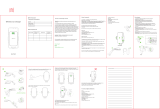Limited Warranty
The product enclosed herein is warranted to be free of operational defects for a
period of one year from the date of purchase. In the event of a defect in operation
during the warranty period Tekkeon, Inc. will replace the defective product when
the owner returns all product contents. The limited warranty will be considered
void if the unit is tampered with, subject to misuse, negligence or accidental
damage, has been improperly serviced, or if the security seal is removed. This
warranty is limited to replacement only and shall not cover any other damages.
Any product returned to Tekkeon, Inc. with no fault found will be returned to the
owner at the owner’s expense.
To obtain warranty coverage, please complete and submit the enclosed
registration card.
Disclaimer of Warranties
Any user of this product does so at the user’s own risk. To the maximum extent
permitted by applicable law, Tekkeon, Inc. and its suppliers provide the hardware
and any support services related thereto "as is" and with all faults; and hereby
disclaim all warranties and conditions, whether express, implied or statutory,
including, but not limited to implied warranties of merchantability, fitness for a
particular purpose, non-infringement, lack of negligence or correspondence to
description, except for those warranties specifically and expressly provided in
the Limited Warranty.
10
revised_UG_4x4 _r1 5/16/05 5:03 PM Page 10