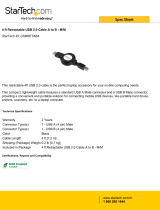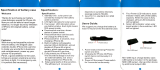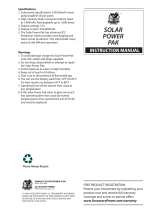Page is loading ...

MP3450 User Guide


USER GUIDE
Contents
Overview ................................................................................................................................... 2
Getting Started .......................................................................................................................... 2
Unpacking myPower ALL Plus ............................................................................................... 2
Getting to Know myPower ALL Plus ...................................................................................... 3
Storing myPower ALL Plus .................................................................................................... 3
Prolonging Battery Life .......................................................................................................... 4
Charging myPower ALL Plus ................................................................................................. 4
Charging with a Third Party Power Supply ............................................................................ 5
Charging with a Solar Panel .................................................................................................. 6
Charging through the 6-Pin Input Port ................................................................................... 6
Using myPower ALL Plus ........................................................................................................... 7
Select/Connect the Adapter Plug ........................................................................................... 8
Connect the Power Output Cord ............................................................................................ 9
Adjust the Voltage Level ........................................................................................................ 9
Connect the Portable Device ............................................................................................... 11
Connect the 5V Device ........................................................................................................ 11
View myPower ALL Plus Battery Capacity ........................................................................... 12
Adapters .................................................................................................................................. 13
Recording Device Information ............................................................................................. 14
Using Multiple Batteries ........................................................................................................... 15
Adding the Extended Battery ............................................................................................... 15
Adding Another Battery ....................................................................................................... 15
Accessories ............................................................................................................................. 16
Troubleshooting ....................................................................................................................... 17
Limited Warranty ..................................................................................................................... 18
Warning ................................................................................................................................... 19
Customer Support .................................................................................................................... 20

2
Overview
You can use myPower
™
ALL—the universal rechargeable battery—to power just about any portable
device. Simply connect myPower ALL Plus to your laptop computer, portable DVD player, tablet, iPad
®
,
iPhone
®
4, iPhone
®
4S, smart/mobile phone, portable media player, or other portable device to extend
the battery life. As an added bonus, myPower ALL Plus will charge the internal battery on some devices,
while also powering the device.
myPower ALL Plus MP3450 can be used alone, with the optional extended battery (MP3450-10) to
double the capacity, or with other myPower ALL Plus batteries to significantly extend the capacity.
The extended battery with mounting brackets is sold separately.
Getting Started
Unpacking myPower ALL Plus
Your myPower ALL Plus package includes the following:
User guide (not shown)
Adapter plug kit with drawstring bag
(8 adapter tips)
Power output cable
Power adapter
Device At-A-Glance
Card
myPower ALL Plus
lithium ion
rechargeable battery
Retractable
USB cable
Mini USB tip
Soft cover

3
USER GUIDE
Getting to Know myPower ALL Plus
Storing myPower ALL Plus
Lithium ion batteries must be used consistently for maximum performance. Therefore, if you do not use the
battery often, once a month you should discharge and recharge the battery to 40% (if it will be transported)
or 70% (for long term storage), and store it in a cool and dry environment at a temperature between 50°
and 86° F (10° and 30°C). You may permanently damage your battery’s capacity by storing the battery
without any capacity in the cell. It is important that you do not leave the battery in the interior of a vehicle
parked in the sun, or exposed to direct sunlight for extended periods of time.
Capacity Level Indicators
ON/OFF
Switch
DC OUT
for connection
to device
DC IN for connection to
power adapter
Charging/Indicator
MP3450 MP3450-10
USB Port for connection
to 5V device
6-Pin Input Port
for connection to a solar panel or a second battery
Capacity Level
Button
Sunbooster Solar
Charging Port
Sunbooster Solar
Charging Port

4
Prolonging Battery Life
Extreme heat and cold will affect your battery’s performance. At temperatures above 80°F (27°C), the
battery will discharge more quickly, and in colder temperatures, the battery won’t charge well. Therefore,
it is recommended that the battery is used at room temperature, or between 68°F to 77°F (20°C to 25°C).
The battery must be used at temperatures between 32°F to 104°F (0°C to 40°C).
It is not recommended that the battery is charged in temperatures above 104°F (40°C), and the battery
capacity may be permanently damaged if you use your battery in temperatures higher than 140°F (60°C).
You may damage the battery even more if you charge the device in these temperatures. You may find that
using the battery in a very cold environment decreases the battery capacity. Unlike the effects of a hot
environment, this is a temporary condition. Once warmed, the battery will return to its previous capacity.
Charging myPower ALL Plus
myPower ALL Plus will charge in four hours when completely empty. The green Charge indicator will turn on
after the battery is 80% charged. Therefore, you should view the actual battery capacity before disconnecting the
power adapter to stop charging. (Before using myPower ALL Plus for the first time,
you must charge the device for four hours.)
1. Plug the power adapter into the DC IN jack on the end of myPower ALL Plus.
2. Plug the power adapter into a wall outlet. The red Charge indicator will turn on to indicate the battery is
charging and is less than 80% charged.
3. When the green Charge indicator turns on, and with the Power switch set to OFF, or with the Power switch
set to ON and the device connected, press the voltage selector to view the battery capacity. If the capacity
does not indicate full (all blue LEDs on), continue to charge the battery until the battery capacity indicates full.
(For additional information, see “View myPower ALL Plus Battery Capacity”. )
NOTE: myPower ALL Plus will automatically shut down the power input when fully charged, so you can charge
it overnight.

5
USER GUIDE
Charging with a Third Party Power Supply
You can use a third party power supply to charge myPower ALL Plus as long as it has DC output voltage range
from 12V to 20V, with a minimum 1.5A output current. myPower ALL Plus will not charge its internal battery if
the input current is lower than 1.5A. To fit the DC jack, the DC plug must have an outside diameter of 5.5mm
and an inside diameter of 2.1mm (5.5 x 2.1mm).
If you would like to use one power supply for both your laptop and myPower ALL Plus, use the power supply
with the highest output current (Amps). For example, if the output of your laptop’s power supply is 19V 4.0A,
while the output of the myPower ALL Plus power supply is 20V 3.0A, use your laptop charger to charge both
myPower ALL Plus and your laptop.
If your laptop power supply plug does not fit into the myPower ALL Plus DC IN port, you can use an optional input
adapter tip, available at the Tekkeon online store.

6
Charging with a Solar Panel
myPower ALL Plus can be charged using a compatible solar panel. You can charge the device using the DC IN port
(5.5 x 2.1mm), or the 6-Pin Input Port.
The DC IN port is designed for use with a DC power adapter with constant current input. Charging myPower ALL
Plus requires a minimum of 1.5A current output from the solar panel. In general, a 25W or higher solar panel should
provide sufficient power to charge myPower ALL Plus.
The 6-Pin Input Port is designed to allow charging by smaller solar panels (lower than 25W), and requires an
optional Smart 6-Pin Adapter (Sunbooster) available from Tekkeon (see Accessories). To use the solar panel with
this port, the solar panel must have a minimum open circuit voltage of 12V. However, there is no minimum output
current requirement from the solar panel.
1. Connect the solar panel output cable into the DC IN port on myPower ALL Plus.
2. Verify that the red charging indicator turns on to indicate the battery is charging and is less than 80% charged.
3. After approximately four hours, press the Capacity Display button to view the battery capacity. If the capacity
does not indicate full (all blue LEDs on), continue to charge the battery until the battery capacity indicates full.
4. When the battery capacity indicates full, unplug the connected charging cable.
Charging through the 6-Pin Input Port
1. Connect the 6-Pin end of the Smart 6-Pin Adapter into the
6-Pin Input Port on myPower ALL Plus (shown) and the other
end into the solar panel output port.
2. Verify that the charging indicator next to the input jack
on the Smart 6-Pin Adapter (shown) turns on to indicate
the battery is charging.
6-Pin Port

7
USER GUIDE
3. After approximately four hours, press the Capacity Display button to view the battery capacity. If the capacity
does not indicate full (all blue LEDs on), continue to charge the battery until the battery capacity indicates full.
4. When the battery capacity indicates full, unplug the connected charging cable.
Using myPower ALL Plus
myPower ALL Plus can be used to power and/or charge up to two portable devices simultaneously.
With devices that require higher voltage levels, like laptop computers and portable DVD players,
we recommend that you use myPower ALL Plus only to power the device. You will find that powering without
charging your higher voltage device will maximize the battery life of myPower ALL Plus, thus letting you use your
portable device even longer.
To use myPower ALL Plus to power and/or charge your device, take these steps which are described in detail in
the following sections.
•Selectanadapterplugforyourmaindeviceandconnecttheplugtotheoutputcord.
•ConnectthepoweroutputcordtomyPowerALLPlus.
•SlidethePowerswitchtoon.
•Adjustthevoltageleveltomatchthatofyourmaindevice.
•Connecttheadapterplug/outputcordtoyourmaindevice.
•Connectasecond5Vdevice

8
Select/Connect the Adapter Plug
1. Select the adapter plug that fits securely into the power jack on your portable device.
2. Locate the polarity symbol on your device in the area around the power connector jack:
WARNING: myPower ALL Plus supports Center Positive polarity only. If your device has a Center Negative
polarity, do not power the device with myPower ALL Plus; contact [email protected]
for assistance.
3. Connect the adapter plug to the power output
cord (but not the device).
If you are using a UA-xxx adapter (rather than
PA-xxx), you must insert the PA-L34 (“Z”)
adapter that came with your myPower ALL Plus
between the adapter cord and UA-xxx adapter
as shown.
NOTE: If you change the adapter plug while the
power adapter cord is connected to myPower ALL
Plus, the voltage setting will reset to the
lowest voltage, which is the default voltage
setting.
Center Negative
Center Positive
PA-L34 (“Z”)
Adapter for
myPower ALL Plus

9
USER GUIDE
Connect the Power Output Cord
1. Plug the large end of the power output cord into the DC OUT jack on the end of myPower ALL Plus.
(If you have previously selected a voltage, the voltage selection will be returned to the lowest setting.)
Adjust the Voltage Level
1. Locate the voltage specification for your portable device. This can be found on the
device power adapter label or device specification label which typically is found on
the bottom of the unit. (If available, use the voltage specification shown on the power adapter.)
2. Slide the power switch to ON. The 5V voltage indicator will turn on to indicate that
the voltage is set to the lowest setting.
3. Connect the output cable to the DC OUT port.
4. Press the voltage selector until the voltage indicator for your voltage selection
(5, 6, 7.5, 9, 12, 14, 16, 19) turns on. Set the voltage output to the selection that
is equal to, or one step lower or higher (whichever is closer) than the voltage
identified for your device. For example, if your device requires 6V, set the voltage to
6V. If you device requires 7.2V, set the voltage to 7.5V. The voltage will be
automatically locked when the device is connected. The light under the voltage selector will glow to indicate
the voltage is locked. (Please note, if the light stops glowing, the voltage has become unlocked.)
5. To change the voltage, disconnect the output cable from the device, and select a new voltage.
The voltage will be automatically locked after a device is connected.
CAUTION: It is important to set the voltage selector NO MORE than one step higher than the voltage requirement for
the portable device as an incorrect setting may prevent myPower ALL Plus from working with your device, or may
harm your device in the rare instance that the device accepts the higher voltage. However, for all devices, adjusting
the voltage ONLY one step higher than required will not harm the device.
Sample Power
Adapter Label

10
TIP: You can optimize the use of myPower ALL Plus with your laptop computer or portable DVD player by setting
the voltage on myPower ALL Plus to less than the required voltage shown on the laptop computer power supply.
This prevents myPower ALL Plus from charging the device, thus extending the amount of time you can use
myPower ALL Plus to power your laptop computer.
Most laptop computers have a battery voltage of 11.1V or 14.8V, allowing them to be powered with 12V or
14V. Therefore, it is recommended that you set the voltage to 12V first, and then test to see if it will power your
laptop. If not, increase the voltage to 14V, and retest. Repeat this process until you reach the voltage that will
power your laptop.
Most portable DVD players require 9 or 12 volts. Set the voltage to 7.5V and test to see if myPower ALL Plus will
power your device at this setting. If not, increase the voltage by one level and retest.
myPower ALL Plus VOLTAGE SELECTION
Device Type
Voltage on Device Suggested Voltage on
Power Adapter myPower ALL Plus
Laptop Computers
14V 12V
16V 14V
19V 14 - 16V
24V 19V
Portable DVD Players
9V 7.5 - 9V
12V 9 - 12V
Digital Cameras 5 - 6V 5 - 6V
CD Players 4.5 - 5V 5V
PDAs 5V 5V
Digital Camcorders
9V 7.5 - 9V
12V 9 - 12V
MP3/MP4 5V 5V
This table
provides
recommended
voltage settings
by device type.

11
USER GUIDE
Connect the Portable Device
1. Connect the adapter plug into the power jack on the portable device. The voltage selection will be locked
automatically and cannot be changed until the power output cord is disconnected from the device.
2. Turn on the portable device and use it as you would normally. While connected, myPower ALL Plus will
power and charge your device. (As mentioned earlier, myPower ALL Plus will not charge a device if the
voltage setting is lower than that required.)
Or
Leave the portable device turned off and myPower ALL Plus will charge the device battery.
3. When finished, slide the Power switch to OFF to turn off the power when myPowerALL Plus is not in use.
NOTE: If your portable device displays a low voltage/low capacity or double-beep warning while myPower ALL
Plus is connected, adjust the voltage setting to one level higher.
TIP: For most portable devices, myPower ALL Plus can be used to power the device even when the device
battery is not installed.
Connect the 5V Device
1. Connect the USB adapter tip (or other optional adapter tip UA-xxx) into the retractable USB cable.
2. Connect the retractable USB cable into the USB port on myPower ALL Plus.
3. Connect the adapter tip into your 5V device.
4. Slide the Power switch to ON to turn on the power. While connected, myPower ALL Plus will power and
charge your device including smart phones, iPad, iPhone 4, iPhone 4S, iPod touch, portable media players,
pocket video cameras, e-Readers, GPS and mobile hotspots.
5. Slide the Power switch to OFF to turn off the power when myPower ALL Plus is not in use.
NOTE: The USB port provides only 5V of power, so the voltage cannot be changed. When using this port, you will
not select the voltage.

12
View myPower ALL Plus Battery Capacity
The capacity in myPower ALL Plus will decrease as the battery powers and/or charges your devices.
The remaining capacity is shown on the voltage indicator, which is accessed as described below. As the
remaining capacity decreases, the lights will turn off in sequence from right to left. When the myPower ALL Plus
battery capacity is low, only the first capacity indicator will be on. You should recharge myPower ALL Plus at this
time. When myPower ALL Plus is completely out of battery, all lights will be off. At this point, you must charge
myPower ALL Plus.
1. With the output cable disconnected from myPower ALL Plus and the power switch in either position, press
and hold the voltage selector/capacity button to check the capacity.
Or
With the output cable connected to myPower ALL Plus and the power switched to OFF, press and hold the
voltage selector.
Or
With the device connected, the power button
switched to ON, and the light under the
voltage selector glowing to indicate the
voltage is locked, press and hold the voltage
selector. (Please note that if the voltage
indicator is unlocked, indicated by the
absence of the glowing light under the
voltage indicator, pressing the voltage
selector will change the voltage which
may cause harm to the connected device.)
2. To view the voltage selection, release the
voltage select and the battery capacity
indicators will turn off. One indicator will
remain on to indicate the voltage selection.
1st Blue Indicator 1-5% (Recharge before using)
2nd Blue Indicator 5-15%
3rd Blue Indicator 15-25%
4th Blue Indicator 25-40%
5th Blue Indicator 40-55%
6th Blue Indicator 55-70%
7th Blue Indicator 70-85%
8th Blue Indicator 85-100%
CAPACITY INDICATOR

13
USER GUIDE
Adapters
Eight adapter plugs that fit most DC adapter jacks on a variety of laptops and other devices, and a mini USB tip
are included with myPower ALL Plus. The following table shows each adapter tip model number, marking, and
compatible devices and manufacturers.
A sample marking for the adapters as shown here:
Marking
Adapter Tip Marking Devices/Manufacturers
PA-L47 A LAPTOPS: Acer, ASUS eeePC
PA-L5D B LAPTOPS: Acer
PA-L5F C
LAPTOPS: Acer, ASUS, Fujitsu, Gateway, IBM/Lenovo,
Motion Computing, MSI, Toshiba
ROUTERS: Cradlepoint
PA-L63 D LAPTOPS: Toshiba
PA-L65 E LAPTOPS: Fujitsu, Sony
PA-L40 V
Panasonic Digital Camcorders, Sony PSP,
Portable DVD players
PA-L34 Z Canon Digital Camcorders
UA-U03 N/A Mobile Phones, MP3 and Portable Media Players

14
If none of these plugs fits snugly into your portable device power jack, please go to our web site at
www.tekkeon.com/mpadapters to determine which adapter tip you need for your device. You can obtain most
adapters, including the Smart 6-pin Adapter, from Tekkeon’s online store or by contacting Tekkeon by e-mail
at [email protected], or by phone at 888-787-5888 or 949-788-9228. If available through Tekkeon, the
adapter will be sent to you for a nominal fee.
Recording Device Information
The Device At-A-Glance Card included with myPower ALL Plus enables you
to record the information you need to use myPower ALL Plus with each of
your portable devices. Simply record the device name, required voltage, and
reference letter for the compatible adapter. Store the card inside the soft cover.

15
USER GUIDE
Using Multiple Batteries
You can increase the capacity of myPower ALL Plus by adding one or more extra battery units. There are
two options for adding multiple batteries:
•AddanExtendedBattery,MP3450-10,whichisattachedtothefirstbatterywithabracket,andcan
be used only as a second battery.
•AddoneormoreadditionalmyPowerALLPlusbatteriesusinganoptional6-PinCable(onecable
per additional battery).
Adding the Extended Battery
1. Place MP3450 on top of MP3450-10 with both flat silver ends facing the same
direction.
2. Connect the bracket with the 3-Pin plugs inside to the silver ends of
the devices. The 3-Pin plugs will mate with the battery port
on each of the devices, and the controls on the end of
MP3450 will show through the bracket opening.
3. Connect the second bracket on the opposite end of the
devices to hold the units together securely.
4. Use MP3450 as you would normally.
Adding Another Battery
1. Connect the optional 6-Pin Cable to the 6-Pin Input Port on both batteries.
Or
Use the Optional myPower ALL Plus Bracket to connect the batteries as described in the previous section.
All batteries will be charged/discharged at the same time (in parallel).

16
Accessories
In addition to the adapters, several accessories are available for myPower ALL Plus, including:
MP3300-11 3' coil output cable.
MP3300-12 2' straight output cable with right angle output connector.
MP3450-10 Extended battery that doubles the capacity of myPower ALL Plus (see previous section).
MP3450-11 myPower ALL Plus bracket for connection of two batteries.
MP3450-20 myPower ALL Plus leather case.
MP3450-30 Car charger to charge myPower ALL Plus.
PA-6PC 6-pin cable for connection of multiple myPower ALL Plus batteries.
PA-CLA Female car charge that connects to myPower ALL Plus to charge your mobile device with
your mobile device car charger.
PA-SCC3 Smart 6-pin adapter to charge myPower ALL Plus with a solar panel.
PA-xxxxF Input adapter tip that enables the use of the laptop power adapter to charge
myPower ALL Plus. To identify the input adapter tip compatible with your laptop,
go to the Tekkeon online store and search for “input adapter”, or e-mail
These accessories can be ordered from our web site at www.tekkeon.com or by phone at 888-787-5888
or 949-788-9228.

17
USER GUIDE
Troubleshooting
If myPower ALL Plus does not power the portable device or charge the device battery, take these steps:
1. Verify that the current consumption of the portable device is not more than 4.0 Amp. If the device consumes
more than the maximum provided by myPower ALL Plus, the device will shut down when turned on and
cannot be powered and/or charged by myPower ALL Plus.
2. Verify that the device does not require more than 19V. If the device requires more, MP3450 will not be able to
charge the device. However, in most but not all cases, MP3450 will be able to power the device.
3. View the remaining battery capacity. If it is below 25%, recharge myPower ALL Plus.
4. Check that the output cord is connected to both myPower ALL Plus and the portable device, and that the
adapter plug fits snugly into the power jack on your portable device. If not, try another adapter.
5. Verify that the polarity of the device power jack is Center Positive. If the polarity is Center Negative, please
contact [email protected] for assistance.
6. Check that the output voltage for your portable device matches or is just below the output voltage set on
myPower ALL Plus. If the output voltage is not correct, unplug the output cable from the portable device, and
change the voltage as required.
7. Verify that a battery is installed in the portable device as some devices will not function without a battery
installed.
8. Verify if your device is designed with charging circuitry that limits the input voltage. If so, myPower ALL Plus
may not be able to power or charge the device. (For example, if a device is designed to accept only a 10.2V
input, then myPower ALL Plus may not be able to power or charge the device.)
Center Negative Symbol
Center Positive Symbol

18
Limited Warranty
The product enclosed herein is warranted to be free of operational defects for a period of one year from the
date of purchase. In the event of a defect in operation during the warranty period Tekkeon, Inc. will replace the
defective product when the owner returns all product contents. The limited warranty will be considered void if
the unit is tampered with, subject to misuse, negligence or accidental damage, has been improperly serviced,
or if the security seal is removed. This warranty is limited to replacement only and shall not cover any other
damages. Any product returned to Tekkeon, Inc. with no fault found will be returned to the owner at the owner’s
expense.
To obtain warranty coverage, please complete and submit the enclosed registration card.
Disclaimer of Warranties
Any user of this product does so at the user’s own risk. To the maximum extent permitted by applicable law,
Tekkeon, Inc. and its suppliers provide the hardware and any support services related thereto “as is” and with
all faults; and hereby disclaim all warranties and conditions, whether express, implied or statutory, including, but
not limited to implied warranties of merchantability, fitness for a particular purpose, non-infringement, lack of
negligence or correspondence to description, except for those warranties specifically and expressly provided in
the Limited Warranty.
With respect to the use of this product, in no event shall the company be liable for any loss of profit or any other
commercial damage, including but not limited to special, incidental, consequential and other damages.
/