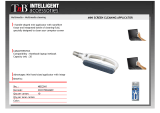3
Table of Contents
1 Introduction ............................................................................................................................................4
1.1 Instructions ...............................................................................................................................................4
1.2 Intended Use ............................................................................................................................................4
1.3 Safety Instructions ....................................................................................................................................4
1.4 Safety Marking .........................................................................................................................................5
1.5 Environment .............................................................................................................................................5
2 Product Description ...............................................................................................................................6
2.1 Function ...................................................................................................................................................6
2.2 Important Features ...................................................................................................................................6
2.3 Technical Data ..........................................................................................................................................6
2.4 Device Overview ......................................................................................................................................7
2.5 Contents of Delivery .................................................................................................................................8
3 Installation ..............................................................................................................................................9
3.1 Mounting ..................................................................................................................................................9
3.1.1 Mounting the Applicator at the Printer ................................................................................................9
3.1.2 Mounting Pad ...................................................................................................................................10
3.2 Connections ............................................................................................................................................11
4 Adjustments .........................................................................................................................................12
4.1 Mechanical Adjustments ........................................................................................................................12
4.1.1 Adjustment the Pad Orientation in the Takeover Position ................................................................12
4.1.2 Adjustment the Pad Orientation in the Labelling Position ................................................................13
4.1.3 Setting the Blow Tube......................................................................................................................13
4.2 Pneumatic Adjustments ..........................................................................................................................14
4.2.1 Function Control Valves ....................................................................................................................14
4.2.2 Throttle Valves at the Valve Block ....................................................................................................15
4.2.2 Throttle Valve at the Cylinder ...........................................................................................................16
5 Operation ..............................................................................................................................................17
5.1 Setting the Operating Mode and Delay Times .......................................................................................17
5.1.1 DIP-Switches ....................................................................................................................................17
5.1.2 Potentiometer ...................................................................................................................................17
5.1.3 Read Settings of Potentiometers ......................................................................................................18
5.1.4 Operating Mode ................................................................................................................................18
5.2 Pre-Dispense Key ..................................................................................................................................19
5.3 Peel Position ..........................................................................................................................................20
5.4 Normal Operation ...................................................................................................................................20
6 PLC Interface ........................................................................................................................................21
6.1 Comments on the Signals ......................................................................................................................21
6.2 Circuit Diagrams of Inputs and Outputs .................................................................................................23
6.3 Examples for Circuits to Creating an External Start Signal ....................................................................24
7 Error Messages ....................................................................................................................................25
7.1 Printer Error Messages ..........................................................................................................................25
7.2 Applicator Error Messages .....................................................................................................................25
8 Function Of The LED's On The PCB ...................................................................................................26
9 Declaration ............................................................................................................................................27
9.1 EC Declaration of Incorporation .............................................................................................................27
9.2 EC Declaration of Conformity .................................................................................................................28
10 Index ......................................................................................................................................................29