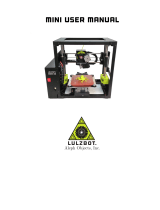Page is loading ...

Print Jet and Extruder Replacement Guide
CubePro
®
Print Jet and Extruder
Replacement Guide
Introduction
Copyright
© 2014 by 3D Systems, Inc. All rights reserved. This document is subject to change without
notice. This document is copyrighted and contains proprietary information that is the
property of 3D Systems, Inc. Cubify, and the 3D Systems logo are registered trademarks of
3D Systems, Inc. CubePro is a trademark of 3D Systems, Inc. Use of the Cubify.com website
constitutes acceptance of its Terms of Service and Privacy Policy.
FCC Notice
This equipment has been tested and found to comply with the limits for a Class B digital
device, pursuant to part 15 of the FCC Rules. These limits are designed to provide
reasonable protection against harmful interference in a residential installation. This
equipment generates, uses and can radiate radio frequency energy and, if not installed and
used in accordance with the instructions, may cause harmful interference to radio
communications. However, there is no guarantee that interference will not occur in a
particular installation. If this equipment does cause harmful interference to radio or
television reception, which can be determined by turning the equipment off and on, the
user is encouraged to try to correct the interference by one or more of the following
measures:
—Reorient or relocate the receiving antenna.
—Increase the separation between the equipment and receiver.

—Connect the equipment into an outlet on a circuit different from that to which the
receiver is connected.
—Consult the dealer or an experienced radio/TV technician for help.
NOTE: Changes or modifications to this equipment not specifically approved by 3D Systems may void the
user’s authority to operate this equipment.
KCC
이 기기는 가정용(B급) 전자파적합기기로서 주 로 가정에서 사용하는 것을 목적으로 하며, 모 든 지역에서 사용할 수 있습니다.
COMPLIANCE
This equipment conforms with International Electric Committee (IEC) 60950-1 and meets
the requirements of the applicable EC directives.
CAN ICES-3 (B)/NMB-3(B)
This device complies with Industry Canada license-exempt RSS standard(s). Operation is
subject to the following two conditions: (1) this device may not cause interference, and (2)
this device must accept any interference, including interference that may cause undesired
operation of the device.
Le présent appareil est conforme aux CNR d’Industrie Canada applicables aux appareils
radio exempts de licence. L’exploitation est autorisée aux deux conditions suivantes: (1)
l’appareil ne doit pas produire de brouillage, et (2) l’utilisateur de l’appareil doit accepter
tout brouillage radioélectrique subi, même si le brouillage est susceptible d’en
compromettre le fonctionnement.
Warranty
3D Systems warrants that the CubePro 3D Printer will be free from defects in materials and
workmanship, during the applicable warranty period, when used under the normal
conditions described in the documentation provided to you, including this User Guide. 3D
Systems will promptly repair or replace the CubePro 3D Printer, if required, to make it free
of defects during the warranty period. This warranty excludes (i) normal consumable or
expendable parts (such as Material Cartridges), (ii) repairs required during the warranty
period because of abnormal use or conditions (such as riots, floods, misuse, neglect or
improper service by anyone except 3D Systems or its authorized service provider), and (iii)

repairs required during the warranty period because of the use of non-integrated, non-
approved or non-licensed materials with the CubePro 3D Printer. The warranty period for
the CubePro 3D printer is the shorter of (i) 90 days from the date your CubePro 3D printer
is activated or (ii) 24 months after the CubePro 3D Printer is shipped from 3D Systems to
the end customer or intermediary. For consumers who are covered by consumer protection
laws or regulations in their country of purchase or, if different, their country of residence,
the benefits conferred by our ninety (90) day warranty are in addition to, and operate
concurrently with, all rights and remedies conveyed by such consumer protection laws and
regulations, including but not limited to these additional rights.
THIS WARRANTY IS THE ONLY WARRANTY PROVIDED FOR THE CUBEPRO 3D PRINTER. TO
THE MAXIMUM EXTENT PERMITTED BY LAW, 3D SYSTEMS EXPRESSLY DISCLAIMS ALL
OTHER WARRANTIES FOR THE CUBEPRO 3D PRINTER AND EACH OF ITS COMPONENTS,
WHETHER THOSE WARRANTIES ARE EXPRESS, IMPLIED OR STATUTORY, INCLUDING
WARRANTIES OF MERCHANTABILITY AND FITNESS FOR INTENDED OR PARTICULAR
PURPOSES.
LIMITATION OF LIABILITY
3D SYSTEMS WILL NOT BE RESPONSIBLE FOR INDIRECT, SPECIAL, CONSEQUENTIAL,
EXEMPLARY OR INCIDENTAL DAMAGES (SUCH AS LOSS OF PROFIT OR EMPLOYEE’S TIME)
REGARDLESS OF THE REASON. IN NO EVENT SHALL THE LIABILITY AND/OR OBLIGATIONS
OF 3D SYSTEMS ARISING OUT OF THE PURCHASE, LEASE, LICENSE AND/OR USE OF THE
EQUIPMENT BY YOU OR OTHERS EXCEED THE PURCHASE PRICE OF THE CUBEPRO 3D
PRINTER.
Warranty Hotline from the Americas
888-598-1440 inside the US and +1 678-338-3480 outside the US weekdays during
normal business hours or by email at [email protected].
Warranty Hotline from Europe
+44 1442 279 839 (UK) or +49 6151 357 499 (DE) weekdays during normal business
hours or by email at [email protected].

Important Safety Information
Safety Symbols and Definitions
HOT SURFACE HAZARD: A HOT SURFACE IS ACCESSIBLE IN THE
VICINITY OF THIS SIGN OR AT THE PRINT JET. AVOID CONTACT WITH
THESE AREAS. HOT SURFACES CAN CAUSE SEVERE BURNS.
Caution: Indicates something may happen that could cause loss of data,
damage to equipment, or could cause personal injury.
Caution: Indicates a pinch point hazard that could cause personal injury.
SHOCK WARNING: INDICATES A POTENTIAL SHOCK HAZARD.
SAFETY GUIDELINES
Follow all safety rules in this section and observe all cautions and warnings in this
guide.
Do not modify any safety features or make modifications to the CubePro. Doing so is
prohibited and voids the warranty.
Use of print materials other than genuine 3D Systems components may void the
warranty.
WARNING: HAZARDOUS MOVING PARTS. KEEP FINGERS AND OTHER
BODY PARTS AWAY.
HOT SURFACE HAZARD: DO NOT TOUCH THE PRINT JETS DURING SETUP
AND OPERATION. THE PRINT JETS BECOME VERY HOT.
Caution: Read and follow all instruction prior to setting up the printer.
SHOCK WARNING: DUE TO RISK OF SHOCK, AVOID CONTACT WITH ALL
INTERNAL ELECTRONIC COMPONENTS.

WARNING: THE CUBEPRO SHOULD ONLY BE SERVICED BY AUTHORIZED
SERVICE TECHNICIANS. PRIOR TO ANY PART REPLACEMENT
PROCEDURE, THE PRINTER MUST BE POWERED OFF AND
DISCONNECTED FROM UTILITY POWER.
HOT SURFACE HAZARD: WHEN PRINTING WITH ABS MATERIAL, THE
INTERIOR (PRINT CHAMBER) OF THE PRINTER WILL HEAT TO A
PREDETERMINED TEMPERATURE. THE SURFACE OF THE PRINT
CHAMBER HEATER WILL BE HOT. AVOID CONTACT WITH THE PRINT
CHAMBER HEATER AND NOTE THAT OTHER COMPONENTS INSIDE THE
PRINT CHAMBER MAY BE HOT.
To ensure safety, please exercise caution when operating your CubePro. Read and follow all
safety precautions as outlined in this user guide. Be careful when operating your CubePro
to ensure proper printing and be mindful of and avoid hot surfaces.

At-A-Glance
Extruder Carriage Assembly
Front
Delivery Tube Bracket Extruder Block
Delivery Tube Eyelet 1 Extruder 1
Delivery Tube 1 Extruder 2
Delivery Tube Eyelet 2 Extruder 3
Delivery Tube 2 Print Jet Cooling Fan
Delivery Tube Eyelet 3 Creation Cooling Fan
Delivery Tube 3

Back
Creation Cooling Fan Extruder 2 PCB
Carriage Plate Extruder 1 PCB
Main Extruder PCB Delivery Tube Bracket
Extruder 3 PCB
Bottom
Fan Harness Cable Clamp Print Jet 2
Print Jet LED Print Jet 3
Print Jet 1

Main Extruder PCB
Extruders - View From Back
Extruder 1 Motor Print Jet 2
Print Jet 1 Extruder 3 Motor
Extruder 2 Motor Print Jet 3
View From Top

Extruder 1 Motor Connector
Extruder 2 Motor Connector
Extruder 3 Motor Connector
Electrical Connections
Main Extruder
PCB
Cable Extruder PCB Connector Component
X1 (A) - 401889-00
Extruder 1
Motor: Junction
X2 (A) - 401889-00
Extruder 2
Motor: Junction
X3 (A) - 401889-00
Extruder 3
Motor: Junction
X1 (B) - 401889-00 Extruder 1 PCB: Junction Ex
X2 (B) - 401889-00 Extruder 2 PCB: Junction Ex
X3 (B) - 401889-00 Extruder 3 PCB: Junction Ex
J1 401888-00 Extruder 1 PCB: Junction B-Out
J2 401888-00 Extruder 2 PCB: Junction B-Out
J3 401888-00 Extruder 3 PCB: Junction B-Out
Print Jet 1 Extruder 1 PCB: Junction P-Jet
Extruder 1:
403022-00
(Print Jet 1)
Print Jet 2 Extruder 2 PCB: Junction P-Jet
Extruder 2:
403022-00
(Print Jet 2)
Print Jet 3 Extruder 3 PCB: Junction P-Jet
Extruder 3:
403022-00
(Print Jet 3)
J4 P3 - 401888-00

Main Extruder
PCB
Cable Extruder PCB Connector Component
J6 401887-00
CubePro LED
Wire Harness 2
J7 401885-00
CubePro Fan
Wire Harness 2
(Right Fan)
J9 401885-00
CubePro Fan
Wire Harness 2
(Left Fan)
J10 401884-00
CubePro Fan
Wire Harness 3
Jet Wiper Assembly

Left Mounting Post Jet Wiper Assembly
Jet Wiper Blade Adjustment Thumbscrew

Right Mounting Post

Replacing Extruder or Print Jet
The material upgrade kit includes a replacement print jet for extruder 2 which has a larger
diameter opening. For this upgrade, only print jet 2 should be replaced with the part
included in the kit.
WARNING: ONCE PRINT JET 2 HAS BEEN UPGRADED, ABS, PLA AND
NYLON SHOULD NEVER BE INSTALLED IN CARTRIDGE BAY 2. THIS BAY IS
RESERVED FOR UPGRADED MATERIALS. WHEN PRINTING WITH WOOD
MATERIAL, ANY ABS MATERIAL CURRENTLY INSTALLED MUST BE
PROPERLY REMOVED.
Tools Needed
2.5 mm Hex Head Driver
T10 Torx Driver
WARNING: BEFORE SERVICING THESE COMPONENTS, GROUND
YOURSELF TO THE SYSTEM BEFORE HANDLING ELECTRICAL
COMPONENTS. ESD PROTECTION IS REQUIRED.
WARNING: NEVER PULL WIRES TO DISCONNECT THE CONNECTORS. THIS
COULD DAMAGE THE WIRES AND THE CONNECTORS AND VOID THE
MANUFACTURER’S WARRANTY.
The following procedure is intended to provide instructions about how to replace print jet 2
for the material upgrade kit.
Navigate to the Print Plate Calibration screen and select LEVEL PLATE.1.
NOTE: The print pad will raise and the print jets will maneuver to the left rear
of the printer.

Select the upper right corner of the triangle on the touchscreen display.2.
NOTE: The printheads will move to the right rear corner of the print pad.
Using the designated page from the Setup/Repack instructions, slide the paper3.
between the print jets and the print pad.
NOTE: If there is a slight resistance, proceed to step 5.
NOTE: The red line (C) illustrates the gap between the print jets (A) and the
print pad (B).
If the paper slides easily between the print jets and print pad, rotate the adjustment4.

knob counter-clockwise (from the bottom) until there is a slight resistance.
CAUTION: If the print pad is set too high, damage to the print pad or print
jets may occur.
NOTE: If the paper can not be inserted between the print jets and the print
pad, turn the adjustment knob clockwise (from the bottom) until there is a
slight resistance on the paper.
Select the lower middle triangle.5.
Once the print jets have moved to the front center of the print pad, slide the paper6.
between the print jets and the print pad.
NOTE: If there is a slight resistance, proceed to step 8.
If there is no resistance on the paper when sliding it between the print jets and the7.
print pad, rotate the adjustment knob counter-clockwise (from the bottom) until there
is a slight resistance.
CAUTION: If the print pad is set too high, damage to the print pad or print
jets may occur.

NOTE: If the paper can not be inserted between the print jets and the print
pad, turn the adjustment knob clockwise (from the bottom) until there is a
slight resistance on the paper.
Select the upper left corner of the triangle.8.
Once the print jets have moved to the left rear of the print pad, slide the paper9.
between the print jets and the print pad.
NOTE: If there is a slight resistance, proceed to step 11.
If there is no resistance on the paper when sliding it between the print jets and the10.
print pad, rotate the adjustment knob counter-clockwise (from the bottom) until there
is a slight resistance.
CAUTION: If the print pad is set too high, damage to the print pad or print
jets may occur.
NOTE: If the paper can not be inserted between the print jets and the print
pad, turn the adjustment knob clockwise (from the bottom) until there is a
slight resistance on the paper.

Once completed, select the checkmark to exit the utility.11.
Properly remove the material cartridges.12.
NOTE: For more information, refer to the section titled Replacing a Material
Cartridge in the user guide.
Power off the printer and disconnect it from utility power.13.
CAUTION: The printer must be powered off and the power cord must be
disconnected from utility power.
Remove the lid from the top of the printer.14.
Disconnect the cables X1 (A), X2 (A) and X3 (A) from extruder motors.15.

Disconnect the 5-pin jumper cable from junction B-Out of the extruder 2 PCB.16.
Disconnect cable X (B) from junction Ex of the extruder 2 PCB.17.
Using a 2.5 mm hex head driver, loosen and remove the four 2.5 mm hex head bolts18.
securing the delivery tube bracket and block to the extruders.
NOTE: For printers with 2 extruders, the 2 right side bolts and the center bolt
will need to be removed. For printers with 3 extruders, the left bolt will also
need to be removed.
NOTE: For clarity, the main extruder PCB was removed from the illustration.
However, it does not need to be removed for this procedure.

Move the delivery tube bracket/block aside so that extruder 2 can be removed.19.
Using a 2.5 mm hex head driver, loosen the 2.5 mm hex head screw securing extruder20.
2 to the carriage plate.
NOTE: The screw will remain loose in the extruder housing.
NOTE: For clarity, the main extruder PCB was removed from the illustration.
It does not need to be removed for this procedure.

Carefully remove the affected extruder assembly from the carriage plate.21.
NOTE: Do not lose the screw that was loosened in the previous step.
CAUTION: Be careful not to damage the print jet cable connected to junction
P-Jet of the extruder PCBs.
NOTE: For clarity, the main extruder PCB was removed from the illustration.
However, it does not need to be removed for this procedure.
/