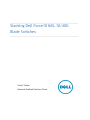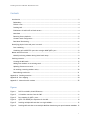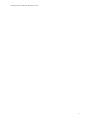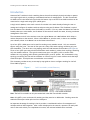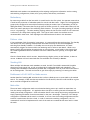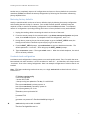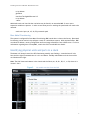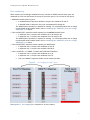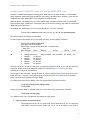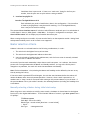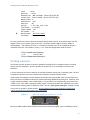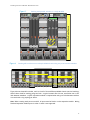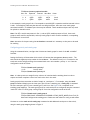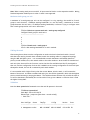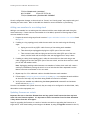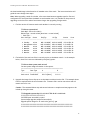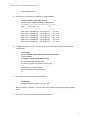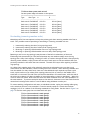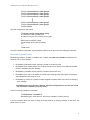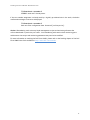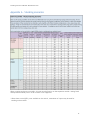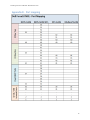Victor Teeter
Network Enabled Solutions Team
Stacking Dell Force10 MXL 10/40G
Blade Switches

Stacking Dell Force10 MXL 10/40G Blade Switches v1.1
ii
This document is for informational purposes only and may contain typographical errors and
technical inaccuracies. The content is provided as is, without express or implied warranties of any
kind.
© 2012 Dell Inc. All rights reserved. Dell and its affiliates cannot be responsible for errors or omissions
in typography or photography. Dell, the Dell logo, and PowerEdge are trademarks of Dell Inc. Other
trademarks and trade names may be used in this document to refer to either the entities claiming the
marks and names or their products. Dell disclaims proprietary interest in the marks and names of
others.
November 2012| Rev 1.1

Stacking Dell Force10 MXL 10/40G Switches
1
Contents
Introduction ............................................................................................................. 3
Redundancy ........................................................................................................... 4
Failover roles ......................................................................................................... 4
Stacking LAG .......................................................................................................... 4
Enablement of LAG/LACP on blade servers ..................................................................... 4
Meta-data ............................................................................................................. 4
Restoring factory defaults .......................................................................................... 5
Constant stack configuration ...................................................................................... 5
Bare Metal Provisioning ............................................................................................. 6
Identifying physical units and ports in a stack .................................................................... 6
Port numbering ....................................................................................................... 7
Combining split 10GbE SFP+ ports into a single 40GbE QSFP+ port ......................................... 8
Master selection criteria .............................................................................................. 9
Manually selecting a Master during initial stack setup ........................................................ 9
Stacking scenarios .................................................................................................... 10
Creating the MXL stack ........................................................................................... 13
Adding new members to an existing stack .................................................................... 17
Updating firmware on a stack ................................................................................... 17
Un-stacking (removing member units) ......................................................................... 20
Renumbering stack units ......................................................................................... 21
Appendix A – Stacking scenarios ...................................................................................... 23
Appendix B – Port mapping ............................................................................................ 24
Appendix C - Network switch versions ............................................................................... 25
Figures
Figure 1. Dell Force10 MXL (10/40G Ethernet) ................................................................... 3
Figure 2. I/O module overview from the CMC .................................................................... 6
Figure 3. Port mapping for QSFP+ ports............................................................................ 7
Figure 4. QSFP+ two 40GbE port expansion for the MXL ...................................................... 10
Figure 5. Stacking multiple MXL switches in a single M1000e ................................................ 12
Figure 6. Stacking MXL switches across multiple M1000e chassis using two ports between members 12

Stacking Dell Force10 MXL 10/40G Switches
2

Stacking Dell Force10 MXL 10/40G Switches
3
Introduction
Numerous Dell™ switches include a stacking feature that allows multiple physical switches to operate
as a single logical switch, providing a consolidated interface for management. The Dell Force10 MXL
10/40Gb switch is the latest Dell switch with this feature. Up to six Dell Force10 MXL switches can be
connected in a single stack using QSFP+ (40Gb) ports.
A single switch (Master) in the stack controls all switches in the stack thereby allowing the user to
manage and configure all member switches and ports using one IP address. This IP address is copied
from the Master to the Standby when the Standby is created. If for any reason the Master fails and the
Standby takes over as the Master, the IP address of the stack will remain the same, allowing continuous
management of the stack.
The new Master unit will also continue to use the original Master unit’s MAC address which helps to
reduce disruptions to the network. When a failed Master re-joins the stack, it does so as a member
(not a Master) unless a new Master has not had time to be elected.
Up to four QSFP+ (40Gb) ports can be used for stacking on any member switch. Only two scenarios
support using four ports. One uses all four ports in a daisy-chain stack topology containing only two
switch members. The other uses a ring topology with two links between each member (see Figure 6).
Three or four QSFP+ ports may also be used between each member in a daisy-chain topology containing
only two member switches. The typical scenario uses one or two QSFP+ ports to connect stack
members in a ring topology while allowing available QSFP+ ports for uplinks. Dell recommends a ring
topology (connecting the first and last members to create a loop) for a more resilient stack that helps
avoid stack splits. Stack splits are covered below in more detail.
This document provides an easy to use step-by-step guide on how to configure stacking for the Dell
Force10 MXL (Figure 1).
Dell Force10 MXL (10/40G Ethernet) Figure 1.
Note: The Dell Force10 MXL can only be stacked with other Dell Force10 MXL switches.
Note: Only QSFP+ ports can be used for stacking and they must be in 40Gb mode. Stacking cannot be
enabled on these ports when split into four 10Gb ports.
An important advantage of stacking is that it provides a consolidated interface for management of
multiple switches linked together. After a stack is deployed in the network, operators can easily add
units to the stack as their port requirements increase, with minimal administrative overhead.

Stacking Dell Force10 MXL 10/40G Switches
4
Additional stack members can immediately utilize existing configuration information such as routing
and switching configurations, VLANs, ACLs, port profiles, and security certificates.
Redundancy
By connecting a cable from the last switch in a stack back to the first switch, the operator ensures that
a stack has the protection of redundant paths for control and data traffic. Support for link aggregation
groups (LAG) configured across multiple switches provides yet another layer of redundancy as well as
adding bandwidth. This means that any single point of failure (a switch or a stack cable failure) will not
affect the overall operation of the remaining stack elements. This type of stacking topology is referred
to as a “ring topology”. The other stacking topology where the last and first switch are not connected
is referred to as a daisy-chain topology stack. This type of stack is much less resilient and not
recommended in most cases. Both topologies are mentioned several times in this document
Failover roles
If the stack Master fails (for example, loses power), it is removed from the stack topology. The Standby
unit detects the loss of peering communication and takes ownership of the stack management,
switching from Standby to Master. If a Standby was not set up by the administrator, the stack
automatically triggers an election within the remaining units to select a new Master. While a new
Master is being selected (either through election or pre-selection), a new Standy is also chosen from
the remaining members based on the same criteria as a Master selection (priority, then highest MAC
address).
After the former Master switch recovers, despite having a higher priority or MAC address, it does not
recover its Master role but instead take the next available role as Standy or Member.
Stacking LAG
When multiple links between stack members are used, the Dell Force10 MXL automatically bundles
them into a single logical link, or LAG, providing higher stacking bandwidth and redundancy. The
stacking LAG is established automatically without user configuration once all ports used in the LAG are
set in stacking mode. The LAG can lose link or gain links simply by removing or inserting the cables.
Enablement of LAG/LACP on blade servers
Another benefit of stacking MXL switches is that it allows a blade server to create LAGs to the stacked
switch. For example, if MXL switches are stacked in slots B1 and B2, then NICs on B1 and B2 on a given
server could be configured for LAGs/LACP.
Meta-data
The actual stack configuration used to stack switches during power-up is read from meta-data, not
from the startup configuration. It is applied at boot time prior to starting the switch firmware and
reading the startup configuration. Stack information shown in the startup and running configurations is
simply repeating information from the meta-data for the user’s knowledge. Therefore, if the startup
configuration is deleted and the switch is reloaded, it will not clear the stacking configuration and the
stack will remain intact after the reload. In order to remove the stacking configuration, the “no”
command will need to be implemented for each of the stack-unit commands that were used to create
the stack.

Stacking Dell Force10 MXL 10/40G Switches
5
Another way to completely wipe out all configurations and return to factory defaults is to erase the
meta-data (NVRAM) and delete the startup configuration by following the instructions in Restoring
factory defaults below.
Restoring factory defaults
Usually a standalone MXL can be set to factory defaults simply by deleting the startup configuration
and reloading the switch (Step 2). However, once an MXL has been stacked, additional steps are
required in order to remove the stacking configuration from the NVRAM meta-data. To completely
remove all configurations (including stacking) and return to factory defaults on any stack member:
1. Unplug the stacking cables connecting the switch to the rest of the stack.
2. From the console prompt of the removed switch, type delete startup-configuration and press
enter, then reload the system. If prompted to save the configuration, enter “no”.
3. During reboot, press any key at the second prompt to get to the BOOT_USER # menu (the
bootup process allows 5 seconds to press any key to get to this menu).
4. From the BOOT_USER # prompt, type enable admin to get into administrative mode. The
default password is “ncorerulz”, which brings up the BOOT_ADMIN # prompt.
5. Type nvram erase <enter>. Then type reload <enter>. When the reload completes, the switch
will be at factory defaults.
Constant stack configuration
A minimum stack configuration is always present on a stack-capable switch. Even if a switch has never
been stacked with other switches, it is still considered a “stack of 1”, and therefore will always contain
“stack-unit” lines in the running configuration. Here is an example configuration of a device that is not
stacked.
Note: FTOS starts numbering stack units at zero, so a single stack-unit 0 as shown below is in fact a
stack unit of 1.
FTOS#show running-config
Current Configuration ...
! Version 8.3.16.0E0
! Startup-config last updated at Thu May 3 11:49:39 2012
!
boot system stack-unit 0 primary system: A:
boot system stack-unit 0 secondary system: A:
boot system gateway 172.31.0.1
!
redundancy auto-synchronize full
!
hostname FTOS
!
username root password 7 d7acc8a1dcd4f698 privilege 15
!
stack-unit 0 provision MXL-10/40GbE
!
interface TenGigabitEthernet 0/1

Stacking Dell Force10 MXL 10/40G Switches
6
no ip address
shutdown
!
interface TenGigabitEthernet 0/2
no ip address
--More--
Additional stack-unit lines like the one below may be found in an unstacked MXL if one or more
expansion modules are present. In order to use these ports for stacking the quad mode will need to be
removed.
stack-unit 0 port (41, 43, 49, 53) portmode quad
Bare Metal Provisioning
The system is configured for Bare Metal Provisioning (BMP) mode when it leaves the factory. Bare Metal
Provisioning can be used to help configure a stack or a stand-alone system. With minimum effort, BMP
can obtain IP address, running configuration and boot image information from a DHCP server. For more
information regarding how to setup BMP, consult the Dell Force10 MXL User Guide.
Identifying physical units and ports in a stack
The Master will always have a blue LED illuminating steadily (not flashing). A stand-alone will also
have the blue light illuminated since it is it’s own Master. Standby and Member units in the stack do
not illuminate this light.
Note: The CMC shows each Master in the chassis and the fabric (A1, A2, B1, B2, C1, or C2) where it is
located. See 0.
I/O module overview from the CMC Figure 2.

Stacking Dell Force10 MXL 10/40G Switches
7
Port numbering
When installed in a PowerEdge™ M1000e Enclosure, the MXL 10/40GbE external switch ports are
numbered 33 to 56 from the bottom to the top of the switch (ports 1-32 are internal 10G ports):
• 40GbE base-module (built-in) ports:
In 2x40GbE mode of operation (default), the ports are numbered 33 and 37.
• In 8x10GbE mode of operation, the ports are numbered 33 through 40.
The 40GbE mode of operation is required for stacking. For information about how to change
from 8x10GbE mode to 40GbE mode, refer to Combining split 10GbE SFP+ ports into a single
40GbE QSFP+ port below.
• 2-Port 40-GbE QSFP+ expansion module operating in the default 8x10GbE mode:
• In expansion slot 0, the ports are numbered 41 to 44 and 45 to 48.
• In expansion slot 1, the ports are numbered 49 to 52 and 53 to 56.
The 40GbE mode of operation is required for stacking. For information about how to change
from 8x10GbE mode to 40GbE mode, refer to Combining split 10GbE SFP+ ports into a single
40GbE QSFP+ port below.
• 2-Port 40-GbE QSFP+ expansion module operating in 40GbE mode:
• In expansion slot 0, the ports are numbered 41 and 45.
• In expansion slot 1, the ports are numbered 49 and 53.
• 4-Port 10-GbE SFP+ or 10GBASE-T module (NOT USED FOR STACKING):
• In expansion slot 0, the ports are numbered 41 to 44.
• In expansion slot 1, the ports are numbered 49 to 52.
Only one 10GBaseT expansion module can be installed per MXL.
Port mapping for QSFP+ ports Figure 3.
See Appendix B – Port mapping for a complete list of port numbers.

Stacking Dell Force10 MXL 10/40G Switches
8
Combining split 10GbE SFP+ ports into a single 40GbE QSFP+ port
The MXL 10/40GbE Switch supports splitting each 40GbE port on the base module or a 2-Port 40GbE
QSFP+ expansion module into eight 10GbE SFP+ ports using a breakout cable. However, ports must be
combined into single 40Gbe QSFP+ ports to operate in Stacking mode.
Note: By default, the 40GbE ports on a 2-Port 40GbE QSFP+ expansion module come up in 8x10GbE
(quad) mode as eight 10GbE ports. If these ports are to be used for stacking, they must be converted to
40GbE using the steps below.
To combine four 10GbE split ports into a single 40GbE port, enter the command:
FTOS(conf)# no stack-unit <0-5> port <33, 37, 41, 45, 49, 53> portmode quad
Save and reload for the changes to take effect.
To find the stack-unit number (0-5) of the stack-unit being viewed type the command:
FTOS(conf)# do show system brief
Stack MAC : 00:1e:c9:cc:bb:21
Reload Type : normal-reload [Next boot : normal-reload]
-- Stack Info --
Unit UnitType Status ReqTyp CurTyp Version Ports
-----------------------------------------------------------------------------------------------------
0 Management online MXL-10/40GbE MXL-10/40GbE 8.3.16.0E0 56
1 Member not present
2 Member not present
3 Member not present
4 Member not present
5 Member not present
Valid port values are 33 and 37 if there are no expansion modules installed, and 41, 45, 49, and 53 for
expansion module ports when expansion modules are installed. See Port numbering for more
information on how ports are numbered.
The last part of the command, “portmode quad” is required and typically converts the port to a split
10GbE SFP+ port. However, when preceding the command with the “no” option as in the example
above, the ports are converted to a single 40GbE.
To complete the conversion to 40GbE, save the configuration and reload the switch.
FTOS# copy running-config startup-config
FTOS# reload
Display the current 40GbE or 4x10GbE mode of port operation using the following command:
FTOS# show running-config
Two different lines in the configuration can identify the port mode:
1. stack-unit 0 port 41 portmode quad
This example shows port 41 is in quad mode, which means ports 41, 42, 43, and 44 are
each 10GbE. Only the first port number (33, 37, 41, 45, 49, and 53) for each QSFP+ is

Stacking Dell Force10 MXL 10/40G Switches
9
listed here when in port mode. If there is no “stack-unit” listing for the first port
number, then the ports are not split and are running at 40GbE.
2. interface fortyGigE 0/33
:
interface TenGigabitEthernet 0/41
Each individual port mode is listed further down in the configuration. If the interface
is listed as fortyGigE then it may be used for stacking. If it is TenGigabitEthernet,
then it may not be used for stacking.
The command show interface status will also show which Ethernet mode each port is in and whether it
is 10Gb (Speed = Auto) or 40Gb (Speed = 40000 Mbit) . If the port is configured as a stack port, then
show interface status will not display any information about that port.
When creating stack ports on an MXL, all ports must be fixed or on the expansion module. Mixing fixed
and expansion module ports in order to stack is not supported.
Master selection criteria
A Master is elected or re-elected based on the following considerations, in order:
1. The switch with the highest Priority at boot time.
2. The switch with the highest MAC address at boot time.
3. A unit is selected as Standby by the administrator, and a fail over action is manually initiated
or occurs due to a Master unit failure.
No record of previous stack mastership is kept when a stack loses power. As it reboots, the election
process will once again determine the Master and Standby switches. As long as the Priority hasn’t
changed on any members, the stack will retain the same Master and Standby.
Note: Each stack members’ role (including the Master and Standby) can be defined by the user at any
time by setting the Priority.
If the entire stack is powered OFF and ON again, the unit that was the Master before the reboot will
remain the Master after the stack resumes operation. However, when a stack is powered on, all
members are in “sleep” mode for 5 seconds while waiting on the previous Master to join the stack. If
the previous Master fails to join within 5 seconds, the remaining members (including the Standby) elect
a new Master.
Manually selecting a Master during initial stack setup
When using two or more switches to initially create a stack, the Master is chosen based on the highest
Priority first, then highest MAC address. To find the MAC address of a switch, type show system from a
CLI prompt:
FTOS#show system
Stack MAC : 00:1e:c9:cc:bb:21
Reload Type : normal-reload [Next boot : normal-reload]
-- Unit 0 --
Unit Type : Management Unit

Stacking Dell Force10 MXL 10/40G Switches
10
Status : online
Next Boot : online
Required Type : MXL-10/40GbE - 34-port GE/TE/FG (XL)
Current Type : MXL-10/40GbE - 34-port GE/TE/FG (XL)
Master priority : 0
Hardware Rev : X00
Num Ports : 56
Up Time : 1 wk, 3 day, 23 hr, 5 min
FTOS Version : 8.3.16.0E0
Jumbo Capable : yes
POE Capable : no
Burned In MAC : 00:1e:c9:cc:bb:21
No Of MACs : 3
To force a particular switch to become the Master during stack creation, be sure that switch has the
highest Priority of all switches joining the stack. The switch with the highest Priority number is
elected Master. The default Priority is 0. Priorities for the stack-unit can be configured using the
command 'stack-unit <unit-number> priority <1-14>' from the configuration mode as follows:
FTOS(conf)#stack-unit 0 priority ?
<1-14> Priority Value
FTOS(conf)#stack-unit 0 priority 12
Stacking scenarios
The following section presents a variety of examples stacking Dell Force10 MXL switches, providing
step-by-step CLI commands. Consult the table of contents for a list of examples covered in this
document.
It is most important to have all switches on the same firmware version prior to stacking them. Be sure
to update all switches to be used with the latest firmware to obtain the best results.
Unless noted, the example scenarios assume the switches are using the MXL built-in external ports 33
and 37 and that no expansion modules are installed providing additional external ports. However, once
a QSFP+ expansion module is set to 40Gb mode, it can then be set to stacking mode just like the built-
in QSFP+ ports. Each QSFP+ expansion module (Figure 2) installed provides two additional ports which
can be used for stacking when in 40Gb port mode. Use the “show system stack-port“ command to see
if any ports are already in stacking mode. Error! Reference source not found.Error! Reference
source not found.Error! Reference source not found.
QSFP+ two 40GbE port expansion for the MXL Figure 4.
Dell Force10 MXL modular blade switches may only be stacked using QSFP+ ports in 40GbE port mode.

Stacking Dell Force10 MXL 10/40G Switches
11
QSFP+ built-in ports are set to 40Gb by default while expansion module QSFP+ ports are set to 10Gb
ports by default. To change a port from 10Gb mode to 40Gb mode, use the command
FTOS(conf)#no stack-unit 0 port p portmode quad
Please save and reload for the changes to take effect.
where p is the port to be converted. Refer to the section Combining split 10GbE SFP+ ports into a
single 40GbE QSFP+ port for more details on how to use this command.
Note: MXL stacking support QSFP+ cable lengths at distances of up to 7m. Dell offers cables in lengths
of 1m, 3m, 5m, and 7m that can be used for this purpose.
The Dell Force10 MXL supports stacking across multiple M1000e chassis (known as vertical stacking).
That means it is possible to have six M1000e chassis’, each one having an MXL installed with all six MXL
switches being members of the same stack.
Figure 5 shows the connectivity between the stack members in M1000e chassis slots A2, B2, and C2
using a single 40Gb stacking port. Figure 6 shows the connectivity between stack members across
multiple M1000e chassis using two stacking ports between members. All slots (A1, A2, B1, B2, C1, C2)
in the M1000e are supported, and any of these slots can be used to stack along with any other slot or
set of slots. There are no limitations as to which slots can be used and the number of chassis which can
be used. The only limitation is six MXL devices. The follow lists possible scenarios:
Stacking two to six Dell Force10 MXL switches using any combination of slots A1, A2, B1, B2, C1
and C2 in a single chassis.
Stacking two to six Dell Force10 MXL switches using any combination of slots A1, A2, B1, B2, C1
and C2 in multiple chassis’.
Examples:
Stacking six Dell Force10 MXL switches across six M1000e chassis , using slot A1 in first chassis,
B2 in second, C1 in third, A1 in fourth, B1 in fifth, and B1 in sixth.
Stacking six Dell Force10 MXL switches across two M1000e chassis, using slots B1, B2 and C2 in
chassis 1 and slots B2, C1, and C2 in chassis 2.
Stacking three Dell Force10 MXL switches across two M1000 chassis, using two slots in the first
chassis and only one slot in the second.
Any other way of stacking up to six MXL switches in up to six chassis.
Note: It is also possible to have multiple stacks in a single chassis (horizontal stacking) or across
multiple chassis’ (vertical stacking).

Stacking Dell Force10 MXL 10/40G Switches
12
Stacking multiple MXL switches in a single M1000e
Figure 5.
Dell M1000e Blade Chassis
B2C2 A2B1 C1A1
4
1
7
5
2
8
6
3
9
CMC2CMC1 KVM
1 2 3 4 5 6
GbGb 21
CMC
iKVM
GbGb 21
CMC
MXL Stack
CONSOLE
33-3637-40
LNK ACTLNK ACT
Force10 MXL 10/40GbE
41-48
49-56
CONSOLE
33-3637-40
LNK ACTLNK ACT
Force10 MXL 10/40GbE
41-48
49-56
CONSOLE
33-3637-40
LNK ACTLNK ACT
Force10 MXL 10/40GbE
41-48
49-56
Stacking MXL switches across multiple M1000e chassis using two ports between members Figure 6.
M1000e Blade Chassis
12
34
CONSOLE
PowerConnect M8 024-k
17
18
19
20
12
34
CONSOLE
PowerConnect M8 024-k
17
18
19
20
12
34
CONSOLE
PowerConnect M8 024-k
17
18
19
20
B2C2 A2B1 C1A1
4
1
7
5
2
8
6
3
9
CMC2CMC1 KVM
1 2 3 4 5 6
GbGb 21
CMC
iKVM
GbGb 21
CMC
M1000e Blade Chassis
12
34
CONSOLE
PowerConnect M8 024-k
17
18
19
20
12
34
CONSOLE
PowerConnect M8 024-k
17
18
19
20
12
34
CONSOLE
PowerConnect M8 024-k
17
18
19
20
B2C2 A2B1 C1A1
4
1
7
5
2
8
6
3
9
CMC2CMC1 KVM
1 2 3 4 5 6
GbGb 21
CMC
iKVM
GbGb 21
CMC
M1000e Blade Chassis
12
34
CONSOLE
PowerConnect M8 024-k
17
18
19
20
12
34
CONSOLE
PowerConnect M8 024-k
17
18
19
20
12
34
CONSOLE
PowerConnect M8 024-k
17
18
19
20
PowerConnect M8024-k
B2C2 A2B1 C1A1
4
1
7
5
2
8
6
3
9
CMC2CMC1 KVM
1 2 3 4 5 6
GbGb 21
CMC
iKVM
GbGb 21
CMC
CONSOLE
33-3637-40
LNK ACTLNK ACT
Force10 MXL 10/40GbE
41-48
49-56
CONSOLE
33-3637-40
LNK ACTLNK ACT
Force10 MXL 10/40GbE
41-48
49-56
CONSOLE
33-3637-40
LNK ACTLNK ACT
Force10 MXL 10/40GbE
41-48
49-56
Figure 6 shows three MXL switches, each in slot A2 of three different M1000e chassis (vertical stacking),
and all three wired for stacking using two links. A typical scenario like this one, uses either one or two
links between members. A QSFP+ expansion module is required when using two links between switches
in a stack with a ring topology as shown.
Note: When creating stack ports on an MXL, all ports must be fixed or on the expansion module. Mixing
fixed and expansion module ports in order to stack is not supported.

Stacking Dell Force10 MXL 10/40G Switches
13
The Dell M1000e Server Chassis includes a management console port on the CMC that allows allows
management of each module from a single serial connection to the chassis. For more information, see
the Dell Blade Server CMC User's Guide at
http://support.dell.com/support/edocs/software/smdrac3/cmc/index.htm.
For this example the expansion ports 41, 45, 49, and 53 are used as shown in the above figure.
For each switch in the stack, two cables are run from stacking ports on a switch to the two stacking
ports on the next switch. This process is repeated until all of the devices are connected. To complete
the ring topology for the stack, two stacking ports on the last switch are connected to two stacking
port on the first switch.
Connecting additional cables in parallel will increase the stacking bandwidth. Dell recommends that
you connect the stack in a ring topology for resiliency and also that you use the same number of ports
between peers in the stack. For example, do not use two cables between switches 1 and 2, and 2 and
3, but then only one cable to connect 3 and 1.
Note: Up to four ports per MXL can be used to create a stack. All four ports on a member could be
connected in parallel to another stack peer to create a stack of two members. Three ports could also
be used in parallel to create a stack with only two members. To create a stack with three or more
members, use 1 or 2 links between each member.
Creating the MXL stack
Prepare individual switches to be stacked
1. Identify all switches to be used as members of the stack, and upgrade each (as standalone MXL
10/40GbE switches) to the same firmware version.
2. Each MXL switch should be powered up with the default configuration.
3. Once the initial switch configuration is complete and the individual MXL 10/40GbE switches are
powered up and fully operational, they are then ready to be stacked using the instructions
below.
Each 40GbE Interface corresponds to a stack-group, which is shown in the output of "show system
stack-unit 0 stack-group" command. Use the “show inventory optional-module” command to see what
expansion modules are installed.
Example:
FTOS#show system stack-unit 0 stack-group
Stack group Ports
------------------------------------
2 0/41
3 0/45
4 0/49
5 0/53

Stacking Dell Force10 MXL 10/40G Switches
14
FTOS#show inventory optional-module
Unit Slot Expected Inserted Next Boot Power
-----------------------------------------------------------------
0 0 QSFP+ QSFP+ AUTO Good
0 1 QSFP+ QSFP+ AUTO Good
In this example, stack-groups 2 thru 5 correspond to two 40G QSFP+ expansion modules inserted in slots
0 and 1. Since stacking MXL switches does not use 10Gig Interfaces, there are never stack-groups
associated with SFP+ or 10GbaseT ports that may be installed. Those modules and ports are only used
for uplinks on the MXL switch.
Note: If an SFP+ module was present in Slot 1, and an QSFP+ module present in Slot 0, then stack-
groups 4 and 5 would be unavailable, and only stack-groups 2 and 3 would be available, corresponding
to interfaces 0/41 and 0/45.
Note: Activation of the ports using the no shutdown command isn’t necessary on the ports to be used
for stacking.
Configuring priority and stack-group
Using the commands below, configure the Priorities and stack-groups for each of the MXL 10/40GbE
Switches.
Setting the Priority will determine which switch will become the management (Master) switch. The
switch with the highest priority number is elected Master. The default Priority is 0. Priorities for the
stack-unit can be configured using the command 'stack-unit <unit-number> priority <1-14>' from the
configuration mode as follows:
FTOS(conf)#stack-unit 0 priority ?
<1-14> Priority Value
FTOS(conf)#stack-unit 0 priority 12
Note: It is best practice to assign Priority values to all switches before stacking them in order to
acquire and retain complete control over each units role in the stack.
Stack-groups (below) are easier to think of simply as “stack ports.” For example, using the stack-
group 0 command simply turns the lower port (port 33) into a stacking port, stack-group 1 command
turns the next port (port 37) into a stacking port, and so on. See Figure 3 for a complete list of
stacking-group mappings. The stack-group (port) for each stack-unit are configured using the command
'stack-unit <unit-no> stack-group <stack-group-id>' from the configuration mode as follows:
FTOS(conf)#stack-unit 0 stack-group 0
FTOS(conf)#02:26:05: %STKUNIT0-M:CP %IFMGR-6-STACK_PORTS_ADDED: Ports Fo 0/33
have been configured as stacking ports. Please save and reload for config to take effect
Continue to run the stack-unit 0 stack-group command to add additional stack ports to the switch,
using the stack-group mapping shown in Figure 3.

Stacking Dell Force10 MXL 10/40G Switches
15
Note: When creating stack ports on an MXL, all ports must be fixed or on the expansion module. Mixing
fixed and expansion module ports in order to stack is not supported.
Maximum stack-group per unit
A maximum of 4 stack-groups per unit can be configured. In a ring topology, that would be 2 stack-
groups in each direction, i.e 80Gbps stacking bandwidth. In a two unit stack, a maximum of 4 stack-
groups between the two units (i.e 160Gbps stacking bandwidth) is allowed. Trying to configure more
than 4 stack-groups results in the error shown here.
FTOS(conf)#do show system stack-unit 1 stack-group configured
Configured stack groups in stack-unit 1
------------------------------------------
0
1
2
3
FTOS(conf)#stack-unit 1 stack-group 4
% Error: Max stacking bandwidth for a unit is reached.
Cabling the stack
After setting these values save the configuration on each switch and reload each switch. Once all
switches to be used in the stack have reloaded, attach the stacking cables in a supported topology
using the MXL 40G-QSFP+ ports. It is recommended to attach the Master and Standby (based on
priority or MAC address) first, then attach cables to the other members. As each cable is attached and
each unit joins the stack for the first time, notice that the first available Unit-ID (0-5) is assigned to
that unit, and the configuration for that unit is added into the running-configuration of the stack. Upon
subsequent reloads, the unit-ID is retained by each stack member.
If a new member with a higher Priority than the current Master joins the stack, it will become the
Master of that stack. As cables are added and units join, the stack is dynamically built with the highest
priority switch becoming or staying the Master. The fastest and most efficient way to build the stack is
to connect the Master and Standby first so the stack will not go into a Master re-election when it finds
the higher Priority/MAC.
Validation
Issue the show system brief command to see the unit IDs present in the stack.
FTOS#show system brief
Stack MAC : 00:1e:c9:f1:00:7b
Reload Type : jump-start [Next boot : normal-reload]
-- Stack Info --
Unit UnitType Status ReqTyp CurTyp Version Ports
---------------------------------------------------------------------------------------------------
0 Management online MXL-10/40GbE MXL-10/40GbE 8.3.16.0E0 56

Stacking Dell Force10 MXL 10/40G Switches
16
1 Standby online MXL-10/40GbE MXL-10/40GbE 8.3.16.0E0 56
2 Member online MXL-10/40GbE MXL-10/40GbE 8.3.16.0E0 56
3 Member online MXL-10/40GbE MXL-10/40GbE 8.3.16.0E0 56
4 Member online MXL-10/40GbE MXL-10/40GbE 8.3.16.0E0 56
5 Member online MXL-10/40GbE MXL-10/40GbE 8.3.16.0E0 56
Issue show system stack-port status command to see the topology and link status for each port.
FTOS#show system stack-port status
Topology: Daisy chain
Interface Link Speed Admin Link Trunk
(Gb/s) Status Status Group
----------------------------------------------------------------------------
0/33 40 up up
0/37 40 up up
0/41 40 up down
0/45 40 up down
1/33 40 up up
1/37 40 up up
1/41 40 up down
1/45 40 up down
2/33 40 up down
2/37 40 up up
2/41 40 up down
2/45 40 up down
3/33 40 up down
3/37 40 up up
3/41 40 up down
3/45 40 up down
: : : :
Note: Each stack members’ role (including the Master and Standby) can be redefined by the user at any
time by setting the Priority values and reloading the stack.
Logical provisioning of a unit in a stack
If desired, a stack-unit number can be pre-allocated and applied to an MXL switch added to the stack
at a later date. This pre-configuration is stored on the Master switch and applied once the stack unit is
added. When you provision a unit number for an MXL 10/40GbE Switch:
The base-module ports on the switch (ports 33 and 37/stack groups 0 and 1) are pre-configured for
40GbE operation.
The 40GbE ports on FlexIO expansion modules (ports 41 and 45 in slot 0; ports 49 and 53 in slot 1)
are pre-configured for 4x10GbE (quad mode) operation.
Once logical provisioning of a unit has been applied using the commands below, configurations can be
made on that unit as if it were an actual physical unit.

Stacking Dell Force10 MXL 10/40G Switches
17
FTOS(conf)#stack-unit 1 provision ?
MXL-10/40GbE 34-port GE/TE/FG (XL)
FTOS(conf)#stack-unit 1 provision MXL-10/40GbE
Certain configuration changes on the unit such as “fanout” and “stack-groups” may require saving and
reloading the entire stack. Refer to the MXL User Guide for more information on provisioning.
Adding new members to an existing stack
Adding a new member into an existing stack is achieved with the same simple tasks used during the
initial stack setup. If more than one new member is to be added, repeat the following steps to add
one new member at a time.
1. Prepare the switch using steps found in section Prepare individual switches to be stacked found
on page 13.
2. If adding to a ring topology stack, cable the new switch into the stack using the following
steps:
a. Unplug one end of any QSFP+ cable from any of the existing stack members.
b. Take the end just unplugged and plug into a QSFP+ port of the new switch.
c. Take a second (new) cable and plug one end into the other QSFP+ port of the new
switch, and the other end into the port that was unplugged from in step 1 above.
3. If adding to a daisy-chain topology stack, cable the new switch into the stack using a new
cable, plugging one end into the QSFP+ port of the new switch, and the other end into a stack
port on the end member switch.
Note: Unplugging stackings cables between two members of a daisy-chain stack will create a
stack split, immediately causing the switch or set of switches that were separated from the
Master to become a new Master of it’s own stack.
4. Repeat step 2 or 3 for additional cables to be added between stack members.
5. Follow steps in Configuring priority and stack-group on page 14 to complete the stack addition.
At the end of this step, only the switch being added will need to be reloaded.
6. Verify the new member was added using the show system brief command from the Master
switch as shown on page 15.
Once the new members have joined the stack, they are ready to be configured to include VLANs, LAGs,
data cables to other equipment, etc.
Updating firmware on a stack
Important: Be sure to check the Release Notes and any special install instructions that may have
come with new firmware updates. It is important to follow instructions found in those documents
if they deviate from this white paper.
Steps for upgrading the firmware on a stack of switches are similar to upgrading the firmware on a
single switch. After downloading a new image to the Master by using the upgrade command in the CLI,

Stacking Dell Force10 MXL 10/40G Switches
18
the downloaded image is distributed to all member units of the stack. The instructions below will
guide the user through these steps.
Note: When upgrading a stack of switches, allow extra time between upgrade steps for files and
configurations to be copied from the Master to each member unit. It is possible for the process of
upgrading a switch stack to take a few minutes longer than upgrading a single switch.
1. Find the version of firmware each stack member is currently running.
FTOS#show system brief
Stack MAC : 00:1e:c9:cc:bb:1b
Reload Type : normal-reload [Next boot : normal-reload]
-- Stack Info --
Unit UnitType Status ReqTyp CurTyp Version Ports
-------------------------------------------------------------------------------------------------
0 Standby online MXL-10/40GbE MXL-10/40GbE 8.3.16.0E0 56
1 Management online MXL-10/40GbE MXL-10/40GbE 8.3.16.0E0 56
2 Member online MXL-10/40GbE MXL-10/40GbE 8.3.16.0E0 56
3 Member online MXL-10/40GbE MXL-10/40GbE 8.3.16.0E0 56
4 Member online MXL-10/40GbE MXL-10/40GbE 8.3.16.0E0 56
5 Member online MXL-10/40GbE MXL-10/40GbE 8.3.16.0E0 56
2. Find which of the two boot files is currently active on the Master switch. In the example
below, the A file is active as indicated by the [boot] option.
FTOS#show boot system stack-unit all
Current system image information in the system:
======================================================
Type Boot Type A B
------------------------------------------------------------------------------
Stack-unit 0 FLASH BOOT 8.3.15.0[boot] 8.2.1.0
3. Upgrade the image from a tftp server to the Master switches inactive file. This example shows
B will be replaced with the new firmware file. Firmware file A not be overwritten and will
remain active for now.
Caution: The command below may take several minutes to complete and may appear to be
locked up during this time.
FTOS#upgrade system tftp://10.10.10.1/FTOS-XL-8-3-16-0.bin b:
!!!!!!!!!!!!!!!!!!!!!!!!!!!!!!!!!!!!!!!!!!!!
31972525 bytes successfully copied
System image upgrade completed successfully.
Upgrade system image for all stack-units [yes/no]: yes
!!!!!!!!!!!!!!!!!!!!!!!!!!!!!!!!!!!!!!!!!!!!!!!!!!!!!!!!!!!!!!!!!!!!!!!!!!!!!!!!!!!!!!!!!!!!!!!
!!!!!!!!!!!!!!!!!!!!!!!!!!!!!!!!!!!!!!!!!!!!!!!!!!!!!!!!!!!!!!!!!!!!!!!!!!!!!!!!!!!!!!!!!!!!!!!
Page is loading ...
Page is loading ...
Page is loading ...
Page is loading ...
Page is loading ...
Page is loading ...
Page is loading ...
-
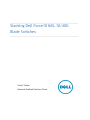 1
1
-
 2
2
-
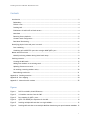 3
3
-
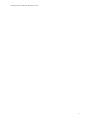 4
4
-
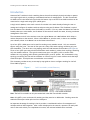 5
5
-
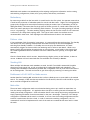 6
6
-
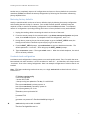 7
7
-
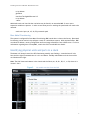 8
8
-
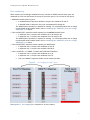 9
9
-
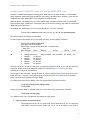 10
10
-
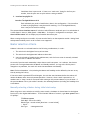 11
11
-
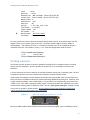 12
12
-
 13
13
-
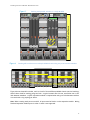 14
14
-
 15
15
-
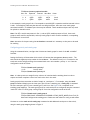 16
16
-
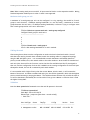 17
17
-
 18
18
-
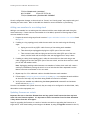 19
19
-
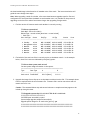 20
20
-
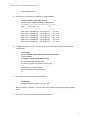 21
21
-
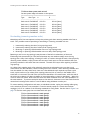 22
22
-
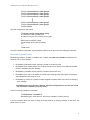 23
23
-
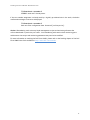 24
24
-
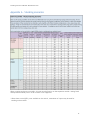 25
25
-
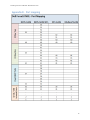 26
26
-
 27
27
Ask a question and I''ll find the answer in the document
Finding information in a document is now easier with AI
Related papers
-
Dell Force10 MXL Blade Owner's manual
-
Dell Force10 Owner's manual
-
Dell PowerEdge M IO Aggregator User guide
-
Dell PowerEdge M IO Aggregator User guide
-
Dell PowerEdge M IO Aggregator User guide
-
Dell M8024-k Product information
-
Dell PowerEdge M1000e Owner's manual
-
Dell PowerEdge M IO Aggregator User guide
-
Dell PowerEdge M IO Aggregator User guide
-
Dell Force10 User guide