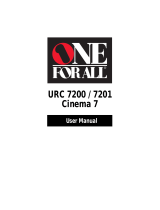1) Read all instructions before using, connecting or adjusting this product.
2) Retain these safety and operating instructions for future reference.
3) Adhere to all warnings on the product and in this Operating Instructions manual.
4) Follow all instructions carefully.
5) Do not use this product near water, for example, near a bathtub, wash bowl, kitchen sink, or laundry tub, in a
wet basement or near a swimming pool, and the like. Do not place objects fi lled with water, such as a vase or
the like, on top of this unit.
6) Clean only with a dry cloth. Do not use liquid cleaners or aerosol cleaners.
7) Do not block any ventilation openings. Install only in accordance with the manufacturer’s instructions.
Openings in the cabinet are provided for ventilation, to ensure reliable operation and to protect it from
overheating. Never block openings by placing the product on a bed, sofa or similar surfaces.
8) Do not install near a heat source, such as a radiator, heat register, stove, or similar appliances (including
amplifi ers). Do not install in a built-in installation such as a bookcase or rack, unless proper ventilation is
provided or the manufacturer’s instructions have bee adhered to.
9) Insert plug in outlet fully - Do not defeat the safety purpose of the polarized or grounding-type plug. A
polarized plug has two blades, one wider than the other. A grounding type plug has two blades and a grounding
prong. The wide blade or grounding prong is provided for your safety. If the provided plug does not fi n into your
outlet, consult a qualifi ed electrician to replace the obsolete outlet.
10) Protect the power cord from being walked or tripped over, pinched or entangled
11) Use only attachments or accessories specifi ed by the manufacturer.
12) Never place unit on support or stand that is not fi rm, level, and adequately strong. The unit
could fall causing serious injury to a child or adult and damage to the unit.
• Move any appliance and cart combination with care. Quick stops, excessive force, and uneven
surfaces may cause objects to overturn.
• Carefully fallow all instructions.
13) Unplug this product during lightning storms or when unused for long periods of time.
14) Do not service this unit yourself. Refer all servicing to qualifi ed personnel. Servicing is required when this
product has been damaged in any way, such as if the power cord is damaged, liquid was spilled or objects
were dropped into this unit, or the unit was exposed to rain or moisture, does not operate normally, or has been
dropped.
15) Because the temperature of the lamp unit is elevated immediately after its use, a direct touch to it may cause
burns. Replace the lamp unit only after it has cooled.
Note to CATV System Installer:
This reminder is provided to call the CATV system installer’s attention to Article 820-40 of the NEC that provides
guidelines for proper grounding and, in particular, specifi es that the cable ground shall be connected to the grounding
system of the building, as close to the point of cable entry as practical.
This symbol warns the user
that uninsulated voltage
within the unit may have
suffi cient magnitude to
cause electric shock.
Therefore, it is dangerous
to make any kind of contact
with any inside part of this
unit.
This symbol alerts the
user that important
literature concerning
the operation and
maintenance of this unit
has been included.
Therefore, it should be
read carefully in order to
avoid any problems.
The pictorial
representation of a hot
surface within a triangle
is intended to tell the
user that parts inside
the product are a risk of
burns to persons.
WARNING
IMPORTANT SAFETY INSTRUCTIONS
To reduce the risk of electric shock, fi re, injury to persons or damage to this product: