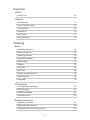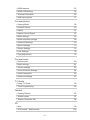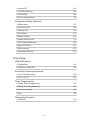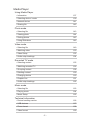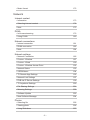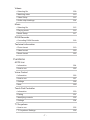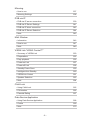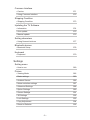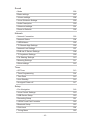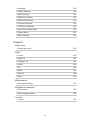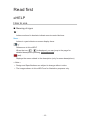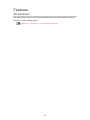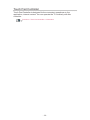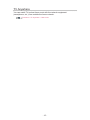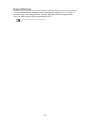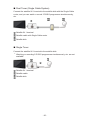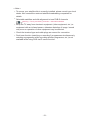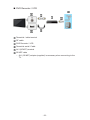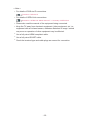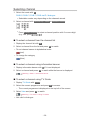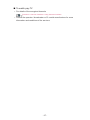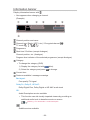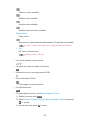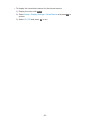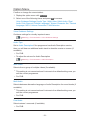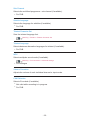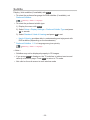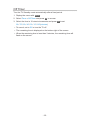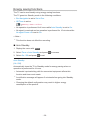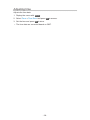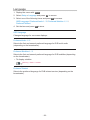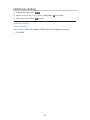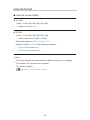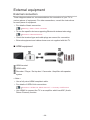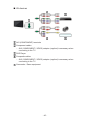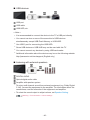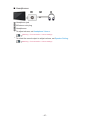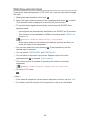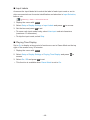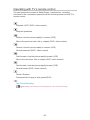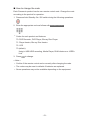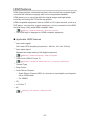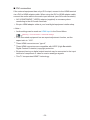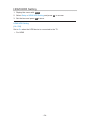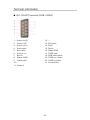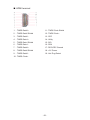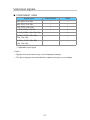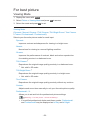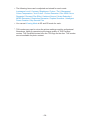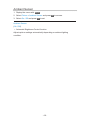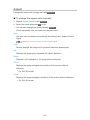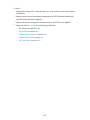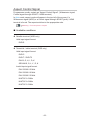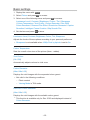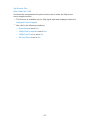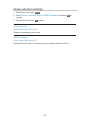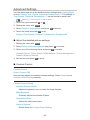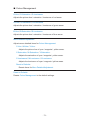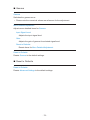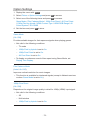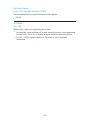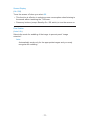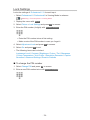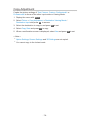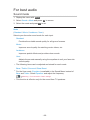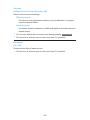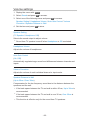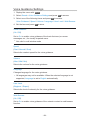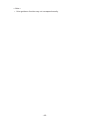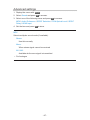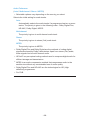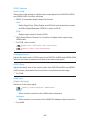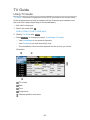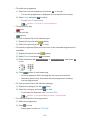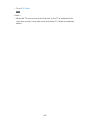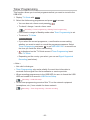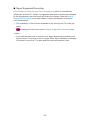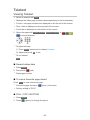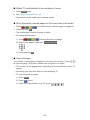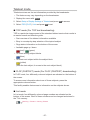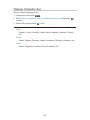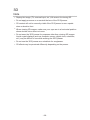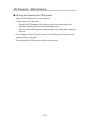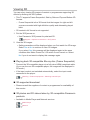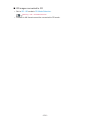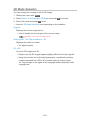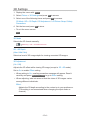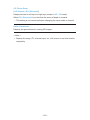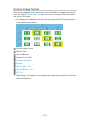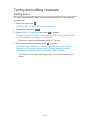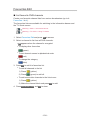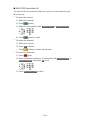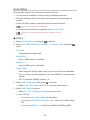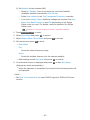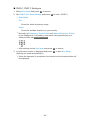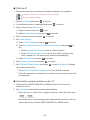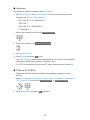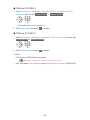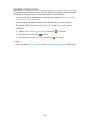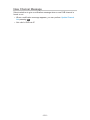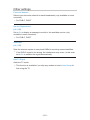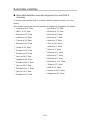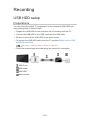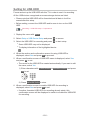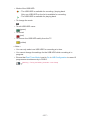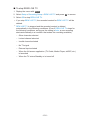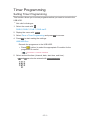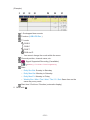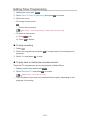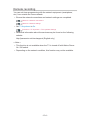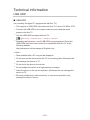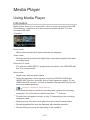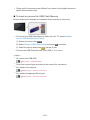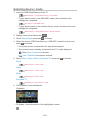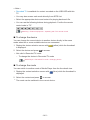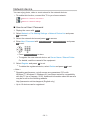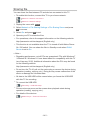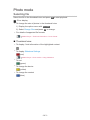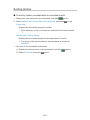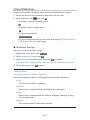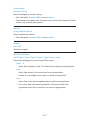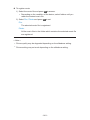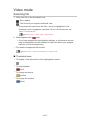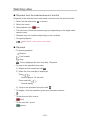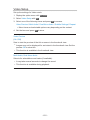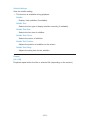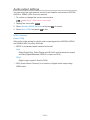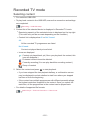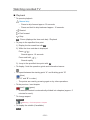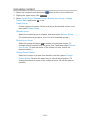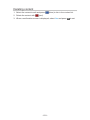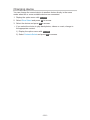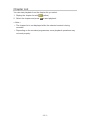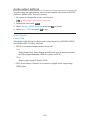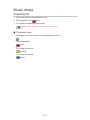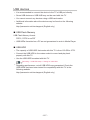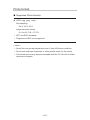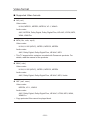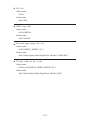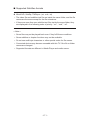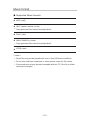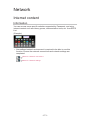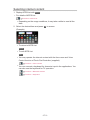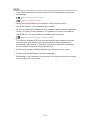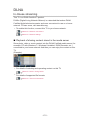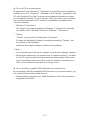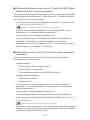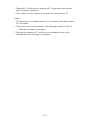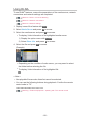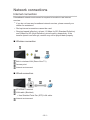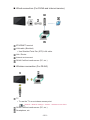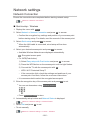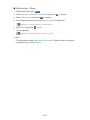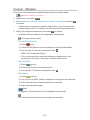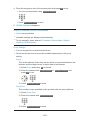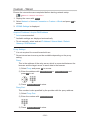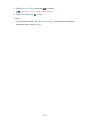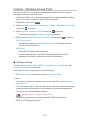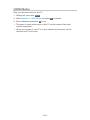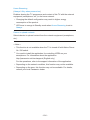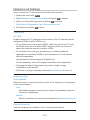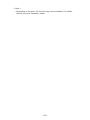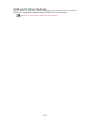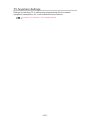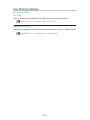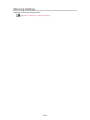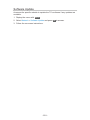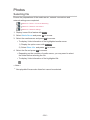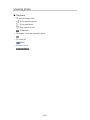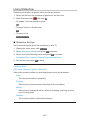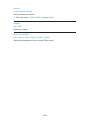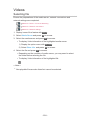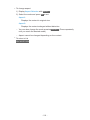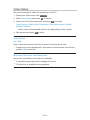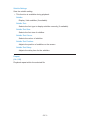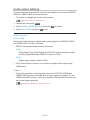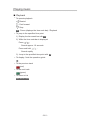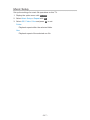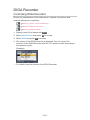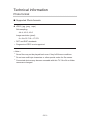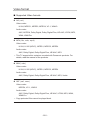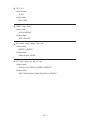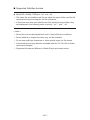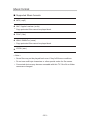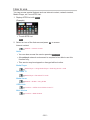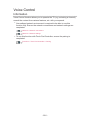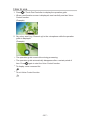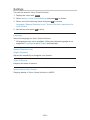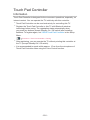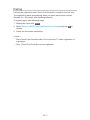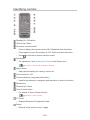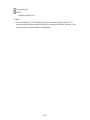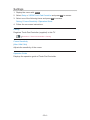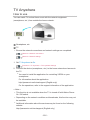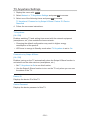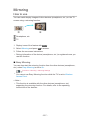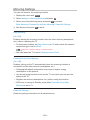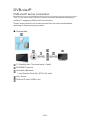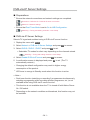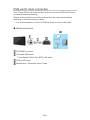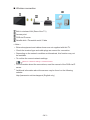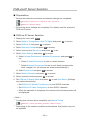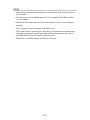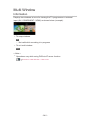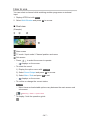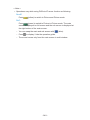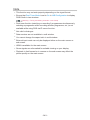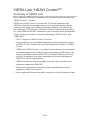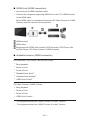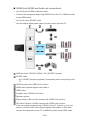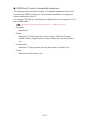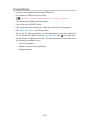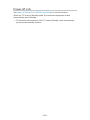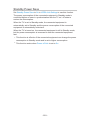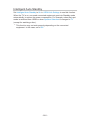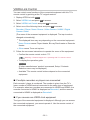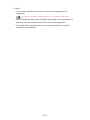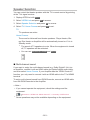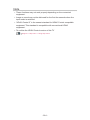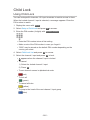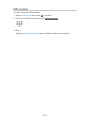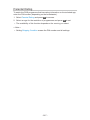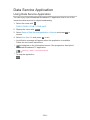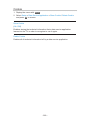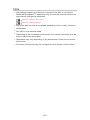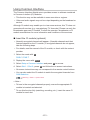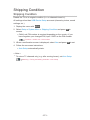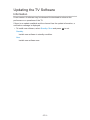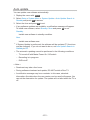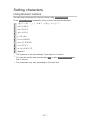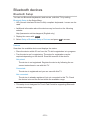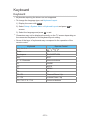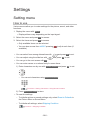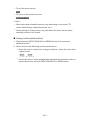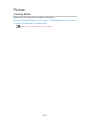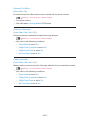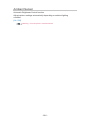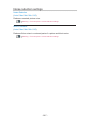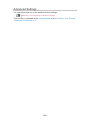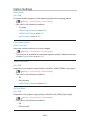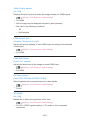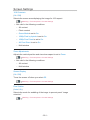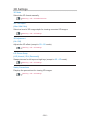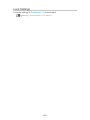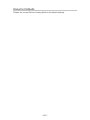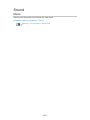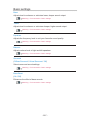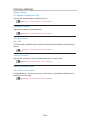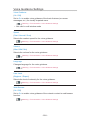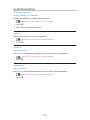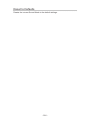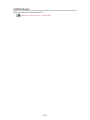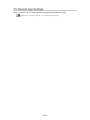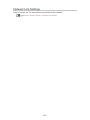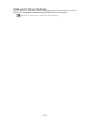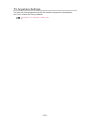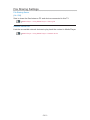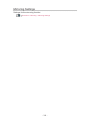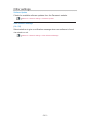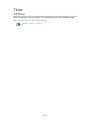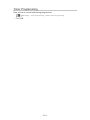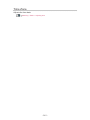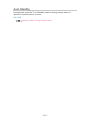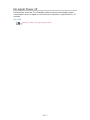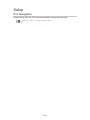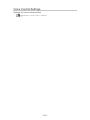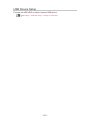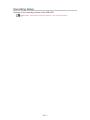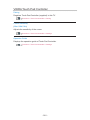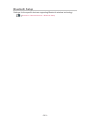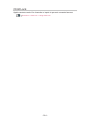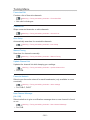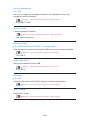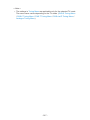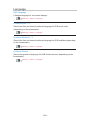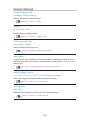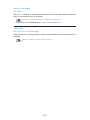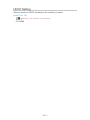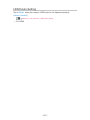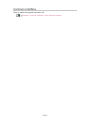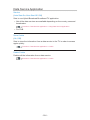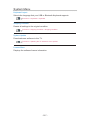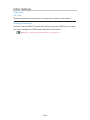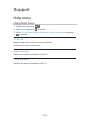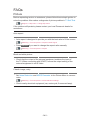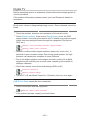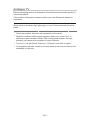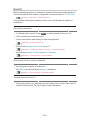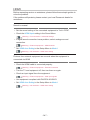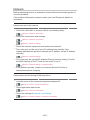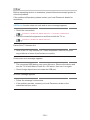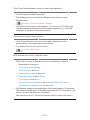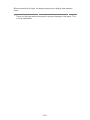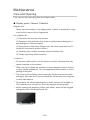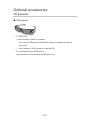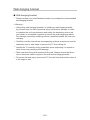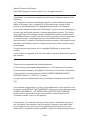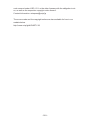Panasonic TX65CZC954 Operating instructions
- Category
- LCD TVs
- Type
- Operating instructions
This manual is also suitable for

TX-65CZW954
TX-65CZC954
e
HELP
English

- 2 -
Read first
eHELP
• How to use 12
Features
• 4K resolution 13
• Touch Pad Controller 14
• TV Anywhere 15
• DVB-via-IP 16
• Dual Tuner 17
• Easy Mirroring 18
Watching
Basic
• Satellite connection 19
• Basic connection 22
• Selecting channel 26
• Information banner 28
• Option Menu 31
• Subtitle 33
• Last view 34
• Off Timer 35
• Energy saving functions 36
• Adjusting time 38
• Language 39
4K resolution
• 4K compatible equipment 40
• HDCP Setting 41
• HDMI Auto Setting 42
• Valid 4K format 43
External equipment
• External connection 44
• Watching external input 48
• Operating with TV’s remote control 50

- 3 -
• HDMI features 52
• HDMI HDR Setting 54
• Terminal information 55
• Valid input signals 57
For best picture
• Viewing Mode 58
• Ambient Sensor 60
• Aspect 61
• Aspect Control Signal 63
• Basic settings 65
• Noise reduction settings 68
• Advanced Settings 69
• Option Settings 73
• Screen Settings 76
• Lock Settings 78
• Copy Adjustment 79
For best audio
• Sound mode 80
• Basic settings 81
• Volume settings 83
• Voice Guidance Settings 84
• Audio Description 86
• Advanced settings 87
TV Guide
• Using TV Guide 90
• Timer Programming 93
Teletext
• Viewing Teletext 95
• Teletext mode 97
• Teletext Character Set 98
3D
• Note 99
• 3D Eyewear - Maintenance 100

- 4 -
• Viewing 3D 101
• 3D Mode Selection 103
• 3D Settings 104
• Source image format 106
Tuning and editing channels
• Setting menu 107
• Favourites Edit 108
• Channel List 110
• Auto Setup 112
• Manual Tuning 116
• Update Channel List 119
• New Channel Message 120
• Signal Condition 121
• Other settings 122
• Selectable satellites 123
Recording
USB HDD setup
• Preparations 124
• Setting for USB HDD 126
Recording current programme
• One Touch Recording 128
• REW LIVE TV 129
Timer Programming
• Setting Timer Programming 131
• Editing Timer Programming 133
• Remote recording 134
• Note 135
Technical information
• USB HDD 136

- 5 -
Media Player
Using Media Player
• Information 137
• Selecting device / mode 139
• Network device 141
• Sharing file 142
Photo mode
• Selecting file 143
• Viewing photo 144
• Sorting photos 145
• Using Slideshow 146
Video mode
• Selecting file 149
• Watching video 150
• Video Setup 152
• Audio output settings 154
Recorded TV mode
• Selecting content 155
• Watching recorded TV 156
• Grouping content 158
• Deleting content 159
• Changing device 160
• Chapter List 161
• Audio output settings 162
Music mode
• Selecting file 163
• Playing music 164
• Music Setup 165
Technical information
• Device handling caution 166
• USB devices 167
• Photo format 168
• Video format 169

- 6 -
• Music format 172
Network
Internet content
• Information 173
• Selecting internet content 174
• Note 175
DLNA
• In-House streaming 176
• Using DLNA 180
Network connections
• Internet connection 181
• DLNA connection 182
• Note 184
Network settings
• Network Connection 185
• Custom - Wireless 187
• Custom - Wired 190
• Custom - Wireless Access Point 192
• Network Status 193
• VIERA Name 194
• TV Remote App Settings 195
• Network Link Settings 197
• DVB-via-IP Server Settings 199
• TV Anywhere Settings 200
• File Sharing Settings 201
• Mirroring Settings 202
• Software Update 203
• New Software Message 204
Photos
• Selecting file 205
• Viewing photo 206
• Using Slideshow 207

- 7 -
Videos
• Selecting file 209
• Watching video 210
• Video Setup 212
• Audio output settings 214
Music
• Selecting file 215
• Playing music 216
• Music Setup 217
DIGA Recorder
• Controlling DIGA Recorder 218
Technical information
• Photo format 219
• Video format 220
• Music format 223
Functions
APPS List
• Information 224
• How to use 225
Voice Control
• Information 226
• How to use 227
• Settings 228
• Note 229
Touch Pad Controller
• Information 230
• Pairing 231
• Identifying controls 232
• Settings 234
TV Anywhere
• How to use 235
• TV Anywhere Settings 236

- 8 -
Mirroring
• How to use 237
• Mirroring Settings 238
DVB-via-IP
• DVB-via-IP server connection 239
• DVB-via-IP Server Settings 241
• DVB-via-IP client connection 242
• DVB-via-IP Server Selection 244
• Note 245
Multi Window
• Information 246
• How to use 247
• Note 249
VIERA Link “HDAVI Control™”
• Summary of VIERA Link 250
• Preparations 255
• Easy playback 256
• Power on Link 257
• Power off Link 258
• Standby Power Save 259
• Intelligent Auto Standby 260
• VIERA Link Control 261
• Speaker Selection 263
• Note 264
Child Lock
• Using Child Lock 265
• PIN number 266
• Parental Rating 267
Data Service Application
• Using Data Service Application 268
• Cookie 269
• Note 270

- 9 -
Common Interface
• Caution 271
• Using Common Interface 272
Shipping Condition
• Shipping Condition 273
Updating the TV Software
• Information 274
• Auto update 275
• Manual update 276
Setting characters
• Using Numeric buttons 277
Bluetooth devices
• Bluetooth Setup 278
Keyboard
• Keyboard 279
Settings
Setting menu
• How to use 280
Picture
• Viewing Mode 282
• Basic settings 283
• Ambient Sensor 286
• Noise reduction settings 287
• Advanced Settings 288
• Option Settings 289
• Screen Settings 291
• 3D Settings 292
• Lock Settings 293
• Copy Adjustment 294
• Reset to Defaults 295

- 10 -
Sound
• Mode 296
• Basic settings 297
• Volume settings 298
• Voice Guidance Settings 299
• Audio Description 300
• Advanced settings 301
• Reset to Defaults 302
Network
• Network Connection 303
• Network Status 304
• VIERA Name 305
• TV Remote App Settings 306
• Network Link Settings 307
• DVB-via-IP Server Settings 308
• TV Anywhere Settings 309
• File Sharing Settings 310
• Mirroring Settings 311
• Other settings 312
Timer
• Off Timer 313
• Timer Programming 314
• Time Zone 315
• Auto Standby 316
• No signal Power off 317
Setup
• Eco Navigation 318
• Voice Control Settings 319
• USB Device Setup 320
• Recording Setup 321
• VIERA Touch Pad Controller 322
• Bluetooth Setup 323
• Child Lock 324
• Tuning Menu 325

- 11 -
• Language 328
• Display Settings 329
• HDCP Setting 331
• HDMI Auto Setting 332
• HDMI HDR Setting 333
• Common Interface 334
• VIERA Link Settings 335
• Data Service Application 336
• System Menu 337
• Other Settings 338
Support
Help menu
• Using Help menu 339
FAQs
• Picture 340
• Digital TV 342
• Analogue TV 344
• Sound 345
• 3D 346
• HDMI 347
• Network 348
• Other 350
Maintenance
• Care and Cleaning 353
Optional accessories
• 3D Eyewear 355
• Wall-hanging bracket 356
Licence
• Licence 357

Read first
eHELP
How to use
■ Meaning of signs
OK :
Letters enclosed in brackets indicate remote control buttons.
Menu :
Letters in cyan indicate on-screen display items.
:
References in this eHELP
When the icon (
- ) is displayed, you can jump to the page for
detailed descriptions pressing Numeric buttons.
(red) :
Displays the menu related to the description (only for some descriptions)
= Note =
●
Design and Specifications are subject to change without notice.
●
The images shown in this eHELP are for illustrative purposes only.
- 12 -

DVB-via-IP
This TV can serve as a DVB-via-IP server to provide broadcast streaming to
another TV supporting DVB-via-IP client function.
Functions > DVB-via-IP > DVB-via-IP server connection
This TV has DVB-via-IP client function and can connect to DVB-via-IP server
to watch broadcast streaming.
Functions > DVB-via-IP > DVB-via-IP client connection
- 16 -

Watching
Basic
Satellite connection
Please ensure that the unit is disconnected from the mains socket before
attaching or disconnecting any cables.
●
External equipment and cables shown are not supplied with this TV.
●
For DVB-S
■ Dual Tuner (DiSEqC)
Connect the both of satellite IN 1 / IN 2 terminals to the satellite dish with Multi
Switcher, and you can watch or record 2 DVB-S programmes simultaneously,
etc.
Satellite IN 1 / IN 2 terminals
Satellite cables with Multi Switcher
Satellite dish
- 19 -

■ Dual Tuner (Single Cable System)
Connect the satellite IN 1 terminal to the satellite dish with the Single Cable
router, and you can watch or record 2 DVB-S programmes simultaneously,
etc.
Satellite IN 1 terminal
Satellite cable with Single Cable router
Satellite dish
■ Single Tuner
Connect the satellite IN 1 terminal to the satellite dish.
●
Watching or recording 2 DVB-S programmes simultaneously, etc. are not
available.
Satellite IN 1 terminal
Satellite cable
Satellite dish
- 20 -
Page is loading ...
Page is loading ...
Page is loading ...
Page is loading ...
Page is loading ...
Page is loading ...
Page is loading ...
Page is loading ...
Page is loading ...
Page is loading ...
Page is loading ...
Page is loading ...
Page is loading ...
Page is loading ...
Page is loading ...
Page is loading ...
Page is loading ...
Page is loading ...
Page is loading ...
Page is loading ...
Page is loading ...
Page is loading ...
Page is loading ...
Page is loading ...
Page is loading ...
Page is loading ...
Page is loading ...
Page is loading ...
Page is loading ...
Page is loading ...
Page is loading ...
Page is loading ...
Page is loading ...
Page is loading ...
Page is loading ...
Page is loading ...
Page is loading ...
Page is loading ...
Page is loading ...
Page is loading ...
Page is loading ...
Page is loading ...
Page is loading ...
Page is loading ...
Page is loading ...
Page is loading ...
Page is loading ...
Page is loading ...
Page is loading ...
Page is loading ...
Page is loading ...
Page is loading ...
Page is loading ...
Page is loading ...
Page is loading ...
Page is loading ...
Page is loading ...
Page is loading ...
Page is loading ...
Page is loading ...
Page is loading ...
Page is loading ...
Page is loading ...
Page is loading ...
Page is loading ...
Page is loading ...
Page is loading ...
Page is loading ...
Page is loading ...
Page is loading ...
Page is loading ...
Page is loading ...
Page is loading ...
Page is loading ...
Page is loading ...
Page is loading ...
Page is loading ...
Page is loading ...
Page is loading ...
Page is loading ...
Page is loading ...
Page is loading ...
Page is loading ...
Page is loading ...
Page is loading ...
Page is loading ...
Page is loading ...
Page is loading ...
Page is loading ...
Page is loading ...
Page is loading ...
Page is loading ...
Page is loading ...
Page is loading ...
Page is loading ...
Page is loading ...
Page is loading ...
Page is loading ...
Page is loading ...
Page is loading ...
Page is loading ...
Page is loading ...
Page is loading ...
Page is loading ...
Page is loading ...
Page is loading ...
Page is loading ...
Page is loading ...
Page is loading ...
Page is loading ...
Page is loading ...
Page is loading ...
Page is loading ...
Page is loading ...
Page is loading ...
Page is loading ...
Page is loading ...
Page is loading ...
Page is loading ...
Page is loading ...
Page is loading ...
Page is loading ...
Page is loading ...
Page is loading ...
Page is loading ...
Page is loading ...
Page is loading ...
Page is loading ...
Page is loading ...
Page is loading ...
Page is loading ...
Page is loading ...
Page is loading ...
Page is loading ...
Page is loading ...
Page is loading ...
Page is loading ...
Page is loading ...
Page is loading ...
Page is loading ...
Page is loading ...
Page is loading ...
Page is loading ...
Page is loading ...
Page is loading ...
Page is loading ...
Page is loading ...
Page is loading ...
Page is loading ...
Page is loading ...
Page is loading ...
Page is loading ...
Page is loading ...
Page is loading ...
Page is loading ...
Page is loading ...
Page is loading ...
Page is loading ...
Page is loading ...
Page is loading ...
Page is loading ...
Page is loading ...
Page is loading ...
Page is loading ...
Page is loading ...
Page is loading ...
Page is loading ...
Page is loading ...
Page is loading ...
Page is loading ...
Page is loading ...
Page is loading ...
Page is loading ...
Page is loading ...
Page is loading ...
Page is loading ...
Page is loading ...
Page is loading ...
Page is loading ...
Page is loading ...
Page is loading ...
Page is loading ...
Page is loading ...
Page is loading ...
Page is loading ...
Page is loading ...
Page is loading ...
Page is loading ...
Page is loading ...
Page is loading ...
Page is loading ...
Page is loading ...
Page is loading ...
Page is loading ...
Page is loading ...
Page is loading ...
Page is loading ...
Page is loading ...
Page is loading ...
Page is loading ...
Page is loading ...
Page is loading ...
Page is loading ...
Page is loading ...
Page is loading ...
Page is loading ...
Page is loading ...
Page is loading ...
Page is loading ...
Page is loading ...
Page is loading ...
Page is loading ...
Page is loading ...
Page is loading ...
Page is loading ...
Page is loading ...
Page is loading ...
Page is loading ...
Page is loading ...
Page is loading ...
Page is loading ...
Page is loading ...
Page is loading ...
Page is loading ...
Page is loading ...
Page is loading ...
Page is loading ...
Page is loading ...
Page is loading ...
Page is loading ...
Page is loading ...
Page is loading ...
Page is loading ...
Page is loading ...
Page is loading ...
Page is loading ...
Page is loading ...
Page is loading ...
Page is loading ...
Page is loading ...
Page is loading ...
Page is loading ...
Page is loading ...
Page is loading ...
Page is loading ...
Page is loading ...
Page is loading ...
Page is loading ...
Page is loading ...
Page is loading ...
Page is loading ...
Page is loading ...
Page is loading ...
Page is loading ...
Page is loading ...
Page is loading ...
Page is loading ...
Page is loading ...
Page is loading ...
Page is loading ...
Page is loading ...
Page is loading ...
Page is loading ...
Page is loading ...
Page is loading ...
Page is loading ...
Page is loading ...
Page is loading ...
Page is loading ...
Page is loading ...
Page is loading ...
Page is loading ...
Page is loading ...
Page is loading ...
Page is loading ...
Page is loading ...
Page is loading ...
Page is loading ...
Page is loading ...
Page is loading ...
Page is loading ...
Page is loading ...
Page is loading ...
Page is loading ...
Page is loading ...
Page is loading ...
Page is loading ...
Page is loading ...
Page is loading ...
Page is loading ...
Page is loading ...
Page is loading ...
Page is loading ...
Page is loading ...
Page is loading ...
Page is loading ...
Page is loading ...
Page is loading ...
Page is loading ...
Page is loading ...
Page is loading ...
Page is loading ...
Page is loading ...
Page is loading ...
Page is loading ...
Page is loading ...
Page is loading ...
Page is loading ...
Page is loading ...
Page is loading ...
Page is loading ...
Page is loading ...
Page is loading ...
Page is loading ...
Page is loading ...
Page is loading ...
Page is loading ...
Page is loading ...
Page is loading ...
Page is loading ...
Page is loading ...
Page is loading ...
Page is loading ...
Page is loading ...
Page is loading ...
Page is loading ...
Page is loading ...
Page is loading ...
Page is loading ...
Page is loading ...
Page is loading ...
Page is loading ...
Page is loading ...
Page is loading ...
Page is loading ...
Page is loading ...
Page is loading ...
Page is loading ...
Page is loading ...
Page is loading ...
-
 1
1
-
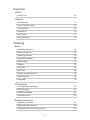 2
2
-
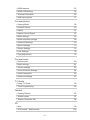 3
3
-
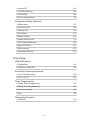 4
4
-
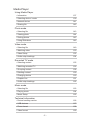 5
5
-
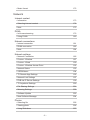 6
6
-
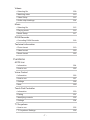 7
7
-
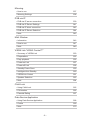 8
8
-
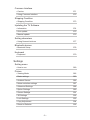 9
9
-
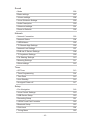 10
10
-
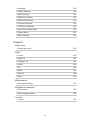 11
11
-
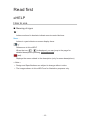 12
12
-
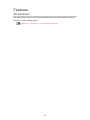 13
13
-
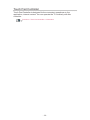 14
14
-
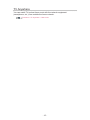 15
15
-
 16
16
-
 17
17
-
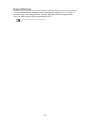 18
18
-
 19
19
-
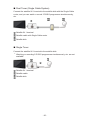 20
20
-
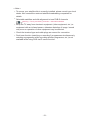 21
21
-
 22
22
-
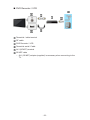 23
23
-
 24
24
-
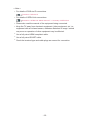 25
25
-
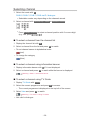 26
26
-
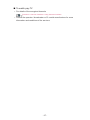 27
27
-
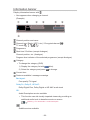 28
28
-
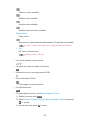 29
29
-
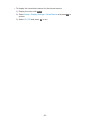 30
30
-
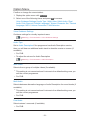 31
31
-
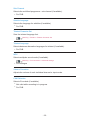 32
32
-
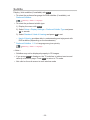 33
33
-
 34
34
-
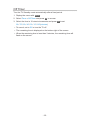 35
35
-
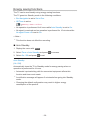 36
36
-
 37
37
-
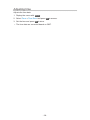 38
38
-
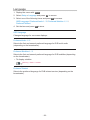 39
39
-
 40
40
-
 41
41
-
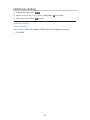 42
42
-
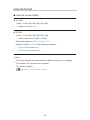 43
43
-
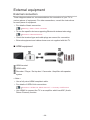 44
44
-
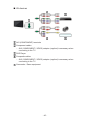 45
45
-
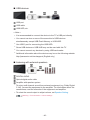 46
46
-
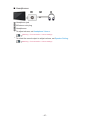 47
47
-
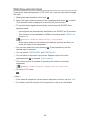 48
48
-
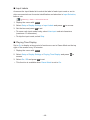 49
49
-
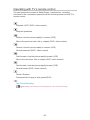 50
50
-
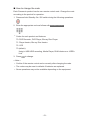 51
51
-
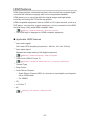 52
52
-
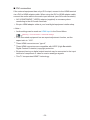 53
53
-
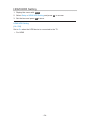 54
54
-
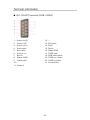 55
55
-
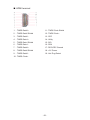 56
56
-
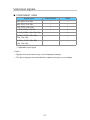 57
57
-
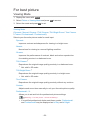 58
58
-
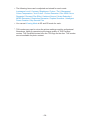 59
59
-
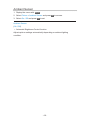 60
60
-
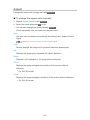 61
61
-
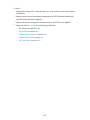 62
62
-
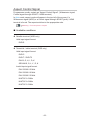 63
63
-
 64
64
-
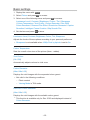 65
65
-
 66
66
-
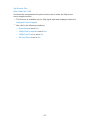 67
67
-
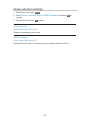 68
68
-
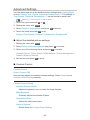 69
69
-
 70
70
-
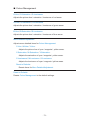 71
71
-
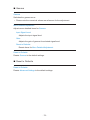 72
72
-
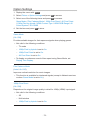 73
73
-
 74
74
-
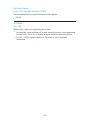 75
75
-
 76
76
-
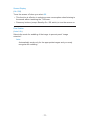 77
77
-
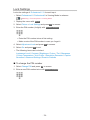 78
78
-
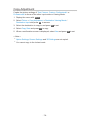 79
79
-
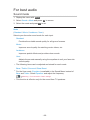 80
80
-
 81
81
-
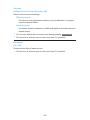 82
82
-
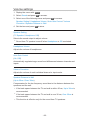 83
83
-
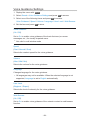 84
84
-
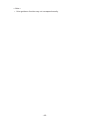 85
85
-
 86
86
-
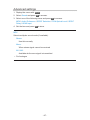 87
87
-
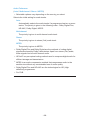 88
88
-
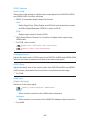 89
89
-
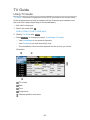 90
90
-
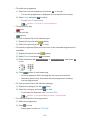 91
91
-
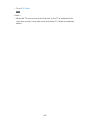 92
92
-
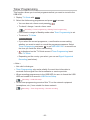 93
93
-
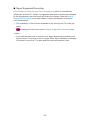 94
94
-
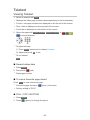 95
95
-
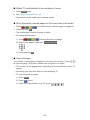 96
96
-
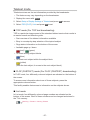 97
97
-
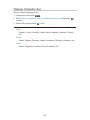 98
98
-
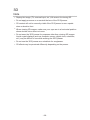 99
99
-
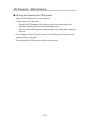 100
100
-
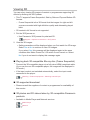 101
101
-
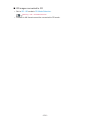 102
102
-
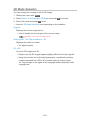 103
103
-
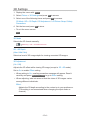 104
104
-
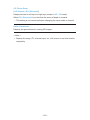 105
105
-
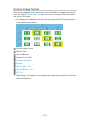 106
106
-
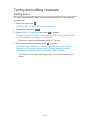 107
107
-
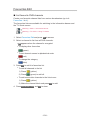 108
108
-
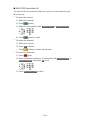 109
109
-
 110
110
-
 111
111
-
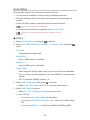 112
112
-
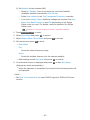 113
113
-
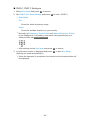 114
114
-
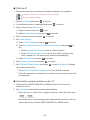 115
115
-
 116
116
-
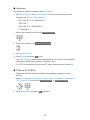 117
117
-
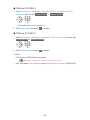 118
118
-
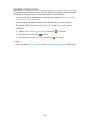 119
119
-
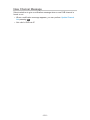 120
120
-
 121
121
-
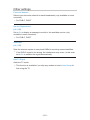 122
122
-
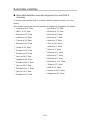 123
123
-
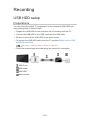 124
124
-
 125
125
-
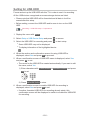 126
126
-
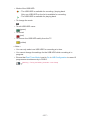 127
127
-
 128
128
-
 129
129
-
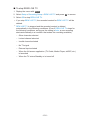 130
130
-
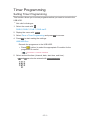 131
131
-
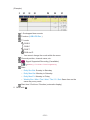 132
132
-
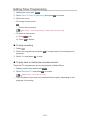 133
133
-
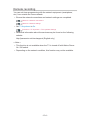 134
134
-
 135
135
-
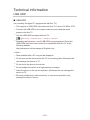 136
136
-
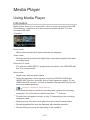 137
137
-
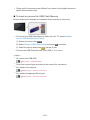 138
138
-
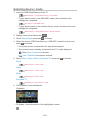 139
139
-
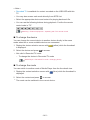 140
140
-
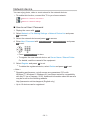 141
141
-
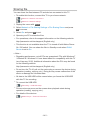 142
142
-
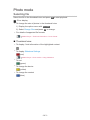 143
143
-
 144
144
-
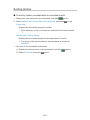 145
145
-
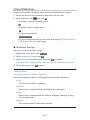 146
146
-
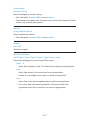 147
147
-
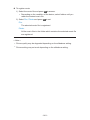 148
148
-
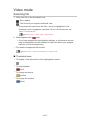 149
149
-
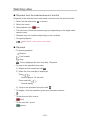 150
150
-
 151
151
-
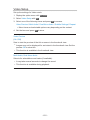 152
152
-
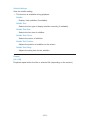 153
153
-
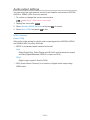 154
154
-
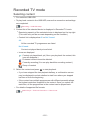 155
155
-
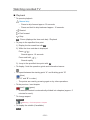 156
156
-
 157
157
-
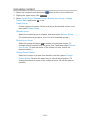 158
158
-
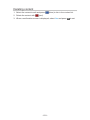 159
159
-
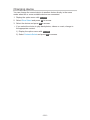 160
160
-
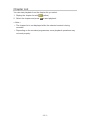 161
161
-
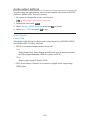 162
162
-
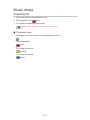 163
163
-
 164
164
-
 165
165
-
 166
166
-
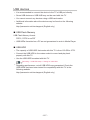 167
167
-
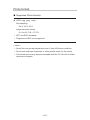 168
168
-
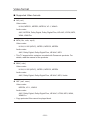 169
169
-
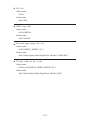 170
170
-
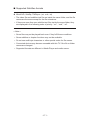 171
171
-
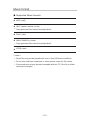 172
172
-
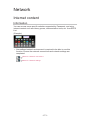 173
173
-
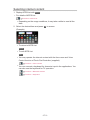 174
174
-
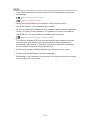 175
175
-
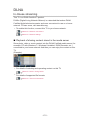 176
176
-
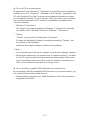 177
177
-
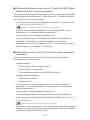 178
178
-
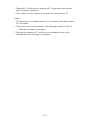 179
179
-
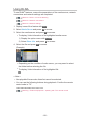 180
180
-
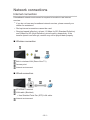 181
181
-
 182
182
-
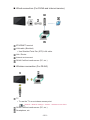 183
183
-
 184
184
-
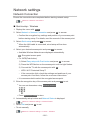 185
185
-
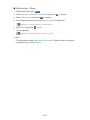 186
186
-
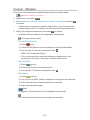 187
187
-
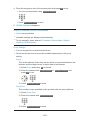 188
188
-
 189
189
-
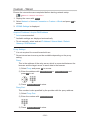 190
190
-
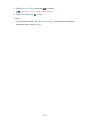 191
191
-
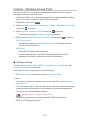 192
192
-
 193
193
-
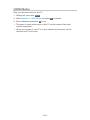 194
194
-
 195
195
-
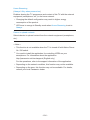 196
196
-
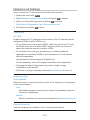 197
197
-
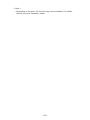 198
198
-
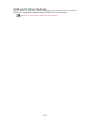 199
199
-
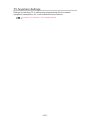 200
200
-
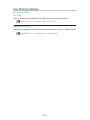 201
201
-
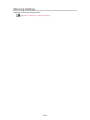 202
202
-
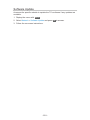 203
203
-
 204
204
-
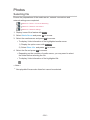 205
205
-
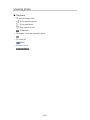 206
206
-
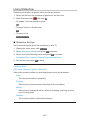 207
207
-
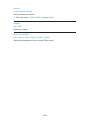 208
208
-
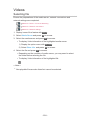 209
209
-
 210
210
-
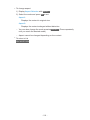 211
211
-
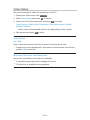 212
212
-
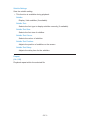 213
213
-
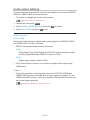 214
214
-
 215
215
-
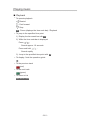 216
216
-
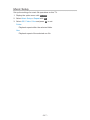 217
217
-
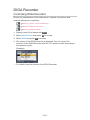 218
218
-
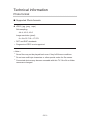 219
219
-
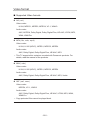 220
220
-
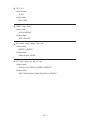 221
221
-
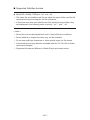 222
222
-
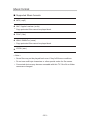 223
223
-
 224
224
-
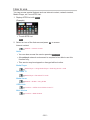 225
225
-
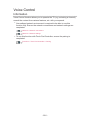 226
226
-
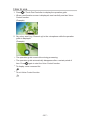 227
227
-
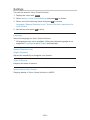 228
228
-
 229
229
-
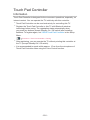 230
230
-
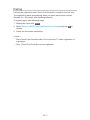 231
231
-
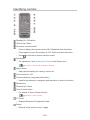 232
232
-
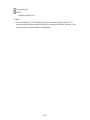 233
233
-
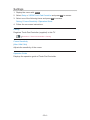 234
234
-
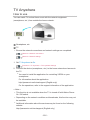 235
235
-
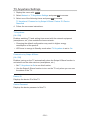 236
236
-
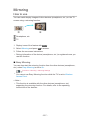 237
237
-
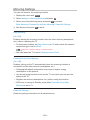 238
238
-
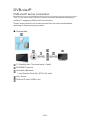 239
239
-
 240
240
-
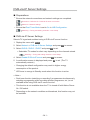 241
241
-
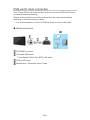 242
242
-
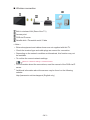 243
243
-
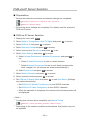 244
244
-
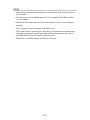 245
245
-
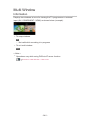 246
246
-
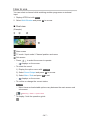 247
247
-
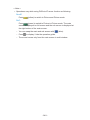 248
248
-
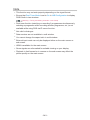 249
249
-
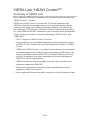 250
250
-
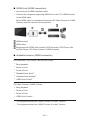 251
251
-
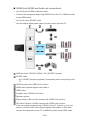 252
252
-
 253
253
-
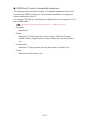 254
254
-
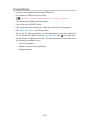 255
255
-
 256
256
-
 257
257
-
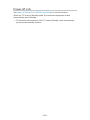 258
258
-
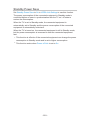 259
259
-
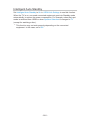 260
260
-
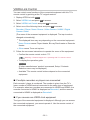 261
261
-
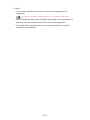 262
262
-
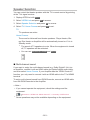 263
263
-
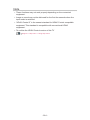 264
264
-
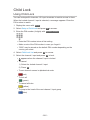 265
265
-
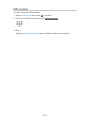 266
266
-
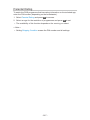 267
267
-
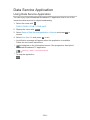 268
268
-
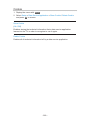 269
269
-
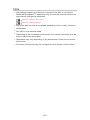 270
270
-
 271
271
-
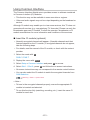 272
272
-
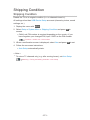 273
273
-
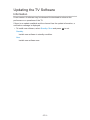 274
274
-
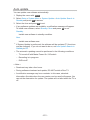 275
275
-
 276
276
-
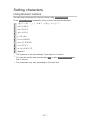 277
277
-
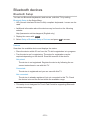 278
278
-
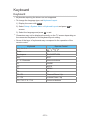 279
279
-
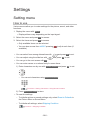 280
280
-
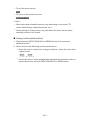 281
281
-
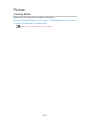 282
282
-
 283
283
-
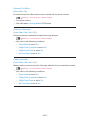 284
284
-
 285
285
-
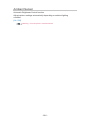 286
286
-
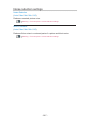 287
287
-
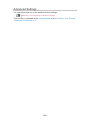 288
288
-
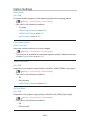 289
289
-
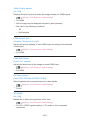 290
290
-
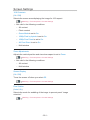 291
291
-
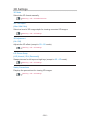 292
292
-
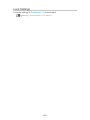 293
293
-
 294
294
-
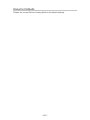 295
295
-
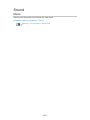 296
296
-
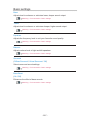 297
297
-
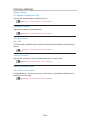 298
298
-
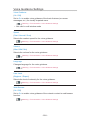 299
299
-
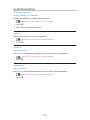 300
300
-
 301
301
-
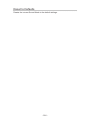 302
302
-
 303
303
-
 304
304
-
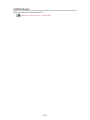 305
305
-
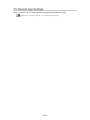 306
306
-
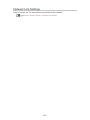 307
307
-
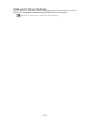 308
308
-
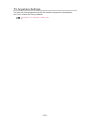 309
309
-
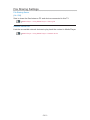 310
310
-
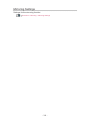 311
311
-
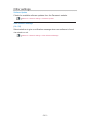 312
312
-
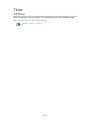 313
313
-
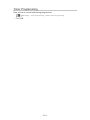 314
314
-
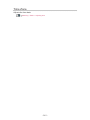 315
315
-
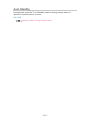 316
316
-
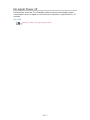 317
317
-
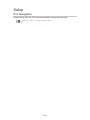 318
318
-
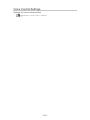 319
319
-
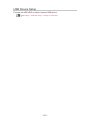 320
320
-
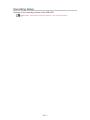 321
321
-
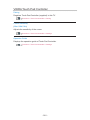 322
322
-
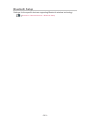 323
323
-
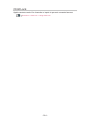 324
324
-
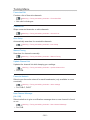 325
325
-
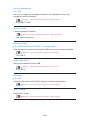 326
326
-
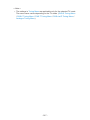 327
327
-
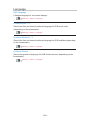 328
328
-
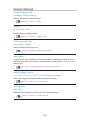 329
329
-
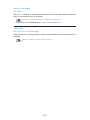 330
330
-
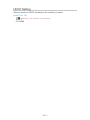 331
331
-
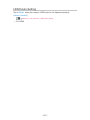 332
332
-
 333
333
-
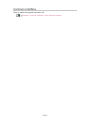 334
334
-
 335
335
-
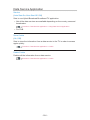 336
336
-
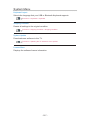 337
337
-
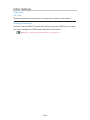 338
338
-
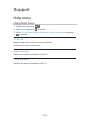 339
339
-
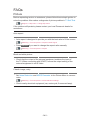 340
340
-
 341
341
-
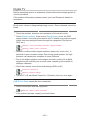 342
342
-
 343
343
-
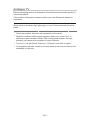 344
344
-
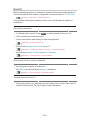 345
345
-
 346
346
-
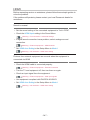 347
347
-
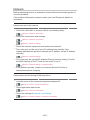 348
348
-
 349
349
-
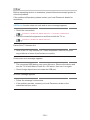 350
350
-
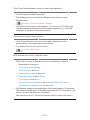 351
351
-
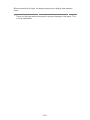 352
352
-
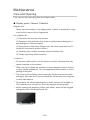 353
353
-
 354
354
-
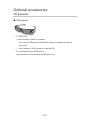 355
355
-
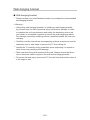 356
356
-
 357
357
-
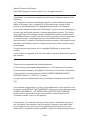 358
358
-
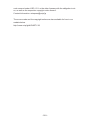 359
359
-
 360
360
Panasonic TX65CZC954 Operating instructions
- Category
- LCD TVs
- Type
- Operating instructions
- This manual is also suitable for
Ask a question and I''ll find the answer in the document
Finding information in a document is now easier with AI
Related papers
-
Panasonic TX40CXW684 Owner's manual
-
Panasonic TX50CST636 Operating instructions
-
Panasonic TX65CZ952B Operating instructions
-
Panasonic TX55CS620E Owner's manual
-
Panasonic TX50DST636 Operating instructions
-
Panasonic TX50CSR625 Operating instructions
-
Panasonic TX55CXW804 Operating instructions
-
Panasonic TX-50CX800E Owner's manual
-
Panasonic TX65CRW854 Operating instructions