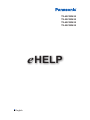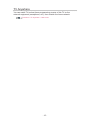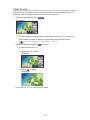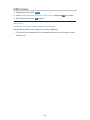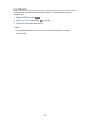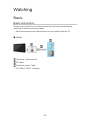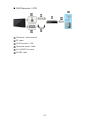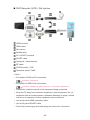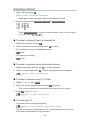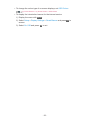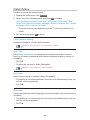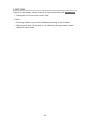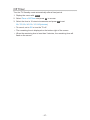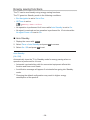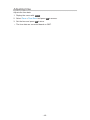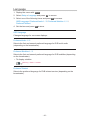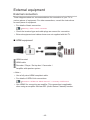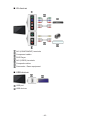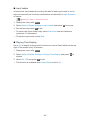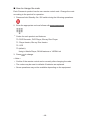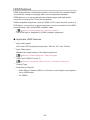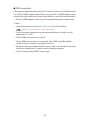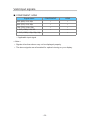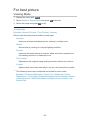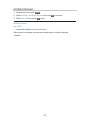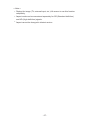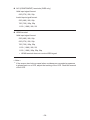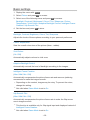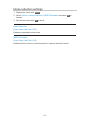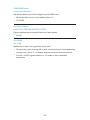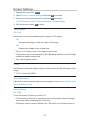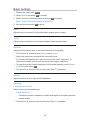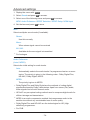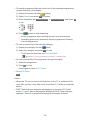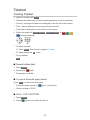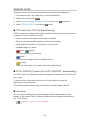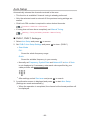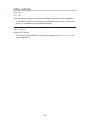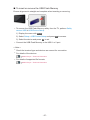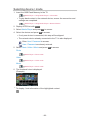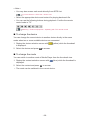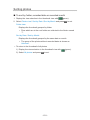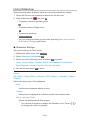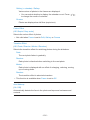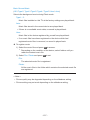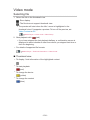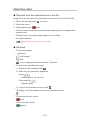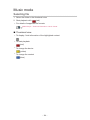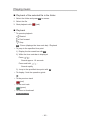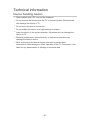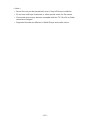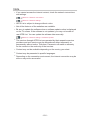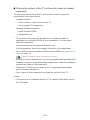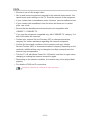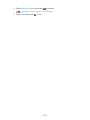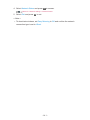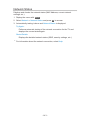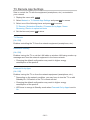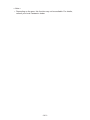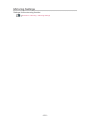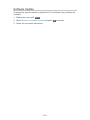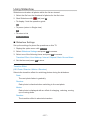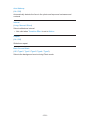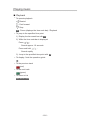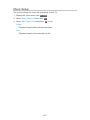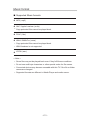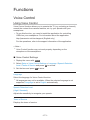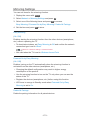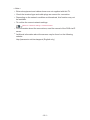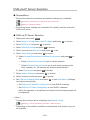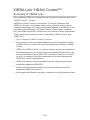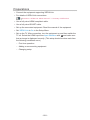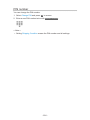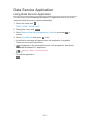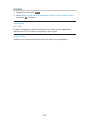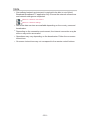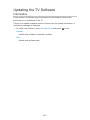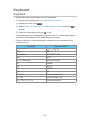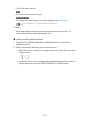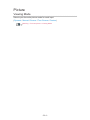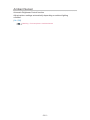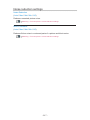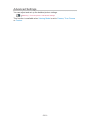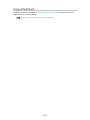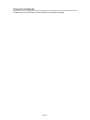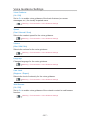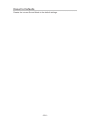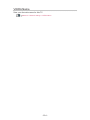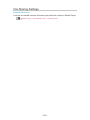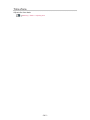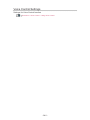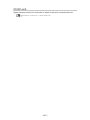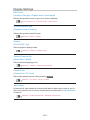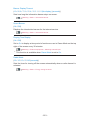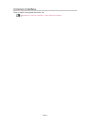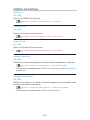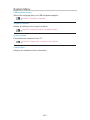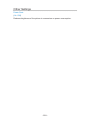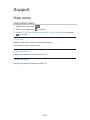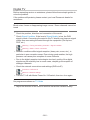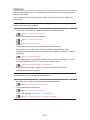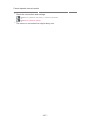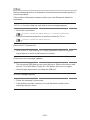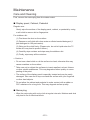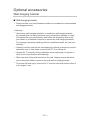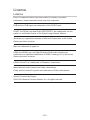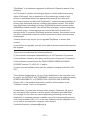Panasonic TX50CSR625 Operating instructions
- Category
- LCD TVs
- Type
- Operating instructions
This manual is also suitable for

TX-40CSR620
TX-50CSR620
TX-40CSR625
TX-50CSR625
e
HELP
English

- 2 -
Read first
eHELP
•How to use 10
Features
•DVB-via-IP 11
•my Stream 12
•my Home Screen 13
•In-House streaming 14
•TV Anywhere 15
•Easy Mirroring 16
my Home Screen
my Home Screen
•Information 17
•How to use 18
•Settings 19
•OSD Colour 21
APPS List
•Information 22
•How to use 23
•Settings 24
•my Stream 25
Watching
Basic
•Basic connection 26
•Selecting channel 29
•Information banner 30
•Option Menu 33
•Subtitle 35
•Last view 36
•Off Timer 37
•Energy saving functions 38

- 3 -
•Adjusting time 40
•Language 41
External equipment
•External connection 42
•Watching external input 45
•Operating with TV’s remote control 47
•HDMI features 49
•Terminal information 51
•Valid input signals 53
For best picture
•Viewing Mode 54
•Ambient Sensor 55
•Aspect 56
•Aspect Control Signal 58
•Basic settings 60
•Noise reduction settings 61
•Advanced Settings 62
•Option Settings 65
•Screen Settings 67
•Copy Adjustment 68
For best audio
•Sound mode 69
•Basic settings 70
•Volume settings 71
•Voice Guidance Settings 72
•Audio Description 73
•Advanced settings 74
TV Guide
•Using TV Guide 76
Teletext
•Viewing Teletext 79
•Teletext mode 81
•Teletext Character Set 82

- 4 -
Tuning and editing channels
•Setting menu 83
•Favourites Edit 84
•Channel List 86
•Auto Setup 88
•Manual Tuning 90
•Update Channel List 92
•New Channel Message 93
•Signal Condition 94
•Other settings 95
Media Player
Using Media Player
•Information 96
•Selecting device / mode 98
•Network device 100
Photo mode
•Selecting file 101
•Viewing photo 102
•Sorting photos 103
•Using Slideshow 104
Video mode
•Selecting file 108
•Watching video 109
•Video Setup 111
•Audio output settings 113
Music mode
•Selecting file 114
•Playing music 115
•Music Setup 116
Technical information
•Device handling caution 117
•USB devices 118

- 5 -
•Photo format 119
•Video format 120
•Music format 123
Network
Internet content
•Information 124
•Selecting internet content 125
•Note 126
DLNA
•In-House streaming 127
•Using DLNA 130
Network connections
•Internet connection 131
•DLNA connection 132
•Note 134
Network settings
•Network Connection 135
•Custom - Wireless 137
•Custom - Wired 140
•Custom - Wireless Access Point 142
•Network Status 143
•my Home Cloud Settings 144
•VIERA Name 145
•TV Remote App Settings 146
•Network Link Settings 148
•TV Anywhere Settings 150
•File Sharing Settings 151
•Mirroring Settings 152
•Software Update 153
•New Software Message 154
Photos
•Selecting file 155

- 6 -
•Viewing photo 156
•Using Slideshow 157
Videos
•Selecting file 159
•Watching video 160
•Video Setup 162
•Audio output settings 164
Music
•Selecting file 165
•Playing music 166
•Music Setup 167
Technical information
•Photo format 168
•Video format 169
•Music format 172
Functions
Voice Control
•Using Voice Control 173
TV Anywhere
•How to use 175
•TV Anywhere Settings 177
Mirroring
•How to use 178
•Mirroring Settings 179
DVB-via-IP
•DVB-via-IP client connection 180
•DVB-via-IP Server Selection 182
•Note 183
VIERA Link “HDAVI Control™”
•Summary of VIERA Link 184
•Preparations 189

- 7 -
•Easy playback 190
•Power on Link 191
•Power off Link 192
•Standby Power Save 193
•Intelligent Auto Standby 194
•VIERA Link Control 195
•Speaker Selection 197
•Note 198
Child Lock
•Using Child Lock 199
•PIN number 200
Data Service Application
•Using Data Service Application 201
•Cookie 202
•Note 203
Common Interface
•Caution 204
•Using Common Interface 205
Shipping Condition
•Shipping Condition 206
Updating the TV Software
•Information 207
•Auto update 208
•Manual update 209
Setting characters
•Using Numeric buttons 210
Keyboard
•Keyboard 211
Settings
Setting menu
•How to use 212

- 8 -
Picture
•Viewing Mode 214
•Basic settings 215
•Ambient Sensor 216
•Noise reduction settings 217
•Advanced Settings 218
•Option Settings 219
•Screen Settings 221
•Copy Adjustment 222
•Reset to Defaults 223
Sound
•Mode 224
•Basic settings 225
•Volume settings 226
•Voice Guidance Settings 227
•Audio Description 228
•Advanced settings 229
•Reset to Defaults 230
Network
•Network Connection 231
•Network Status 232
•my Home Cloud Settings 233
•VIERA Name 234
•TV Remote App Settings 235
•Network Link Settings 236
•TV Anywhere Settings 237
•File Sharing Settings 238
•Mirroring Settings 239
•Other settings 240
Timer
•Off Timer 241
•Time Zone 242
•Auto Standby 243
•No signal Power off 244

- 9 -
Setup
•Eco Navigation 245
•Voice Control Settings 246
•USB Device Setup 247
•Child Lock 248
•Tuning Menu 249
•Language 251
•Display Settings 252
•Common Interface 254
•VIERA Link Settings 255
•Data Service Application 256
•System Menu 257
•Other Settings 258
Support
Help menu
•Using Help menu 259
FAQs
•Picture 260
•Digital TV 262
•Analogue TV 263
•Sound 264
•HDMI 265
•Network 266
•Other 268
Maintenance
•Care and Cleaning 270
Optional accessories
•Wall-hanging bracket 271
Licence
•Licence 272

Read first
eHELP
How to use
■ Meaning of signs
OK :
Letters enclosed in brackets indicate remote control buttons.
Menu :
Letters in cyan indicate on-screen display items.
:
References in this eHELP
When the icon (
- ) is displayed, you can jump to the page for
detailed descriptions pressing Numeric buttons.
(red) :
Displays the menu related to the description (only for some descriptions)
= Note =
●
Design and Specifications are subject to change without notice.
●
The images shown in this eHELP are for illustrative purposes only.
- 10 -

my Home Screen
my Home Screen
Information
“my Home Screen” is a gateway to the TV, applications, and more.
It provides easy access to special features such as Media Player, videos,
games, communication tools, etc. as shown below (example).
HOME
OK
OK HOME
Home Screen
Selected content screen (TV, application, etc.)
Home Screen Selection
– Your preferred Home Screen can be selected.
- 17 -

How to use
Home Screen provides access to special features such as Media Player, TV,
internet content, data services, communication tools, etc.
1. Display Home Screen with HOME.
(Example)
●
The last viewed Home Screen is displayed when the TV is turned on.
●
Press again to select or add your preferred Home Screen layout.
my Home Screen > my Home Screen > Settings
2. Select a feature and press OK to access.
●
To watch full-screen TV
1) Select the TV viewer.
(Example)
2) Press OK to watch.
(Example)
●
Also refer to Tutorial from the tool guide.
- 18 -

Settings
Select the setup menu from the tool guide on the top of the screen.
(Example)
●
Display the tool guide with HOME if it is not displayed.
■ Home Screen Selection
1. Display Home Screen Selection with HOME.
(Example)
2. Select the screen and press OK to set.
Full Screen TV:
Displays full-screen TV.
TV Home Screen:
To make your TV experience more convenient and comfortable
Lifestyle Screen:
Displays the TV with useful information and services for everyday life.
Info Screen:
Enjoy internet content while watching TV.
■ Settings
You can customise any Home Screen. (For example, changing the wallpaper,
renaming freely, editing applications, setting the screen launched when the
TV is turned on, etc.)
1. Select Settings from the tool guide.
2. Follow the on-screen instructions.
- 19 -

■ Search
You can search the content from various features.
1. Select Search from the tool guide.
2. Follow the on-screen instructions.
= Note =
●
To change the colour type of on-screen displays, set OSD Colour.
my Home Screen > my Home Screen > OSD Colour
●
A broadband network environment is required to be able to use this
function fully. Ensure the network connections and network settings are
completed.
Network > Network connections
Network > Network settings
●
Be sure to update the software when a software update notice is displayed
on the TV screen. If the software is not updated, you may not be able to
use my Home Screen. You can update the software later manually.
Network > Network settings > Software Update
- 20 -
Page is loading ...
Page is loading ...
Page is loading ...
Page is loading ...
Page is loading ...
Page is loading ...
Page is loading ...
Page is loading ...
Page is loading ...
Page is loading ...
Page is loading ...
Page is loading ...
Page is loading ...
Page is loading ...
Page is loading ...
Page is loading ...
Page is loading ...
Page is loading ...
Page is loading ...
Page is loading ...
Page is loading ...
Page is loading ...
Page is loading ...
Page is loading ...
Page is loading ...
Page is loading ...
Page is loading ...
Page is loading ...
Page is loading ...
Page is loading ...
Page is loading ...
Page is loading ...
Page is loading ...
Page is loading ...
Page is loading ...
Page is loading ...
Page is loading ...
Page is loading ...
Page is loading ...
Page is loading ...
Page is loading ...
Page is loading ...
Page is loading ...
Page is loading ...
Page is loading ...
Page is loading ...
Page is loading ...
Page is loading ...
Page is loading ...
Page is loading ...
Page is loading ...
Page is loading ...
Page is loading ...
Page is loading ...
Page is loading ...
Page is loading ...
Page is loading ...
Page is loading ...
Page is loading ...
Page is loading ...
Page is loading ...
Page is loading ...
Page is loading ...
Page is loading ...
Page is loading ...
Page is loading ...
Page is loading ...
Page is loading ...
Page is loading ...
Page is loading ...
Page is loading ...
Page is loading ...
Page is loading ...
Page is loading ...
Page is loading ...
Page is loading ...
Page is loading ...
Page is loading ...
Page is loading ...
Page is loading ...
Page is loading ...
Page is loading ...
Page is loading ...
Page is loading ...
Page is loading ...
Page is loading ...
Page is loading ...
Page is loading ...
Page is loading ...
Page is loading ...
Page is loading ...
Page is loading ...
Page is loading ...
Page is loading ...
Page is loading ...
Page is loading ...
Page is loading ...
Page is loading ...
Page is loading ...
Page is loading ...
Page is loading ...
Page is loading ...
Page is loading ...
Page is loading ...
Page is loading ...
Page is loading ...
Page is loading ...
Page is loading ...
Page is loading ...
Page is loading ...
Page is loading ...
Page is loading ...
Page is loading ...
Page is loading ...
Page is loading ...
Page is loading ...
Page is loading ...
Page is loading ...
Page is loading ...
Page is loading ...
Page is loading ...
Page is loading ...
Page is loading ...
Page is loading ...
Page is loading ...
Page is loading ...
Page is loading ...
Page is loading ...
Page is loading ...
Page is loading ...
Page is loading ...
Page is loading ...
Page is loading ...
Page is loading ...
Page is loading ...
Page is loading ...
Page is loading ...
Page is loading ...
Page is loading ...
Page is loading ...
Page is loading ...
Page is loading ...
Page is loading ...
Page is loading ...
Page is loading ...
Page is loading ...
Page is loading ...
Page is loading ...
Page is loading ...
Page is loading ...
Page is loading ...
Page is loading ...
Page is loading ...
Page is loading ...
Page is loading ...
Page is loading ...
Page is loading ...
Page is loading ...
Page is loading ...
Page is loading ...
Page is loading ...
Page is loading ...
Page is loading ...
Page is loading ...
Page is loading ...
Page is loading ...
Page is loading ...
Page is loading ...
Page is loading ...
Page is loading ...
Page is loading ...
Page is loading ...
Page is loading ...
Page is loading ...
Page is loading ...
Page is loading ...
Page is loading ...
Page is loading ...
Page is loading ...
Page is loading ...
Page is loading ...
Page is loading ...
Page is loading ...
Page is loading ...
Page is loading ...
Page is loading ...
Page is loading ...
Page is loading ...
Page is loading ...
Page is loading ...
Page is loading ...
Page is loading ...
Page is loading ...
Page is loading ...
Page is loading ...
Page is loading ...
Page is loading ...
Page is loading ...
Page is loading ...
Page is loading ...
Page is loading ...
Page is loading ...
Page is loading ...
Page is loading ...
Page is loading ...
Page is loading ...
Page is loading ...
Page is loading ...
Page is loading ...
Page is loading ...
Page is loading ...
Page is loading ...
Page is loading ...
Page is loading ...
Page is loading ...
Page is loading ...
Page is loading ...
Page is loading ...
Page is loading ...
Page is loading ...
Page is loading ...
Page is loading ...
Page is loading ...
Page is loading ...
Page is loading ...
Page is loading ...
Page is loading ...
Page is loading ...
Page is loading ...
Page is loading ...
Page is loading ...
Page is loading ...
Page is loading ...
Page is loading ...
Page is loading ...
Page is loading ...
Page is loading ...
Page is loading ...
Page is loading ...
Page is loading ...
Page is loading ...
Page is loading ...
Page is loading ...
Page is loading ...
Page is loading ...
Page is loading ...
Page is loading ...
Page is loading ...
Page is loading ...
Page is loading ...
Page is loading ...
Page is loading ...
Page is loading ...
Page is loading ...
Page is loading ...
-
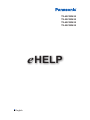 1
1
-
 2
2
-
 3
3
-
 4
4
-
 5
5
-
 6
6
-
 7
7
-
 8
8
-
 9
9
-
 10
10
-
 11
11
-
 12
12
-
 13
13
-
 14
14
-
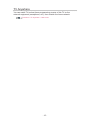 15
15
-
 16
16
-
 17
17
-
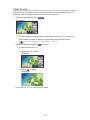 18
18
-
 19
19
-
 20
20
-
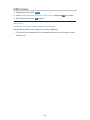 21
21
-
 22
22
-
 23
23
-
 24
24
-
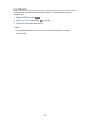 25
25
-
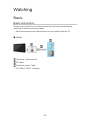 26
26
-
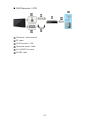 27
27
-
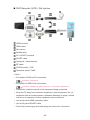 28
28
-
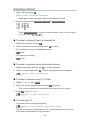 29
29
-
 30
30
-
 31
31
-
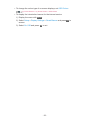 32
32
-
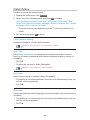 33
33
-
 34
34
-
 35
35
-
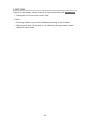 36
36
-
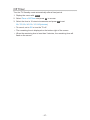 37
37
-
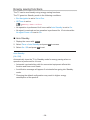 38
38
-
 39
39
-
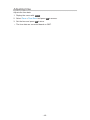 40
40
-
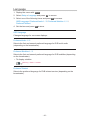 41
41
-
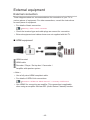 42
42
-
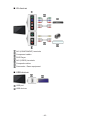 43
43
-
 44
44
-
 45
45
-
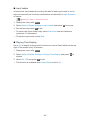 46
46
-
 47
47
-
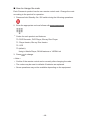 48
48
-
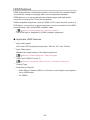 49
49
-
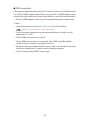 50
50
-
 51
51
-
 52
52
-
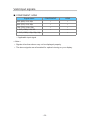 53
53
-
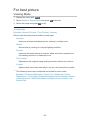 54
54
-
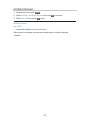 55
55
-
 56
56
-
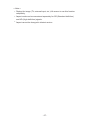 57
57
-
 58
58
-
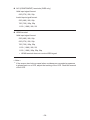 59
59
-
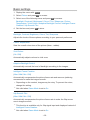 60
60
-
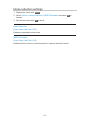 61
61
-
 62
62
-
 63
63
-
 64
64
-
 65
65
-
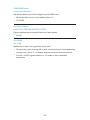 66
66
-
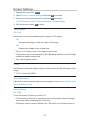 67
67
-
 68
68
-
 69
69
-
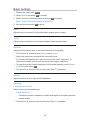 70
70
-
 71
71
-
 72
72
-
 73
73
-
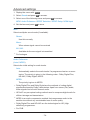 74
74
-
 75
75
-
 76
76
-
 77
77
-
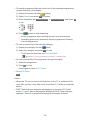 78
78
-
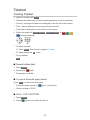 79
79
-
 80
80
-
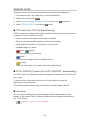 81
81
-
 82
82
-
 83
83
-
 84
84
-
 85
85
-
 86
86
-
 87
87
-
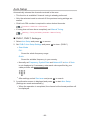 88
88
-
 89
89
-
 90
90
-
 91
91
-
 92
92
-
 93
93
-
 94
94
-
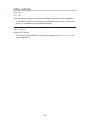 95
95
-
 96
96
-
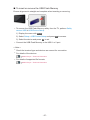 97
97
-
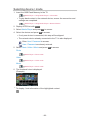 98
98
-
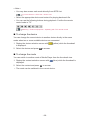 99
99
-
 100
100
-
 101
101
-
 102
102
-
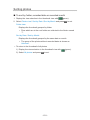 103
103
-
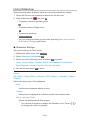 104
104
-
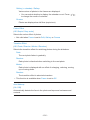 105
105
-
 106
106
-
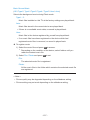 107
107
-
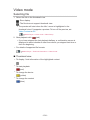 108
108
-
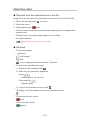 109
109
-
 110
110
-
 111
111
-
 112
112
-
 113
113
-
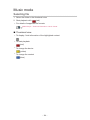 114
114
-
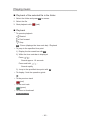 115
115
-
 116
116
-
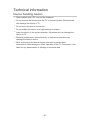 117
117
-
 118
118
-
 119
119
-
 120
120
-
 121
121
-
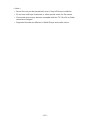 122
122
-
 123
123
-
 124
124
-
 125
125
-
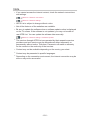 126
126
-
 127
127
-
 128
128
-
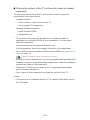 129
129
-
 130
130
-
 131
131
-
 132
132
-
 133
133
-
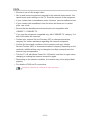 134
134
-
 135
135
-
 136
136
-
 137
137
-
 138
138
-
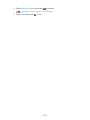 139
139
-
 140
140
-
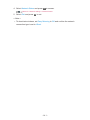 141
141
-
 142
142
-
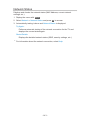 143
143
-
 144
144
-
 145
145
-
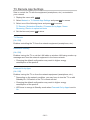 146
146
-
 147
147
-
 148
148
-
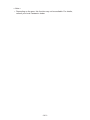 149
149
-
 150
150
-
 151
151
-
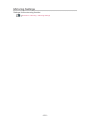 152
152
-
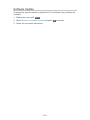 153
153
-
 154
154
-
 155
155
-
 156
156
-
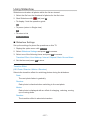 157
157
-
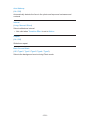 158
158
-
 159
159
-
 160
160
-
 161
161
-
 162
162
-
 163
163
-
 164
164
-
 165
165
-
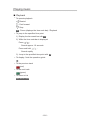 166
166
-
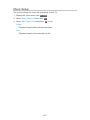 167
167
-
 168
168
-
 169
169
-
 170
170
-
 171
171
-
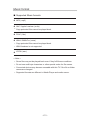 172
172
-
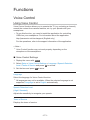 173
173
-
 174
174
-
 175
175
-
 176
176
-
 177
177
-
 178
178
-
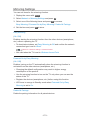 179
179
-
 180
180
-
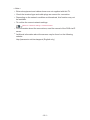 181
181
-
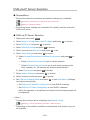 182
182
-
 183
183
-
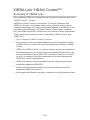 184
184
-
 185
185
-
 186
186
-
 187
187
-
 188
188
-
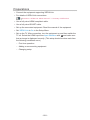 189
189
-
 190
190
-
 191
191
-
 192
192
-
 193
193
-
 194
194
-
 195
195
-
 196
196
-
 197
197
-
 198
198
-
 199
199
-
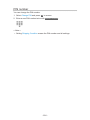 200
200
-
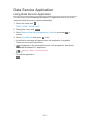 201
201
-
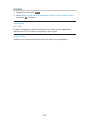 202
202
-
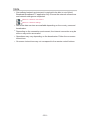 203
203
-
 204
204
-
 205
205
-
 206
206
-
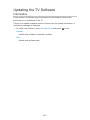 207
207
-
 208
208
-
 209
209
-
 210
210
-
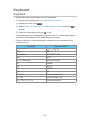 211
211
-
 212
212
-
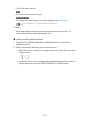 213
213
-
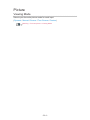 214
214
-
 215
215
-
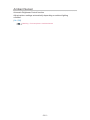 216
216
-
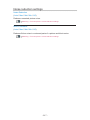 217
217
-
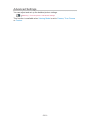 218
218
-
 219
219
-
 220
220
-
 221
221
-
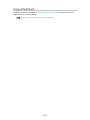 222
222
-
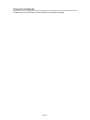 223
223
-
 224
224
-
 225
225
-
 226
226
-
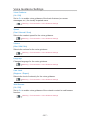 227
227
-
 228
228
-
 229
229
-
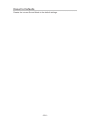 230
230
-
 231
231
-
 232
232
-
 233
233
-
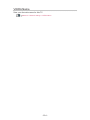 234
234
-
 235
235
-
 236
236
-
 237
237
-
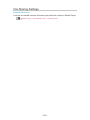 238
238
-
 239
239
-
 240
240
-
 241
241
-
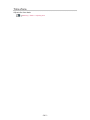 242
242
-
 243
243
-
 244
244
-
 245
245
-
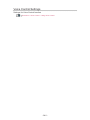 246
246
-
 247
247
-
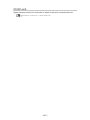 248
248
-
 249
249
-
 250
250
-
 251
251
-
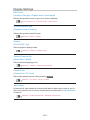 252
252
-
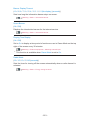 253
253
-
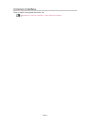 254
254
-
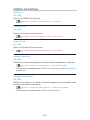 255
255
-
 256
256
-
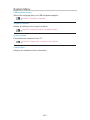 257
257
-
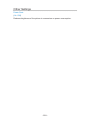 258
258
-
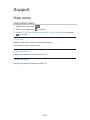 259
259
-
 260
260
-
 261
261
-
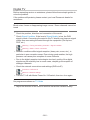 262
262
-
 263
263
-
 264
264
-
 265
265
-
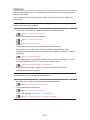 266
266
-
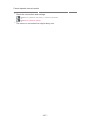 267
267
-
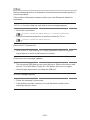 268
268
-
 269
269
-
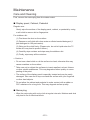 270
270
-
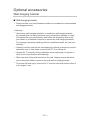 271
271
-
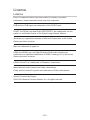 272
272
-
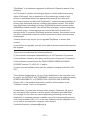 273
273
-
 274
274
-
 275
275
Panasonic TX50CSR625 Operating instructions
- Category
- LCD TVs
- Type
- Operating instructions
- This manual is also suitable for
Ask a question and I''ll find the answer in the document
Finding information in a document is now easier with AI