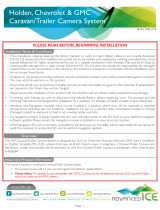Page is loading ...

NNG-GM2 (LVDS MYLINK/CUE) 8” Navigation Installation
1 | P a g e
This installation manual is for NNG-GM2 Navigation Add-on System.
Due to the extended application list for this model, this manual only covers the
installation and connection of the navigation system. Please refer to factory
manual for dash and screen removal.
WARRANTY DISCLAIMER NOTICE! Radio removal, disassembly, installation of
Navigation Electronics, and Radio re-assembly / re-installation is the responsibility of
the installer. It is recommended that you contact a professional installer that is
experienced with proper work methods involving electronics and knowledgeable of
specific procedures for radio disassembly, Navigation Electronics installation, and re-
assembly / re-installation of the Radio Head Unit in the vehicle. INSTALLATION
DAMAGE TO THE VEHICLE RADIO HEAD UNIT IS EXPRESSLY NOT COVERED UNDER
THE PRODUCT WARRANTY.
To avoid dangerous distractions that may lead to an accident, the driver should
never operate the system while the vehicle is in motion. Before installing the
product, the seller should inform the end-user of proper use and compliance with
the proper instructions and all states and federal laws.
Before beginning your installation, familiarize yourself with the installation
instructions and the Navigation system components.
CAUTION: It is advisable to disconnect the negative battery cable for 3 minutes
before beginning installation, to avoid unintended air bag deployment. Note and
record any anti-theft radio codes prior to disconnecting.
NNG-GM2 Application List (please contact us if you don’t see your vehicle listed)
2014 - 2015 Chevrolet Silverado 8” touch screen
2014 - 2015 Chevrolet Impala 8” touch screen
2015 Chevrolet Tahoe 8” touch screen
2015 Chevrolet Suburban 8” touch screen
2014-2015 GMC Sierra 8” touch screen
2015 GMC Yukon 8” touch screen
2014-2015 Buick Regal 8” touch screen
2014-2015 Buick Lacrosse 8” touch screen
2013-2015 Cadillac ATS / XTS 8” CUE system
8” CUE system SRX / CTS
** Cadillac vehicles above use NTV-KIT603 main harness **
2014-2015 Chevrolet Corvette
** Corvette use NTV-KIT556 main harness, please contact us for special order **
NTV-DOC216

NNG-GM2 (LVDS MYLINK/CUE) 8” Navigation Installation
3 | P a g e
NNG-GM2 Installation Steps
1. Remove factory radio touch screen assembly from dash
2. Locate (1) video plug and (1) screen power / data plug
3. Plug in the LCD T-harness cable (blue) to factory screen and factory harness
4. Plug in the main Power / Data T-harness (10-pin or 16-pin) to factory screen and
factory harness
5. Connect Audio Switch Box to Main Harness (2 connections)
6. Install GPS Antenna (best GPS antenna location is under passenger side A-pillar,
on top of dash. Or under dash plastic cover towards the windshield)
7. Connect Power plug to GPS Box (POWER label)
8. Connect LCD (blue) cable to GPS Box (LCD IN / OUT label)
9. Connect A/V harness to GPS Box (A/V label)
10. Connect and install Switch to dash and to A/V harness
11. Connect GPS Antenna to GPS Box
12. Route and connect Speaker T-harness to dash speaker (GM vehicle mostly
equipped with dash top speakers, either located at center or driver side of dash.
If no dash top speaker is provided, please refer to diagram below for audio
integration to factory driver door speaker)
Installation Remarks
1. Addition wires are provided in the Main Harness for testing purpose only. Those
wires include Audio Out (3.5mm), Rev Trigger (orange), ACC (red) and Camera
Input (RCA). DO NOT USE THESE WIRE FOR INSTALLATION.
2. If there is no factory top dash speaker, please make following connection
from Audio Switch Box as indicated (see next page).
NTV-DOC216

NNG-GM2 (LVDS MYLINK/CUE) 8” Navigation Installation
4 | P a g e
Camera Setting
Setup Rear View Camera (DO NOT USE DIP SW#1 as camera option)
By default, the rear view camera setting as retain OEM Camera.
For add-on aftermarket camera, please follow the instruction below.
1. Turn off system
2. Set DIP SW #4 to ON (DOWN)
3. Turn on system
4. Go to Navigation Mode
5. Press and hold touch screen for 3 second
6. At the blue screen menu, press setup menu
7. Select Camera option (OEM/Add-on/No Camera)
8. If you need AUX-in, enable the AUX option, otherwise leave it OFF
9. Turn off system and restore DIP SW #4 to OFF (UP)
10. Turn on system
Test system thoroughly before re-assemble of the radio and dash
Test reverse camera function
Test driver side speaker integration function (mute and voice from navigation
software)
NTV-DOC216

NNG-GM2 (LVDS MYLINK/CUE) 8” Navigation Installation
5 | P a g e
Trouble Shooting
Please follow all the steps in this installation manual, failure to do so might
void the product warranty and damage the factory radio
Power
GPS Module has (2) led lights as indicators when system is power on.
Both led lights should lit with good power. If any of the light is
dimmed, you should check for B+ and ACC power sources.
Display
No Display
1. There are two led lights at the GPS module to indicate data
and power. If led lights are OFF and radio is ON, check the
power fuse inside the black box from the main harness
2. Check all wiring connectors for any loose connection
3. Check all wiring shielding for any damage during the
installation process
4. Check all wiring for any type of damage
5. Check LCD video cable for loose, misalignment, or damage.
Ensure the clip is securely fastened.
No Touch Response
1. Check both Radio mode and NAV mode for touch responses
2. Check led lights for power and data indications
3. Check 10-pin or 16-pin T-harness loose connection, or
damage
No GPS software loaded, touch screen alignment screen occurred
Check map SD card at GPS module, see any sign of missing,
loose, pop-out, misalignment, or damage
Sound
1. Check all cable for connections to Audio Box for loose, or damage
2. Check software volume settings, ensure volume is not muted
3. Check connections at radio for loose, damaged wires
NTV-DOC216
/