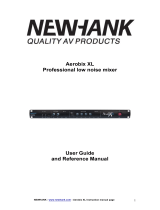Page is loading ...

NewHank HS4x1
4K 4x1 Seamless Switcher with Multi-view
www.newhank.com

www.newhank.com
Table of Contents
1. Product Introduction................................................................................................................... 1
1.1 Features .......................................................................................................................... 1
1.2 Package List .................................................................................................................... 1
2. Specification .............................................................................................................................. 2
3. Panel Description ...................................................................................................................... 4
3.1 Front Panel ...................................................................................................................... 4
3.2 Rear Panel ...................................................................................................................... 5
4. System Connection.................................................................................................................... 6
5. Front Panel Control.................................................................................................................... 7
5.1 Multi-views Selection ....................................................................................................... 7
5.2 Video Signal Switching .................................................................................................... 7
5.3 Video Switching Status Inquiry ......................................................................................... 8
5.4 Audio Select .................................................................................................................... 8
5.5 Config Button ................................................................................................................... 8
6. IR Remote ................................................................................................................................. 9
7. GUI Control ............................................................................................................................. 10
7.1 Multiview Tab ................................................................................................................. 11
7.2 Audio Tab ....................................................................................................................... 13
7.3 Resolution Tab ............................................................................................................... 14
7.4 RS232 Tab ..................................................................................................................... 14
7.5 CEC Tab ........................................................................................................................ 15
7.6 EDID Tab ....................................................................................................................... 17
7.7 Network Tab................................................................................................................... 18
7.8 Tags Tab ........................................................................................................................ 18
7.9 Security Tab ................................................................................................................... 19
7.10 GUI Update.................................................................................................................. 19
8. RS232 Control ......................................................................................................................... 20
8.1 System Control .............................................................................................................. 20
8.2 Signal Switching ............................................................................................................ 21
8.3 Audio Switching ............................................................................................................. 22
8.4 Function Setting ............................................................................................................. 23
8.5 CEC Command ............................................................................................................. 27
8.6 Special Command ......................................................................................................... 30
9. Firmware Upgrade ................................................................................................................... 33

www.newhank.com
1
1. Product Introduction
The NewHank HS4x1 is seamless video scaler designed to enable a true 4K display.
The switcher features four HDMI inputs and one HDMI output which allows you to
display four video sources on one display. It also provides a line input, 1 mix input, 1
SPDIF output and 1 analog output for audio processing.
Control is quick and comprehensive, whether you are using the front panel, the remote
control, RS232 commands, or the fully featured web GUI.
1.1 Features
⚫ 4 HDMI inputs, 1 HDMI output.
⚫ Supports 4K@30Hz 4:4:4, HDCP 2.2.
⚫ Seamless switch between 4 input ports.
⚫ Auto Scaler in each source input.
⚫ Supports audio embedding and mixing.
⚫ Supports audio de-embedding.
⚫ Auto-switching at single window.
⚫ Cycles through the windows from A to D by swap button.
⚫ Base on FPGA Technology, layout and size of the windows can be customized.
⚫ Resizes the windows in 3 different sizes.
⚫ 16 pre-defined layouts for multi-view.
⚫ Multiple control methods, including an assignable front panel, IR remote, web GUI
and RS232 port.
1.2 Package List
⚫ 1x NewHank HS4x1
⚫ 1x IR Remote
⚫ 4x Plastic Cushions
⚫ 2x Mounting Ears
⚫ 4x Mounting Screws
⚫ 2x 3-pin Terminal Block
⚫ 1x RS232 Cable (3-pin to DB9)
⚫ 1x Power Adapter (24V DC 1.25A)
⚫ 1x User Manual

www.newhank.com
2
2. Specification
Video
Video Input
(4) HDMI IN (1~4)
Video Input Connector
(4) Type-A female HDMI
HDMI Input Resolution
Up to 4K@30Hz 4:4:4
Video Output
(1) HDMI
Video Output Connector
(1) Type-A female HDMI
HDMI Output Resolution
Up to 4K@30Hz RGB
HDMI Standard
HDMI 1.4
HDCP Version
Up to HDCP 2.2
Audio IN
Audio In
(1) LINE IN, (1) MIX IN.
Audio In Connector
(2) 3-pin terminal connectors
Frequency Response
20Hz to 20kHz, ±3dB
Max Input Level
2.0Vrms ± 0.5 dB. 2V=16 B headroom above -10dBV (316 mV) nominal
consumer line level signal.
L-R level deviation
< 0.3dB, 1kHz sine at 0dBFS level (or max level before clipping)
Input Impedance
> 10kohm
Audio Format
PCM 2CH
SPDIF OUT
SPDIF Out
(1) SPDIF
Audio Out Connector
(1) Toslink
Max Output level
±0.05dBFS
Frequency Response
20Hz ~ 20kHz, ±1dB
THD+N
< 0.05%, 20Hz ~ 20kHz bandwidth, 1kHz sine at 0 dBFS level (or max
level)
Signal-to-Noise Ratio
> 90dB, 20Hz-20 kHz bandwidth
Crosstalk isolation
< -70dB, 10kHz sine at 0dBFS level (or max level before clipping)
Noise
-90dB
Audio Format
PCM 2CH
AUDIO OUT
Audio Out
(1) AUDIO
Audio Out Connector
(1) 3.5mm mini jack
Frequency Response
20Hz ~ 20kHz, ±1dB

www.newhank.com
3
Max Output Level
2.0Vrms ± 0.5dB. 2V=16dB headroom above -10dBV (316 mV) nominal
consumer line level signal
THD+N
< 0.05%, 20Hz ~ 20kHz bandwidth, 1kHz sine at 0dBFS level (or max
level)
Signal-to-Noise Ratio
> 80dB, 20Hz ~ 20kHz bandwidth
Crosstalk Isolation
< -80dB, 10kHz sine at 0dBFS level (or max level before clipping)
L-R Level Deviation
< 0.05dB, 1kHz sine at 0dBFS level (or max level before clipping)
Output Load Capability
1kohm and higher (supports 10x paralleled 10kohm loads)
Noise
-80dB
Control
Control port
(1)RS232, (1)TCP/IP
Control Connector
(1) 3-pin terminal connector, (1) RJ45.
General
Operation Temperature
-5℃ ~ +55℃
Storage Temperature
-25℃ ~ +70℃
Relative Humidity
10% ~ 90%
External Power Supply
Input: AC 100~240V, 50/60Hz; Output: 24V DC 1.25A.
Power Consumption
13w(Max)
Dimension (W*H*D)
285mm x 27mm x 172.5mm
Net Weight
1.24Kg
Note: The resolution 1080 60Hz and HDR are not supported.

www.newhank.com
4
3. Panel Description
3.1 Front Panel
① POWER LED: The LED illuminates green when it is working, and the LED
illuminates red when it is standby.
② IR LED: Built-in IR sensor, receive IR signal sent from IR remote.
③ INPUT/AUDIO SELECT:
⚫ Press 1~4 button to select corresponding HDMI input, its LED illuminates
yellow when there is a video signal, it will illuminate blue when the video signal
is chosen as input source.
⚫ In multi-view mode, press and hold 1~4 button at least 3 seconds to select the
corresponding HDMI audio source for output, and its LED will illuminate blue,
and then it will go out when no operation within 3 seconds.
⚫ Press AUTO button to enable auto switching mode, its LED will illuminate blue.
⚫ In multi-view mode, press and hold AUTO button at least 3 seconds to select
LINE audio for output.
④ FOUR SELECT/FULL SCREENS: Press the buttons to select corresponding input
source as Full Screen, its LED illuminates blue when it is selected.
⑤ CONFIG: Press SWAP button to select window display screen anti-clockwise
direction. its LED illuminates blue when it is selected. Press the RESIZE button to
readjust the windows size, its LED illuminates blue when it is pressed.
⑥ THREE MULTI-VIEWS: Press the buttons to choose different available Multi-view
modes, its LED illuminates blue when it is selected.

www.newhank.com
5
3.2 Rear Panel
① HDMI IN: Four type-A female HDMI input ports to connect HDMI source devices.
② LINE IN: 3-pin terminal block to connect audio source device like mobile phone or
computer to embed in HDMI audio sources.
MIX IN: 3-pin terminal block to connect audio source device like mobile phone or
computer to mix HDMI audio sources.
③ HDMI OUTPUT: Type-A female HDMI output port to connect display device.
SPDIF OUTPUT: Toslink for audio de-embedding from HDMI output.
AUDIO OUTPUT: 3.5mm mini jack for audio de-embedding from HDMI output.
④ RS232: 3-pin terminal block to connect the RS232 control device (e.g. PC) or a
third-party device to be controlled by RS232 commands.
⑤ TCP/IP: RJ45 port to connect the control device (e.g. PC) to control the switcher
by GUI.
⑥ FIREWARE: Type-A USB port for firmware upgrade.
⑦ DC 24V: DC connector for power adapter connection.

www.newhank.com
6
4. System Connection
Cascade Connection:
FIRMWARE
HDMI IN
OUTPUT
HDMI SPDI F AUDIO
LINE IN / MIX IN
RL
RL
Tx Rx
RS23 2 1 2 3 4
RS232
TCP/IP
DC 24 V
1
2
3
4
Laptop
Laptop
Laptop
Laptop
Audio Player
Layout
4K TV
HDMI:
Audio:
RS232:
Ethernet:
Laptop
Central Control System
Amplifier

www.newhank.com
7
5. Front Panel Control
5.1 Multi-views Selection
Factory default is four quarter views, and factory default input and output corresponding
relation is input1 -> window A, input2 -> window B, input3 -> window C, input 4->
window D. Press one of the other two multi-view buttons to change layout. And its
multi-view mode and corresponding windows LEDs illuminate blue.
Full Screen mode: Press Windows A~D button to select the corresponding window to
display in full-screen. Meanwhile, the corresponding input source button LED and
window button A LED illuminate blue, other window buttons and previous multi-view
mode button LED goes out.
5.2 Video Signal Switching
⚫ In the Multi-view mode
Operation: Inputs# + Windows#
Example: Switch Input 1 to Windows B:
Press INPUT 1(The input 1 LED illuminates blue, the windows A-D LEDs flash.)
Press Windows B (The windows A, C and D LEDs go out, then input 1 and windows B
LED flash three times, last, input 1 LED goes out and windows A-D LEDs illuminate
blue.)
⚫ In the Full Screen mode
1) Manual Switching
Operation: Inputs# + Windows#
Example: Switch Input 2 to Windows A:
Press INPUT 2 (The input 2 LED illuminates blue.) Press Windows A (The input
2 and windows A LEDs illuminate blue).
2) Auto Switching
Press AUTO button to enter auto-switching mode, and the corresponding LED
illuminate blue.
When in the AUTO mode, signal switching complies with the following principles:
✓ Four input sources priority: HDMI 1 > HDMI 2 > HDMI 3 > HDMI 4. When input
source and output window are connected, the corresponding LEDs illuminate blue.
✓ Once detecting a new input signal, the switcher will switch to this new signal
automatically.
✓ The switcher will memorize last input source when power off

www.newhank.com
8
✓ Manual switching is enabled in the auto switching mode and does not exit it.
✓ When full screen mode changes into multi-view mode, the AUTO mode will not exit.
5.3 Video Switching Status Inquiry
In the Multi-view mode (Window A, B, C or D LED illuminate blue).
Operation: Windows#
Example: Long press Windows B button for more than 3s (Window A, C and D LEDs
go out, and then corresponding input source LED will illuminate blue). After 3 seconds,
Window A, B, C and D LEDs illuminate blue.
5.4 Audio Select
Factory default is HDMI IN1 audio source. In the Multi-view mode, long press any
INPUT buttons for more than 3s to replace all output audios with corresponding input
audio source, meanwhile, the input LED illuminates blue. No operation within 3s, the
input LED will go out.
Long press AUTO button for 3s to replace all output audios with LINE IN audio source.
5.5 Config Button
SWAP: Press Swap button to select window display screen anti-clockwise direction,
the SWAP LED lights once when press its button once.
Example: In the Multi-view mode
Example: In the Full Screen mode
RESIZE: Press RESIZE button to readjust the windows size. Please refer the GUI
Multi-view Tab on page 12 for more details.
Example: In the PIP mode

www.newhank.com
9
6. IR Remote
① INPUTS: Press 1-4 button to select the
input sources. Press AUTO button to
automatically detect the input sources.
② SELECT/FULL SCREEN: Press A-D
button to display corresponding input as
full-screen mode.
③ CONFIG: Press SWAP button to select
window display screen anti-clockwise
direction. Press the RESIZE button to
adjust the windows size. Press MUTE
button to control the basic function, such
as adjusting volume, pause, play and
switch and so on. Press RES button to
adjust the output resolution.
④ MULTIVIEW: The MULTIVIEW includes
eight buttons, the first four buttons to
choose different multi-views mode, and
USER1-4 button to enter user-defined
multi-views mode via GUI control.
Note: There is no long pressing function on this IR remote, and its button functions are
the same as the front panel buttons.
AUTO
A B C D
RESIZE MUTE RES
INPUTS
CONFIG
1 2 3 4
MULTIVIEW
C
B
D
A
B
AB
A
C D
A B
USER 1 USER 2 USER3 USER 4
Multiview Switcher
1
2
3
4

www.newhank.com
10
7. GUI Control
The switcher can be controlled via TCP/IP. The default IP settings are:
IP Address:
192.168.0.178
Subnet Mask:
255.255.255.0
Type 192.168.0.178 in the internet browser, it will enter the below log-in webpage:
Username: admin
Password: admin
Type the user name and password, and then click Login to enter the section for video
switching.

www.newhank.com
11
7.1 Multiview Tab
Type the default user name and password, and then click Login to enter the Multiview
Tab shown as below:
① Pre-defined
▪ Pre-defined:
✓ Click the corresponding button (Layout1~16) to select video input view and
mode.
✓ Click the Layout2, Layout5~Layout8, Layout9~Layout12 buttons to enable the
Resize function.
✓ Press SWAP button to select window display screen anti-clockwise direction.
✓ Click Confirm button complete the selection.
Note: Only layout2, layout5~8 and layout9~12, 9 layouts in total, can be resized.

www.newhank.com
12
✓ Click Setting button to enter Window Select, and select any one of input
sources and corresponding output shown windows.
② User-defined
✓ Click 1, 2, 3, or 4 button to choose User Layout.
✓ Select the corresponding input, set the size and position for each window that
you want to display on the layout.
✓ Click Save button to present the results above selected.

www.newhank.com
13
✓ Click OK button to exit the current interface and reselect User-defined if the
Bandwidth limit exceeded.
7.2 Audio Tab
✓ Click On button to enter Mix mode, Click Off button to exit Mix mode.
✓ Click Unmute or Mute button to control Audio Output.
✓ Select one audio input among input 1-4 and line audio to set as output audio.

www.newhank.com
14
7.3 Resolution Tab
✓ Click any one of built-in resolutions for the selected input source device, click
Auto button to show the resolution from third-party display device automatically.
✓ Click Confirm button when the selection is completed.
7.4 RS232 Tab
✓ ASCII or HEX command format can be selected.
✓ Baud Rate: Supports 2400, 4800, 9600, 19200, 38400, 57600 or 115200.

www.newhank.com
15
✓ Command Ending: NULL, CR, LF or CR+LF can be chosen.
✓ Command: Type the command in this box to control the third-party device
which is connected to the RS232 port of the switcher.
✓ Display On: Send the Display ON via RS232 command.
✓ Display Off: Send the Display OFF via RS232 command.
7.5 CEC Tab
① Source
✓ Click Source button to select HDMI input source, and click Function to enter the
basic control.

www.newhank.com
16
② Display
✓ Click Display buttons to control the third-party display devices.
③ User-defined
✓ Select corresponding input source devices and display devices to control via
CEC commands.

www.newhank.com
17
7.6 EDID Tab
① Upload
✓ User-defined EDID can be customized by the below steps:
Step 1: Prepare the EDID file (.bin) on the control PC.
Step 2: Select the EDID file (.bin) according the tooltip.
Step 3: Click Apply to upload the user-defined EDID.
② Setting

www.newhank.com
18
✓ Click Setting button to set built-in EDID.
✓ Click HDMI 1-4 button to select input source.
✓ Click any one of built-in EDIDs for the selected input source device.
7.7 Network Tab
✓ Static IP or Dynamic Host Configuration Protocol (DHCP).
✓ Modify the static IP Address, Subnet Mask, and Gateway.
7.8 Tags Tab
✓ Modify the input button labels.
/