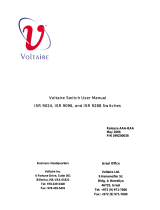Page is loading ...

Instruction manual of MT7688
BG96 module
BG96MC-128-SGNS
Room 332, building 2, innovation center, science and Innovation Park, Mianyang, Sichuan, China

Contents
1、Overview ............................................................................................................................. 1
2、Hardware connection ......................................................................................................... 1
3、Binding pairing ....................................................................................................................2
4、Instruction for 7688 ............................................................................................................ 2
5、F/W Update .........................................................................................................................3

1
1、Overview
The functions of BG96-MT7688 model are WIFI、cellular、GPS. The detail image as Figure1.
Figure1.
2、Hardware connection
The use of BG96 module depends on the Main board and DVI board. Assemble as shown in
Figure2.

2
Figure2.
3、Binding pairing
Using bind MT7688 with mainboard.
4、Instruction for 7688
Linking PC with 7688 first.
Open network assistant NetAssist_v4.3.25.
protocol type:Tcp Client
Host address:192.168.12.10
Port:4444

3
AT test command:
{"cmd":"at","payload":{"atcmd":"AT+CIMI","timeout_ms":300}} #Read SIM
{"cmd":"at","payload":{"atcmd":"AT+CSQ","timeout_ms":300}} #Acquired signal quality
{"cmd":"at","payload":{"atcmd":"AT+CREG?","timeout_ms":300}} #Obtain the network registration
status
{"cmd":"at","payload":{"atcmd":"AT+QGPS=1","timeout_ms":300}} #Open GPS
{"cmd":"at","payload":{"atcmd":"AT+QGPS?","timeout_ms":300}} #Query GPS open or
not
{"cmd":"at","payload":{"atcmd":"AT+QGPSLOC?","timeout_ms":300}} #Acquired GPS data
{"cmd":"at","payload":{"atcmd":"AT+QGPSEND","timeout_ms":300}} #Close GPS
5、F/W Update
1) Use your PC to connect the Guardian-xxxx Wi-Fi (password CMIIC@123) and open the link
(http://192.168.12.10 from a Browser (root passcode 12345678))

4
2) Select System-->Backup/Flash Firmware:
3) Check Keep settings checkbox,click file button as below:
4) Select mt7688 firmware and click open button as blew。

5
5) Click Flash image button。
6) Click the Flash image button,wait the updating for a few minutes.
7) Please don’t power down and close the browser during updating.
8) You will see PC Wi-Fi is disconnected after updating and rebooting. A few minutes later,
you can reconnect Guardian-xxxx Wi-Fi, if you can see login page in browser, the upgrade is
successfully performed.

6
FCC STATEMENT:
This device complies with part 15 of the FCC Rules. Operation is subject to the following two conditions:
(1) This device may not cause harmful interference, and (2) this device must accept any interference
received, including interference that may cause undesired operation.
Any Changes or modifications not expressly approved by the party responsible for compliance could
void the user's authority to operate the equipment.
Note: This equipment has been tested and found to comply with the limits for a Class B digital device,
pursuant to part 15 of the FCC Rules. These limits are designed to provide reasonable protection
against harmful interference in a residential installation. This equipment generates uses and can radiate
radio frequency energy and, if not installed and used in accordance with the instructions, may cause
harmful interference to radio communications. However, there is no guarantee that interference will not
occur in a particular installation. If this equipment does cause harmful interference to radio or television
reception, which can be determined by turning the equipment off and on, the user is encouraged to try to
correct the interference by one or more of the following measures:
-Reorient or relocate the receiving antenna.
-Increase the separation between the equipment and receiver.
-Connect the equipment into an outlet on a circuit different from that to which the receiver is connected.
-Consult the dealer or an experienced radio/TV technician for help.
This equipment complies with FCC radiation exposure limits set forth for an uncontrolled environment.
This equipment should be installed and operated with minimum distance 20cm between the radiator &
your body
/