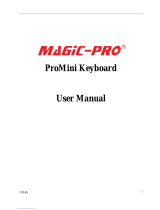Page is loading ...

Overview
Thank you for purchasing the Wireless Mini QWERTY Keyboard &
Touchpad Combo. You can use it for emails, chat, remote,type and games.
It is compatible with PC, Laptop, Raspberry Pi 2, MacOS, Linux, HTPC,
IPTV, Google Android Smart TV Box ,XBMC, Windows 2000 XP
Vista 7 8 10. Use it with your android box or smart tv on your sofa or browse
the internet in the most comfortable fashion.
Package contents
·Keyboard touchpad Combo
·USB Wireless Receiver
·User Manual
·USB Charging Cable
System Requirements
·HID compatible device
·Terminal with USB port
·Windows 2000
·Windows XP
·Windows Vista, Windows CE, Windows 7, Windows 8
FN+Back: Delete
FN+PgUp: Home
6. Special keys use in special layout. such as @in UK layout
This keyboard has different layout. Please know exactly which layout do you want.
For example. If you want and buy UK layout. And you want to use @.
You need to first change your device’s system language to british English.
Then it can work by shift+@.
7. Don't work all the time
This keyboard has auto sleep / wake up function. when customers do not use it
in 3 mins, it will enter into sleep automaticly, this time the customers can press
any button to make it wake up. also please let customers to charge the
keyboard and make sure it is on enough power. if it still can not work,please
contact the seller or support@riitek.com for a further help.
8. Keyboard unable tocharge.
There is something wrong on the battery. Please contact support@riitek.
com for a replacement.
Using the Touchpad
The touchpad is activated together with the keyboard. When the keyboard is on,
the keyboard is ready for use. FN+F8 can turn on / off touchpad function
You will enjoy more convenience and control on-screen menu easier.
Auto Sleep and Wake-up feature
The keyboard supports auto sleep and wake-up. Without operation around 3 minutes,
the keyboard will enter sleep mode. In sleep status, all LED indicators are off.
Pressing any key can wake it up.
Note: Fully charge the unit before initial operation. This device can be
used when charging, but charging time will be extended.
When the battery is low, the low-voltage light will blink to warn the user.
The unit will be automatically turned off if the battery has been depleted.
Multi-finger Functions Touchpad(Only for i8+ A/B versions)
This touchpad supports multi-finger functions.
(1) When a single finger click, on behalf of the left mouse function keys
(2) When two-finger click, on behalf of the right mouse function keys
(3) When double finger drag up and down, on behalf of the Rolling screen
(4) When a single finger sliding pointer can be controlled
Charging the battery
The device uses built-in lithium-ion battery. Please use only approved
data cables and chargers.
Switching off the keyboard after use
After use, push the switch to the “OFF” position to turn it off. The USB receiver does
not need to be pulled out from the terminal. You can use it next time directly.
Turn on/off the Backlit LED (Only for i8+ A/B versions)
Two Modes: Software Control and Manual Control
When the wireless connection is successful, the backlit
LED will be automatically on 3 seconds, then off, to save
power and lengthen standby time. You can click the backlit
LED button to turn the LED on. Users can turn on the LED
in dark environment for better operation.
Enabling the backlight (Only for i8+ A/B versions)
The backlight led will automatically turn on for three seconds
after having pressed the power switch to the on position. If enabling backlight
function, the backlight led will light for one minute. In a minute, if having no key
is pressed, the backlight led will turn off. After backlight led turned off,
the backlight led will turn on again if you press any key again. Enable/disable the
backlight led through pressing Backlight control key.
Audio Feature (Only for i8+ A versions)
Audio feature configuration is available for this device, This device includes a MIC.
Under some systems, the audio feature requires manual configuration.
Disposal
used appliance together with the household waste.
Note:
Due to 2.4G wave technology adoption, the connection
can be subject to interference from obstacles, like walls,
metals, or other electronic devices. Please keep the space between the keyboard and
USB receiver free of obstacle.
In line with the policy of continued development, the manufacturer reserves the right
to amend. The specifications without prior notification. The illustrations in the user
manual are for reference only. Please operate according to the real design.
Always dispose the used appliance at a recycling centre. Do not dispose the
Warning
·When charging finishes, pull out the charging cable.
·Never try to open or repair this product yourself.
·Keep this device away from fluids, such as water.
Maintenance
·Do not attempt to disassemble the device or replace the rechargeable battery.
Doing so will void the warranty.
·The battery will discharge when it is stored for a long time without operation.
·Use the specified charger. Disconnect the device when the battery is fully charged.
Overcharging will shorten the battery life.
·Do not expose the device in extreme heat or cold environment,
which will shorten the battery life.
.
Specifications
Receiver(dongle): Nano style
Connection port : With USB2.0 above
Transmission mode: GFSK 2.4GHz wireless, up to 10 meters
Transmission Power: Less than +4db
Power supply: Rechargeable polymer Lithium-ion battery
Charging voltage: 4.4V ~ 5.25V
Charging current: 300mA
Sleeping current class1: 30uA
Operation voltage: 3.7V
·Linux (Debian-3.1, Redhat-9.0, Ubuntu-8.10, Fedora-7.0 tested)
·Android OS (With standard USB interface)
Please note:
1.It can work on Amazon Fire TV as followes: use an app called
app2 fire on android. You can send any app to fire tv. Then run it so for example
google chrome. the keyboard works as mouse and keyboard.
Just note that it only works on sideloaded application’s.
for example google chrome, firefox,showbox. KODI is a native app on fire.
2.Not suitable for all smart tv. Some smart tv do no support external input
device.before you place the order, please use a wired keyboard to check
if it can work.
Operating current: <15mA
Product weight: 110g
Product size: 146.8*97.5*19mm
Installation
1. Take off the USB receiver from back cover of the keyboard
2. Plug the USB Receiver into your device’s USB port.Such as android tv box, smart tv
3. Turn on the keyboard.
A blue LED will stay on. That means the keyboard has paired with your device.
You can enjoy the keyboard now!
Note:
1. The three port extension USB cable can not only be used for battery charging
but also solving signal interference!
2. if the blue LED does not stay on and orange light stay flashing, it means the
keyboard need to be paired with your device handly. As for how to pair, please
try following steps:
Step1: Keep your PC on, and be sure the keyboard is full of power.:)
Step2:Press the “F1” without releasing.
Step3:Power on the keyboard and release the "F1" immediately.
Step4:Plug the USB receiver on the USB port of your PC.
Wait a moment. The keyboard will repair automatically.
When the yellow light stop flashing and blue led on, it means successful.
It can not be used as digital connection
3. About the meaning of the three leds(orange, blue and red)
Red: means charge status. When start to charge , it will be on. When it is powerful,
it will be off automatically .
Blue: means pair status. When it is on, it means
4. About signal interference: special for android tv box and smart tv.
Large size monitor’s device always has some signal interference.
Signal interference may result to short distance and buttons do not
work as well. When you press “a” , “aaaaaaa…” will appear. For this case,
5. Shortcut Keys:
FN+RF: enter into pair model
FN+F7: Screenshot
FN+F8: Turn on/off touchpad mouse
FN+F9: F11
FN+F10: F12
If it not flash, it means it has something wrong on keyboard or the compatibility.
keyboard is paired with your device successfully. If it is off, it means not be paired.
You need to do the above 4 steps to repair it.
Orange: means sync.It will flashing whatever you type any button or touchpad.
you can use the thress port extension cable we shipped to you to solve it.
please plug the extension cable to your smart tv,and plug usb receiver on
the cable. then pair and use remote keyboard
1095 Budapest, Mester u. 34.
Tel.: *218-5542, 215-9771, 215-7550,
216-7017, 216-7018 Fax: 218-5542
Mobil: 30 940-1970, 0 99-
www.delton.hu
1141 Budapest, Fogarasi út 77.
Tel.: *220-7940, 220-7814, 220-7959,
220-8881, 364-3428Fax: 220-7940
Mobil: 30 531-5454, 30 939-9989
Multimédiás
Billentyűzet, Egér és Touchpad
Felhasználói Kézikönyv
Rii i8/i8+

1. Bevezetés
Ez egy kisméretű QWERTY billentyűzet, touchpaddel és egérrel
kombinálva. Kiválóan alkalmas otthoni multimédiás eszközök (mint pl.:
számítógépek, tabletek, konzolok, tévék, stb.) kezeléséhez, gépeléshez,
játékokhoz. Kompatibilis eszközök: IPTV, Google Android Smart TV
doboz, XBMC, Windows 2000, XP, Vista, 7, 8, 8.1, 10 operációs
rendszerek.
2. A csomag tartalma:
- Multimédiás Billentyűzet
- USB Vezetéknélküli Vevő
- Felhasználói Kézikönyv
- USB Töltő Kábel
3. Rendszer követelmények:
- HID kompatibilis eszköz
- USB bemenet
- Windows 2000
- Windows XP
- Windows Vista, 7, 8, 8.1, 10
- Linux (Debian-3.1, Redhat-9.0, Ubuntu-8.10, Fedora-7.0)
- Android OS (szabvány USB bemenettel)

4. Műszaki jellemzők:
- Vevő (hardverkulcs): Kis méretű
- Csatlakozó bemenet: USB 2.0
- Átviteli mód: GFSK 2,4GHz, max. 15 méter távolságig
- Jel erőssége: <4dB
- Tápellátás: Újratölthető Lítium-ion akkumulátor
- Töltési feszültség: 4,4V~5,25V
- Töltési áramerősség: 300mA
- Nyugalmi áramfelvétel: 30µA
- Működési feszültség: 3,7V
- Működési áramfelvétel: <15mA
- Tömeg: 110g
- Méretek: 146,8 mm x 97,5 mm x 19 mm
Megjegyzések:
1. Az Amazon Fire TV-vel együtt csak az "app2 fire" androidos
applikáción keresztül kompatibilis. Töltse le, majd futtassa az
alkalmazást a TV-n, ezután használhatja a Rii i8/i8+ billentyűzetet és
ebben az esetben is csak a letöltött alkalmazásokhoz használható. A
KODI egy alapértelmezett alkalmazás az Amazon Fire TV-n.
2. Nem használható bármely okos tévéhez. Néhány okos tévé nem
támogatja a külső eszközök csatlakoztatását. Használat előtt
próbálja ki egy vezetékes billentyűzettel, hogy működik-e.

5. Telepítés
1. Vegye ki az USB vevőegységet a készülék hátoldalából.
2. Csatlakoztassa az USB vevőegységet a használni kívánt eszköz USB
bemenetébe.
3. Kapcsolja be a Rii vezetéknélküli billentyűzetet, ekkor a kék LED
világítani kezd. Ez azt jelenti, hogy a billentyűzet rácsatlakozott a
használni kívánt eszközre és azonnal használhatja a billentyűzetet!
1. A három USB kimenet nem csak az akkumulátor töltésére, de a jel
interferencia csökkentésére is használható.
2.Ha a kék LED nem világít és a narancs LED villog, akkor a
billentyűzetet párosítsa a használni kívánt eszközhöz. A beállításhoz
lásd az alábbi lépéseket:
1. Lépés: Kapcsolja be a használni kívánt eszközt.
2. Lépés: Nyomja meg és tartsa nyomva az “F1” gombot.
3.Lépés: Kapcsolja be a billentyűzetet, majd engedje fel az "F1" gombot.
4. Lépés: Csatlakoztassa az USB vevőegységet a használni kívánt
eszközre. Várjon egy kicsit. Ha a sárga LED már nem villog és a
kék LED világít, akkor az eszközök párosítása sikeres.
Megjegyzések:

3.LED jelzések magyarázata:
4. Jel interferencia: A nagy méretű kijelzővel rendelkező eszközök által
kibocsátott jelek egy kicsit mindig interferálnak a környező eszközök
által kibocsátott jelekkel. Az interferencia hatására a hatótávolság
lecsökkenhet vagy a gombok hibásan működhetnek. Ebben az esetben
használja a mellékelt csatlakozó kábelt. Csatlakoztassa ezt a kábelt a
kiválasztott készülék bemenetébe, majd a kábel végére csatlakoztassa
az USB vevőegységet.
Piros LED: Akkumulátor töltés. A töltés kezdetekor világítani kezd,
majd a töltés végeztével a piros LED kialszik.
Kék LED: Csatlakoztatott állapot. Ha a kék LED világít, akkor a
billentyűzet sikeresen párosítva van a kiválasztott eszközzel. Ha nem
világít, akkor a két eszköz nincsen párosítva.
Narancs LED: Szinkronizált működést jelző LED. Minden alkalommal,
amikor megnyom egy gombot vagy használja a touchpadet, a LED
villog. Ha a narancs LED nem villog, akkor a billentyűzet hibás vagy
nem kompatibilis a kiválasztott eszközzel.

6.Alvás funkció: 3 perc tétlenség után a billentyűzet automatikusan alvás
módba kerül. Alvás módban a billentyűzet kevesebbet fogyaszt, így az
akkumulátor energiát takarít meg. A felébresztéshez csak nyomjon
meg egy gombot a billentyűzeten.
6. Touchpad használata
A touchpad a billentyűzettel együtt használható. Ha a billentyűzet
működik, akkor a touchpad is használható. Az "FN+F8" gombok
megnyomásával kapcsolhatja be/ki a touchpad funkciót.
5.Gyorsbillentyűk:
- "FN+RF": Párosítás módba lépés
- "FN+F7": Képernyőkép készítés
- "FN+F8": Touchpad be/ki kapcsolása
- "FN+F9": F11
- "FN+F10": F12
- "FN+Back": Törlés
- "FN+PgUp": Kezdőoldal

7. Automatikus elalvás és felébredés funkció
3 perc tétlenség után a készülék automatikusan elalszik, ekkor a LED
kikapcsol. A felébresztéshez nyomjon meg egy gombot a távirányítón.
Az eszköz a beépített lítium-ion akkumulátort használja. Az akku
töltéséhez csak a megengedett adatkábel és töltő használható.
Megjegyzés: Használat előtt ellenőrizze, hogy az akkumulátor teljesen
fel legyen töltve. A billentyűzet töltés közben is használható, ekkor
azonban a töltési idő megnövekszik. Alacsony akkufeszültség esetén a
LED villog. A készülék automatikusan kikapcsol, ha az akkumulátor
lemerült.
10. Többujjas funkció a touchpaden (Csak az i8+ típusnál)
(1) Az egyujjas kattintás az egér bal gombjának felel meg.
(2) A kétujjas kattintás az egér jobb gombjának felel meg.
(3) A kétujjas fel/le simítás az egér középső görgőjének felel meg.
(4) Az egyujjas simítás az egér kurzornak felel meg.
Használat után nyomja meg az “OFF” gombot a billentyűzet
kikapcsolásához. Az USB vevőegységet nem szükséges kihúzni a
bemenetből.
9. Akkumulátor töltése
8. Billentyűzet kikapcsolása

11. Háttérfény funkció (Csak az i8+ típusnál)
Kétféle vezérlés: szoftveres vagy kézi. Sikeres vezetéknélküli
csatlakozáskor a háttérfény automatikusan bekapcsol 3
másodpercre, ezután kialszik, így az akkumulátor energiát takarít
meg. A háttérfény kézi be- vagy kikapcsolásához nyomja meg a
"LED" gombot. A funkció használatakor a billentyűzet gombjait
sötétben is kényelmesen lehet kezelni.
12. Háttérfény engedélyezése (Csak az i8+ típusnál)
A háttérfény alapértelmezett módban automatikusan bekapcsol 3
másodpercre, miután megnyomta a "LED" gombot. A háttérfény
engedélyezése után a háttérfény bekapcsol és csak 1 perc tétlenség
után kapcsol ki. A háttérfény funkció engedélyezéséhez/
kikapcsolásához nyomja meg egyszer a "Backlight" gombot.
13. Hang beállítások (Csak az i8+ típusnál)
A készülékben megtalálható egy mikrofon is. A hang beállításokat
néhány, a billentyűzethez párosított rendszer esetén csak
manuálisan lehet elvégezni.

14. Figyelmeztetések
- Az akku töltés végeztével húzza ki töltőkábelt a billentyűzetből,
mert a túltöltés csökkenti az akkumulátor élettartamát.
- Ne próbálja meg saját kezűleg megjavítani a készüléket.
- A készüléket tartsa távol folyadékoktól.
- Ne szedje szét a készüléket és ne cserélje ki az akkumulátort.
- Ha sokáig használat nélkül tárolja a készüléket, akkor az
akkumulátor egy idő után kisül.
- A töltéshez csak a meghatározott típusú töltőeszközt használjon.
- Ne használja vagy tárolja a készüléket szélsőséges hőmérsékletű
környezetben.
- A 2,4GHz hullám technológia alkalmazása miatt a távirányító és
a vevőegység közé ne rakjon fémet vagy más elektronikai
eszközt, mert zavarhatják egymás működését.
1095 Budapest, Mester u. 34.
Tel.: *218-5542, 215-9771, 215-7550,
216-7017, 216-7018 Fax: 218-5542
Mobil: 30 940-1970, 0 99-
www.delton.hu
1141 Budapest, Fogarasi út 77.
Tel.: *220-7940, 220-7814, 220-7959,
220-8881, 364-3428 Fax: 220-7940
Mobil: 30 531-5454, 30 939-9989
A dokumentáció a Delton szellemi tulajdona, ezért annak változtatása jogi következményeket vonhat maga után.
A fordításból, illetve a nyomdai kivitelezésből származó hibákért felelősséget nem vállalunk.
A leírás és a termék változtatásának jogát a forgalmazó és a gyártó fenntartja.
1095 Budapest, Mester u. 34.
Tel.: *218-5542, 215-9771, 215-7550,
216-7017, 216-7018 Fax: 218-5542
Mobil: 30 940-1970, 0 99-
www.delton.hu
1141 Budapest, Fogarasi út 77.
Tel.: *220-7940, 220-7814, 220-7959,
220-8881, 364-3428 Fax: 220-7940
Mobil: 30 531-5454, 30 939-9989
A dokumentáció a Delton szellemi tulajdona, ezért annak változtatása jogi következményeket vonhat maga után.
A fordításból, illetve a nyomdai kivitelezésből származó hibákért felelősséget nem vállalunk.
A leírás és a termék változtatásának jogát a forgalmazó és a gyártó fenntartja.
/