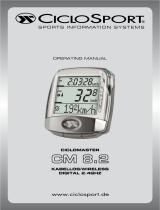Page is loading ...

Quick Start Guide
60

Rider 60 Quick Start Guide2
EN
Rider 60
The Rider 60 comes with a
touch screen. You can click on
the touch screen to operate
the device or use the hardware
button to operate the device.
1
Power/Back/Pause/
Stop ( /BACK/ / )
Press and hold to turn on/•
o device.
Press to return to the •
previous page.
When recording, press to •
pause recording log and
press again to stop.
Tip: Quick press twice to
stop recording log.
3
Lap/Ok/ Record (u/
LAP)
In Menu, press to enter or •
conrm a selection.
In meter and training •
mode, press to record
the log.
When recording, press to •
mark the lap.
2
Up (p)
In Menu, press to move •
up to scroll through menu
options.
In meter view, press to •
switch meter screen page.
4
Down / Page (q/
PAGE)
I• n Menu, press to move
down to scroll through
menu options.
In meter view, press to •
switch meter screen
page.
LAP
BACK
PA GE
60
1
3
2
4

Rider 60 Quick Start Guide 3
EN
Accessories
The Rider 60 comes with the following accessories:
Power adapter•
Plug(s)•
USB cable•
Bike mount•
Rubber bands•
Optional items:
Speed or Cadence sensor •
Speed & Cadence dual sensor•
Heart rate monitor set•
Heart rate belt •
Front View Mount•
For more information about purchasing optional accessories,
please go to Bryton Eshop http://www.brytonsport.com/eshop or
contact your Bryton dealer.
Getting Started
Step 1: Charge the Battery
Charge the Rider 60 for at least 4 hours before you start using it.
1. Open the USB cover.
2. Connect the mini-USB end of the USB cable to the mini-USB
port of the Rider 60.
LAP
BACK
PA GE
60
3. Connect the other end to a computer.
Note:
When charging the battery using your computer, it is recommended to turn o •
the Rider 60 to ensure the battery will be fully charged.
You can also charge the device using a power adapter. The Rider 60 may come •
with dierent plug head(s) suitable in the country where you purchased the
device.

Rider 60 Quick Start Guide4
EN
Step 2: Turn On the Rider 60
Turn On/O
Press and hold to turn the device on or o.
Step 3: Initial Setup
When turning the Rider 60 on for the rst time, the setup wizard
appears on screen. Follow the instructions to complete setup.
1. Select the display language.
2. Select the unit of measurement.
3. Enter your “user prole”.
(It is recommended to input the data. The data accuracy will
highly aect your training analysis.)
4. Read and accept the Safety Agreement.
5. Select one of the available regional maps from the list.
IMPORTANT:
On the Map menu, you can only select one free regional map
(i.e. UK). Once activated, you can no longer replace the default
regional map. (Additional regional maps are optional)
Step 4: Acquire Satellite Signals
Once the Rider 60 is turned on, it will automatically search for
satellite signals. It may take 30 to 60 seconds to acquire signals.
When GPS is xed, the GPS status will display “GOOD” message on
the screen. Please go outdoor for better GPS signal reception.
Step 5: Ride your Bike with Rider 60
During exercise or training, Rider 60 allows you to measure and
record your activities and displays your current performance.
In main page, tap Meter & Map and press the
u button to start
recording.

Rider 60 Quick Start Guide 5
EN
GPS status
Not xed•
Weak•
Good•
Battery level
Info page
The information page displays the status of the bike ODO, battery,
ANT+ sensors, GPS signal, and Bluetooth connection. You can
select any icon to change the settings.
To display the information page, tap
at the bottom of the
Main page.
Bike 1 ODO
(total of traveled
distance)
ANT+ Sensor status
Display the current •
data of the paired
sensor.
Bluetooth status
Note:
If the “___” appears on the screen, this indicates that the Rider 60 cannot detect •
the sensor.
When this occurs, check if the sensors are properly
installed. Refer to page 8 and 9 for more details.

Rider 60 Quick Start Guide6
EN
Share Your Rides to Brytonsport.com
1. Download Bryton Bridge 2
a. Go to http://www.brytonsport.com/help/start and download
Bryton Bridge 2.
b. Follow the on-screen instructions to install Bryton Bridge 2.
2. Register an Account
Go to http://www.brytonsport.com and register an account.
3. Connect to PC
Turn on your Rider 60 and connect it to your computer by using
USB cable.
4. Share Your Experience With Other Bikers
When My Device Manager window starts up, do one of the
following:
a. Click “Manage My Tracks” button. Then, click “Save Tracks to
Computer” button to save your data to computer.
OR
b. Click “Visit Brytonsport.com” button. Then, click “Upload Files”
to share your rides to the Brytonsport website.
Note:
Do not unplug the USB cable during the les transferring process. Otherwise, the •
les may be damaged or corrupted.
After you have installed Bryton Bridge, My Device Manager will automatically •
launch when the device is connected to the computer. If not, click BRYTON icon
(
) that is shown at the top or bottom of your computer’s toolbar, and then
select “Open my device manager”.

Rider 60 Quick Start Guide 7
EN
Getting More Information
Getting the User’s Manual
To download User’s Manual, please go to
http://corp.brytonsport.com > Support > Download.
Installing the Bike Mount
To mount Rider 60 onto your bike, do the following:
1
2
60
LAP
PAGE
60
60
3
4

Rider 60 Quick Start Guide8
EN
CAD
SPD
CAD
SPD
1
2
SPD
CAD
3
4
CAD
3
mm
CAD
5
6
LAP
BACK
PA GE
60
CAD
SPD
60
Installing the Speed and Cadence Dual Sensor
(Optional)
Note:
Align both sensor and magnet as shown in the illustration (3) and (4). Pay •
attention on the alignment points.
Ensure the distan• ce between the sensor and the magnet is within 3 mm.
SPD
3
mm
---: No sensor is •
detected
Grey: inactive•
Orange blinking: •
scanning for
sensors
Green: active•

Rider 60 Quick Start Guide 9
EN
On the initial usage, do the following:•
(1) Press the button. The LED blinks from red to green, indicating the sensor
is working.
(2) Start pedaling.
(3) When the cadence magnet comes across the sensor, the red LED blinks.
When the speed magnet comes across the sensor, the green LED blinks.
(4) The LED blinks only for the rst 10 passes after pressing the button.
(5) If you want to check the alignment status after 10 passes, just press the
button.
Installing the Heart Rate Monitor (Optional)
C
L
O
S
E
O
P
E
N
1
2
3
4
5
C
L
O
S
E
O
P
E
N
Note:
In cold weather, wear appropriate clothing to keep the heart rate belt warm.•
The belt should be worn under the chest and directly on your body.•
Adjust the sensor position to the middle part of the body (wear it slightly below •
the chest). The Bryton logo shown on the sensor should be facing upward.
Tighten the elastic belt rmly so that it will not turn loose during the exercise.
If the sensor cannot be detected or the reading is abnormal, please warm up for •
about 5 minutes.
If the heart rate belt is not used for a period of time, remove the sensor from the •
heart rate belt to prevent the battery from running at.
LAP
BACK
PA GE
60

Rider 60 Quick Start Guide10
EN
Troubleshooting
Getting More Information
Go to http://corp.brytonsport.com > Support.
Reset the Rider 60
Press and hold the three buttons (p/LAP/q) at the same time until
the device restarts.
If you have followed the instructions on page 8 and 9, and the
sensor still cannot work; please check your battery status or
change a new battery.
Specications
Rider 60
Model Rider 60
Dimensions 54.2 x 97.6x 18.2mm
Weight 106 g
Waterproof IPX7 (Against water immersion for 30 mins
at a depth of 1m)
Display 3” Color Transective TFT panel, 240*400
pixels touch screen
GPS Integrated high-sensitivity antenna
RF Receiver 2457MHz ANT+ receiver with embedded
antenna for ANT+ sport protocol
Bluetooth Bluetooth wireless technology
Barometer 300 ~ 1100 hPA (+9000 ~ -500 m above the
sea level)
Buzzer Yes
Battery type Rechargeable Lithium Battery

Rider 60 Quick Start Guide 11
EN
Battery hour 16 hours in open sky
Battery charging time 4 hours
Connection Interface Mini USB
Operating
temperature
-10°C ~ 50°C
Battery charge
temperature
0°C ~ 40°C
Heart Rate Monitor
Physical size 67~100 x 26 x 15 mm
Weight 14 g (sensor) / 35g (strap)
Water Resistance 20m
Transmission range 5m
Battery life 1 hour per day for 24 months
Operating temperature 5
°C ~ 40°C
Radio frequency/protocol 2.4GHz ANT+ wireless
communication protocol
Combo Sensor
Physical size 32.5 x 20.2 x 60mm (body)
Weight 30g
Water Resistance 20m
Transmission range 5m
Battery life 1 hour per day for 1.4 years
Operating temperature -10
°C ~ 60°C
Radio frequency/protocol 2.4GHz ANT+ wireless
communication protocol
Note: Accuracy may be degraded by poor sensor contact, electrical interference,
and receiver distance from transmitter.

Rider 60_QSG_R002_SEP
/