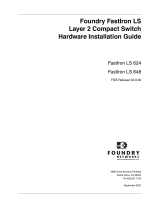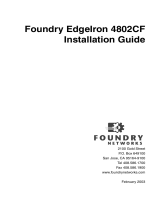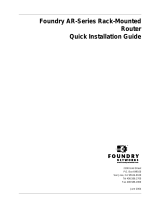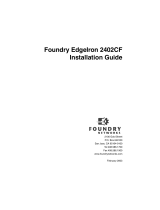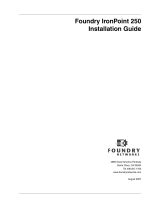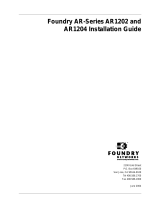Page is loading ...

Copyright © 2007 Foundry Networks, Inc. All rights reserved.
No part of this work may be reproduced in any form or by any means – graphic, electronic or mechanical,
including photocopying, recording, taping or storage in an information retrieval system – without prior
written permission of the copyright owner.
The trademarks, logos and service marks ("Marks") displayed herein are the property of Foundry or other
third parties. You are not permitted to use these Marks without the prior written consent of Foundry or such
appropriate third party.
Foundry Networks, BigIron, FastIron, IronView, JetCore, NetIron, ServerIron, TurboIron, IronWare,
EdgeIron, IronPoint, the Iron family of marks and the Foundry Logo are trademarks or registered
trademarks of Foundry Networks, Inc. in the United States and other countries.

Foundry NetIron M2404C/M2404F Metro Access Switches
January 2007 © 2007 Foundry Networks, Inc. ii
Safety Considerations
This equipment is for use in a restricted access area by qualified personnel only. To avoid
electric shock, do not perform any servicing other than those contained in the unpacking
instructions.
This equipment contains Electrostatic Discharge (ESD) sensitive components. Use ESD
protection before servicing or installing components of this system.
CAUTION
Changes or modifications made to this device that are not expressly approved
by the party responsible for compliance could void the user’s authority to
operate the equipment.
CAUTION
Remove the power cord from a power supply before you install it in or
remove it from the device. Otherwise, the power supply or the device could
be damaged as a result. (The device can be running while a power supply is
being installed or removed, but the power supply itself should not be
connected to a power source.)
CAUTION
All devices with DC power supplies are intended for installation in restricted
access areas only. A restricted access area is where access can be gained only
by service personnel through the use of a special tool, lock and key, or other
means of security, and is controlled by the authority responsible for the
location.
WARNING
The equipment is designed to be used with Class 1 Laser fiber optic
transmitters which may endanger your eyes.
Do not look directly into the fiber optic cables or transmitter.
WARNING
HIGH VOLTAGE
Disconnect the product from the power line before removing the cover.
Any adjustment and maintenance of the opened device should be done
only while the device is disconnected from its source of power and should
only be performed by qualified personnel, authorized by Foundry
Networks.

Foundry NetIron M2404C/M2404F Metro Access Switches
January 2007 © 2007 Foundry Networks, Inc. iii
WARNING
GROUNDING
Before connecting the product to the power line, make sure that the
protective ground terminal of the device is connected to the safety ground
conductor of the mains power cord.
The main power supply plug should only be inserted in a socket outlet
provided with a connected safety ground. The protective action must not
be negated by use of an extension cord (power cable) without a protective
conductor (grounding). Any interruption of the protective (grounding)
conductor or disconnection of the protective ground terminal can make
the device unsafe to use. Intentional interruption is prohibited.
This equipment has a connection between the earthed conductor of the
DC supply circuit and the grounding conductor.
WARNING
WIRING FOR NATIONAL POWER PLUG
A mains power cable according to National Electrical Code (NEC) with
molded IEC socket is supplied with each unit. The specific national
mains power plug should be wired as follows:
• Brown lead Live (phase)
• Blue lead Neutral
• Green/Yellow lead Safety ground.
WARNING
LINE VOLTAGE
Before connecting the product to the power line, make sure the voltage
of the power source matches the requirements of the product, as marked
on the label located near the power connectors.
WARNING
DC POWER SOURCE
The DC power source should be protected with a branch circuit over-
current protection rated at 10Amp, located in the building installation

Foundry NetIron M2404C/M2404F Metro Access Switches
January 2007 © 2007 Foundry Networks, Inc. iv
Table of Contents
ABOUT THIS DOCUMENT......................................................................................... 1
WHO SHOULD USE THIS GUIDE ..................................................................................... 1
HOW THIS DOCUMENT IS ORGANIZED ........................................................................... 1
CONVENTIONS USED IN THIS DOCUMENT ...................................................................... 2
RELATED PUBLICATIONS ............................................................................................... 2
OVERVIEW ................................................................................................................... 3
INTRODUCTION .............................................................................................................. 3
HARDWARE DESCRIPTION..................................................................................... 4
FRONT PANEL ................................................................................................................ 4
NetIron M2404C Front Panel Main Components .................................................... 5
NetIron M2404F Front Panel Main Components..................................................... 5
UNIT LEDS.................................................................................................................... 6
PORT STATUS LEDS ...................................................................................................... 7
NetIron M2404C Port Status LEDs .......................................................................... 7
NetIron M2404F Port Status LEDs........................................................................... 7
NetIron M2404F Dual-Mode Port Status LEDs....................................................... 8
REAR PANEL – WITH AC POWER-SUPPLY UNITS ........................................................... 9
Panel Main Components........................................................................................... 9
REAR PANEL – WITH DC POWER-SUPPLY UNITS.......................................................... 10
Panel Main Components......................................................................................... 10
POWER SUPPLY UNITS ................................................................................................. 10
BLANK COVERS ........................................................................................................... 11
INSTALLATION AND SETUP.................................................................................. 13
PACKING LIST.............................................................................................................. 13
UNPACKING ................................................................................................................. 13
RACK MOUNTING ........................................................................................................ 13
Rack Mounting Specifications................................................................................. 14
ETHERNET CABLES ...................................................................................................... 15
CONSOLE INTERFACE................................................................................................... 15
DC
POWER INSTALLATION........................................................................................... 15
GROUNDING THE SWITCH ............................................................................................ 16
LASER SAFETY............................................................................................................. 17
INITIAL CONFIGURATION USING THE CONSOLE......................................... 18
I
NITIAL CONFIGURATION ............................................................................................. 18
SAVING CONFIGURATION IN A TEXT FILE .................................................................... 19
DOWNLOADING CONFIGURATION FROM BACKUP TEXT FILE....................................... 20
RELOADING FACTORY DEFAULTS CONFIGURATION .................................................... 20
MONITORING/CONFIGURING CPU OPERATING TEMPERATURE.................................... 20
Temperature Management Commands ................................................................... 21
M
ONITORING THE POWER SUPPLIES STATUS ............................................................... 22
BUILT-IN SELF TEST (BIST)................................................................................... 23
BIST
TEST RESULTS REVIEW ...................................................................................... 23
STARTUP EXECUTION OF BIST .................................................................................... 24
SOFTWARE DOWNLOAD........................................................................................ 26

Foundry NetIron M2404C/M2404F Metro Access Switches
January 2007 © 2007 Foundry Networks, Inc. v
SOFTWARE IMAGE NAMING CONVENTIONS ................................................................. 26
DOWNLOADING A SOFTWARE IMAGE TO THE SWITCH USING TFTP............................ 26
Preparing to Download an Image Using TFTP...................................................... 26
Downloading a Device Software Image Using TFTP............................................. 26
Downloading a NI-M2404WebView Image Using TFTP ....................................... 28
SOFTWARE UPGRADE VIA ETHERNET PORT (OUTBAND).............................................. 29
HOT-SWAPPING A POWER SUPPLY.................................................................... 30
SPECIFICATIONS...................................................................................................... 31
PHYSICAL SPECIFICATIONS .......................................................................................... 31
Dimensions.............................................................................................................. 31
OPERATING CONDITIONS ............................................................................................. 31
MANAGEMENT FEATURES............................................................................................ 32
SAFETY AND ELECTROMAGNETIC COMPATIBILITY ...................................................... 32
Safety....................................................................................................................... 32
EMC ........................................................................................................................ 32
FCC 47 CFR: 2003 part 15 subpart B, class A ...................................................... 33
CISPR 22 CLASS A Warning.................................................................................. 33
VCCI (Japan) (Class A).......................................................................................... 33
APPENDIX A: CAUTIONS AND WARNINGS....................................................... 34

Foundry NetIron M2404C/M2404F Metro Access Switches
January 2007 © 2007 Foundry Networks, Inc. 1
About This Document
Who Should Use This Guide
The procedures in this manual are for trained and qualified service personnel who are proficient
with network switching and routing concepts. Installation, replacement and maintenance of the
equipment described in this guide may only be done by trained and qualified service personnel.
How This Document is Organized
This document contains the following chapters.
Chapter Contains
1. About This Document
The intended audience and the organization of this document,
the conventions used in this document, and reference to related
publications.
2. Overview
An introductory description of the platform, a list of the
product’s main features and a partial list of the management
options implemented by the device software image that is
installed on the platform.
3. Hardware Description
The front components, including traffic ports, management
ports and LEDs; The AC and DC power-supply options in the
rear panel; base-board components and the hot-swappable
power-supply units.
4. Installation and Setup
Packing list, instructions for unpacking, rack-mounting, desktop
installation, Ethernet cables, DC power installation safety
precautions, grounding, and Laser safety.
5. Initial Configuration
Using the Console
How to use the Command Line Interface (CLI) to configure the
platform and monitor its temperature, the power source status
and the status of the fans.
6. Built-In Self Test
(BIST)
Set of basic built in tests performed automatically at startup and
optionally by user’s request.
7. Software Download
How to upgrade the software via the network.
8. Hot-swapping
Modules
How to replace an access module or a redundant power-supply
unit without interrupting operation.
9. Specifications
Physical specifications, operating conditions and management
features.

Foundry NetIron M2404C/M2404F Metro Access Switches
January 2007 © 2007 Foundry Networks, Inc. 2
Conventions Used in this Document
This document uses the following formatting styles and conventions:
• CLI syntax and coded examples are represented by mono-space characters and enclosed
in rectangular frames. Under this category:
o Text issued by the device software is represented by regular characters.
o In command syntax specifications, text to be entered by the user is represented as
follows:
Command names and keywords appear as bold upright characters.
Argument values (numeric or literal) that the user must supply are
represented by bold italic characters, enclosed in angle-brackets.
For example: <a.b.c.d> represents an IP address, <0-4094> represents a
range of numerical values, and <filename> represents a character
string.
o In coded examples, all text demonstrated as entered by the user appears in bold
upright
characters.
• Command names and keywords in other text structures (especially in instruction steps)
appear in bold characters.
• Notes appear in bold characters and should never be ignored.
Related Publications
The software used for initial and network configuration of the device is described in the
Software User Guide.
IMPORTANT NOTE
User Documentation for NetIron M2404 Software and the Java™-based graphical
manager may be downloaded from the Foundry Website (www.foundrynetworks.com
).

Foundry NetIron M2404C/M2404F Metro Access Switches
January 2007 © 2007 Foundry Networks, Inc. 3
Overview
Introduction
High powered networks require a combination of speed and robust services support to be able to
provide the intensive and fluctuating demands of their end users. To answer these requirements,
the network needs to provide data transmission at wire speed performance in a non-blocking
fashion. This switch is an enhanced Metro Ethernet CPE platform designed to provide wire
speed non-blocking Layer-2 and Layer-3 switching architecture as well as Hierarchical Virtual
Private LAN Services (HVPLS) hubs-and-spokes and MPLS based rings support.
The platform capabilities include Ethernet LAN/ Line services, use of advanced Hierarchical
QoS (tens of thousands of queues) as well as Hierarchical Virtual Private LAN Services
(HVPLS) hubs-and-spokes and MPLS based rings support. The platform offers services
convergence such as voice, data and video over Gigabit Ethernet, Enhanced Gigabit Ethernet
(MPLS/ VPLS).
There are two flavors to the NetIron M2404, the NetIron M2404C and the NetIron M2404F.
(1) NetIron M2404C accommodates 24 Fast Ethernet copper ports and 4 Gigabit Ethernet ports;
(2) NetIron M2404F accommodates 24 Fast Ethernet fiber ports and 4 Gigabit Ethernet ports.
The platforms are identical in their performance.
NOTE
Throughout this guide, both switches are referred to as “NetIron M2404”, “the
platform” or “the switch”, unless relating to a specific platform.
Figure 1: NetIron M2404F
Figure 2: NetIron M2404C

Foundry NetIron M2404C/M2404F Metro Access Switches
January 2007 © 2007 Foundry Networks, Inc. 4
Hardware Description
Front Panel
Enhanced GigE Ports 100baseX Ports GigE Ports
Switch Management Ports (Outband Port on
top and Console Port on bottom)
PSU LEDs Reset Button
Figure 3: NetIron M2404F Platform Front Panel
Enhanced GigE Ports 10/100baseTX Ports GigE Ports
Switch Management Ports (Outband Port on
top and Console Port on bottom)
PSU LEDs Reset Button
Figure 4: NetIron M2404C Platform Front Panel
To prepare for installation, make sure you have an ESD wrist strap that can be attached to a
grounded metal surface. Put on the ESD wrist strap and ground yourself by attaching the clip
end to a grounded metal surface (such as an equipment rack) to act as ground
.
WARNING
For safety reasons, the ESD wrist strap should contain a series 1
meg ohm resistor.
To install an SFP transceiver into a port, do the following:
1. Put on the ESD wrist strap and ground yourself by attaching the clip end to a grounded
metal surface (such as an equipment rack) to act as ground.
2. Remove the new module from its protective packaging.

Foundry NetIron M2404C/M2404F Metro Access Switches
January 2007 © 2007 Foundry Networks, Inc. 5
3. Gently insert the SFP tranceiver into the port until the module clicks into place. The module
is keyed to prevent incorrect insertion. See Figure 5.
Important Note
When inserting an SFP tranceiver into ports marked 27 or 28, verify that the SFP is facing
upside -down (as shown in figure below). All other SFP ports on the switch face right-side up.
Figure 5: Inserting an SFP, upside-down, into the Enhanced GigE Slot
NetIron M2404C Front Panel Main Components
Component Description
For NetIron M2404C:
10/100baseTX Ports
24 RJ-45 sockets with 10/100 Mbps LAN speed auto sensing,
marked 1 to 24.
GigE Dual-Mode Ports
Two dual-mode1000baseX interface (SFP) or 10/100/1000BaseT
(RJ45) marked 25 and 26.
Enhanced GigE Ports
Two 1000baseX interface (SFP) marked 27 and 28. Please note
that the SFP transceivers are inserted into the slot, belly-down, as
shown in figure above.
Console Management
Port
RJ45 socket for CLI configuration and management of the unit.
Ethernet Management
Port
RJ45 socket with 10/100 Mbps LAN speed auto sensing for out-
of-band Ethernet management and software update.
RST Button
Reset button. To avoid accidental activation, the button is recessed
behind the panel. Press with a pin or a similar narrow object.
NetIron M2404F Front Panel Main Components
Component Description
For NetIron M2404F:
100baseX Ports
24 SFP sockets marked 1 to 24.

Foundry NetIron M2404C/M2404F Metro Access Switches
January 2007 © 2007 Foundry Networks, Inc. 6
Component Description
GigE Dual-Mode Ports
Two dual-mode1000baseX interface (SFP) or 10/100/1000BaseT
(RJ45) marked 25 and 26.
Enhanced GigE Ports
Two 1000baseX interface (SFP) marked 27 and 28. Please note
that the SFP transceivers are inserted into the slot, belly-down, as
shown in figure above.
Console Management
Port
RJ45 socket for CLI configuration and management of the unit.
Ethernet Management
Port
RJ45 socket with 10/100 Mbps LAN speed auto sensing for out-
of-band Ethernet management and software update.
RST Button
Reset button. To avoid accidental activation, the button is recessed
behind the panel. Press with a pin or a similar narrow object.
Unit LEDs
The following descibes the LEDs on the chassis.
Label Function Indication
ETH
Ethernet management interface
status.
• Off – Link down.
• Green – Link up.
• Blinking green – activity.
FLT
Platform HW fault.
• Off – Switch hardware OK.
• Red – CPU can't boot.
• Blinking red – Failure during BIST.
MNG
CPU controller is processing
management tasks.
• Off – No management activity.
• Green – Management activity.
STS
General platform status.
• Off – Platform processing boot loader.
• Green fast blink – Platform initializing
application.
• Green – Normal operation.
PSU #1
PSU #1 status.
• Green – PS #1 functioning.
• Red – Problem in PS #1 or no power
feed.
• Off – PS #1 removed.
PSU #2
PSU #2 status.
• Green – PS #2 functioning.
• Red – Problem in PS #2 or no power
feed.
• Off – PS #2 removed.

Foundry NetIron M2404C/M2404F Metro Access Switches
January 2007 © 2007 Foundry Networks, Inc. 7
Port Status LEDs
A status LED is associated with each port.
Port Status Indication
Link
Green
Activity
Blinking green
Fault/disabled
Amber
NetIron M2404C Port Status LEDs
Figure 6: Location of NetIron M2404C Port Status LEDs
The port status LEDs (1 to 24) for NetIron M2404C are situated on the upper row of ports. The
LED on the left side of each upper port is associated with that port. The LED on the right side of
each upper port is associated with the port underneath that port.
NetIron M2404F Port Status LEDs
Figure 7: Location of NetIron M2404C Port Status LEDs
The port status LEDs (1 to 24) for NetIron M2404F are situated below each SFP.
Port 12
Port 1
Port 24
Port 13 Port 15 Port 17 Port 19
Port 3
Port 5 Port 7
Port 9 Port 11
Port 2
Port 4
Port 10
Port 6 Port 8
Port 14 Port 16 Port 18
Port 20 Port 22
Port 21
Port 23

Foundry NetIron M2404C/M2404F Metro Access Switches
January 2007 © 2007 Foundry Networks, Inc. 8
NetIron M2404F Dual-Mode Port Status LEDs
Figure 8: Location of NetIron M2404F Dual-Mode Port Status LEDs
Dual-mode port status LEDs are associated with dual-mode RJ45/SFP GiGE ports 25 and 26.
RJ-45 Indicators
RJ45 Dual-Mode Port Status Indication
Link/Activity
Left LED is Green
Disabled
Right LED is Amber
SFP Indicators
SFP Dual-Mode Port Status Indication
Link
Green
Activity
Blinking green
Disabled
Amber

Foundry NetIron M2404C/M2404F Metro Access Switches
January 2007 © 2007 Foundry Networks, Inc. 9
Rear Panel – with AC Power-Supply Units
Hot-swappable PSU #2 Fan apertures
Hot-swappable PSU #1
On-off
switch
AC-Power
inlet
Grounding studs On-off
switch
AC-Power
inlet
Figure 9: Rear Pane l with AC PSUs
Panel Main Components
Two AC Power supplies
As specified in Power Supply Units
.
Two grounding posts
Designed for a UL-listed two-hole long-barrel 5/8 10
AWG compression lug. Burndy YAZV10-2TC14 or an
equivalent is recommended.

Foundry NetIron M2404C/M2404F Metro Access Switches
January 2007 © 2007 Foundry Networks, Inc. 10
Rear Panel – with DC Power-supply Units
Hot-swappable PSU #2 Fan apertures
Hot-swappable PSU #1
Terminal
block
PWR and
Invert. Con.
LEDs
Grounding studs Terminal
block
PWR and
Invert. Con.
LEDs
Figure 10: Rear Panel with DC PSUs
Panel Main Components
Two DC Power supplies
As specified in Power Supply Units
.
Two grounding posts
Designed for a UL-listed two-hole long-barrel 5/8 10
AWG compression lug. Burndy YAZV10-2TC14 or an
equivalent is recommended.
Power Supply Units
Power is fed to the platform via two redundant hot-swappable power supply units (PSUs). The
following PSU versions are available:
ACPS
Dual-range AC power supply:
100-120 VAC@ 5A or 200-240VAC@ 2.5A 50/60 Hz
DCPS
DC power supply:
-48VDC Nominal @ 3A (minimum: -36V ; maximum -72VDC)
Figure 11: AC Power Supply Unit

Foundry NetIron M2404C/M2404F Metro Access Switches
January 2007 © 2007 Foundry Networks, Inc. 11
DC power-supply terminals:
-48V/3A GND +BAT.RET
LEDs:
INVERT CON. PWR
Figure 12: DC Power Supply Unit
The DC power supply panel has the following components:
Input terminals:
-48V/3A
Negative DC input terminal
GND
Ground terminal internally connected to the platform’s ground line
+BAT.RET
Positive DC input terminal
NOTE
Neither the +BAT.RET nor the -48VDC is connected to the GND terminal. If
required, this can be performed externally by the user.
LEDs:
PWR
Glows green when power is on
INVERT CON.
Glows red to indicate inverted DC polarity
Blank Covers
To avoid overheating of the components by improper air-flow, always keep empty slots
covered. Use the panel screws on the supplied blank faceplates and blank filler to fasten the
blanks to the appropriate empty slots.

Foundry NetIron M2404C/M2404F Metro Access Switches
January 2007 © 2007 Foundry Networks, Inc. 12
Figure 13 Blank Filler for Empty Power-Supply Slot

Foundry NetIron M2404C/M2404F Metro Access Switches
January 2007 © 2007 Foundry Networks, Inc. 13
Installation and Setup
This section provides installation and setup instructions. The platform can be installed in a
standard 19-inch rack or as a standalone unit in a desktop configuration.
Packing List
The shipping package includes the following items:
• NetIron M2404F /NetIron M2404C platform.
• One AC (ACPS) or DC (DCPS) power-supply unit, installed.
• One power cable.
• Two rack-mounting brackets with screws
• Console cable
• 1 Blank PSU filler
• Documentation CD
WARNING
If the installation requires a power cord other than the one supplied with
the device, make sure you use a power cord displaying the mark of the
safety agency that defines the regulations for power cords in your country.
The mark is your assurance that the power cord can be used safely with
the device.
Unpacking
The platform is factory tested and inspected prior to shipment. In case of damage to the unit
during shipment, contact your local dealer.
It is recommended that you keep the shipping package until the unit has been installed and
verified as operational. The platform, like all electronic devices with static sensitive
components, should be handled with care.
Rack Mounting
The supplied mounting brackets can be attached to the sides of the chassis either flush with the
front panel (flush-mounting) or midway between the front and rear panels (mid-mounting). Use
the supplied screws to fasten the mounting brackets to the chassis in the required position (flush
or mid-mounting).
Before mounting any equipment onto the rack, make sure that there is generous clearance
behind the rack for proper ventilation and for easy access to the rear components. Do not place
objects that might obstruct airflow behind the chassis.

Foundry NetIron M2404C/M2404F Metro Access Switches
January 2007 © 2007 Foundry Networks, Inc. 14
WARNING
Make sure the rack or cabinet housing the device is adequately secured
to prevent it from becoming unstable or falling over.
Rack Mounting Specifications
Width
Basic body: 440 mm (17.4”)
Overall, including brackets: 483 mm (19”)
Height
44 mm (1.73”) = 1 RU
Depth
414 mm (16.3”)
Distance between mounting holes
Horizontal: 465 mm (18.3”)
Vertical: 31.75 mm (1.25”)
Vertical separation: 12.7 mm (0.5”)
Note that there is no need to leave vertical spacing
between units on a rack, as heat is dissipated through
ventilation holes in the front, rear and sides of the unit.
Figure 14: Dimensions in mm for Rack-mounting
483
465
440
414
31.75
12.7
44
15.875
/