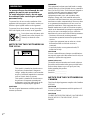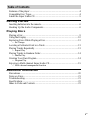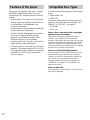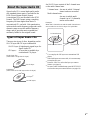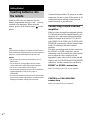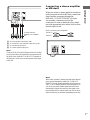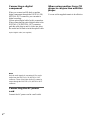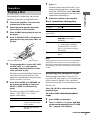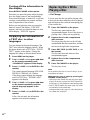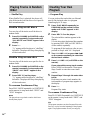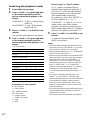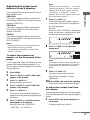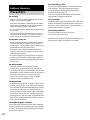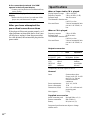Sony SCD-CE595 is an audio player capable of playing 2-channel and Multi-channel Super Audio CDs as well as conventional CDs. It offers features such as Multi-Channel Management for adjusting the multi-channel playback environment, Super Audio D/A Converter for high-quality sound reproduction, and the ability to mark up to 255 track numbers on a Super Audio CD.
Sony SCD-CE595 is an audio player capable of playing 2-channel and Multi-channel Super Audio CDs as well as conventional CDs. It offers features such as Multi-Channel Management for adjusting the multi-channel playback environment, Super Audio D/A Converter for high-quality sound reproduction, and the ability to mark up to 255 track numbers on a Super Audio CD.




















-
 1
1
-
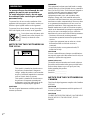 2
2
-
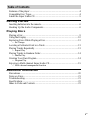 3
3
-
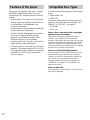 4
4
-
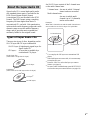 5
5
-
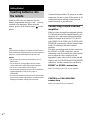 6
6
-
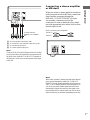 7
7
-
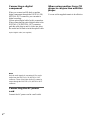 8
8
-
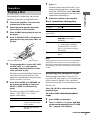 9
9
-
 10
10
-
 11
11
-
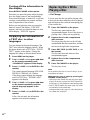 12
12
-
 13
13
-
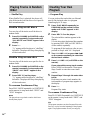 14
14
-
 15
15
-
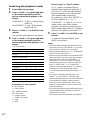 16
16
-
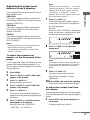 17
17
-
 18
18
-
 19
19
-
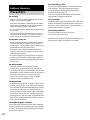 20
20
-
 21
21
-
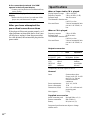 22
22
-
 23
23
-
 24
24
Sony SCD-CE595 is an audio player capable of playing 2-channel and Multi-channel Super Audio CDs as well as conventional CDs. It offers features such as Multi-Channel Management for adjusting the multi-channel playback environment, Super Audio D/A Converter for high-quality sound reproduction, and the ability to mark up to 255 track numbers on a Super Audio CD.
Ask a question and I''ll find the answer in the document
Finding information in a document is now easier with AI
Related papers
-
Sony SCD-CE595 Operating instructions
-
Sony SCD-C2000ES User manual
-
Sony SCD-CE595 User manual
-
Sony SCD-C2000ES User manual
-
Sony CDP-CA80ES User manual
-
Sony CDP-CA70ES Operating instructions
-
Sony SCD-XB770 User manual
-
Sony DHC-FLX9W Operating instructions
-
Sony SCD-XA9000ES User manual
-
Sony CMT-SE5 User manual