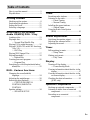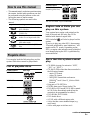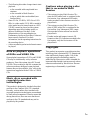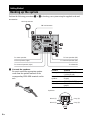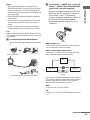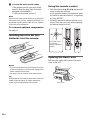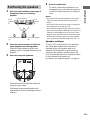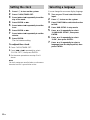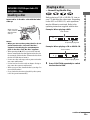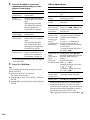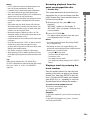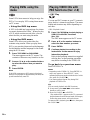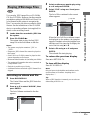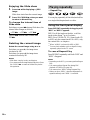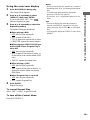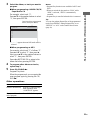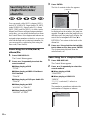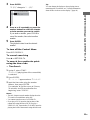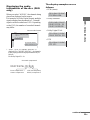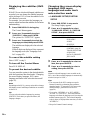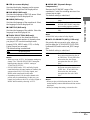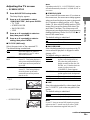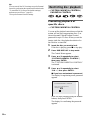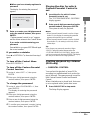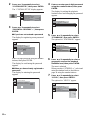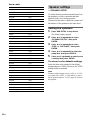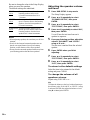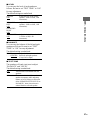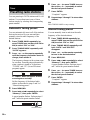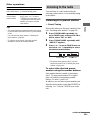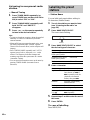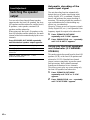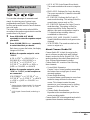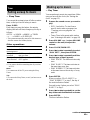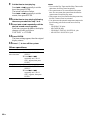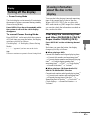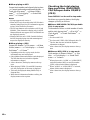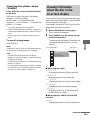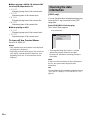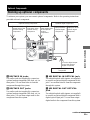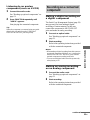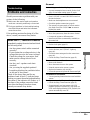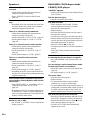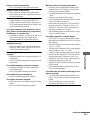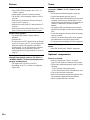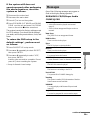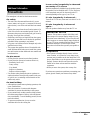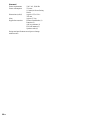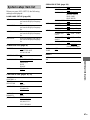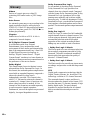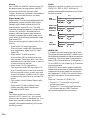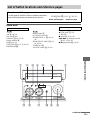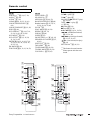©2004 Sony Corporation
4-251-513-11(1)
Micro Hi-Fi
Component
System
Operating Instructions
CMT-SE5

2
GB
To prevent fire or shock hazard, do not
expose the unit to rain or moisture.
To prevent fire, do not cover the ventilation of the
apparatus with news papers, table-cloths, curtains, etc.
And don’t place lighted candles on the apparatus.
To prevent fire or shock hazard, do not place objects
filled with liquids, such as vases, on the apparatus.
This appliance is
classified as a CLASS 1
LASER product. This
marking is located on the
side exterior.
Don’t throw away the battery with
general house waste, dispose of it
correctly as chemical waste.
This system incorporates Dolby* Digital, Dolby Pro
Logic (II) adaptive matrix surround decoder, and the
DTS** Digital Surround System.
* Manufactured under license from Dolby
Laboratories.
“Dolby”, “Pro Logic” and the double-D symbol are
trademarks of Dolby Laboratories.
**Manufactured under license from Digital Theater
Systems, Inc. “DTS” and “DTS Digital Surround”
are registered trademarks of Digital Theater
Systems, Inc.
WARNING
Do not install the appliance in a confined space,
such as a bookcase or built-in cabinet.

3
GB
How to use this manual...........................5
Playable discs..........................................5
Getting Started
Hooking up the system............................8
Positioning the speakers........................11
Setting the clock....................................12
Selecting a language .............................12
DVD/VIDEO CD/CD/Super
Audio CD/MP3/JPEG – Play
Loading a disc.......................................13
Playing a disc........................................13
— Normal Play/Shuffle Play
Playing DVDs using the menu..............16
Playing VIDEO CDs with PBC functions
(Ver. 2.0).........................................16
— PBC Play
Playing JPEG Image Files ....................17
Playing repeatedly.................................18
— Repeat Play
Creating your own program..................20
— Program Play
Searching for a title/chapter/track/index/
album/file........................................22
DVD – Various functions
Changing the sound/subtitle/
language..........................................24
Adjusting the angle/image ....................28
Restricting disc playback......................30
— CUSTOM PARENTAL
CONTROL/PARENTAL
CONTROL
Speaker settings ....................................34
— SPEAKER SETUP
Tuner
Presetting radio stations........................38
Listening to the radio............................ 39
— Preset Tuning
— Manual Tuning
Labelling the preset stations.................40
— Station Name
Using the Radio Data System
(RDS) ............................................. 41
Sound Adjustment
Switching the speaker output................ 42
Selecting the surround effect................ 43
Adjusting the sound.............................. 44
Timer
Falling asleep to music.........................45
— Sleep Timer
Waking up to music.............................. 45
— Play Timer
Display
Turning off the display......................... 47
— Power Saving Mode
Viewing information about the disc in the
display ............................................ 47
Viewing information about the disc in the
on-screen display............................ 49
Checking the date information ............. 50
(JPEG only)
Optional Components
Hooking up optional components......... 51
Listening to audio from a connected
component...................................... 52
Recording on a connected
component...................................... 53
Table of Contents

4
GB
Troubleshooting
Problems and remedies.........................55
Messages...............................................59
Additional Information
Precautions............................................61
Specifications........................................62
Language code list ................................65
List of items that can be displayed and
selected by disc type.......................66
System setup item list...........................67
Glossary ................................................68
List of button locations and reference
pages...............................................71

5
GB
• This manual mainly explains operations using
the remote, but the same operations can also
be performed using the buttons on the unit
having the same or similar names.
• The following symbols are used in this
manual.
You can play back the following discs on this
system. Other discs cannot be played back.
List of playable discs
The “DVD VIDEO” logo is a trademark.
Region code of DVDs you can
play on this system
Your system has a region code printed on the
back of the unit and will only play DVDs
labelled with identical region code.
DVDs labelled will also be played on this
system.
If you try to play any other DVD, the message
“Playback prohibited by area limitations.” will
appear on the TV screen. Depending on the
DVD, no region code indication may be labelled
even though playing the DVD is prohibited by
area restrictions.
Discs that this system cannot
play
• CD-ROMs (except for extension “.MP3”,
“.JPG”, or “.JPEG”)
• CD-Rs/CD-RWs other than those recorded in
the following formats:
– music CD format
– video CD format
– MP3/JPEG format that conforms to
ISO9660
*1
level 1/level 2, Joliet or Multi
Session
*2
• Data part of CD-EXTRAs
• EXTRA data part of Super Audio CDs
• DVD-RWs in VR mode (DVD-RWs created
in VR (Video Recording) mode allow the
contents to be programmed or edited.)
• DVD-ROMs, DVD-RAMs
• DVD Audio discs
• A DVD with a different region code
• A disc that has a non-standard shape (e.g.,
card, heart)
• A disc with paper or stickers on it
How to use this manual
Symbol Meaning
Functions that can be used with
DVD VIDEOs
Functions that can be used with
VIDEO CDs
Functions that can be used with
Audio CDs or Super Audio CDs
Functions that can be used with
MP3 audio tracks
Functions available for JPEG
files
Playable discs
Format of discs Disc logo
DVD VIDEOs
VIDEO CDs
Audio CDs
Super Audio CDs
CD-R/CD-RW (audio
data/MP3/JPEG files)
Format of discs Disc logo
ALL
continued

6
GB
• A disc that has the adhesive, cellophane tape,
or a sticker still left on it
• A disc that has commercially available
stickers, rings or other accessories attached
• An 8 cm disc converted to a standard disc
using an adaptor
*1
ISO9660 Format
The most common international standard for the
logical format of files and folders on a CD-ROM.
There are several specification levels. In level 1, file
names must be in the 8.3 format (no more than eight
characters in the name, no more than three characters
in the extension “.MP3” or “.JPG”) and in capital
letters. Folder names can be no longer than eight
characters. There can be no more than eight nested
folder levels. Level 2 specifications allow file names
and folder names up to 31 characters long. Each
folder can have up to 8 trees.
For Joliet in the expansion format (file and folder
names can have up to 64 characters) make sure of the
contents of the writing software, etc.
*2
Multi Session
Conventional CDs begin at a CD control area called
the Lead-in and end at an area called Lead-out. A
Multi Session CD is a CD having multiple sessions,
with each segment from Lead-in to Lead-out
regarded as a single session.
CD-EXTRA: This format records audio (audio CD
data) on the tracks in session 1 and data on the tracks
in session 2.
Notes on discs
• This system can play CD-R/CD-RW/DVD-R/
DVD-RW (Ver. 1.1)/DVD+R/DVD+RW
discs edited by the user (For DVD-R/
DVD-RW (Ver. 1.1)/DVD+R/DVD+RW
discs, this system can play only in video
mode.). However, note that playback of some
discs may not be possible depending on the
recording device used for recording or the
disc condition.
• Discs recorded on CD-R/CD-RW drives may
not be played back because of scratches, dirt,
recording condition or the driver’s
characteristics.
• CD-R and CD-RW discs that have not been
correctly finalized (processing to allow play
by a normal CD player) cannot be played.
• CD-R and CD-RW discs recorded in multi-
session that have not ended by “closing the
session” are not supported.
• The system may be unable to play MP3/JPEG
format files that do not have the extender
“.MP3”, “.JPG”, or “.JPEG”.
• Attempting to play non-MP3/JPEG format
files that have the extender “.MP3”, “.JPG”,
or “.JPEG” may result in noise or
malfunction. Playback is possible up to 8
levels.
• An album that does not include an MP3 audio
track or JPEG file is skipped.
• Progressive JPEG format files cannot be
played.
• JPEG images with one vertical dot cannot be
displayed.
• JPEG images with 4720 or more vertical or
horizontal dots cannot be displayed.
• The maximum number of albums is 99 (The
maximum number of tracks that can be
recorded in an MP3 or JPEG album is 250.)
• With formats other than ISO9660 level 1/
level 2, folder names or file names may not be
displayed correctly.

7
GB
• The following discs take a longer time to start
playback.
– a disc recorded with complicated tree
structure
– a disc recorded in Multi Session
– a disc to which data can be added (non-
finalized disc)
• Some CD-Rs, CD-RWs, DVD-Rs or DVD-
RWs (in video mode) (DVD-RWs created in
video mode have the same format as a DVD
VIDEO) cannot be played on this system
depending upon the recording quality or
physical condition of the disc, or the
characteristics of the recording device.
Furthermore, the disc will not play if it has not
been correctly finalized. For more
information, see the operating instructions for
the recording device.
• A disc recorded in packet write format cannot
be played.
Note on playback operations
of DVDs and VIDEO CDs
Some playback operations of DVDs and VIDEO
CDs may be intentionally set by software
producers. Since this system plays DVDs and
VIDEO CDs according to the disc contents the
software producers designed, some playback
features may not be available. Also, refer to the
instructions supplied with the DVDs or VIDEO
CDs.
Music discs encoded with
copyright protection
technologies
This product is designed to playback discs that
conform to the Compact Disc (CD) standard.
Recently, various music discs encoded with
copyright protection technologies are marketed
by some record companies. Please be aware that
among those discs, there are some that do not
conform to the CD standard and may not be
playable by this product.
Cautions when playing a disc
that is recorded in Multi
Session
• This system can play Multi Session CDs
when an MP3 audio track is contained in the
first session. Any subsequent MP3 audio
tracks recorded in later sessions can also be
played back.
• This system can play Multi Session CDs
when a JPEG image file is contained in the
first session. Any subsequent JPEG image
files recorded in later sessions can also be
played back.
• If audio tracks and images in music CD
format or video CD format are recorded in the
first session, only the first session will be
played back.
Copyrights
This product incorporates copyright protection
technology that is protected by U.S. patents and
other intellectual property rights. Use of this
copyright protection technology must be
authorized by Macrovision, and is intended for
home and other limited viewing uses only unless
otherwise authorized by Macrovision. Reverse
engineering or disassembly is prohibited.

8
GB
Perform the following procedures 1 to 4 to hook up your system using the supplied cords and
accessories.
1 Connect the speakers.
Be sure to match the appropriate speaker
cords from the speaker terminals to the
corresponding SPEAKER terminals on the
unit.
Speakers
Getting Started
Hooking up the system
AM loop antenna
To center speaker To front speaker (left)
FM lead antenna
To front speaker (right)
To surround speaker (right)
To surround speaker (left)
To subwoofer
Connect Terminal
Front speakers SPEAKER FRONT
L(white)/R(red)
Surround
speakers
SPEAKER SURR L (blue)/
R (gray)
Center speaker SPEAKER CENTER (green)
Subwoofer SPEAKER WOOFER
(purple)
Black (#)
Black (#)
Gray (3)
Gray (3)

Getting Started
9
GB
Notes
• When inserting the speaker cord plugs into the
SPEAKER terminals on the unit, press in the plugs
all the way until they click. When unplugging the
speaker cords, press the protrusions on the plugs and
pull out the plugs.
• Keep the speaker cords away from the antennas to
prevent noise.
• Do not place the surround speakers on top of a TV.
This may cause distortion of the colors in the TV
screen.
• Be sure to connect both left and right surround
speakers. Otherwise, the sound will not be heard.
Tip
When positioning the front speakers higher than floor
level, using the speaker stand WS-MC1 (not supplied)
is convenient.
2 Connect the FM and AM antennas.
Set up the AM loop antenna, then connect
it.
3 Connect the t INPUT jack of your TV
to the T LINE-TV jack on the unit with
the SCART cord (not supplied).
When you connect using the SCART cord,
check that the TV conforms to S video or
RGB signals. If the TV conforms to
S video, change the input mode of the TV to
RGB signals. Refer to the operating
instructions supplied with the TV to be
connected.
When using a TV
Turn on the TV and select the video input so that you
can view the pictures from this system.
When connecting a video deck
Connect the TV and the video deck using video and
audio cords (not supplied) as shown below.
If you connect a video deck between this system and the
TV, you may experience video leakage when watching
the video signal from this system. Do not connect a
video deck between this system and the TV.
Note
Do not place the TV on this system.
Tip
To listen to TV, press FUNCTION repeatedly to select
“TV”.
Extend the FM lead antenna horizontally
AM loop antenna
TV
Video deck System
Do not connect
directly.
continued

10
GB
4 Connect the mains lead to mains.
If the plug does not fit your wall socket,
detach it from the plug (only for models
equipped with an adapter).
To turn on the system, press
?/1.
Note
When you turn on the system, the disc is not pulled into
the disc slot until “No Disc” appears in the display. Do
not attempt to push in the disc until “No Disc” appears,
as this may cause malfunction.
To connect optional components
See page 51.
Inserting two size AA (R6)
batteries into the remote
Notes
• If you do not use the remote for a long period of time,
remove the batteries to avoid possible damage from
battery leakage and corrosion.
• See page 71 for the location of the remote sensor.
Tip
With normal use, the batteries should last for about six
months. When the remote no longer operates the
system, replace both batteries with new ones.
Using the remote control
• Select the item with v/V/b/B and press the
center to enter the selection.
In this operation manual, the operation “press
the center to enter the selection” is expressed
as “press ENTER”.
• Normally operate the remote with the cover
closed. Open the cover only when operating
the buttons inside the cover.
Opening the front cover
Pull down the upper right corner of the front
cover on the unit.
e
e
E
E
Press the center
to enter the
selection (ENTER
button).
Front cover

Getting Started
11
GB
1 Place the front speakers at an angle of
45 degrees from your listening
position.
2 Place the center speaker at about the
same height as the front speakers.
Align the center speaker with the front
speakers or place it slightly behind the front
speakers.
3 Place the surround speakers.
Position the surround speakers within the
respective gray ranges.
Positioning both surround speakers the
same distance from the listening position is
effective.
4 Place the subwoofer.
To obtain a better bass reproduction, we
recommend you to place the subwoofer on
a solid floor where resonance is unlikely to
occur.
Notes
• Do not place the surround speakers on top of a TV.
This may cause distortion of the colors in the TV
screen.
• Always place the subwoofer vertically, keeping it a
few centimeters away from the wall.
• If the subwoofer is placed in the center of a room, the
bass could be extremely weakened. This is due to the
influence of the standing wave of the room. If this
happens, move the subwoofer away from the center
of the room or eliminate the cause of the standing
wave, by placing a bookshelf against the wall, etc.
Speaker settings
To enjoy DVDs, Super Audio CDs and other
discs with multi-channel sound and Dolby
surround effects, the speakers need to be
adjusted. Set the distance from the listening
position to the speakers, and the balance and
level. Then use the test tone to adjust the volume
of each speaker to the same level.
For details, see “Speaker settings” on page 34.
Positioning the speakers
Front
speaker
(R)
Surround speaker
(L)
Surround speaker
(R)
Front
speaker
(L)
Center speaker
Subwoofer
20˚

12
GB
1 Press ?/1 to turn on the system.
2 Press CLOCK/TIMER SET.
3 Press . or > repeatedly to set the
day of the week.
4 Press ENTER or M.
5 Press . or > repeatedly to set the
hour.
6 Press ENTER or M.
7 Press . or > repeatedly to set the
minute.
8 Press ENTER.
The clock starts working.
To adjust the clock
1 Press CLOCK/TIMER SET.
2 Press . or > repeatedly to select
“CLOCK SET?”, then press ENTER.
3 Do the same procedures as step 3 to 8
above.
Note
The clock settings are cancelled when you disconnect
the mains lead or if a power failure occurs.
You can change the on-screen display language.
1 Turn on your TV and select the video
input.
2 Press ?/1 to turn on the system.
3 Press FUNCTION to switch the function
to DVD.
4 Press DVD SETUP in stop mode.
5 Press v or V repeatedly to select
“LANGUAGE SETUP”, then press
ENTER.
6 Press v or V repeatedly to select
“OSD”, then press ENTER.
7 Press v or V repeatedly to select a
language from the displayed list, then
press ENTER.
Setting the clock Selecting a language

DVD/VIDEO CD/CD/Super Audio CD/MP3/JPEG – Play
13
GB
Insert a disc in the disc slot with the label
side up.
Notes
• When you turn on the system, the disc is not
pulled into the disc slot until “No Disc”
appears in the display. Do not attempt to
push in the disc until “No Disc” appears.
• When pressing the Z DVD (eject) on the unit and
then re-inserting the disc that appears in the disc slot,
do not simply push in the disc. Remove the disc from
the disc slot and then re-insert it.
• Do not use a disc with tape, seals or paste on it as this
may cause malfunction.
• Do not load an 8 cm disc with an adaptor. Doing so
may cause the system to malfunction.
• When you eject a disc, handle the disc by its edge. Do
not touch the surface.
• If you load a disc that is not playable by this system,
it will be ejected automatically.
Before playing a DVD or VIDEO CD, turn on
your TV and select the video input. Depending
on the DVD or VIDEO CD, some operations
may be different or restricted. Refer to the
operating instructions supplied with the disc.
Example: When playing a DVD
Example: When playing a CD or VIDEO CD
1 Press FUNCTION repeatedly to switch
the function to DVD.
DVD/VIDEO CD/CD/Super Audio CD/
MP3/JPEG – Play
Loading a disc
When you play
a disc, insert it
with the label
side up.
Playing a disc
— Normal Play/Shuffle Play
Elapsed playing time
Title number
Elapsed playing time
Track number
continued

14
GB
2 Press PLAY MODE in stop mode
repeatedly until the mode you want
appears in the display.
* You cannot perform Shuffle Play and Program
Play with DVDs.
3 Press SA-CD/DVD N.
Tip
You can change the play mode using the on-screen
display as follows:
1 Press DVD DISPLAY in stop mode.
The Control Menu appears.
2 Press v or V to select “PLAY MODE”, then press
ENTER.
3 Press v or V to select desired play mode, then press
ENTER.
Other operations
*1
During Search or Scan Play, no sound is output.
*2
Depending on the DVD or VIDEO CD, some
operations may be restricted. The playback speeds
that can be selected differ depending on the disc.
Slow-motion reverse play for DVD only.
*3
2 y/2 playback speed is slower than 1 y/1 .
Select To play
No display
(Normal Play)
The tracks on the disc in
original order.
ALBM
(Normal Play)
All MP3 audio tracks in the
album on the disc in original
order.
When playing a non-MP3
disc, Album Play performs
the same operation as
Normal Play (No display).
SHUF
(Shuffle Play)*
All tracks on the disc in
random order.
ALBM SHUF
(Shuffle Play)
The MP3 audio tracks in the
album on the disc in random
order.
When playing a non-MP3
disc, Album Shuffle Play
performs the same operation
as Shuffle Play (SHUF).
PGM
(Program Play)*
The tracks on the disc in the
order you want them to be
played (see “Creating your
own program” on page 20).
To Do this
Stop play Press x.
Pause Press X. Press X again to resume
play.
Select a track or
chapter
Press . or > repeatedly
during play or pause.
Select an album
of MP3
Press ALBUM + or – repeatedly
after step 2.
Find a point in a
track (Search)
*1
(except for MP3
audio tracks)
Keep moving SA-CD/DVD lever
on the unit to . or > during
playback and release it at the
desired point.
Locate a point
quickly in fast
forward or fast
reverse (Lock
Search)
*1*2
(except for MP3
audio tracks)
Press m or M during play.
Each time you press the button,
searching speed changes as
follows:
1 (slow) y 2 (faster than 1)
For CD or Super Audio CD,
searching speed does not change
(1 (slow) play).
To return to Normal Play, press
SA-CD/DVD N
.
Watch frame by
frame
(Slow-motion
Play)
*2
(DVD and
VIDEO CD only)
During pause, press or
y.
Each time you press the button, the
playback speed changes as
follows:
Playback direction
2 y
*3
y 1 y
*3
Opposite direction (DVD only)
2
*3
y 1
*3
To return to Normal Play, press
SA-CD/DVD N.
Switch to DVD
function from
another source
Press SA-CD/DVD N
(Automatic Source selection).
Remove a disc Press Z DVD on the unit.

DVD/VIDEO CD/CD/Super Audio CD/MP3/JPEG – Play
15
GB
Notes
• If DVD playback is paused for approximately one
hour, the system automatically turns off.
• 2 channel sound is heard when using headphones.
• You cannot change the play mode during play.
• When you change the function, DVD indicator may
appear even if you do not load the disc.
• Some time may be needed to start playback of discs
recorded in complex configurations such as many
layers.
• This system can play Multi Session CDs when an
MP3 audio track is located in the first session. Any
subsequent MP3 audio tracks, recorded in the later
sessions, can also be played back.
• Maximum number of albums on a disc: 99 (The
maximum number of MP3 audio tracks that can be
contained on an album is 250.)
• An album that does not include an MP3 audio track
is skipped.
• If you put the extension “.MP3” to data not in MP3
format, the system cannot recognize the data
properly and will generate a loud noise which could
damage your speaker system.
• The system can play to a depth of 8 directories.
• When playing a VBR (Variable Bit Rate) MP3 disc,
the displayed playing time may differ from the actual
time.
Tip
When playing the data disc (CD-ROM/CD-R/
CD-RW) contained MP3 audio tracks and JPEG image
files, set to “MP3” in “DATA CD PRIORITY”
(page 26).
Resuming playback from the
point you stopped the disc
— Resume Play
This system memorizes the point where you
stopped the disc so you can resume from that
point. Resume Play is not cancelled when you
set Power Saving Mode.
1 While playing a disc, press x to stop
playback.
“RESUME” appears in the display. If
“RESUME” does not appear, Resume Play
is not available.
2 Press SA-CD/DVD N.
The player starts playback from the point
you stopped the disc in step 1.
Notes
• You cannot perform Resume Play during Shuffle
Play or Program Play.
• Depending on where you stopped the disc, the
system may resume playback from a different point.
• Resume play is cancelled when:
– you press x in stop mode.
– you disconnect the mains lead.
– you remove a disc.
– you change the play mode.
– you change the settings using the DVD SETUP
button.
Playing a track by entering the
track number
Press the number button(s) to enter the track
number of the track you want to play during
Normal Play, then press ENTER to play the
track. (To enter the MP3 audio track number,
press ALBUM + or – repeatedly to select the
desired album before entering the number.)
To enter a track number over 10
1 Enter the corresponding digits.
To enter 0, press 10/0.
2 Press ENTER.
Example:
To play track number 30, press 3 and 10/0, then press
ENTER.
To play MP3 track number 100, press 1, 10/0 and
10/0, then press ENTER.

16
GB
Some DVDs have menus to help you enjoy the
DVDs. You can play DVDs using these menus
on TV screen.
• Using the DVD top menu
A DVD is divided into long sections of a picture
or a music feature called “titles”. When you play
a DVD which contains several titles, you can
select the title you want using the menu.
• Using the DVD menu
Some DVDs allow you to select the disc
contents using a menu. When you play these
DVDs, you can select items such as the language
for the subtitles and the language for the sound
using the DVD menu.
1 Press TOP MENU or DVD MENU.
The menu appears on the TV screen. The
contents of the menu vary from disc to disc.
2 Press v/V/b/B or the number buttons
to select the title or item you want to
play.
3 Press ENTER.
Note
If the DVD top menu or a DVD menu is displayed
during DVD playback for approximately one hour, the
system automatically turns off.
You can use PBC* menus on your TV screen to
enjoy the disc’s interactive software. The menu
format and structure may differ depending on
each disc.
* PBC: Playback Control
1 Press SA-CD/DVD N to start playing a
VIDEO CD with PBC functions
(Ver. 2.0).
The PBC menu appears on the TV screen.
2 Press v/V or the number buttons to
select the item number you want.
3 Press ENTER.
4 Continue playback according to the
instructions on the menus to enjoy
interactive playback.
Refer to the operating instructions supplied
with the disc, as the operating procedure
may differ according to the VIDEO CD.
To go back to a previous menu
Press RETURN O.
Notes
• Depending on the VIDEO CD, “Press ENTER” in
step 3 may appear as “Press SELECT” in the
operating instructions supplied with the disc. In this
case, press SA-CD/DVD N.
• You cannot perform Repeat Play during PBC
playback of VIDEO CDs.
Tip
You can cancel playback with PBC functions.
1 In stop mode, press ./> or the number
buttons to select a track.
2 Press SA-CD/DVD N or ENTER.
“Play without PBC” appears on the TV screen and
playback starts from the selected track. Still images,
such as the menu screens, will not be shown.
To return to PBC playback, press x twice, then press
SA-CD/DVD N.
Playing DVDs using the
menu
Playing VIDEO CDs with
PBC functions (Ver. 2.0)
— PBC Play

DVD/VIDEO CD/CD/Super Audio CD/MP3/JPEG – Play
17
GB
You can play JPEG image files on CD-ROMs,
CD-Rs, or CD-RWs. However, the discs must be
recorded according to ISO9660 level 1/level 2 or
Joliet format for the system to recognize the
files. You can also play discs recorded in Multi
Session. See the instructions of the CD-R/RW
device or recording software (not supplied) for
details on the recording format.
1 Load a data disc recorded in JPEG into
the system.
2 Press SA-CD/DVD N.
The system starts to play the first JPEG
image file in the first album on the disc.
Notes
• The system can play the extension “.JPG” or
“.JPEG”.
• Progressive JPEG format files cannot be played on
this system.
• Some CD-Rs or CD-RWs cannot be played on this
system depending on file format.
• Maximum album number: 99 (including root folder)
• The maximum file number that can be contained on
a single album is 250.
• Playback is possible up to 8 levels.
• An album that does not include a JPEG format file is
skipped.
Selecting an album and file
1 Press DVD DISPLAY.
The Control Menu and the JPEG data disc
name appears.
2 Press v or V to select “ALBUM”, then
press ENTER.
The list of albums contained in the disc
appears.
3 Select an album you want to play using
v or V and press ENTER.
4 Select “FILE” using v or V and press
ENTER.
The list of files contained in the current
album appears.
When the list of all files or albums cannot
be displayed on the window, the jump bar
appears. Press B to select the jump bar icon,
and then scroll the jump bar to display the
rest of the list using v or V.
5 Select a file using v or V and press
ENTER.
The selected file starts playing.
To return the previous display
Press b or RETURN O.
To turn off the display
Press DVD DISPLAY.
Note
Only the letters in the alphabet and numbers can be
used for album or file names. Anything else is
displayed as “ ”.
Tip
When a JPEG data disc is inserted, you can select an
album using ALBUM + or –.
Playing JPEG Image Files
JPEG
FAMILY
FLOWER
GARDEN
TRAIN
CAR
1: MOUNTAIN
1: MOUNTAIN
FAMILY
JPEG
9.
2.
3.
4.
5.
6.
8.
10.
11.
7.
TRAVEL
BIRTHDAY
CELEBRATION
CHRISTMAS
MOM
BASEBALL
DAD
FRIEND
DRIVE
PARTY
HAPPY1.
Jump bar
continued

18
GB
Enjoying the Slide show
1 Press M while displaying a JPEG
image.
Slide show starts from the current image.
2 Press SA-CD/DVD N when you want
to return to Normal Play.
To change the interval time of
Slide show
Each time you press M during Slide show, the
interval time changes as follows:
The FF3M interval time is faster than
FF2M.
Rotating the current image
Rotate the current image using b or B.
Each time you press B, the image turns
clockwise by 90º.
Each time you press b, the image turns
counterclockwise by 90º.
Notes
• Slide show can play in only one direction.
• You cannot rotate the image during Slide show. Press
SA-CD/DVD N to return to Normal Play before
this operation.
You can play repeatedly all the titles/tracks/files
or a single title/chapter/track on a disc.
Using the front panel display
Press REPEAT repeatedly during play until
“REP” or “REP1” appears.
REP: For all the tracks on the disc, or all the
tracks in the album
*1
up to five times.
REP1: For a VIDEO CD, CD, Super Audio CD
or MP3, only the current track. For a DVD, only
the current title
*2
or chapter
*2
.
*1
When “ALBM” is selected for MP3 or JPEG.
*2
You can check whether a title or chapter is being
repeatedly played on the TV screen.
To cancel Repeat Play
Press REPEAT repeatedly until both “REP” and
“REP1” disappear.
Notes
• Depending on the DVD, you cannot perform Repeat
Play.
• You cannot perform Repeat Play during PBC
playback of VIDEO CDs (page 16).
• You cannot select “REP1” during Program Play.
• When you select “REP1”, that title/chapter/track is
repeated endlessly until “REP1” is cancelled.
t FF1M t FF2M t FF3M
Playing repeatedly
— Repeat Play

DVD/VIDEO CD/CD/Super Audio CD/MP3/JPEG – Play
19
GB
Using the on-screen display
1 Press DVD DISPLAY during play.
The Control Menu appears.
2 Press v or V repeatedly to select
“REPEAT”, then press ENTER.
If you do not select “OFF”, the “ ”
indicator lights up in green.
3 Press v or V repeatedly to select the
Repeat Play setting.
The default setting are underlined.
x When playing a DVD
•OFF: does not play repeatedly.
• ALL: repeats all the titles.
• TITLE: repeats the current title on a disc.
• CHAPTER: repeats the current chapter.
x When playing a VIDEO CD/CD/Super
Audio CD/MP3 when Program Play is
set to OFF
•OFF: does not play repeatedly.
• ALL: repeats all the tracks on a disc, or
all the tracks in the current album (MP3
only).
• TRACK: repeats the current track.
x When playing a JPEG
•OFF: does not play repeatedly.
• ALL: repeats all the files on the disc, or
repeats the current album only during
Slide Show.
x When Program Play is set to ON
•OFF: does not play repeatedly.
• ALL: repeats Program Play.
4 Press ENTER.
Repeat Play starts.
To cancel Repeat Play
Select “OFF” in step 3, or press CLEAR.
To turn off the Control Menu
Press DVD DISPLAY.
Notes
• When you remove the disc, Repeat Play is cancelled.
• Depending on the DVD, you cannot perform Repeat
Play.
• You cannot perform Repeat Play during PBC
playback of VIDEO CDs (page 16).
• If you select “ALL”, the program repeats up to five
times.
Tips
• You can set Repeat Play when the playback is
stopped. Press REPEAT repeatedly to select the
setting, then press SA-CD/DVD N to start Repeat
Play.
• You can quickly display the “REPEAT” status. Press
REPEAT.

20
GB
You can make a program of up to 25 steps.
Using the front panel display
1 Press FUNCTION to switch the function
to DVD.
2 Press PLAY MODE in stop mode
repeatedly until “PGM” appears.
3 Press . or > repeatedly until the
desired title or track number appears.
When programming an MP3, press
ALBUM + or – to select album, then press
. or > repeatedly until the desired
track number appears.
4 Press ENTER.
The track is programmed.
The program step number appears,
followed by the last programmed track
number.
5 To program additional tracks, repeat
steps 3 and 4.
6 Press SA-CD/DVD N.
Program Play starts.
Other operations
Notes
• When you switch the play mode to “PGM” while
“REP1” is selected, “REP1” is automatically
cancelled.
• Program Play is cancelled when the disc is removed.
Tip
The program you made remains after Program Play
finishes. To play the same program again, press
SA-CD/DVD N. However, the program is cancelled
when you remove the disc.
Using the on-screen display
1 Press PLAY MODE in stop mode
repeatedly until “PGM” appears in the
display.
The Program Display appears on the screen.
2 Press B.
“Program 1” is selected.
When the list of all tracks cannot be
displayed on the window, the jump bar
appears. Press B to select the jump bar icon,
and then scroll the jump bar to display the
rest of the list using v or V. Press b or
RETURN O to return to the track list.
Creating your own
program
— Program Play
To Do this
Cancel Program
Play
Press PLAY MODE in stop
mode repeatedly until “SHUF”,
“PGM” and “ALBM” disappear.
Add a track to the
end of program
Perform steps 1 to 4 in stop
mode.
Clear a track from
the end of program
Press CLEAR after step 4.
Selected track number
Total Time 0:00
2
3
4
5
6
7
8
9
10
1
Program
1
Program
2
3
4
5
6
7
8
9
10
Track
Total Time
0:00
2
3
4
5
6
7
8
9
10
TRACK10
TRACK9
TRACK8
TRACK7
TRACK6
TRACK5
TRACK4
TRACK3
TRACK2
1 TRACK1
Jump bar
Page is loading ...
Page is loading ...
Page is loading ...
Page is loading ...
Page is loading ...
Page is loading ...
Page is loading ...
Page is loading ...
Page is loading ...
Page is loading ...
Page is loading ...
Page is loading ...
Page is loading ...
Page is loading ...
Page is loading ...
Page is loading ...
Page is loading ...
Page is loading ...
Page is loading ...
Page is loading ...
Page is loading ...
Page is loading ...
Page is loading ...
Page is loading ...
Page is loading ...
Page is loading ...
Page is loading ...
Page is loading ...
Page is loading ...
Page is loading ...
Page is loading ...
Page is loading ...
Page is loading ...
Page is loading ...
Page is loading ...
Page is loading ...
Page is loading ...
Page is loading ...
Page is loading ...
Page is loading ...
Page is loading ...
Page is loading ...
Page is loading ...
Page is loading ...
Page is loading ...
Page is loading ...
Page is loading ...
Page is loading ...
Page is loading ...
Page is loading ...
Page is loading ...
Page is loading ...
-
 1
1
-
 2
2
-
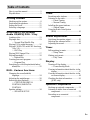 3
3
-
 4
4
-
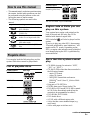 5
5
-
 6
6
-
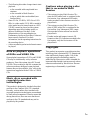 7
7
-
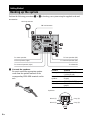 8
8
-
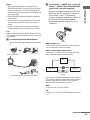 9
9
-
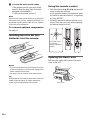 10
10
-
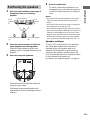 11
11
-
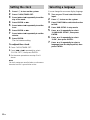 12
12
-
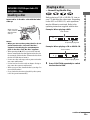 13
13
-
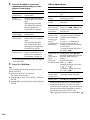 14
14
-
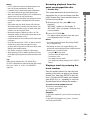 15
15
-
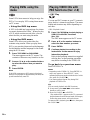 16
16
-
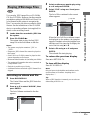 17
17
-
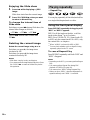 18
18
-
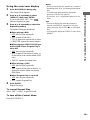 19
19
-
 20
20
-
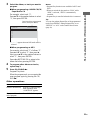 21
21
-
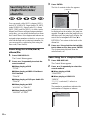 22
22
-
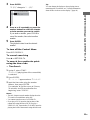 23
23
-
 24
24
-
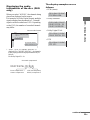 25
25
-
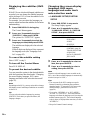 26
26
-
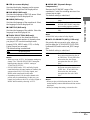 27
27
-
 28
28
-
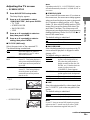 29
29
-
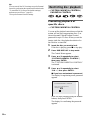 30
30
-
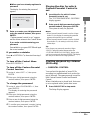 31
31
-
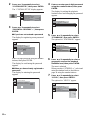 32
32
-
 33
33
-
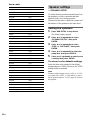 34
34
-
 35
35
-
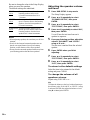 36
36
-
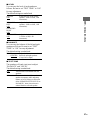 37
37
-
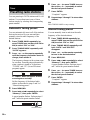 38
38
-
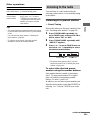 39
39
-
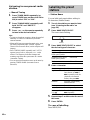 40
40
-
 41
41
-
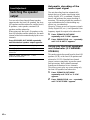 42
42
-
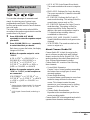 43
43
-
 44
44
-
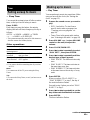 45
45
-
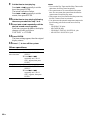 46
46
-
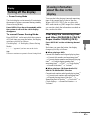 47
47
-
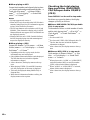 48
48
-
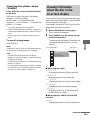 49
49
-
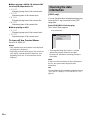 50
50
-
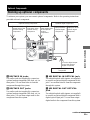 51
51
-
 52
52
-
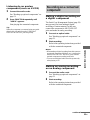 53
53
-
 54
54
-
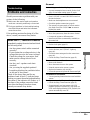 55
55
-
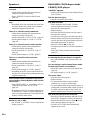 56
56
-
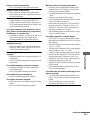 57
57
-
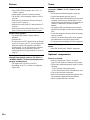 58
58
-
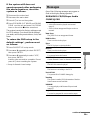 59
59
-
 60
60
-
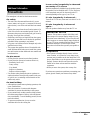 61
61
-
 62
62
-
 63
63
-
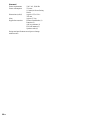 64
64
-
 65
65
-
 66
66
-
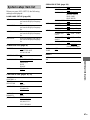 67
67
-
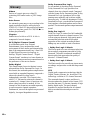 68
68
-
 69
69
-
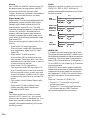 70
70
-
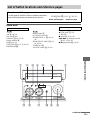 71
71
-
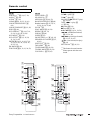 72
72
Ask a question and I''ll find the answer in the document
Finding information in a document is now easier with AI
Other documents
-
Aiwa Speaker System AWP-ZX7 User manual
-
Aiwa AWP-ZX7 Owner's manual
-
Aiwa DBX-DS55/DS50 Operating Instructions Manual
-
Aiwa AWPZP3 User manual
-
Kenwood 855 AV User manual
-
GE CMT-NEZ5 User manual
-
Panasonic Car speaker system User manual
-
Aiwa JAX-S77 User manual
-
Aiwa BMZ-K7D Operating Instructions Manual