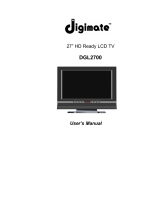Page is loading ...

English
Contents
ENGLISH ..............................................................................................................2
◇COPYRIGHT .....................................................................................................1
◇DISCLAIMER ....................................................................................................1
◇FCC STATEMENT ............................................................................................1
FCC NOTICE ........................................................................................................1
Digimate LCD TV Series: B CLASS digital device........................................1
FCC CAUTION .....................................................................................................1
◇FUNCTIONS AND FEATURES ........................................................................2
◇SAFETY TIPS ...................................................................................................3
◇IMPORTANT SAFETY INSTRUCTION ............................................................3
◇CAUTION ..........................................................................................................4
◇TIPS FOR CLEANING THE LCD DISPLAY.....................................................5
◇PACKAGE CONTENTS....................................................................................6
Top View & Rear View ..................................................................................6
Front view......................................................................................................6
Accessories...................................................................................................7
Installation of batteries ..................................................................................7
◇SETTING UP YOUR TELEVISION...................................................................8
AV and Antenna input Connection................................................................ 8
PC & Video Input Connection .......................................................................9
Power Connection.......................................................................................10
◇TURNING YOUR LCD DISPLAY ON .............................................................10
◇PROGRAMMING TV CHANNELS .................................................................10
◇OPERATION USING THE CONTROLS ON THE LCD TV ............................11
◇USING THE ADVANCED OSD MENU...........................................................12
◇OSD MENUS AND OPTIONS (TV AND VIDEO MODE) ...............................13
◇OSD MENUS AND OPTIONS (PC VIDEO MODE)........................................14
◇OSD MENUS AND OPTIONS (PARENTAL CONTROL: FOR NTSC SYSTEM)
............................................................................................................................14
◇V-CHIP: (NTSC TV ONLY) .............................................................................15
MAPP RATING ...........................................................................................15
TV RATING .................................................................................................15
◇AUDIO.............................................................................................................16
◇TROUBLESHOOTING....................................................................................17
TV................................................................................................................17
Antenna.......................................................................................................18
◇SUPPORTED OPERATING MODES .............................................................20
◇DIMENSIONAL DRAWINGS ..........................................................................21

1
◇Copyright
Copyright Digimate. All rights reserved. No part of this User's Manual may be reproduced,
transmitted, transcribed, stored in a retrieval system or translated into any language or
computer language, in any form or by any means, electronic, mechanical, magnetic, optical,
chemical, manual or otherwise, without the prior written permission of Digimate.
◇Disclaimer
Digimate makes no representations or warranties, either expressed or implied, with respect
to the contents of this User's Manual. Digimate reserves the right to revise this publication
and to make changes from time to time in the contents thereof without obligation to notify
any person of such revision or changes.
◇FCC Statement
FCC Notice
Digimate LCD TV Series: B CLASS digital device
This equipment has been tested and found to comply with the limits for a Class B digital
device, pursuant to part 15 of the FCC Rules. These limits are designed to provide
reasonable protection against harmful interference when the equipment is operated in a
commercial environment.
This equipment generates, uses, and can radiate radio frequency energy and, if not
installed and used in accordance with the instruction manual, may cause harmful
interference to radio communications. Operation of this equipment in a residential area is
likely to cause harmful interference in which case the user will be required to correct the
interference at his own expense.
FCC CAUTION
Pursuant to 47CFR, Part 15.21 of the FCC rules, any changes or modifications to this
monitor not expressly approved by
Digimate Corporation could cause harmful interference
and would void the user's authority to operate this device.
WARNING: This is a CLASS B product. In a domestic environment this product may cause
radio interference in which case the user may be required to take adequate measures to
counter interference.
WARNING: To reduce the risk of fire and electric shock, do not expose this
product to rain or moisture.

2
◇Introduction
Thank you for purchasing the Digimate LCD TV (Model LTV-2007). Your LCD TV will bring
you years of high-quality viewing enjoyment. Your television is compatible with NTSC, PAL
and SECAM systems, as well as the upcoming DTV standard. Your new
Digimate
television is extremely easy to operate, and has exceptionally high image quality.
The LCD TV is also extremely versatile. You can install your television on the wall or set it
on a table, and it can be used under any type of illumination.
This manual will explain the operation of the LCD TV Model LTV-2007, including the set's
functions and features and other important information. Before installing or operating your
Model LTV-2007, please take the time to thoroughly read this manual, particularly the
sections on safety!
◇Functions and Features
The LCD TV Model LTV-2007 has many useful functions, including:
640 x 480 for 20” TV internal resolution
Brightness and Contrast ratio: refer to the Function Specification
Compatibility with all digital television (DTV) formats (with external tuner),
Including 1080i, 720p, 480p, 2D digital comb filter, De-Interlacing, Multiple image
formats for diverse viewing conditions
Shortcut buttons:
1 Multi-Channel Television Sound (MTS) (Nicam)
2 Sleep timer
3 Back light adjustment
4 Auto Calibration
5 Aspect Ratio Adjustment
6 Graphic OSD
◇Important Information
WARNING: TO REDUCE THE RISK OF FIRE OR ELECTRIC SHOCK, DO NOT EXPOSE
THIS PRODUCT TO RAIN OR MOISTURE.
WARNING: FCC Regulations state that any unauthorized changes or modifications to this
equipment not expressly approved by the manufacturer could void the user's authority to
operate this equipment. (U.S.A. ONLY)
CAUTION: TO PREVENT ELECTRIC SHOCK, MATCH WIDE BLADE OF PLUG TO WIDE
SLOT, FULLY INSERT.

3
The exclamation point within a triangle is intended to alert the user to the
presence of important operating and maintenance (servicing) instructions in the
literature accompanying the product.
The lightning flash with arrowhead symbol within a triangle, alerts the user to
the presence of uninsulated "dangerous voltage" within the product's enclosure
that may constitute a risk of electric shock.
Note to CATV system installer: This reminder is provided to call the CATV system installer's
attention to Article 820-40 of the National Electrical Code that provides guidelines for
proper grounding and, in particular, specifies that the cable ground shall be connected to
the grounding system of the building, as close to the point of cable entry as practical.”
◇Safety Tips
Please read and follow these safety tips to ensure the equipment is free from damage,
and to ensure that no injury will occur as a result of improper use.
ĆDo not insert any object (especially metal) or liquids, into the TV.
ĆDo not place any objects containing water or any other liquid on top of the TV.
ĆDo not place the unit in direct sunlight, near heaters or in extremely dusty or humid
locations.
ĆDo not install this system outdoors or otherwise expose it to the elements.
ĆDo not place heavy objects on top of the TV.
ĆIf the power cord is damaged or frayed in any way, electrical shock and/or fire may
result.
ĆPlease do not place objects on the power cord, and keep the cord away from
heat-emitting devices. Should the power cord become damaged in any way, please
contact your dealer for a replacement cord.
ĆDo not remove the cover of the TV for any reason. If any problems arise with the unit,
please contact your dealer for service. Removing the covers will void the warranty.
◇Important Safety Instruction
1 Read these instructions before the product is operated.
2 Keep these instructions in a safe place for future reference.
3 Heed all warnings.
4 Follow all instructions.
5 Do not use this apparatus near water.
6 Clean only with dry cloth.
7 Do not block any ventilation openings. Install in accordance with the manufacturer's
instructions.
8 Do not install near any heat sources such as radiators, heat registers, stoves, or other
apparatus (including amplifiers) that produce heat.
9 Do not defeat the safety purpose of the polarized or grounding type plug. A polarized
plug has two blades with one wider than the other. A grounding type plug has two
blades and a third grounding prong. The wide blade or the third prong is provided for
your safety. If the provided plug does not fit into your outlet, consult an electrician for
replacement of the obsolete outlet.
10 Protect the power cord from being walked on or pinched particularly at plugs,
convenience receptacles, and the point where they exit from the apparatus.
11 Only use attachments/accessories specified by the manufacturer.
12 Use only with the cart, stand, tripod, bracket, or table specified by the
manufacturer, or sold with the apparatus. When a cart is used, use

4
caution when moving the cart/apparatus combination to avoid injury from tip-over.
13 Unplug this apparatus during lightning storms or when unused for long periods of
time.
14 Refer all servicing to qualified service personnel. Servicing is required when the
apparatus has been damaged in any way, such as power-supply cord or plug is
damaged, liquid has been spilled or objects have fallen into the apparatus, the
apparatus has been exposed to rain or moisture, does not operate normally, or has
been dropped.
15 Apparatus shall not be exposed to dripping or splashing and no objects fill with liquids,
such as vases, shall be placed on the apparatus.
16 To reduce the risk of electric shock, do not remove cover (or back). No
user-serviceable parts inside. Refer servicing to qualified service personnel.
17 The readily operable appliance coupler will serve as the disconnect device of this
apparatus.
18 The apparatus must be connected to a mains socket outlet with a protected earthing
connection.
19 Keep 10cm minimum distance around the apparatus for sufficient ventilation.
20 Spent or discharged batteries must be recycled or disposed of properly in compliance
with all applicable laws. For detailed information, contact your local county solid waste
authority.
21. Please change to appropriate power cord complied with local regulation when the
LCD Display purchased and utilized at different nations.
! !
!
The lightning flash with arrowhead symbol, within an equilateral triangle, is
intended to alert the user to the presence of uninsulated "dangerous voltage"
within the product's enclosure that may be of sufficient magnitude to constitute a
risk of electric shock to persons.
The exclamation point within an equilateral triangle is intended to alert the user to
the presence of important operating and maintenance (servicing) instructions in
the literature accompanying the appliance.
◇Caution
These servicing instructions are for use by qualified service personnel only. To reduce the
risk of electric shock does not perform any servicing other than that contained in the
operating instructions unless you are qualified to do so.
To protect your device from electrical damage, be sure to plug the cord into
socket securely.
If you use the LCD Display with video games, computers, or similar products,
keep brightness and contrast at a low level. Images with a high levels of
brightness or contrast the may "burn on" the screen permanently.
[Maintenance]
If any of following occurs, unplug the LCD Display and contact your distributor or qualified
technician to repair the LCD Display:

5
1 The power cord or plug is damaged.
2 Liquid enters the LCD Display.
3 LCD Display is damp or wet.
4 LCD Display is damaged.
5 LCD Display malfunctions.
DO NOT attempt to repair the LCD Display by yourself. There are high voltages inside the
cabinet, which poses a risk of electric shock.
Changing parts If the LCD Display requires new parts, ask the technician for written proof
the new parts are specified by the manufacturer and function are the same as the original
parts. Safety inspection
After the LCD Display is repaired, be sure to ask the technician (in
accordance with the manufacturer's requirements) to conduct a routine safety inspection to
make sure the LCD Display is safe. If the LCD Display has been used longer than its life,
please contact qualified technician for repair.
[User's record]
You can find the serial number and model on the back of the LCD Display. Be sure to
provide the model and serial number when you contact your distributor.
◇Tips for cleaning the LCD Display
1 Wipe the LCD Display with soft or dry cloth.
2 DO NOT use solvent or methyl benzene. Harsh chemicals may damage your LCD
Display.
3 Make sure the LCD Display is unplugged before you clean it.
4 This equipment is for entertainment use only.
5 Visual Display tasks are exclude.
[CATV] Be sure to acquire due authorization from the broadcaster/CATV service
provider/program owner before using the TV receiver to watch programs through UHF,
VHF, or CATV.
[Installation and use of LCD Display]
1 Check the LCD Display power specification shown on the serial No./model tag. Be
sure to use the power according to the specification. If you are unsure about the power
requirement, please contact your distributor or local power company.
2 Make sure to plug the power cable into the socket securely. If you have problems
plugging in, please contact your distributor.
The plug is designed in such a manner that you can plug into a socket in a certain
direction. If you have problems with the plug, contact with your distributor.
1 DO NOT overload powers sockets or extension cords. Overloading poses a risk of
electric shock or fire.
2 DO NOT place any objects on the power cord. Keep your LCD Display away from any
place that might cause damage to the LCD Display. Use only the correct power cord.
3 Be sure to turn off your LCD Display when not in use. If the LCD Display will not be in
use for a long time, unplug it to prevent risk of fire.
4 The vent on the rear of the LCD Display is designed for ventilation and heat dissipation.
Keep the vent clear.
5 DO NOT place the LCD Display on beds, sofas, or carpet, as this may block the vent.

6
6 DO NOT use the LCD Display in enclosed spaces, such as a bookshelf or TV cabinet
as this may block the vent.
7 Keep the LCD Display away from high-temperature objects or any heat-generating
object.
8 Keep the LCD Display away from direct sunlight.
9 DO NOT place the LCD Display on an unstable shelf or desk. Failing to do so may
result in injury.
10.DO NOT allow foreign objects inside the LCD Display, as this poses a risk of
electric shock or damage to the internal components.
11.When transporting the TV, never carry it by holding onto the speakers. Be sure to
always carry the TV by two people holding it with two hands.
◇Package Contents
Top View & Rear View
Front view
Note:
The buttons on the LCD multimedia monitor have the same functions as the corresponding buttons on
the remote control. This user’s manual describes the functions based on the remote control.
IR Receiver
Picks up the signals from
the remote control.
Power
LCD Status:
Power On: LED On.
Power Off: LED Off.

7
Accessories
After you unpack your LCD Television, make sure the following items are included in the
box and are in good condition:
LCD multimedia monitor Remote control
AC power cord Two AAA batteries This user’s manual
If you find that any of these items are missing or appear damaged, contact your dealer
immediately. Do not throw away the packing material or shipping carton in case you need
to ship or store the LCD Television in the future.
Installation of batteries
Before using the remote control, you must insert two AAA batteries. Refer to the following:
2
. Insert the two
AAA batteries.
The battery
terminals
should match
1. Push the
battery cover
latch in the
direction of
the arrow to
release the
cover.
3
. Close the
battery cover.
Note:
1. If the remote control is not to be used for a long time, remove the batteries.
2. Use the remote control carefully. DO NOT drop the remote control on the ground.
3. Keep the remote control away from moisture, sunlight, and high temperatures.

8
◇Setting up your Television
AV and Antenna input Connection
Port Functions
Tuner Input Connects to TV RF signals (antenna/CATV).
SCART Input Connects to with SCART output Video/Audio device
Video and Audio
input
Connects to S-Video (Y/C) or composite video and audio
signal (R/L) Line.(Optional)
Component Video
and R/L Audio input
When connecting to component video port, you can use the
YPbPr video signal. For example, DVD (progressive support)
players and hi-scale HDTV decoders or satellite receivers,
obtain video with maximum resolution using the YPbPr and R/L
audio signal using component video.(Optional)

9
PC & Video Input Connection
Port Functions
VGA Input (analog)
and Audio input
Connector with VGA analog signals sources.

10
Power Connection
Connect the AC power cord to the LCD-Display and plug into an appropriate wall
outlet.
!
Note:
AC power Input : Connect power cord to this port
Your LCD Television can connect to a PC through the VGA connector. Check your PC’s
user’s manual to see which connectors are available on your PC.
1. Connect one end of the VGA cable to this monitor.
2. Connect the other end to your PC and tighten the securing screws on the connectors.
3. Connect one end of the PC-audio-in cable to Audio-in.
◇Turning your LCD Display on
When press the POWER button, the LED on the front lower of the TV to switch off and
LCD display on.
Power indicator on -- Power on. Power indicator off -- Power off.
!
◇Programming TV channels
1 Press the TV/PC button on the remote control to select TV mode.
2 Press the MENU button on your remote control to display the OSD menu.
3 Press the ▲ / ▼ button on your remote control to highlight TV and press + button to
select it.
4 Press the ▲ / ▼ button on your remote to highlight CHANNEL-SCAN and press +
button to select YES to start the tuning process. (This process will take a few minutes.
The tuning process will find all available channels.)
5.You can now watch TV. Change channels by pressing the CH▲ and CH ▼ buttons.

11
◇Operation using the controls on the LCD TV
The buttons on the LCD Television have the same functions as the corresponding buttons
on the remote control. This user’s manual describes the functions based on the remote
control. A brief description is provided here of operation using the controls on the television.
Button Description
SOURCE
Use this button to change between video input signals.
Press the INPUT button repeatedly to scroll through
the following list of inputs: TV / AV / S-Video / YPbPr /
VGA / SCART…
MENU
Use this button to display and adjust the features in the
On-Screen Display. Use the four arrow keys (channel
and volume adjustments) to navigate the menu
options.
CH (FUNCTION )
Use these buttons to switch between preprogrammed
channels. Use these buttons to move between
functions in the OSD.
VOL + / - (ADJUST)
Use these two buttons to adjust the volume. Use these
buttons to adjust the values of a function.
◇Remote Control!
Remote Control Key
!
1.1 Power
To turn on the LCD Display or enter standby mode.
Power On/Off.
1.2 Mute
Press to toggle audio on and off. Press again or press volume +/- to restore the
previous volume level. Sound On or Off.
1.3 Digital key from 0 to 9 and Digital key 100
Select TV channel by numbers.
1.4 RTN
Return to the previous TV channel.
1.5 MENU
Get into OSD menu.
1.6 CH ▲ PG
Press to select the next channel or selects next items in OSD memu.
1.7 CH ▼ PG
Press to select the previous channel or selects previous items in OSD memu.
1.8 VOL +
Press to increase the volume or increase the setting in OSD menu.
POWER
MENU

12
1.9 VOL –
Press to decrease the volume or decrease the setting in OSD menu.
1.10 TV or V.SEL
Select video input source: TV -> AV1 -> S-Video
1.11 PC or P.SEL
Select PC input source: VGA -> Component
1.12 MTS
Select TV audio system: Stereo -> Mono
1.13 WIDE
Select 4:3 or 16:9 screen
Note: This key has no function if panel type is 4:3.
1.14 DISP
Show a channel number in the screen.
1.15 zZZ
Press repeatedly to cycle through the available sleep time options at off, 10, 20, 30,
40, 50, 60, 70, 80, 90, 100, 110, and 120 minutes.
1.16 CC/TT
CC: To turn the Closed Caption function on and off.
TT: Turn TeleText function on and Off. (European version only).
1.17 VC/INDEX
VC: To display the V-Chip setting status.
INDEX: (European version only).
1.18 SET/ZOOM
SET: To enter parental controls OSD menu.
ZOOM: (European version only).
1.19 HOLD
For teletext operation. (European version only).
1.20 SUB. P
For teletext operation. (European version only).
1.21 Red key
For teletext operation. (European version only).
1.22 Green key
For teletext operation. (European version only).
1.23 Blue key
For teletext operation. (European version only).
1.24 Yellow key
For teletext operation. (European version only).
◇Using the advanced OSD menu
Read this chapter to learn how to adjust your LCD TV setting from the on-screen display
(OSD)
Your LCD TV features an OSD that lets you adjust and save contrast, brightness, and other
settings. Your LCD TV saves change you make to the settings, even if you turn your TV off.
To adjust settings from the OSD:
1. Press the MENU button on the remote control or on the front of your LCD TV. The OSD
opens.
2. Press the CH ▲ or CH ▼ on the remote control or on the front panel of your LCD TV to
select the menu you want.

13
3. Press the VOL – or VOL + on the remote control or on the front panel of your LCD TV to
adjust the option setting.
4. Press the MENU button on the remote control or on the front of your LCD TV. The OSD
closes.
If you are using TV, Composite (AV), S-Video, or Component (YPbPr) video for your video
source, go to “OSD menus and options (TV and Video mode).
If you are using RGB (PC) for your video source, go to “OSD menu and options (PC video
mode)”
◇OSD menus and options (TV and video mode)
You can use these OSD menus and options to adjust various settings for your LCD TV.
◇Video
To enables you to adjust the picture functions and performance based on your favorite
channels.
OSD menu Item Description
Contrast To adjust the difference between the lightest and
darkest areas of the LCD display screen.
Contrast should be adjusted in conjunction with
the brightness item.
Brightness To adjust the light level of the LCD display's
screen. It should be adjusted in conjunction with
the contrast setting.
Color Adjusts the color saturation making color more
intense.
Tint Adjusts the color of flesh tones.
Sharpness To adjust the sharpness of the image.
Video
Reset To reset the initial default for video setting.
Volume Adjust the volume of speaker
Bass Adjust the bass.
Treble Adjust the treble.
Balance Adjusts the balance level between the speakers.
Audio Mode To select audio mode (Preset, Soft, User).
Audio
MTS To select audio system (Mono, Stereo).
Language To select the language mode (English, French,
Deutschland, España, Italia, Nederland, Portugal,
Chinese-simplified, Chinese-traditional)
SCART Auto To select the SCART on or off.
Sleep Timer To set the sleep timer (off, 10, 20, 30, 40, 50, 60,
70, 80, 90, 100, 110, and 120 minutes)
System
Protection The default password is 0000. Press 8888 to
enter the password then setup four-digits and
save it to avoid violence or adult program
appearance.
Channel Setting Country To select the user’s countries to transfer
languages on subtitle of the OSD menu.

14
Auto Scan To invoke the TV auto scan when turn on your
LCD TV first time. (This process will take a few
minutes. The tuning process will find all available
channels.)
Manual search To select the program number and save it to skip
the TV channel
Program Edit To select the program number then editor and to
save the setup.
(This menu is
available for TV
mode only)
Sort Channel number & name sorting function.
◇OSD menus and options (PC Video mode)
You can use these OSD menus and options to adjust various settings for your LCD TV.
OSD menu Item Description
Contrast Adjusts the contrast of the picture.
Brightness Adjusts the brightness of the picture.
Sharpness Adjusts the amount of detail enhancement
Color Temperature To select video mode (User, Cool, Warm)
User RGB To adjust the gain of Red, Green, Blue
PC Mode To activate the image setting for Auto tune or
adjust Position, Phase, and Clocks separately.
Video
Reset Off, on
Volume Adjust the volume of speaker
Bass Adjust the bass.
Treble Adjust the treble.
Balance Adjusts the balance level between the speakers.
Audio
Audio Mode To select audio mode (Preset, Soft, User).
Language To select the language mode (English, French,
Deutschland, España, Italia, Nederland, Portugal,
Chinese-simplified, Chinese-traditional)
SCART Auto To select SCART turn on or off.
Sleep Timer To set the sleep timer (off, 10, 20, 30, 40, 50, 60,
70, 80, 90, 100, 110, and 120 minutes)
Protection The default password is 0000. Setup four-digits
and save it to avoid violence or adult program
appearance.
System
PC Timing To format the PC timing then the TV resolution
will be change in simultaneously.
◇OSD menus and options (Parental Control: For
NTSC System)
The parental controls features prevent viewers from watching programs that are not
age-appropriate, such as programs containing violence or adult language.
To set the parental controls by the following two ways:
To invoke the parental control menu through OSD
To invoke the parental control menu through pressing “SET” button on the remote control
You control access to the parental controls with a password. The default password is 0000.
You can change the password to any four-digits number.

15
Parental Controls Menu Item Description
Change PIN Change the password. The default number
is 0000
Clear All To clear all parental control setting
TV Rating None
TV-Y
TV-Y7
TV-G
TV-PG
TV-14
TV-MA
Movie Rating None
G
PG
PG13
R
NC-17
X
Parental Lock To turn parental lock on or off
◇V-CHIP: (NTSC TV Only)
MAPP RATING
G
General Audience, Appropriate for all ages.
PG
Parental Guidance Suggested. Some material may not be suitable for children.
PG-13
Parents Strongly Cautioned. Some material may be inappropriate for children
under 13.
R
Restricted. Under 17s require accompanying parent or adult guardian.
NC-17
Directed at Older Children, Not intended for anyone 17 or under.
X
X-rated, For adults only.
TV RATING
TV-Y
(All Children) Only for children shows, means that show is appropriate for all
children;
TV-7
(Directed at Older Children) Only for children shows, means that the show is
most appropriate for children aged 7 and up
TV-G
(General Audience) Means that the show is suitable for all ages but is not
necessarily a children show
TV-PG
(Parental Guidance Suggested) Means that parental guidance is suggested
and that the show may be unsuitable for younger children (this rating may also
include a V for violence, S for sexual situations, L for adult language, or D for
suggestive dialog)
TV-14
(Parents Strongly Cautioned) means that the show may be unsuitable for
children under 14 (V, S, L, or D may accompany a rating of TV-14)
TV-MA
(Mature Audience Only) means that the show is for mature audiences only and
may be unsuitable for children under 17 (V, S, L or D may accompany a rating
of TV-MA).
FV Fantasy violence
V Violence

16
S Sexual situations
L Coarse, crude or indecent language
D Suggestive dialogue (usually of a sexual nature)
Note:
The “Parent Control” and “Closed Caption” are supported by USA Version
Menu Descriptions
Auto Adjust
Allows the monitor to determine and select the horizontal and
vertical adjustment, and clock and phase settings that are most
appropriate for your system requirements.
White Balance
Returns the display's brightness and contrast to the default
settings.
Contrast
To adjust the difference between the lightest and darkest areas of
the LCD display screen. Contrast should be adjusted in
conjunction with the brightness item.
Brightness
To adjust the light level of the LCD display's screen. It should be
adjusted in conjunction with the contrast setting.
Clock Adjusts pixel alignment to help stabilize the VGA display.
Phase Adjusts the focus and clarity of the VGA display.
Color Temperature
A way to characterize the spectral properties of a light source.
Low color temperature implies warmer (more yellow/red) light,
while high color temperature implies a colder (more blue) light.
Menu Descriptions
Channel Scan To automatically scans for available channels.
Channel Mode To select TV system (CATV or AIR)
CH Add / Erase
To add or remove the present channel from your list of active
channels.
V-Chip
This function is designed for American NTSC system only.
(Please refer to the following Table 1 and Table 2)
Change Password Enables you to change password of rating
◇Audio
Menu Descriptions
Bass Enables you to adjust the bass level.
Treble Enables you to adjust the treble level.
Balance To balance speaker channel.
Audio Mode Enables you to select the audio mode.
MTS Enables you to select the audio type.

17
◇Troubleshooting
You are encouraged to diagnose the problem base on the following list before calling a
service center.
TV
Symptoms Possible Causes
Power does not turn ON
Ensure whether the power plug is securely inserted into the
receptacle.
There is no picture or
sound
‧Ensure the television power is ON (Indicated by the green
LED on the front of the unit)
‧Reception other than those of broadcasting stations can be
considered.
‧Check for connection to wrong terminal or for wrong input
mode.
‧Ensure the communication cable is properly connected
between the Video Source and the television.
There are spots on the
screen
Check whether your AV equipments is affected by
interference from automobiles, trains, high-voltage
transmission lines, neon signs or other potential sources of
interference.
Degraded colors or tints
Check whether all image adjustments have been properly
adjusted.
Improper screen
position or size
Check whether screen position and size have been properly
adjusted.
The image appears
distorted
Ensure the television's aspect ratio is properly set.
The image is purple
Check the "Component" or "RGB" setting in the television
and set it for the appropriate signal type.
The image appears too
bright, and there is a
loss of definition in the
brightest areas of the
image.
‧Check whether the contrast setting is too high.
‧The DVD player is set for a high-level output.
‧The video signal has not been terminated properly
somewhere in the system.
The image appears too
'washed out', or the
darkest areas of the
image appear too bright.
‧Check whether Brightness is set too high.
‧The DVD player may be set at too high a brightness level.
If "xxx searching"
appears, the image or
signal cannot be
produced by display.
‧Check the cable for disconnection.
‧Check for connection to proper terminal or for proper input
mode.
Power indicator lamp
appears flashes blue
‧Check the cable for disconnection.
‧Check whether the screen is on power saving status
(DPMS)
"Over range" appears
‧Check whether the input signal is acceptable to the display.
Remote control does
not function properly
‧Check for incorrect battery orientation.
‧Check for dead batteries
‧Check for distance and angle from the television.

18
‧Check whether remote control is properly being pointed at
the television's remote control sensor window.
‧Check for any obstacle between the remote control and the
remote control sensor window.
‧Check that the remote sensor window is not under strong
fluorescent lighting.
There is no picture or
sound, just noise
‧Make sure the antenna cable is properly connected.
‧Consider whether TV signals are being properly received.
Picture is not clear
‧Make sure the antenna cable is properly connected.
‧Consider whether TV signals are being properly received.
No sound
‧Check whether you have selected Mute for Audio setting.
‧Make sure the volume is not set to minimum.
‧Make sure that headphones are not connected.
‧Check cables for disconnection.
Antenna
Symptoms Possible Causes
The picture is not
sharp or the
picture moves
‧The reception may be weak.
‧The state of the broadcast may also be bad.
‧Make sure the outside antenna is not disconnected.
‧Make sure the antenna is facing the right direction.
The picture is
doubled or tripled
‧Make sure the antenna is facing the right direction.
‧There may be reflected electric waves from mountains or
buildings.
The picture is
spotted
‧ There may be interference from automobiles, trains, high voltage
lines, neon lights, etc.
‧There may be interference between the antenna cable and power
cable. Try positioning them further apart.
There are stripes
on the screen or
colors fade
‧Is the television receiving interference from other devices?
Transmission antennas of radio broadcasting stations and
transmission antennas of amateur radios and cellular phones
may also cause interference.
‧Use the television as far apart as possible from devices that may
cause possible interference.

19
◇TV Signal System
Color and Broadcasting System by Country
Country TV Colour Stereo Subtitles
Albania B/G PAL
Argentina N PAL-N
Australia B/G PAL FM-FM Teletext
Austria B/G PAL FM-FM Teletext
Azores (Portugal) B PAL
Bahamas M NTSC
Bahrain B PAL
Barbados M NTSC
Belgium B/G PAL NICAM Teletext
Bermuda M NTSC
Brazil M PAL-M MTS
Bulgaria D SECAM
Canada M NTSC MTS CC
Canary Is B PAL
China D PAL
Colombia M NTSC
Cyprus B PAL
Czechoslovakia D/K SECAM/PAL
Kia Denmark B PAL NICAM Teletext
Egypt B SECAM
Faroe Islands (DK) B PAL
Finland B/G PAL NICAM Teletext
France E/L SECAM Teletext
Gambia I PAL
Germany B/G PAL FM-FM Teletext
Germany (prev East) B/G SECAM/PAL
Gibraltar B PAL
Greece B/G PAL (was SECAM)
Hong Kong I PAL NICAM
Hungary B/G & D/K PAL (was SECAM)
NICAM
(Budapest
only)
Country TV Colour Stereo Subtitles
Iceland B PAL
India B PAL
Indonesia B PAL
Iran H SECAM
Ireland I PAL Nicam Teletext
Israel B/G PAL Nicam Teletext
Italy B/G PAL FM-FM Teletext
Jamaica N SECAM
Japan M NTSC Matrix
Jordan B PAL
Kenya B PAL
Korea M NTSC
Luxembourg B/G PAL Nicam Teletext
Madeira B PAL
Madagascar B SECAM
Malaysia B PAL
Malta B/G PAL
Mauritius B SECAM
Mexico M NTSC MTS CC
Monaco L/G SECAM/PAL
Morocco B SECAM
Netherlands B/G PAL FM-FM Teletext
New Zealand B/G PAL Nicam Teletext
/