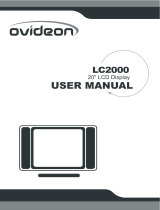Page is loading ...

27” HD Ready LCD TV
DGL2700
User’s Manual

WARNING:
This equipment has been tested and found to comply with the limits for a Class B digital device, pursuant to Part 15 of the FCC Rules. These
limits are designed to provide reasonable protection against harmful interference in a residential installation. This equipment generates, uses
and can radiate radio frequency energy and, if not installed and used in accordance with the instructions, may cause harmful interference to
radio communications.
However, there is no guarantee that interference will not occur in a particular installation. If this equipment does cause harmful interference to
radio or television reception, which can be determined by turning the equipment off and on, the user is encouraged to try to correct the
interference by one or more of the following measures:
- Reorient or relocate the receiving antenna.
- Increase the separation between the equipment and receiver.
- Connect the equipment into an outlet on a circuit different from that to which the receiver is connected.
- Consult the dealer or an experienced radio/TV technician for help.
CAUTION:
Changes or modifications not expressly approved by the party responsible for compliance with the FCC Rules could void the user's authority
to operate this equipment.
1. READ INSTRUCTIONS
All the safety and operating instructions should be read before the unit is operated.
2. RETAIN INSTRUCTIONS
The safety and operating instructions should be retained for future reference.
3. HEED WARNINGS
All warnings on the unit and in the operating instructions should be adhered to.
4. FOLLOW INSTRUCTIONS
All operating and use instructions should be followed.
5. CLEANING
Unplug this unit from the wall outlet before cleaning. Do not use liquid cleaners or aerosol cleaners. Use a damp cloth for cleaning the exterior cabinet
only.
6. ATTACHMENTS
The manufacturer of this unit does not make any recommendations for attachments, as they may cause hazards.
S3126A
PORTABLE CART WARNING
(symbol provided by RETAC)
7. WATER AND MOISTURE
Do not use this unit near water. For example, near a bathtub, washbowl, kitchen sink, laundry tub, in a wet
basement, or near a swimming pool.
8. ACCESSORIES
Do not place this unit on an unstable cart, stand, tripod, bracket, or table. The unit may fall, causing serious
injury, and serious damage to the unit.
8A. An appliance and cart combination should be moved with care. Quick stops, excessive force, and uneven
surfaces may cause the appliance and cart combination to overturn.
9. VENTILATION
Slots and openings in the cabinet back or bottom are provided for ventilation, and to ensure reliable operation
of the unit, and to protect it from overheating. These openings must not be blocked or covered. The openings
should never be blocked by placing the unit on a bed, sofa, rug, or other similar surface. This unit should never
be placed near or over a radiator or heat source. This unit should not be placed in a built-in installation such as
a bookcase or rack unless proper ventilation is provided or the manufacturer’s instructions have been adhered
to.
W
ARNING: TO PREVENT FIRE OR SHOCK HAZARD, DO NOT EXPOSE THEIS APPLIANCE TO RAIN OR MOISTURE.
IMPORTANT SAFEGUARDS

10. POWER SOURCES
This unit should be operated only from the type of power source indicated on the rating plate. If you are not sure of the type of power supply to your
home, consult your appliance dealer or local power company. For units intended to operate from battery power, or other sources, refer to the operating
instructions.
11. GROUNDING OR POLARIZATION
This unit is equipped with a polarized alternating current line plug (a plug having one blade wider than the other). This plug will fit into the power outlet
only one way. This is a safety feature. If you are unable to insert the plug fully into the outlet, try reversing the plug. If the plug should still fail to fit,
contact your electrician to replace your obsolete outlet. Do not defeat the safety purpose of the polarized plug, if your unit is equipped with a 3-wire
grounding-type plug, a plug having a third (grounding) pin. This plug will only fit into a grounding-type power outlet. This too, is a safety feature. If you
are unable to insert the plug into the outlet, contact your electrician to replace your obsolete outlet. Do not defeat the safety purpose of the grounding
type plug.
12. POWER-CORD PROTECTION
Power-supply cords should be routed so that they are not likely to be walked on or pinched by items placed upon or against them, paying particular
attention to cords at plugs, convenience receptacles, and the point where they exit from the appliance.
13. LIGHTNING
To protect your unit from a lightning storm, or when it is left unattended and unused for long periods of time, unplug it from the wall outlet and
disconnect the antenna or cable system. This will prevent damage to the unit due to lightning and power line surges.
14. POWER LINES
An outside antenna system should not be located in the vicinity of overhead power lines or other electric light or power circuits, or where it can fall into
such
power lines or circuits. When installing an outside antenna system, extreme care should be taken to keep from touching such power lines or circuits, as
contact with them might be fatal.
15. OVERLOADING
Do not overload wall outlets and extension cords, as this can result in a risk of fire or electric shock.
16. OBJECT AND LIQUID ENTRY
Do not push objects through any openings in this unit, as they may touch dangerous voltage points or short out parts that could result in fire or electric
shock. Never spill or spray any type of liquid into the unit.
17. OUTDOOR ANTENNA GROUNDING
If an outside antenna or cable system is connected to the unit, be sure the antenna or cable system is grounded to provide some protection against
voltage surges and built-up static charges, Section 810 of the National Electrical Code, ANSI/NFPA 70, provides information with respect to proper
grounding of the mast and supporting structure, grounding of the lead-in wire to an antenna discharge unit, size of grounding conductors, location of
antenna discharge unit, connection to grounding electrodes, and requirements for the grounding electrode.
18. SERVICING
Do not attempt to service this unit yourself as opening or removing covers may expose you to dangerous voltage or other hazards. Refer all servicing to
qualified service personnel.
19. DAMAGE REQUIRING SERVICE
Unplug this unit from the wall outlet and refer servicing to qualified service personnel under the following conditions:
a. When the power-supply cord or plug is damaged.
b. If liquid has been spilled, or objects have fallen into the unit.
c. If the unit has been exposed to rain or water.
d. If the unit does not operate normally by following the operating instructions. Adjust only those controls that are covered by the operating instructions,
as an improper adjustment of other controls may result in damage and will often require extensive work by a qualified technician to restore the unit to its
normal operation.
e. If the unit has been dropped or the cabinet has been damaged.
f. When the unit exhibits a distinct change in performance, this indicates a need for service.
20. REPLACEMENT PARTS
When replacement parts are required, be sure the service technician uses replacement parts specified by the manufacturer or those that have the same
characteristics as the original part. Unauthorized substitutions may result in fire, electric shock or other hazards.
21. SAFETY CHECK
Upon completion of any service or repairs to this unit, ask the service technician to perform safety checks to determine that the unit is in proper
operating condition.
22. HEAT
The product should be situated away from heat sources such as radiators, heat registers, stoves, or other products (including amplifiers) that produce
heat.
23. NOTE TO CATV SYSTEM INSTALLER
This reminder is provided to call the CATV system installer’s attention to Article 820-40 of the NEC that provides guidelines for proper grounding and, in
particular, specifies that the cable ground shall be connected to the grounding system of the building, as close to the point of cable entry as practical.

ii
Conformity and Compliance
FCC Compliance Statement
This equipment has been tested and found to comply with the limits for a Class B digital device, pursuant to Part 15 of the
FCC Rules. These limits are designed to provide reasonable protection against harmful interference when the equipment is
operated in a residential installation. This device generates, uses, and can radiate radio frequency energy and, if not installed
and used in accordance with the instructions, may cause harmful interference to radio communications. However, there is no
guarantee that interference will not occur in a particular installation. If this device does cause harmful interference to radio or
television reception (this can be determined by turning the device off and on), you are encouraged to try to correct the
interference by one or more of the following measures:
Reorient or relocate the receiving antenna.
Increase the separation between the equipment and the receiver.
Connect the equipment into an outlet on a circuit different from that to which the receiver is connected.
Consult the dealer or an experienced radio/TV technician for help.
Caution:
To comply with the limits for an FCC Class B computing device, you should use the shielded signal cord and power cord
supplied with this unit. The Federal Communication Commission warns that changes or modifications of the unit not expressly
approved by the party responsible for compliance could void the user’s authority to operate the equipment.
Radio Frequency Interference Statement
Warning:
This is a Class B product. In a domestic environment this product may cause radio interference in which case the user may be
required to take adequate measures.
Canadian Doc Notice for Class B Computing Devices
This digital apparatus does not exceed the Class B limits for radio noise emissions from digital apparatus as set out in the
Radio Interference Regulation of the Canadian Department of Communications.
CE Marking Declaration of Conformity
The LCD display complies with the requirements of related European standards, which include:
Emission: EN 55022, EN 61000-3-2, EN-61000-3-3
Immunity: EN 50082-1
Safety: EN 60950 Low-Voltage Directive (73/23/EEC)

iii
WARNING! Important Precautions
CAUTION: TO REDUCE THE RISK OF ELECTRIC SHOCK, DO NOT REMOVE COVER
(OR BACK). NO USER SERVICEABLE PARTS INSIDE. REFER SERVICING TO
QUALIFIED SERVICE PERSONNEL.
WARNING!
TO PREVENT POSSIBLE DANGER, ELECTRIC SHOCK, AND OTHER INJURIES
WHEN HANDLING YOUR DISPLAY, PLEASE BE AWARE OF ALL WARNINGS AND
SAFETY PRECAUTIONS AS CONTAINED BELOW.
Never Insert anything into the LCD Display!!
Do not insert anything through the openings in the unit, where they can touch
dangerous voltage points or damage parts.
Never spill liquid of any kind on the LCD Display.
Do not attempt to service the LCD Display yourself
Opening or removing the covers of LCD Display may expose you to dangerous
voltages and other hazards. Refer all servicing to qualified service personnel.
Do not touch your LCD Display and antenna during thunderstorms
Unplug the LCD Display during thunderstorms or if it is not going to be used for an
extended period. Failure to do so may result in electric shock or fire.
ATTENTION!!
Unplug the Display from the wall socket before cleaning.
Use a damp cloth for cleaning.
Do not use liquid or aerosol cleaners.
Good ventilation is required
To ensure reliable operation of the product and to protect it from overheating, the
ventilation must not be blocked or covered.
Do not place the LCD Display in a cramped and inadequately ventilated place.
The LCD Display should be at least 10 cm clear of the wall or furniture and that the
ventilation is always kept clean.
Do not place the LCD Display upside down at any time.
The operating temperature for this display is 5~35
o
C, storage temperature is
0~60C.

iv
Important Safety Instructions
Read these instructions carefully and save them for future reference.
1. Follow all warnings and instructions marked on the LCD Display.
2. Except as explained elsewhere in this manual, do not attempt to service the LCD
Display yourself. Opening or removing covers might expose you to dangerous
voltage points or other risks. Refer all servicing of marked components to qualified
personnel.
3. Unplug the LCD Display from the wall outlet before cleaning. Do not use liquid
cleaners or aerosol cleaners. Use a water-moistened cloth for cleaning.
4. Do not use the LCD Display near water.
5. Do not place the LCD Display on an unstable cart, stand or table. If the product falls,
it could be seriously damaged.
6. The LCD Display should be operated from the type of power indicated on the
marking label. If you are not sure of the type of power available, consult your dealer
or local power company.
7. Do not allow anything to rest on the power cord. Do not locate the LCD Display
where people will walk on the cord.
8. If an extension cord is used with the LCD Display, make sure that the total ampere
rating of the equipment plugged into the extension cord does not exceed the
extension cord ampere rating. Also, make sure that the total rating of all products
plugged into the wall outlet does not exceed the fuse rating.
9. If the LCD Display does not operate normally when the operating instructions are
followed. Adjust only those controls that are covered by the operating instructions,
since improper adjustment of other controls may result in damage and will often
require extensive work by a qualified technician to restore the LCD Display to
normal condition.
10. Use only the proper type of power supply cord set (provided in your accessories box)
for this the LCD Display.
11. Power source: (for 27” models)
Manufacturer: FSP
Type: FSP180-3M02
Rating: 1.5A, AC 100-240V, 50-60Hz
NOTES:
Read all safety and operating instructions before operating your new LCD Display.
To ensure good ventilation, the LCD Display should be at least 10 cm clear of the wall or
furniture and that the ventilation is always kept clean.
For this Display set, the ideal operating temperature is 5 ~ 35 °C and storage temperature is
0 ~ 60 °C.

Table of Contents
Introduction............................................................................................................. 1
Features................................................................................................................................ 1
Getting Started........................................................................................................ 1
Unpacking the Package........................................................................................................ 1
Standard Accessories........................................................................................................... 1
Location and Function Controls ............................................................................................ 2
Front View ....................................................................................................................... 2
Panel Buttons .................................................................................................................. 2
Rear View, Side View and Bottom View.......................................................................... 3
Using the Remote Control .................................................................................................... 6
Installation............................................................................................................... 7
Installing your Display........................................................................................................... 7
Connecting to different Sources/Devices.............................................................................. 8
Video System .................................................................................................................. 9
Audio System .................................................................................................................. 9
Computer......................................................................................................................... 9
Setting up the Display........................................................................................................... 9
Auto Search.....................................................................................................................9
Channel Skip ................................................................................................................. 10
Channel Name............................................................................................................... 10
Blue Mute ...................................................................................................................... 10
Using the Display.................................................................................................. 11
Basic Operations................................................................................................................. 11
Turning the Power On/Off ............................................................................................. 11
Selecting the Source ..................................................................................................... 11
TV Button ............................................................................................................................ 11
Adjusting the Volume .................................................................................................... 11
Changing Channels....................................................................................................... 11
Displaying the Menu...................................................................................................... 11
OSD Menu Settings ............................................................................................................ 11
Video Menu ................................................................................................................... 12
Audio Menu ................................................................................................................... 13
Miscellaneous Menu...................................................................................................... 13
TV Menu ........................................................................................................................ 14
PC Menu........................................................................................................................ 14
PIP (Picture-In-Picture)/PBP (Picture-by-Picture) Function................................................ 15
Operation Modes........................................................................................................... 15
PIP/PBP Structure......................................................................................................... 15
Parental Controls.................................................................................................. 16
Closed Caption ................................................................................................................... 16
CC Control .......................................................................................................................... 16
V-Chip ................................................................................................................................. 17
Block TV Rating (Parental Guideline) ................................................................................. 18
Channel Lock................................................................................................................. 18
Change Password ......................................................................................................... 18
Troubleshooting ................................................................................................... 19
Other information ................................................................................................. 21
Support Timing for PC ........................................................................................................ 21
Terminology………………………………………………………………………………..………19
Specification …………………..………………………………………………………………….. 20

1
Introduction
Thank you for purchasing the DIGIMATE DGL2700 display set. This LCD display can be
used either as a television or as a computer monitor. With its multiple input options, you can
connect almost any device (e.g. VCRs, DVD players and game consoles) to this display. You
can also connect your display to a stereo system. Connect a powered subwoofer to
experience the ultimate in home entertainment. This manual has been designed to help you
install and operate your display properly. We recommend that you read it thoroughly.
Features
Supported resolution of WXGA model: 1280x720 pixels
Wide viewing angle
Smart picture available
Analog TV tuner
PIP/PBP available
Windows 95/98/2000/XP Plug & Play Compliant
Versatile, functional & user friendly OSD
Plug and Play: Conforms to the VESA standards and supports the DDC 2B
specifications
Getting Started
Unpacking the Package
Before unpacking your LCD Display, prepare a suitable workspace. Provide a steady, level
and clean surface near an electrical wall outlet. Set the LCD Display box in an upright
position and open from the top of the box before removing the right/left cushions. When
opening the box of your LCD Display, make sure not to damage the box, as you may need to
keep it and all packing materials for future shipping needs.
When unpacking the box, make sure the following components are included in the box and
are in good condition. If you find that any of these components are missing or appear
damaged, please contact the system dealer immediately.
Standard Accessories
User's Manual x 1 Remote Control
x 1
AAA Battery x 2
(for remote control)
VGA Cable x 1 Power Cord x 1 Audio Cable x 1

2
Location and Function Controls
Front View
Main Power Switch
Front Buttons
# Button Description
1 POWER
Press to turn the display on/off after turning On the main
power switch located on the lower back panel, next to the
AC Cord terminal.
2 SOURCE Press to go through all the available input sources.
3 MENU Press to open the OSD menu of your Display.
4 ENTER
Press to select an item, exit a function in the OSD menu or
confirm a setting.
5/6 CHd/c Press to select the channel or select items in OSD menu.
7/8 VOLf/e
Press to adjust the volume, select OSD items and adjust the
menu items.
LED indicator
Green: Display is turned on.
Red: Standby mode or no signal.

3
Rear View, Side View and Bottom View
Side View
# Jack Description
1 Y1Pb1Pr1
Video Component1 Input terminal accepts video signal
from a Component Video Source (INTERLACED only)
2
Y1Pb1Pr1
Audio
L&R Audio input corresponding with Video Component1
3 Y2Pb2Pr2
Video Component2 Input terminal accepts video signal
from a Component Video Source (PROGRESSIVE SCAN
or INTERLACED)
4
Y2Pb2Pr2
Audio
L&R Audio input terminals corresponding with Video
Component2
5 S-video
Connect the Audio output terminal cable from the video
output device here.
6 S-video Audio
L&R Audio input terminals corresponding with S-Video
source.
7 Sub-woofer
Provides a dedicated Sub output signal to drive an
external Powered Subwoofer (optional)
8 Video out
Provides a Video output signal.
(Video output is available only from; AV1, AV2, AV3
and TV sources)
9 Audio out
Connect the audio output terminal cable from your
Display to the input terminal of the audio device. (The
audio output sources are AV1, AV2, AV3, TV)
10 AV 1 in To connect the AV1 Video source.
Use Y1Pb1Pr1
/
Y2Pb2Pr2, AV, or
S-video to connect
the VCR, DVD or
the Video Game.
Audio cable connects to PC audio.
VGA cable connects to VGA card.
ANT
Connect the coaxial
cable or antenna
Connect the
power supply

4
# Jack Description
11 AV 1 audio in
To connect the Audio corresponding to AV1 source
12 AV 2 in
To connect the AV2 Video source.
13 AV 2 audio in
To connect the Audio corresponding to AV2 source
14 AV 3 audio in
To connect the Audio Corresponding to AV3 source
15 AV 3 in
To connect the AV3 Video source.
16 Headphone
Provides L&R Audio output to connect a set of
headphones.
Bottom View
# Jack Description
1 PC Audio
Accepts the Audio signal from your PC or Laptop.
2 ANT
Connect the coaxial cable (75 Ohm) or antenna here.
3 D-sub
Connects to D-sub 15 pin analog RGB Video from your
PC or Laptop.
4 AC in
Connect the power cord supplied to this terminal and then
turn on the Main Power switch right next to power cord
terminal.

BATTERY INSTALLATION
Slide the battery compartment cover.
Install two “AAA” batteries (not supplied), paying close attention to the + / - polarity diagram in the battery compartment.
Replace the compartment cover.
BATTERY PRECAUTIONS
The precautions below should be followed when using batteries in this device:
1 Use only the size and type of batteries specified.
2 Be sure to follow the correct polarity when installing the batteries as indicated in the battery compartment. Reversed batteries may cause
damage to the device.
3 Do not mix different types of batteries together (e.g. Alkaline and Carbon-zinc) or old batteries with fresh ones.
4 If the device is not to be used for a long period of time, remove the batteries to prevent damage or injury from possible battery leakage.
5 Do not try to recharge batteries not intended to be recharged; they can overheat and rupture (Follow battery manufacturer’s directions).
NOTES:
• When there is an obstacle between the TV/VCR and the remote control, the remote control may not operate.
• When direct sunlight, an incandescent lamp, fluorescent lamp or any other strong light shines on the Remote sensor of the TV, the remote
operation may be unstable.
POWER SOURCE
Use the AC line cord provided for operation on AC. Insert the AC cord plug into a
standard 120V 60Hz grounded AC outlet.
NOTES:
• Never connect the AC line cord plug to anything other than the specified voltage
(120V 60Hz). Use the attached power cord only. • If the polarized AC cord does not
fit into a non polarized AC outlet, do not attempt to file or cut the blade. It is the
user's responsibility to have an electrician replace the obsolete outlet.
REMOTE CONTROL

6
Using the Remote Control
The remote control can be used to control every aspect of the display's operation and
provides ease-of-use of the LCD Display:
Button Description
Power On / Off (standby) after turning on the main power switch.
Displays the current information such as channel, etc.
Go to the TV menu directly.
Cycle through input sources: TV Æ AV1 Æ AV2 Æ AV3 Æ S-Video Æ
YPbPr1 Æ YPbPr2 Æ VGA Æ.
Also the source key for main source under PIP/PBP mode.
Switch source directly to TV mode.
Turn the speakers On or Off.
Selects the TV audio Mode; MONO Æ STEREO Æ SAP
Select the sound enhancement mode: On or Off.
Adjust display color: Hi-Bright, Cinema, Sport, Vivid or User.
Set the sleep timer to power off; Off, 30, 60, 90, or 120 minutes.
Numbers
Selects TV channel directly by the numbers.
(Recall)
Return to the previous channel.
(Enter)
Pres to confirm the channel you have selected by using number keys.
Press to access the OSD menu.
Toggle between 4:3 and Full (16:9) displays.
Press to tune channels UP / DOWN.
Controls the volume level UP / DOWN.
Confirm the adjustment or the selected item.
Activate the PIP/PBP function. (picture-in-picture)
Selects the Sub Screen source during PIP/PBP modes.
When the PIP mode is activated, use for adjusting the position of the minor screen.
Switches sources of the main and sub screens when PIP/PBP mode is activated
Freeze either the picture of the screen directly (except VGA mode) or the “Activated
screen” in PIP/PBP modes; press this button again to release “freeze” function.
(see details in PIP/PBP function).
Press to open the V-chip menu. A password is required to access the menu.
Turns Closed Caption On/Off. (U.S. area only)

7
Installation
Installing your Display
Step 1. Positioning the Display set
Place your LCD Display set on a solid and stable surface.
To avoid malfunctions, do not expose the LCD Display to
water or a heat source and do not obstruct the ventilation
grid at the back of the LCD Display.
Step 2. Connecting the aerials
Use for connecting the 75 Ohm antenna or coaxial
cable to the TV Tuner terminal situated on back
panel.
Antenna or coaxial cable
Step 3. Connecting the power cable
Plug the power cord into the wall socket then switch
on the Main Power Switch. (located on back)
Step 4. Remote control
Insert the two AAA/UM4-type
batteries supplied making sure
that the +/ - polarities are
properly connected.
6 m (19 feet)

ANTENNA CONNECTIONS
If you are using an indoor or outdoor antenna, follow the instructions below that correspond to your antenna system. If
you are using a cable TV (CATV) see “CABLE TV CONNECTIONS”.
Combination VHF/UHF Antenna (Single 75 Ohm cable or
300 Ohm twin-lead wire)
Connect the 75 Ohm cable from the combination VHF/UHF antenna to
the Antenna Jack.
If your combination VHF/UHF antenna has a 300 Ohm twin-lead wire,
the use of the 300-75 Ohm Matching Transformer may be necessary.
Connect the VHF 75 Ohms cable and UHF 300 Ohm.
CABLE TV CONNECTIONS
This TV has an extended tuning range and can tune most cable channels without using a Cable TV converter box. Some
cable companies offer “premium pay channels” in which the signal is scrambled. Descrambling these signals for normal
viewing requires the use of a descrambler device which is generally provided by the cable company.
FOR SUBSCRIBERS TO BASIC CABLE TV SERVICE
For basic cable service not requiring a Converter Descrambler box, connect the CATV 75 Ohm Coaxial Cable directly to
the Antenna Jack on the side of the TV.
FOR SUBSCRIBERS TO SCRAMBLED CABLE TV SERVICE
If you subscribe to a cable TV service which requires the use of a Converter/Descrambler box, connect the incoming 75
Ohm Coaxial Cable to the Converter/Descrambler box. Using another 75 Ohm coaxial cable, connect the output jack of
the Converter/Descrambler box to the Antenna Jack on the TV. Set the TV to the output channel of the
Converter/Descrambler box (usually channel 3 or 4) and use the Converter/Descrambler box to select channels.

9
Connecting to different Sources/Devices
Video System
This display supports various input devices including component, composite and S-Video. To
learn how to connect these devices to the display, consult your device's manual.
Audio System
Connect your display to a stereo system to enhance your viewing experience.
To connect the display to an audio system, connect one end of the RCA cables to the input
blocks of your stereo system then connect the other end to the audio output blocks of the
display.
If you have a powered subwoofer (optional), use another RCA cable to connect the
subwoofer to the display.
Computer
To use the display as your computer's monitor, use the supplied VGA cable to connect the
display to your computer.
Setting up the Display
The integrated OSD menu lets you set up options for your LCD Display. When you turn on
the display for the first time, you need to set up certain options first.
Auto Search/ANTENNA or CATV (cable)
Auto Search lets you scan for all available viewable channels from your antenna or cable TV
system.
Press MENU then press f 3 times to select TV
sub menu.
Press d to highlight TUNER MODE then press
ENTER.
Select the source you want to scan; CABLE or
ANTENNA.
Select AUTO SEARCH and then press ENTER.
The display starts scanning for available
viewable channels.
NOTE: You can press MENU at any time to stop the
auto scan function.
Once auto scan is completed, all non-viewable
channels will be skipped during Up / Down tuning.

10
Channel Skip Programming
Use Channel Skip to set which channels you may want to skip when tuning Up or Down
using the cd channel buttons on the remote control.
Press MENU then press f 3 times to go the TV
page of the menu.
Press d to highlight the third item Channel
Skip then press f.
Use cd to select the channels you want to
skip. Every time you get to a channel you want
to skip, press ENTER. A check mark appears
beside the channel number that has been
marked skipped.
Tips: To unskip a channel, select the channel that is skipped then press ENTER.
Channel Name
Use Channel Name to name a desired channel.
Press MENU then press f 3 times to go the TV page of the menu.
Press d to highlight the third item; Channel Name then press f.
Type in a name for the selected channel. This appears beside the channel number
on screen.
Blue Mute
Use Channel Skip to set the blue mute on or off.
Press MENU then press f 3 times to go the TV
page of the menu.
Press d to highlight the third item; Blue Mute
then press f.
Set Blue Mute to ON to display a blue
background on screen when there is no signal
detected.

11
Using the Display
Basic Operation
Turning the Power On/Off
Press POWER to turn on the LCD Display. The power indicator changes from red to green.
When the power is off, the power indicator changes from green to red.
Selecting the Source
Press SOURCE to select the input signal. Each time the SOURCE is pressed, the on-screen
display will cycle through the different sources that are supported by the device. There are 8
sources are supported: TV, AV1, AV2, AV3, S-Video, YPbPr1, YPbPr2 and VGA.
TV Button
Switches directly to TV mode.
Adjusting the Volume
Press f on the remote control to increase the volume. Press e to decrease the volume.
Changing Channels
Press c or d to tune channels Up or Down. Press c to go to the next channel or d to go to
the previous channel. You can also use the number keypad to select the channel you want to
watch. After you have chosen the channel, press
to directly tune to the specified channel.
Displaying the Menu
Press MENU to open/close the menu. Use d/c to navigate and select the item on the main
menu. Press ENTER to go into the submenu then use e and f to adjust the settings.
Navigating OSD Menu Settings
Open the OSD menu to access the various settings for your LCD Display. Some basic
operations when using the OSD menu include:
y Press MENU to open the OSD menu, use e / f to select the different options in the sub
menu
y Use c / d to scroll through the options in the submenu and press ENTER to confirm the
setting; the “
ˇ” sign will be shown on the right of the option after your confirmation.
y Use e / f to adjust the bar setting to preferable level in the sub menu, press MENU to
return to OSD menu.
y After confirming the settings, press e to go back the upper level of OSD menu.
y Press MENU again to exit the current OSD menu.

12
Main Menu
There are five main items in the OSD Menu.
Video Audio Miscellaneous TV PC
1. Video menu (Available for TV and Video modes)
2. Audio menu (Available for TV, Video and PC modes)
3. Miscellaneous menu (Available for TV, Video and PC modes)
4. TV menu
5. PC menu (Available for VGA modes)
In TV mode
Press MENU on the remote control and the OSD menu will be displayed.
Note: In TV mode, PC menu is disabled.
In Video mode (AV, S-Video and YPbPr)
Press MENU on the remote control and the OSD menu will be displayed.
Note:
1. In this mode, PC and TV menus are disabled.
2. De-interlacing is activated automatically in this mode and no need to select
De-interlacing ON or OFF in OSD MENU.
In PC mode (VGA)
Press MENU on the remote control and the OSD menu will be displayed.
Note: In this mode, Video and TV menus are disabled.
Video Menu
Video settings:
Contrast: Choose higher values to create
higher contrast.
Brightness: Choose higher values to make the
video brighter.
Saturation: Choose higher values to make the
colors more saturated.
Hue: Adjust the color intensity.
Sharpness: Choose higher values to make the colors more sharp.
Flesh Tone: Turn on to make people's skin color to the better.
Color Temperature: Select from Cool, Normal or Warm. Choose User to
customize the RGB settings yourself.

13
Audio Menu
Audio settings:
Bass: Adjust the level of low frequency content
in the sound.
Treble: Adjust the level of high frequency
content in the sound.
Balance: Adjust the output of the R/L speakers
to obtain the best stereo reproduction.
Surround: Enable/disable the surround effect.
Equalizer 1/2: Choose from a variety of preset audio equalizer settings. The
available settings for equalizer 1 are: Church, Arena, Cave, Bathroom, Hall,
Living Room, and Concert. The available settings for equalizer 2 are: Soft,
Classic, Techno, Dance, Live, Pop, and Rock.
MTS: Select the MTS (Multi-channel Television Sound) TV audio system. You can
select from: Mono, Stereo or SAP (Secondary Audio Programming).
Speakers: Turn the speaker On/Off.
Miscellaneous Menu
Miscellaneous settings:
Language: Choose the language you want to
use for the OSD menu settings.
Timer: You can set the display to automatically
turn on/off at a certain time. You can also set
which channel the display goes to when it turns
on.
Sleep Time: Set how long before the display automatically turns itself off.
OSD Timeout: Set how long before the OSD menu disappears when no action is
taken.
Format: Choose the aspect ratio of the display. You can choose from 4:3 and Full
(16:9).
Closed Caption: Closed caption is a system which allows you to read the voice
content of television programs on the TV screen to help the hearing impaired.
Choose the appropriate closed caption setting.
PIP: Let you watch video from 2 different sources. Choose the Mode and Position
for the PIP function. See "PIP/PBP function" for more information.
V-Chip & Parental: Let you block TV channels that you deem inappropriate for
viewing. A password can be set for this function. See "Parental Controls" section.
All Reset: Select to reset all the settings back to default factory values.
/