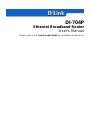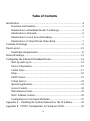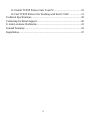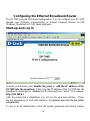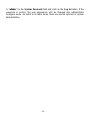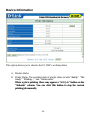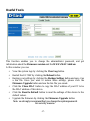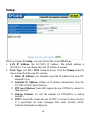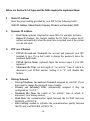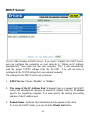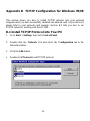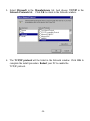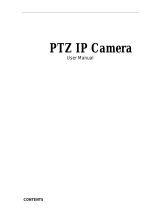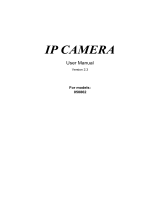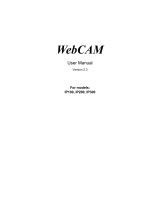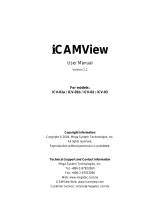D-Link Express Ethernetwork DI-704P is an Ethernet Broadband Router that enables high-speed Internet access with firewall protection, Quality of Service (QoS) and Virtual Private Networking (VPN) pass-through for secure remote access. It provides multiple connection options such as Static IP, Dynamic IP, PPPoE, Dial-up Networking and PPTP. With its built-in DHCP server, it automatically assigns IP addresses to connected devices, simplifying network setup. Additionally, the Virtual Server feature allows you to host web, FTP, or other services on your network.
D-Link Express Ethernetwork DI-704P is an Ethernet Broadband Router that enables high-speed Internet access with firewall protection, Quality of Service (QoS) and Virtual Private Networking (VPN) pass-through for secure remote access. It provides multiple connection options such as Static IP, Dynamic IP, PPPoE, Dial-up Networking and PPTP. With its built-in DHCP server, it automatically assigns IP addresses to connected devices, simplifying network setup. Additionally, the Virtual Server feature allows you to host web, FTP, or other services on your network.














-
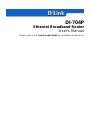 1
1
-
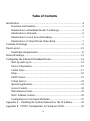 2
2
-
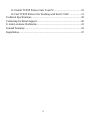 3
3
-
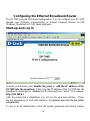 4
4
-
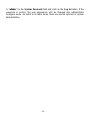 5
5
-
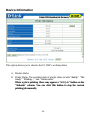 6
6
-
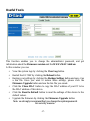 7
7
-
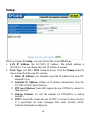 8
8
-
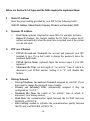 9
9
-
 10
10
-
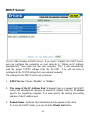 11
11
-
 12
12
-
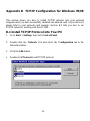 13
13
-
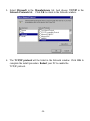 14
14
D-Link Express Ethernetwork DI-704P is an Ethernet Broadband Router that enables high-speed Internet access with firewall protection, Quality of Service (QoS) and Virtual Private Networking (VPN) pass-through for secure remote access. It provides multiple connection options such as Static IP, Dynamic IP, PPPoE, Dial-up Networking and PPTP. With its built-in DHCP server, it automatically assigns IP addresses to connected devices, simplifying network setup. Additionally, the Virtual Server feature allows you to host web, FTP, or other services on your network.
Ask a question and I''ll find the answer in the document
Finding information in a document is now easier with AI
Related papers
-
Dlink Express Ethernetwork DI-704P Owner's manual
-
D-Link DI-304M User manual
-
D-Link DI-704P/E Datasheet
-
Dlink DI-804HV - Express ENwork Router Owner's manual
-
D-Link DI-704UP User manual
-
Dlink Express EtherNetwork DI-704UP Owner's manual
-
D-Link DI-824VUP User manual
-
Dlink DI-824VUP Owner's manual
-
Dlink Ethernet Broadband Router DIR-100 User manual
-
D-Link DI-804V User manual
Other documents
-
Dlink DI-704P-v3.11 Owner's manual
-
 Micon IP-220E User manual
Micon IP-220E User manual
-
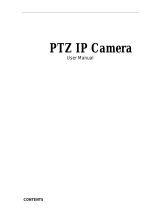 Security Labs PTZ IP Camera User manual
Security Labs PTZ IP Camera User manual
-
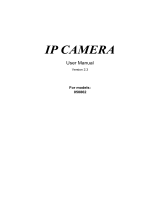 deXlan 050862 User manual
deXlan 050862 User manual
-
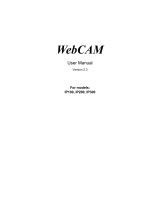 SVAT Electronics IP200 User manual
SVAT Electronics IP200 User manual
-
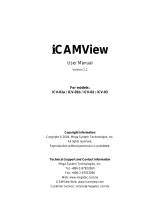 Mega System Tech iCV-01b User manual
Mega System Tech iCV-01b User manual
-
3com iCV-08 User manual
-
3com iCV-08 User manual
-
LevelOne WBR-6001 User manual
-
LevelOne WBR-6003 User manual