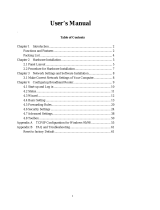Page is loading ...

LevelOne
User Manual
Ver. 1.0.0-0801
WBR-6001
N_Max Wireless Broadband Router
i

Safety
FCC WARNING
This equipment may generate or use radio frequency energy. Changes or modifications to this equipment may cause harmful interference unless the
modifications are expressly approved in the instruction manual. The user could lose the authority to operate this equipment if an unauthorized change or
modification is made.
This equipment has been tested and found to comply with the limits for a Class B digital device, pursuant to Part 15 of the FCC Rules. These limits are
designed to provide reasonable protection against harmful interference in a residential installation. This equipment generates, uses, and can radiate
radio frequency energy and, if not installed and used in accordance with the instructions, may cause harmful interference to radio communications.
However, there is no guarantee that interference will not occur in a particular installation. If this equipment does cause harmful interference to radio or
television reception, which can be determined by turning the equipment off and on, the user is encouraged to try to correct the interference by one or
more of the following measures:
1) Reorient or relocate the receiving antenna.
2) Increase the separation between the equipment and receiver.
3) Connect the equipment into an outlet on a circuit different from that to which the receiver is connected.
4) Consult the dealer or an experienced radio/TV technician for help.
CE Declaration of conformity
This equipment complies with the requirements relating to electromagnetic compatibility, EN 55022 class B for ITE, the essential protection requirement
of Council Directive 89/336/EEC on the approximation of the laws of the Member States relating to electromagnetic compatibility.
CE Marking Warning
Hereby, Digital Data Communications, declares that this (Model-no. WBR-6001) is in compliance with the essential requirements and other relevant
provisions of Directive 1999/5/EC.
The CE-Declaration of Conformity can be downloaded at:
http://www.levelone.eu/support.php
ii

Table of Content
TABLE OF CONTENT.................................................................................................................V
1. INTRODUCTION....................................................................................................................1
USER MANUAL OVERVIEW............................................................................................................1
2. UNPACKING AND SETUP....................................................................................................3
FEATURES ..................................................................................................................................3
PACKAGE CONTENTS...................................................................................................................3
3. HARDWARE INSTALLATION...............................................................................................5
PRODUCT LAYOUT – FRONT VIEW.................................................................................................5
PRODUCT LAYOUT – REAR VIEW ..................................................................................................6
HARDWARE INSTALLATION STEPS..................................................................................................6
NETWORK CHECK........................................................................................................................8
4. CONFIGURING WIRELESS ROUTER................................................................................10
LED INDICATOR FOR N_MAX WIRELESS ROUTER ........................................................................10
LOGIN TO CONFIGURE FROM WIZARD............................................................................................7
BASIC SETTING .........................................................................................................................10
Primary Setup – WAN Type, Virtual Computers ..................................................................10
Static IP Address...............................................................................................................12
Dynamic IP Address with Road Runner Session Management.(e.g. Telstra BigPond).....13
PPP over Ethernet ............................................................................................................13
PPTP.................................................................................................................................13
L2TP .................................................................................................................................14
Virtual Computers (Only for Static and dynamic IP address Wan type)............................15
DHCP Server .......................................................................................................................16
Wireless setting, 802.1X setting and WDS...........................................................................17
Change Password................................................................................................................25
FORWARDING RULES .................................................................................................................26
Virtual Server .......................................................................................................................27
Special AP ...........................................................................................................................28
Miscellaneous Items.............................................................................................................29
SECURITY SETTINGS..................................................................................................................30
Packet Filter.........................................................................................................................31
Domain Filter........................................................................................................................36

URL Blocking .......................................................................................................................38
MAC Address Control ..........................................................................................................40
Miscellaneous Items.............................................................................................................43
ADVANCED SETTINGS ................................................................................................................44
System Time........................................................................................................................45
System Log..........................................................................................................................46
Dynamic DNS ......................................................................................................................47
SNMP Setting ......................................................................................................................49
Routing.................................................................................................................................50
Schedule Rule......................................................................................................................52
Qos Rule..............................................................................................................................54
TOOLBOX..................................................................................................................................55
System Log..........................................................................................................................55
Firmware Upgrade ...............................................................................................................55
Backup Setting.....................................................................................................................55
Reset to default....................................................................................................................56
Reboot .................................................................................................................................56
APPENDIX A 802.1X SETTING .............................................................................................57
APPENDIX B WPA-PSK AND WPA.......................................................................................62
APPENDIX C FAQ AND TROUBLESHOOTING ....................................................................73
TECHNICAL SPECIFICATIONS ...............................................................................................78
vi

1. Introduction
Congratulations on your purchase of LevelOne N_Max Wireless Broadband Router. This product is
specifically designed for Small Office and Home Office needs. It provides a complete SOHO solution
for Internet surfing, and is easy to configure and operate even for non-technical users. Instructions for
installing and configuring this product can be found in this manual. Before you install and use this
product, please read the manual carefully for fully exploiting the functions of this product.
User Manual Overview
Introduction
Describes N_Max Wireless Broadband Router.
Helps user to get started with the basic installation of the N_Max
Wireless Broadband Router.
Unpacking and Setup
Describes the LED indicators of the N_Max Wireless Broadband
Router.
Hardware Installation
Describes the functionalities and its settings.
Configuration
Lists the technical (general, physical and environmental)
specifications of the N_Max Wireless Broadband Router.
Technical Specifications
1


2. Unpacking and Setup
This chapter provides the package contents and setup information for the N_Max Wireless
Broadband Router.
Features
z Extended and high-speed wireless connectivity with wireless N technology
z Advanced QoS Services for Intelligent Internet
z Backward compliant with IEEE802.11g and 11b standards
z Operates on the 2.4GHz frequency band
z Stay Protected with Advanced Network Security
z WEP and WPA/WPA2-PSK encryption supported along with Wi-Fi Protected Setup
z Integrate 4-Port Fast Ethernet Switch with 10/100Mbps MDI-MDI-X auto-sensing
z Built-in NAT function allows multiple PCs and devices to share Internet connection
z Browser-based interface configuration and management
z Quick Setup Wizard provides alternative way to manage device
Package Contents
Open the box of the N_Max Wireless Broadband Router and carefully unpack it. The box should
contain the following items:
z WBR-6001 N_Max Wireless Broadband Router
z Power Adapter
z Cat.5 Cable
z Antenna
z CD Manual/Utility
z Quick Installation Guide
If any item is found missing or damaged, please contact your local reseller for replacement.
3


3. Hardware Installation
Product Layout – Front View
1) Reset
Press the Reset button to reboot device or restores factory default setting.
2) Status
A blinking light indicates the device is ready
3) WAN
A solid light indicates the WAN port is connected.
4) WLAN
A solid light indicates the Wireless segment is ready. LED blinks during wireless data transmission.
5) LAN LEDs
A solid light indicates to an Ethernet enable computer on ports 1~4.
LED blinks during data transmission.
6) WPS
Wi-Fi Protected Setup push button
5

Product Layout – Rear View
1) Power Jack
Receptor for the supplied power adapter
2) LAN Ports (1~4)
Connect Ethernet devices such as computers, switches or hubs.
3) WAN Port
The WAN port is the connection for the Ethernet cable to the Cable or DSL Modem.
4) Antenna
Detachable antenna allows users to change antenna if necessary.
Hardware installation steps
Decide where to place your Wireless Broadband Router
You can place your Wireless Broadband Router on a desk or other flat surface. For optimal
performance, place your Wireless Broadband Router in the center of your office (or your home) in a
location that is away from any potential source of interference, such as a metal wall or microwave
oven. This location must be close to power and network connection.
Setup LAN connection
z Wired LAN connection: connects an Ethernet cable from your computer’s Ethernet port to one of
the LAN ports of this product.
z Wireless LAN connection: locate this product at a proper position to gain the best transmit
performance.
6

3. Setup WAN connection
Prepare an Ethernet cable for connecting this product to your cable/xDSL modem or Ethernet
backbone.
4. Power on
Connecting the power cord to power inlet and turning the power switch on, this product will
automatically enter the self-test phase. When it is in the self-test phase, the Status indicator will
be lighted ON for about 10 seconds, and then it will be flashed 3 times to indicate that the self-test
operation has finished. Finally, the Status indicator will be continuously flashed once per second
to indicate that this product is in normal operation.

Network Check
1. Please make sure your PC can get IP address automatically so the WBR-6001 can communicate
with your PC during configuration.
• Select “Control Panel” > “Network Connections”.
• Right click the “Local Area Connection” and choose “Properties”.
• Select the TCP/IP protocol for your network card.
• Click on the Properties button. You should then see the following screen and make sure you
have selected “Obtain IP address automatically”
2. Reboot computer to make sure you have received the IP address correctly.
3. Start your Web browser. In the Address box, enter WBR-6001’s default IP Address:
http://192.168.0.1
4. When prompted, use the following default password to login.
Password: password
8

Default Settings
IP Address 192.168.0.1
Password password
Wireless Mode Enable
SSID WBR-6001
Security None
Please enter the default system password in lowercase only.

4. Configuring Wireless Router
LED Indicator for N_Max Wireless Router
LED Function Color Statu
s
Description
Status flashed once per second to indicate system
is alive.
Status
System
status
Green Blinking
WAN
WAN port
activity
Green On The WAN port is linked.
Blinking The WAN port is sending or receiving data.
WLAN
Wireless
activity
Green
Blinking Sending or receiving data via wireless
An active station is connected to the corresponding
LAN port.
Link.
1~4
Link status Green On
The corresponding LAN port is sending or receiving
data.
Blinking
Speed
10/100
Data Rate
Green
On
Data is transmitting in 100Mbps on the
corresponding LAN port.
Reset To reset system settings to factory defaults
Button
Special
application
10

Login to Configure from Wizard
Activate your browser, and disable the proxy or add the IP address of this product into the exceptions.
Then, type this product’s IP address in the Location (for Netscape) or Address (for IE) field and press
ENTER. For example: http://192.168.0.1
After the connection is established, you will see the web user interface of this product. There are two
appearances of web user interface: for general users and for system administrator.
To log in as an administrator, enter the system password (the default password is ”password”) in the
System Password field and click on the Log in button. If the password is correct, the web appearance
will be changed into administrator configure mode. As listed in its main menu, there are several
options for system administration.
The user can setup step by step to finish the connection with Wizard.
7

Setup Wizard will guide you through a basic configuration procedure step by step. Press ”Next ”
Once the user finishes those steps and the router screen displayed as below. It means that the
Internet connection is now established.
8


Basic Setting
Please Select “Advanced Setup” to Setup
Primary Setup – WAN Type, Virtual Computers
10

Press “Change”

This option is primary to enable this product to work properly. The setting items and the web
appearance depend on the WAN type. Choose correct WAN type before you start.
1. LAN IP Address: the local IP address of this device. The computers on your network must
use the LAN IP address of your product as their Default Gateway. You can change it if necessary.
2. WAN Type: WAN connection type of your ISP. You can click Change button to choose a
correct one from the following four options:
A. Static IP Address: ISP assigns you a static IP address.
B. Dynamic IP Address: Obtain an IP address from ISP automatically.
C. Dynamic IP Address with Road Runner Session Management. (e.g. Telstra BigPond)
D. PPP over Ethernet: Some ISPs require the use of PPPoE to connect to their services.
E. PPTP: Some ISPs require the use of PPTP to connect to their services.
F. L2TP: Some ISPs require the use of L2TP to connect to their services
Static IP Address
WAN IP Address, Subnet Mask, Gateway, Primary and Secondary DNS: enter the proper setting
provided by your ISP.
12
/