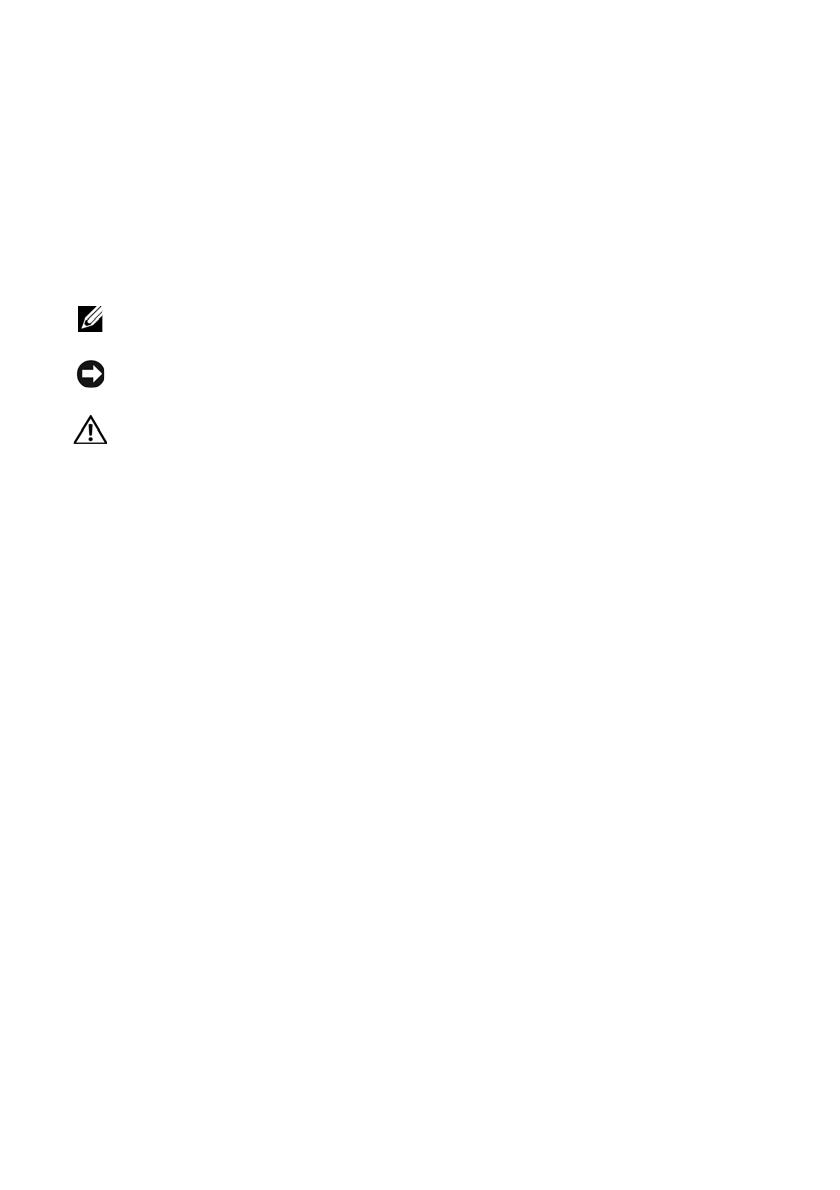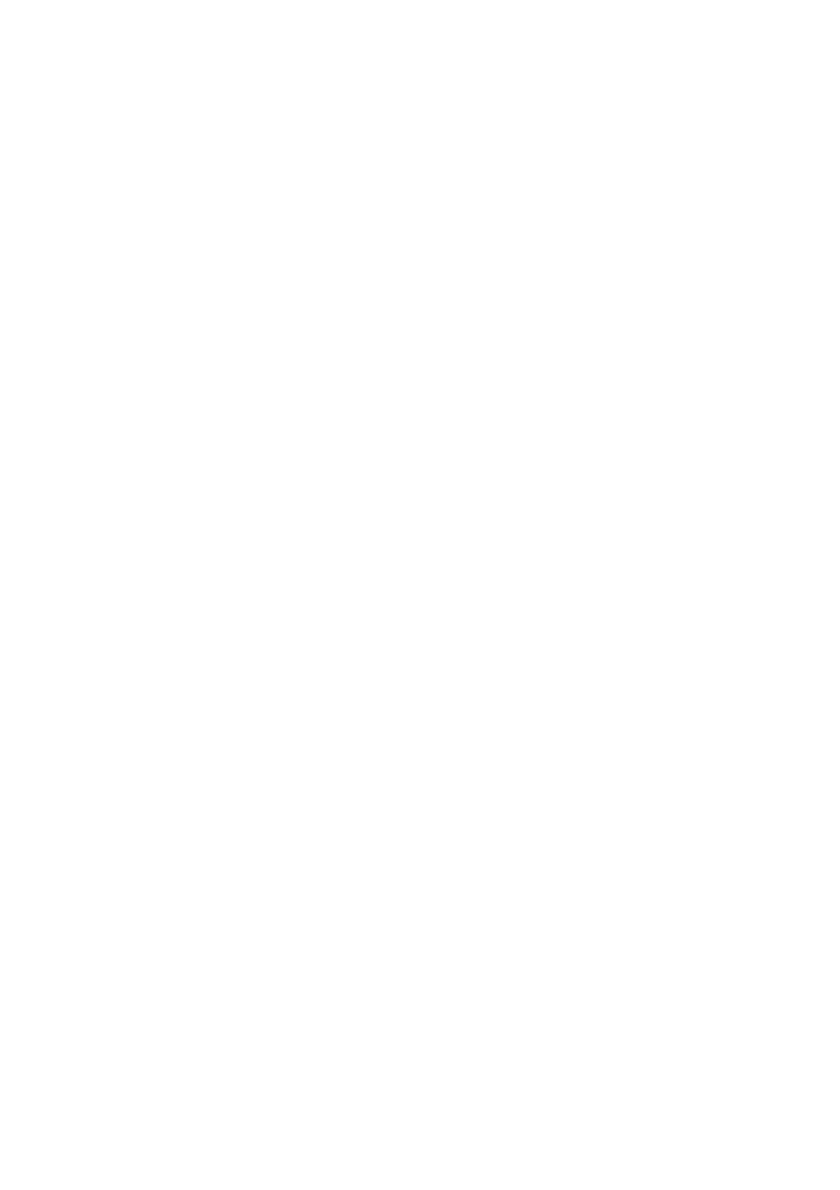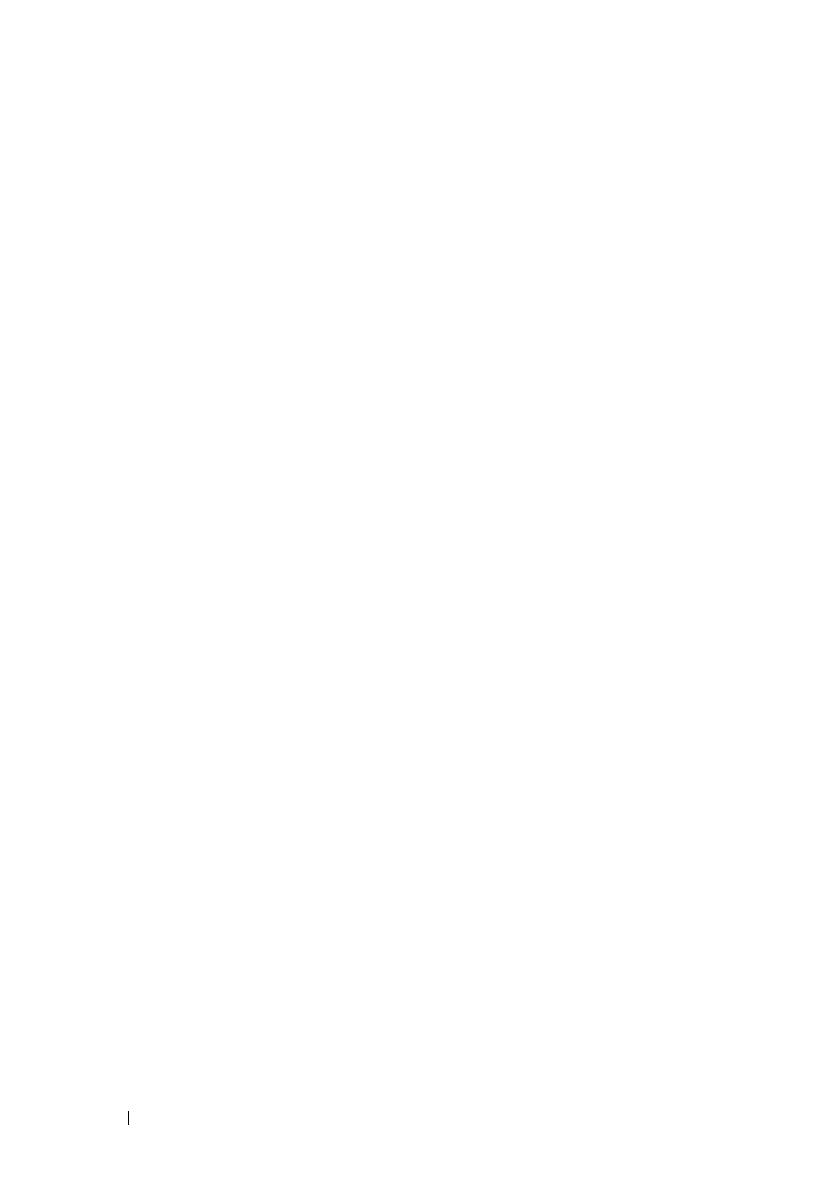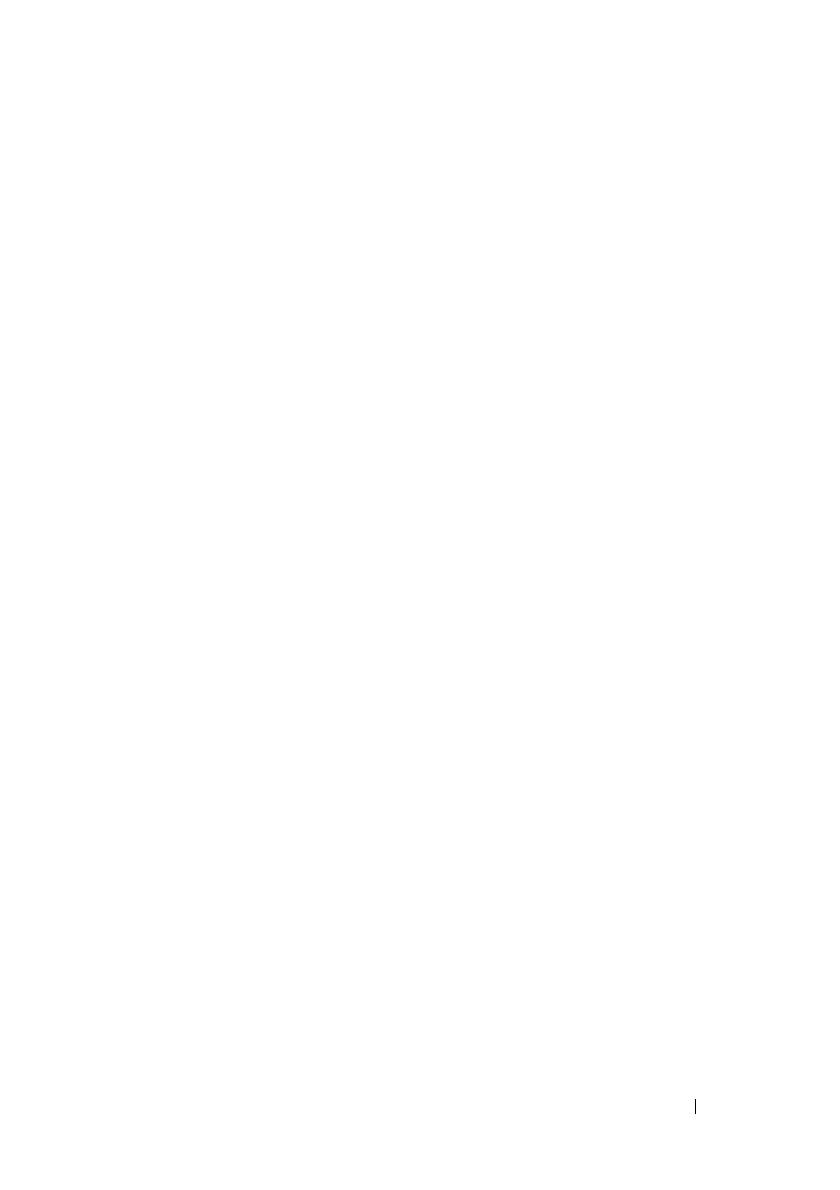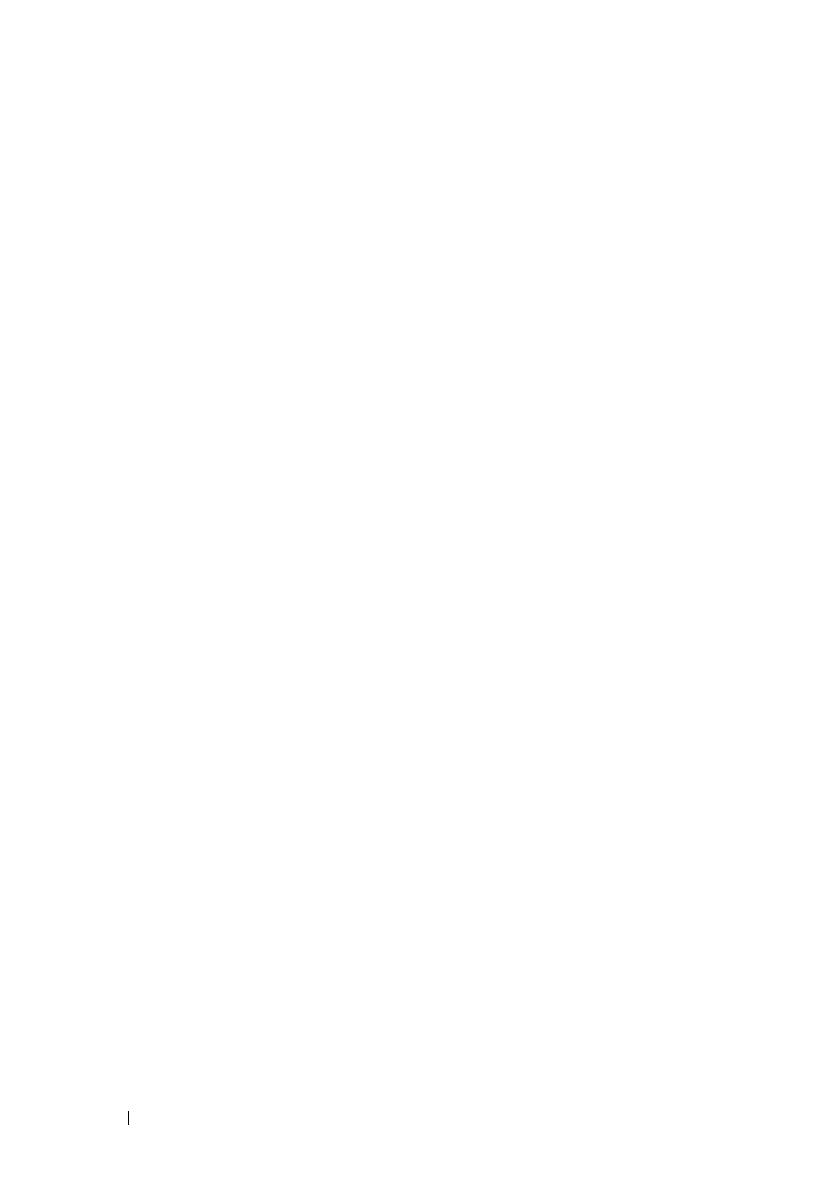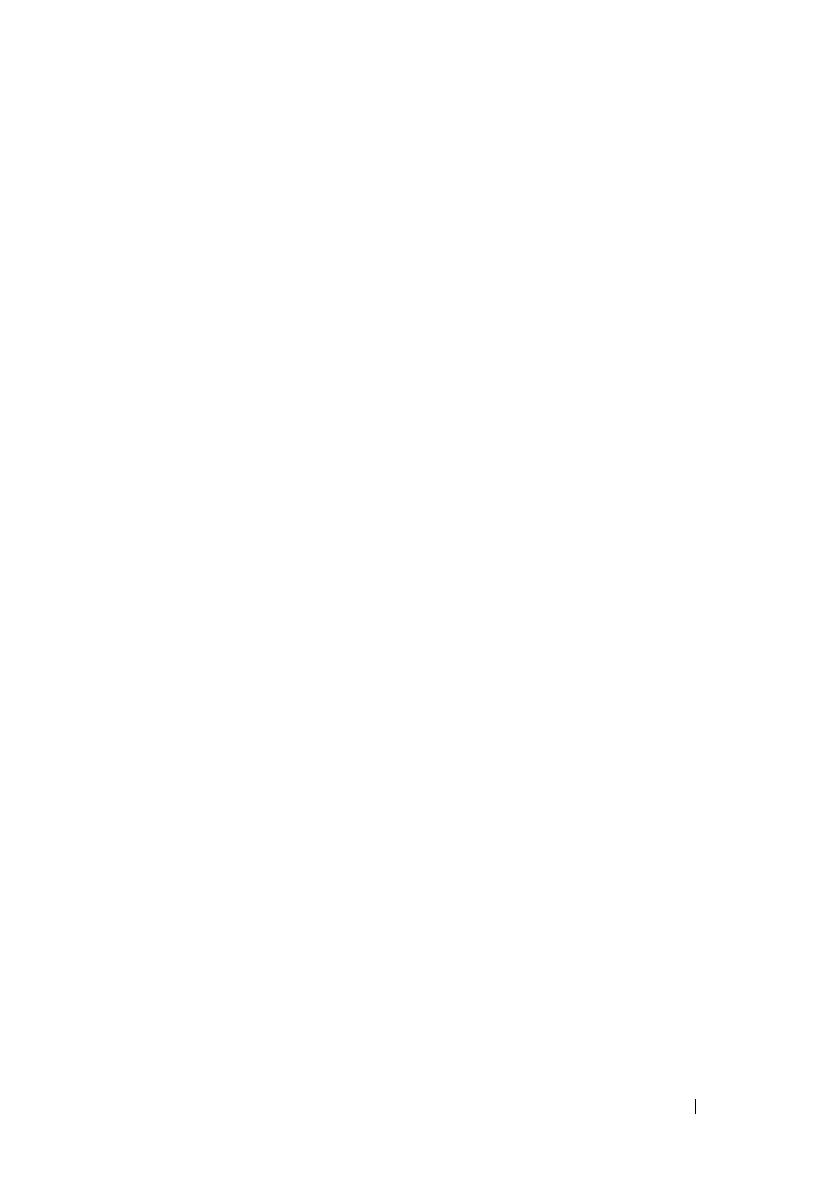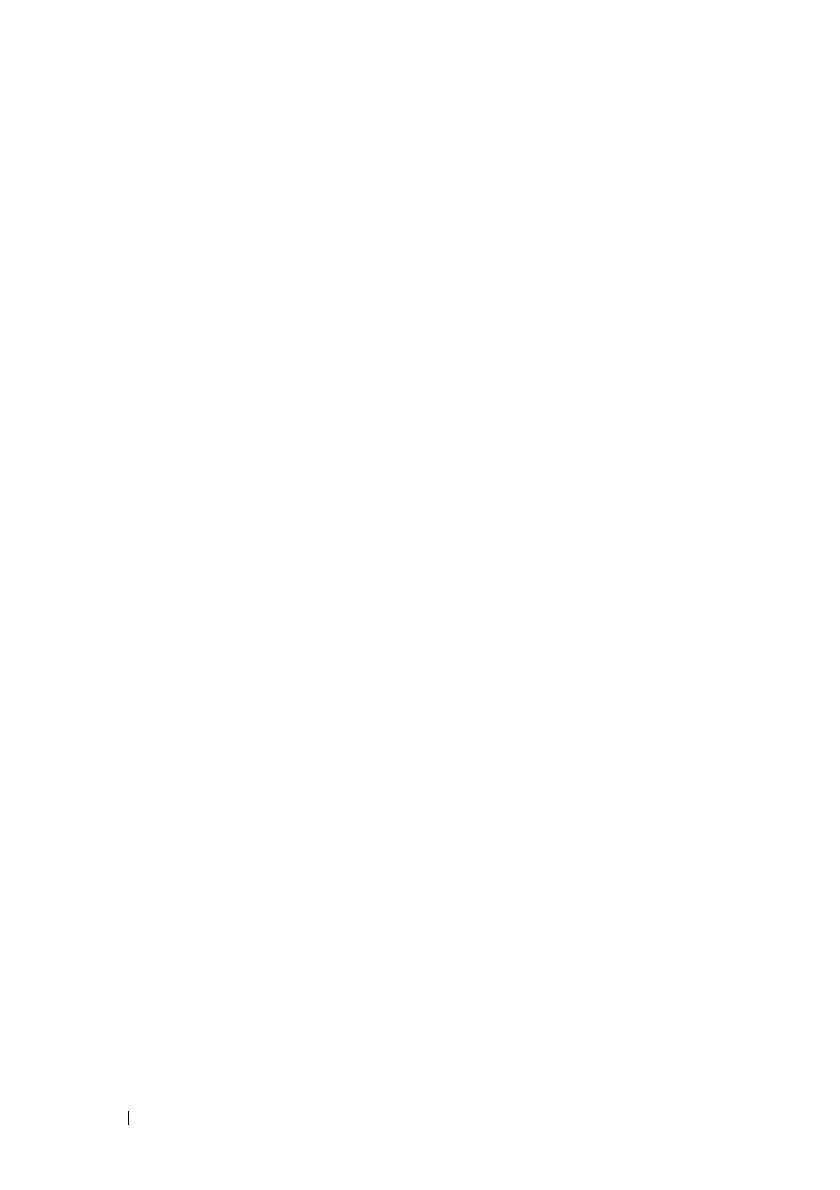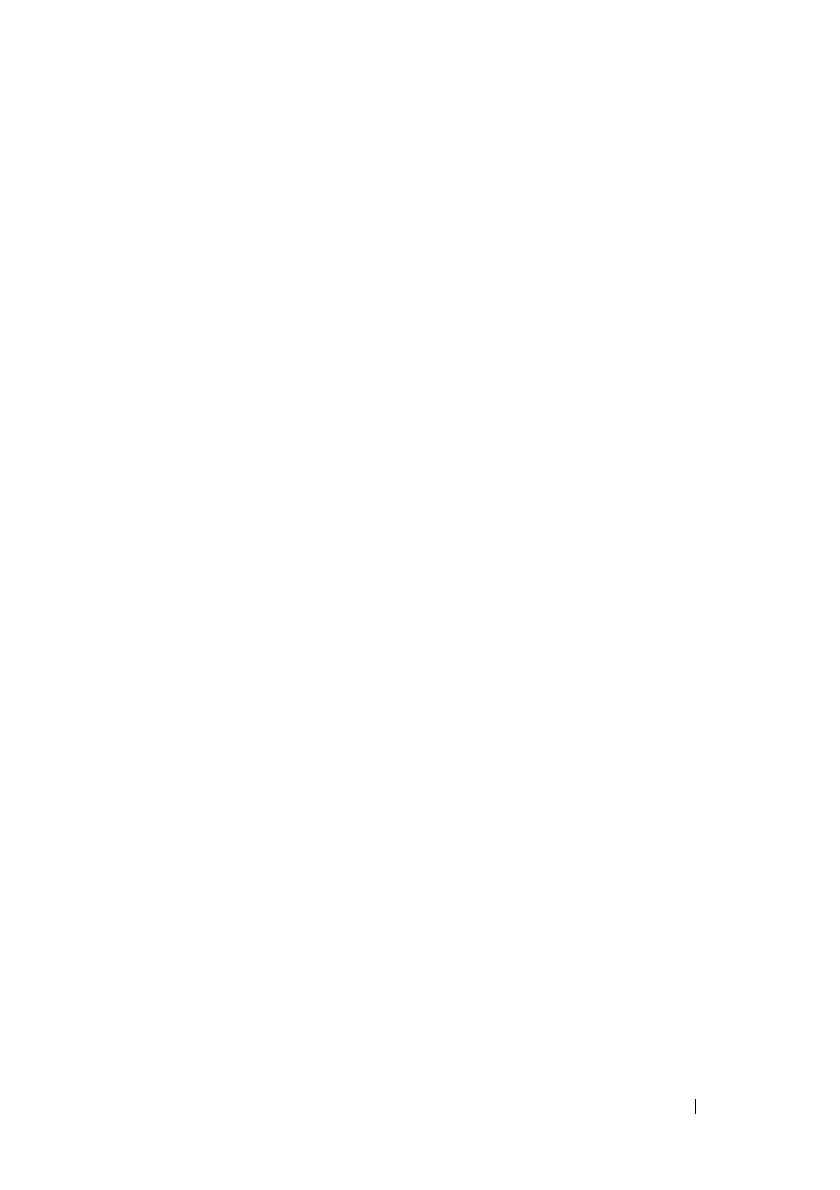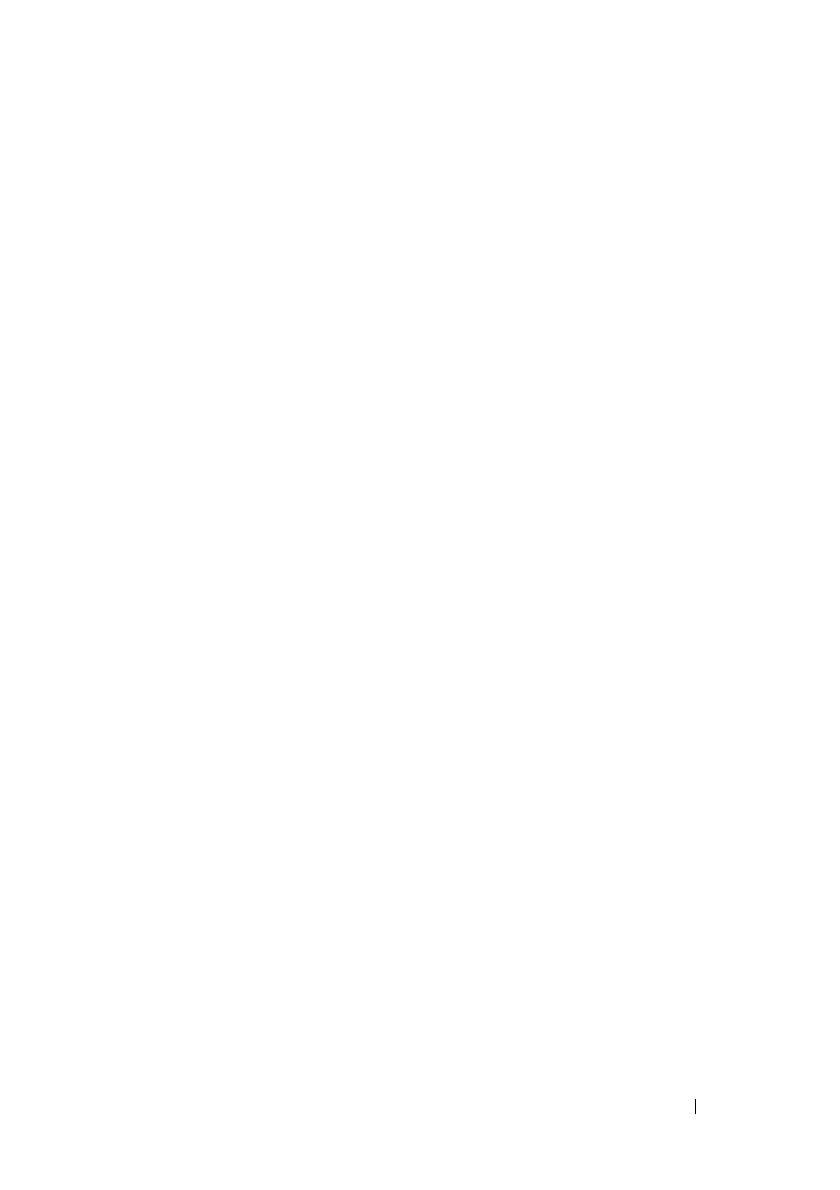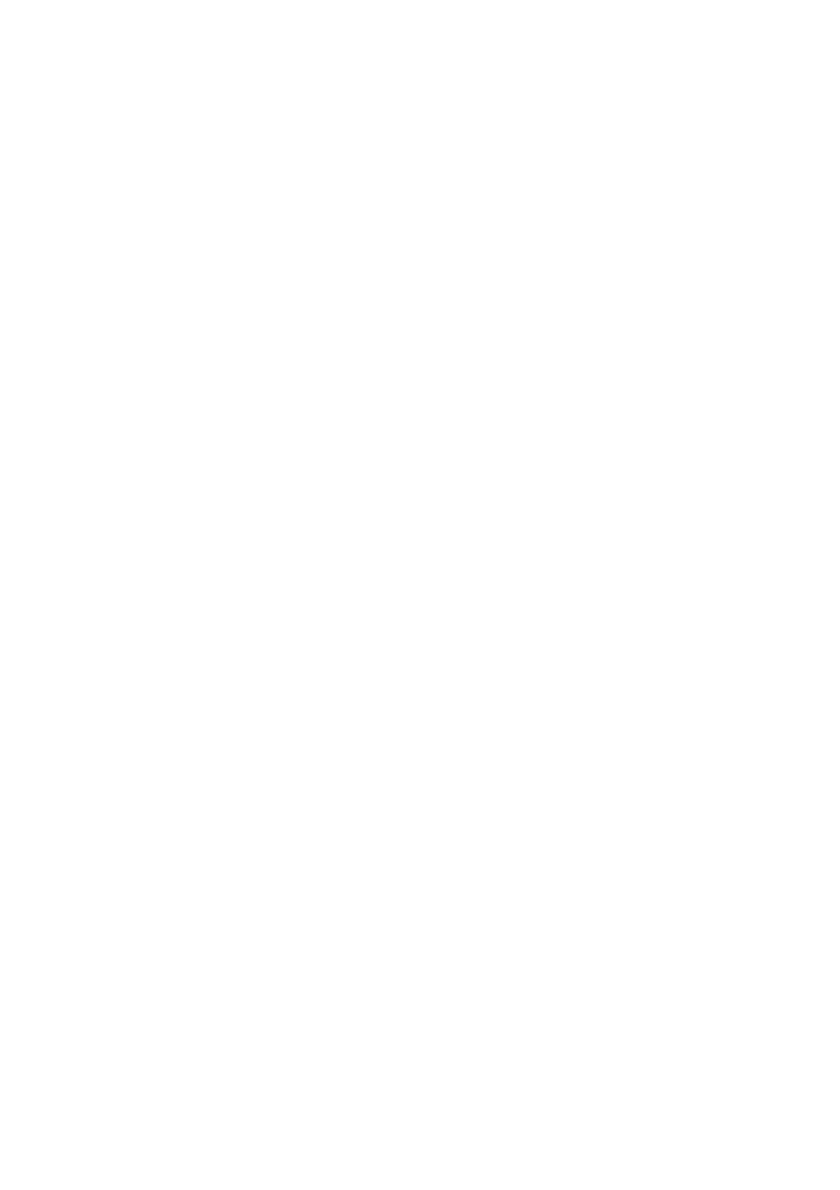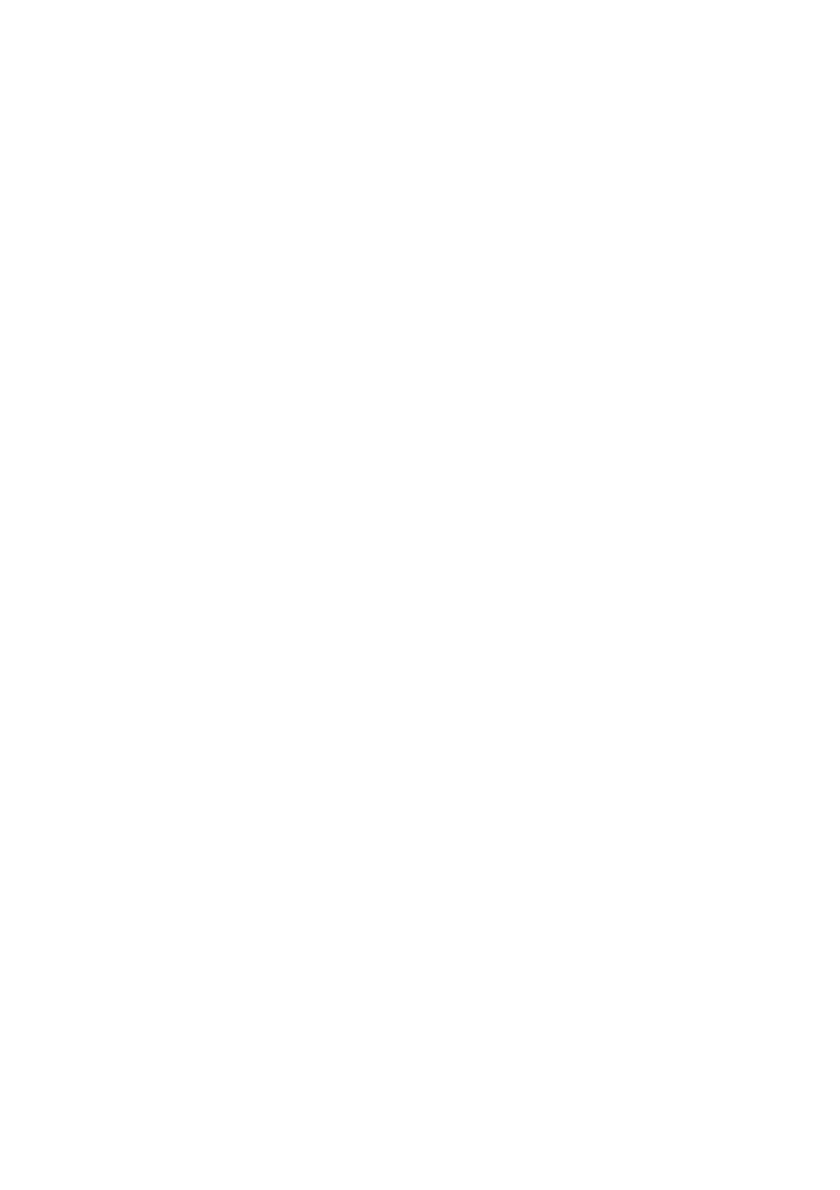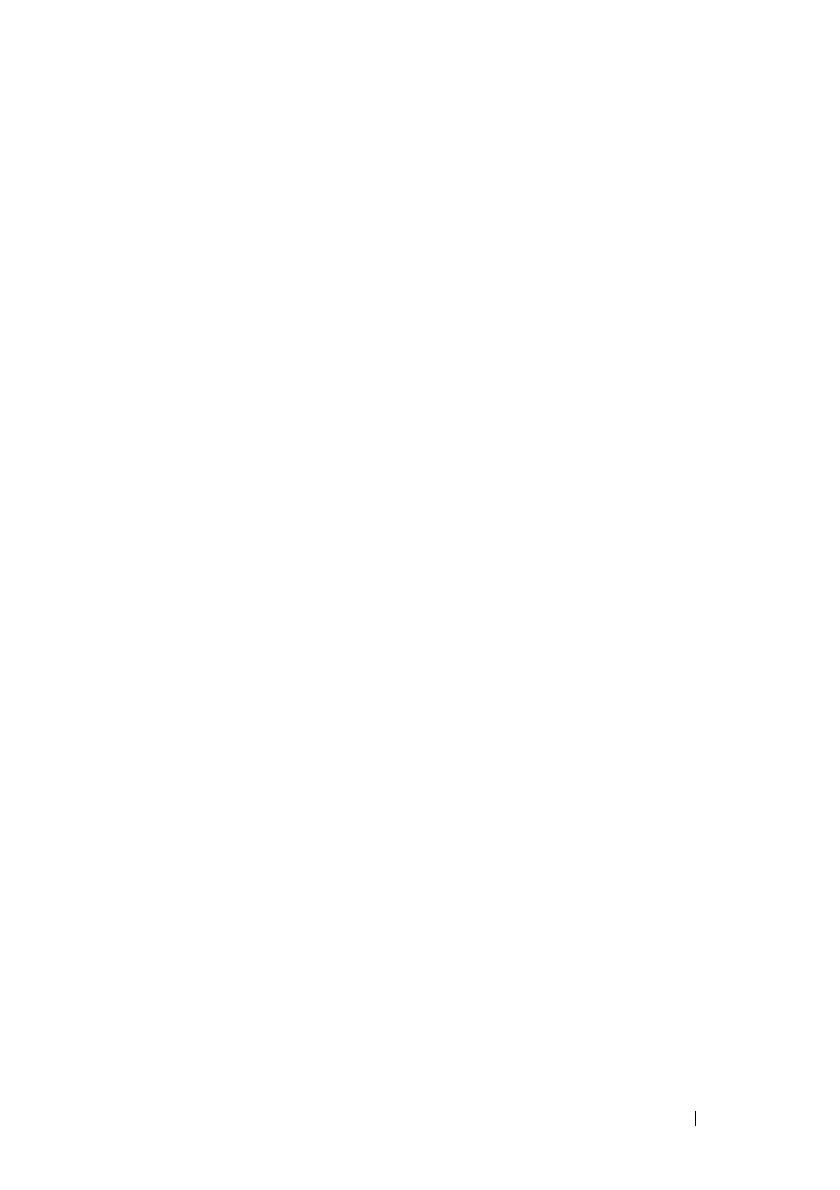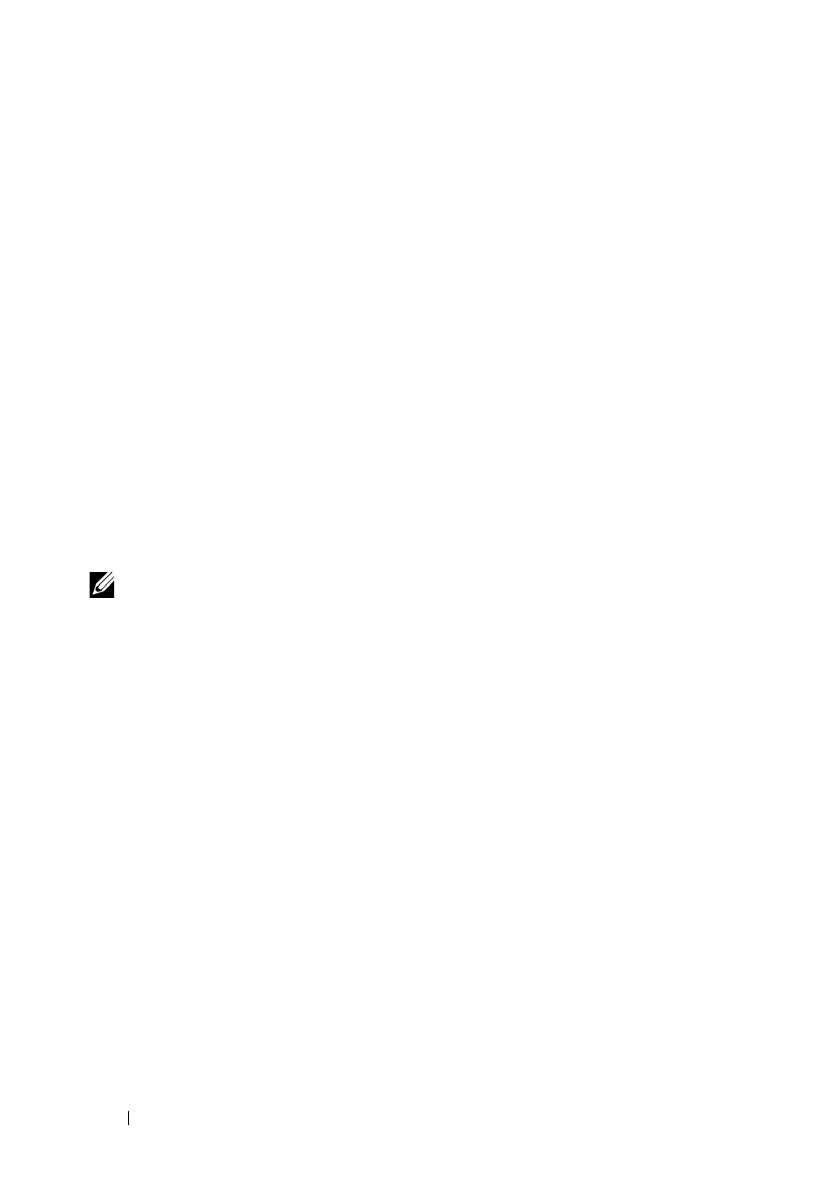Third Party Software. You acknowledge that the SOFTWARE PRODUCT may contain or be provided
with copyrighted software of Dell's suppliers as identified in associated documentation or other printed
or electronic materials (“Third Party Software”) which are obtained under a license from such
suppliers. Your use of any such Third Party Software shall be subject to and you agree to comply with
the applicable restrictions and other terms and conditions set forth in such documentation or materials
as set forth in any “Third-Party Licenses ReadMe” file or similar file located in the installation directory
for the SOFTWARE PRODUCT.
Any open source software is distributed in the hope that it will be useful, but is provided “as is” without
any expressed or implied warranty; including but not limited to the implied warranty of merchantablity
or fitness for a particular purpose. In no event shall Dell, the copyright holders, or the contributors be
liable for any direct, indirect, incidental, special, exemplary, or consequential damages (including, but
not limited to, procurement of substitute goods or services; loss of use, data or profits; or business
interruption) however caused and on any theory of liability, whether in contract, strict liability, or tort
(including negligence or otherwise) arising in any way out of the use of this software, even if advised
of the possibility of such damage.
Reproduction of these materials in any manner whatsoever without written permission of Dell Inc. is
strictly forbidden.
Trademarks used in this text: Avocent and Cyclades are registered trademarks of Avocent Corporation.
OSCAR is a registered trademark of Avocent Corporation or its affiliates. Dell, OpenManage, and the
DELL logo are trademarks of Dell Inc.; Active Directory, DirectDraw, Internet Explorer, Microsoft,
Win32, Windows, Windows NT, Windows Server, and Windows Vista are either trademarks or registered
trademarks of Microsoft Corporation in the United States and/or other countries; Intel and Pentium
are registered trademarks of Intel Corporation; Red Hat and Red Hat Enterprise Linux are registered
trademarks of Red Hat, Inc.; SUSE is a registered trademark of Novell Inc. in the United States and
other countries; UNIX is a registered trademark of The Open Group in the United States and other
countries; Sun, Sun Microsystems, and the Sun logo are trademarks or registered trademarks of Sun
Microsystems, Inc. or its subsidiaries in the United States and other countries.
Other trademarks and trade names may be used in this document to refer to either the entities claiming
the marks and names or their products. Dell Inc. disclaims any proprietary interest in trademarks and
trade names other than its own.
590-728-599C/59E-728-599C
October 2008
Model 2161DS-2/4161DS/2321DS Remote Console Switch