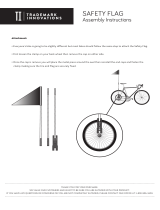6 Contents
Figure 2-13. Cable Management Arm - Side View . . . . . . . . 28
Figure 2-14. Cable Management Arm - Top View
. . . . . . . . 29
Figure 3-15. Example of Configured Main Dialog Box . . . . . . 32
Figure 3-16. Setup Dialog Box
. . . . . . . . . . . . . . . . . 35
Figure 3-17. Names Dialog Box
. . . . . . . . . . . . . . . . 36
Figure 3-18. Name Modify Dialog Box . . . . . . . . . . . . . 37
Figure 3-19. Devices Dialog Box
. . . . . . . . . . . . . . . . 38
Figure 3-20. Device Modify Dialog Box
. . . . . . . . . . . . . 39
Figure 3-21. Menu Dialog Box . . . . . . . . . . . . . . . . . 40
Figure 3-22. Flag Dialog Box
. . . . . . . . . . . . . . . . . . 42
Figure 3-23. Position Flag
. . . . . . . . . . . . . . . . . . . 42
Figure 3-24. Security Dialog Box . . . . . . . . . . . . . . . . 43
Figure 3-25. User Status Dialog Box
. . . . . . . . . . . . . . 46
Figure 3-26. Disconnect Dialog Box
. . . . . . . . . . . . . . 46
Figure 3-27. Preempt Dialog box . . . . . . . . . . . . . . . . 48
Figure 3-28. Diagnostics Dialog Box
. . . . . . . . . . . . . . 49
Figure 3-29. Suspect SIPs Dialog Box
. . . . . . . . . . . . . 51
Figure 3-30. Version Dialog Box . . . . . . . . . . . . . . . . 52
Figure 3-31. Digital Version Dialog Box
. . . . . . . . . . . . . 52
Figure 3-32. SIP Selection Dialog Box
. . . . . . . . . . . . . 53
Figure 3-33. SIP Version Dialog Box . . . . . . . . . . . . . . 54
Figure 3-34. Main Dialog Box
. . . . . . . . . . . . . . . . . 55
Figure 3-35. Scan Dialog Box
. . . . . . . . . . . . . . . . . 56
Figure 3-36. Command Dialog Box . . . . . . . . . . . . . . . 57
Figure 3-37. Broadcast Dialog Box
. . . . . . . . . . . . . . . 58
Figure 3-38. Command Dialog Box
. . . . . . . . . . . . . . . 59
Figure 4-39. Terminal Menu . . . . . . . . . . . . . . . . . . 61
Figure 5-40. SIP Status Dialog Box.
. . . . . . . . . . . . . . . 66