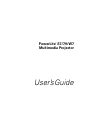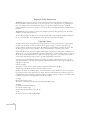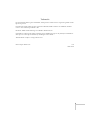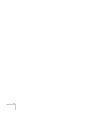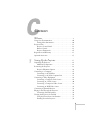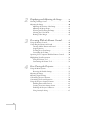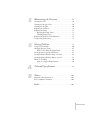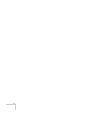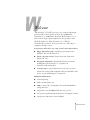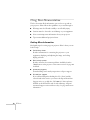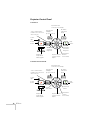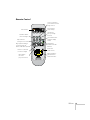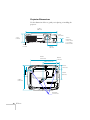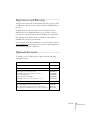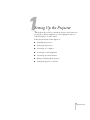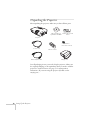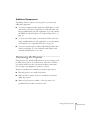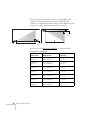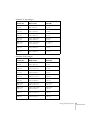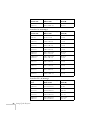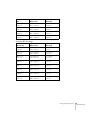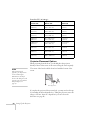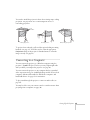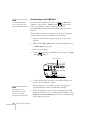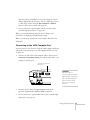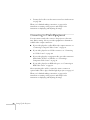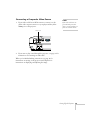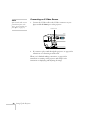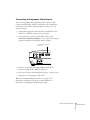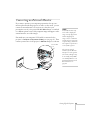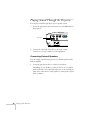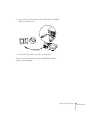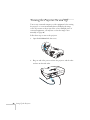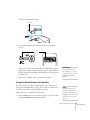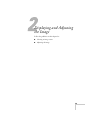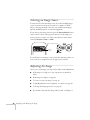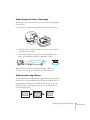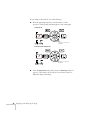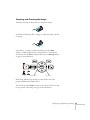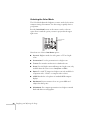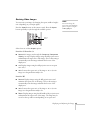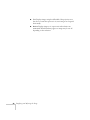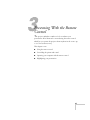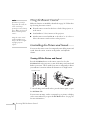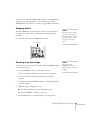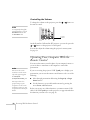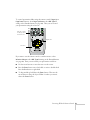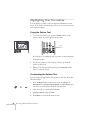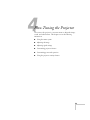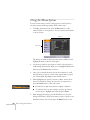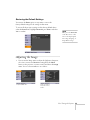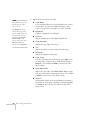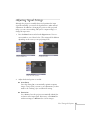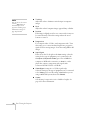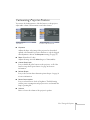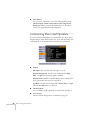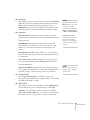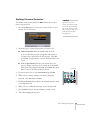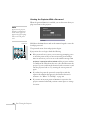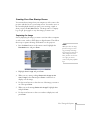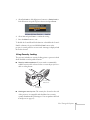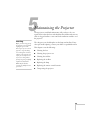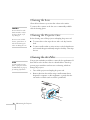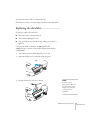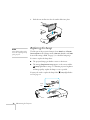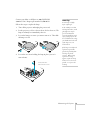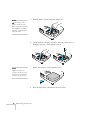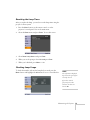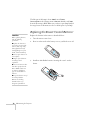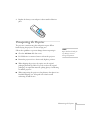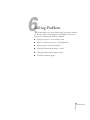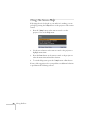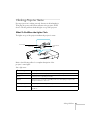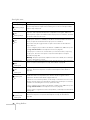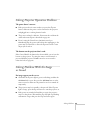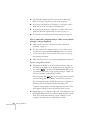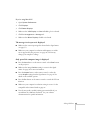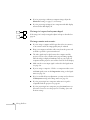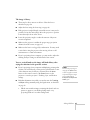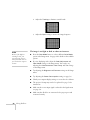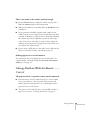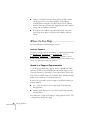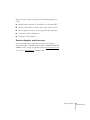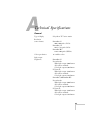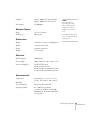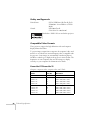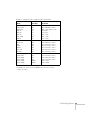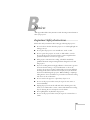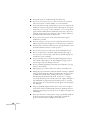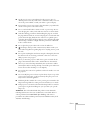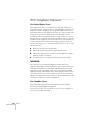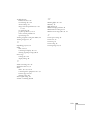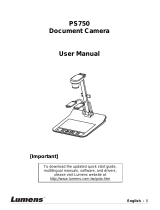Epson PowerLite S7 User manual
- Category
- Data projectors
- Type
- User manual

PowerLite
®
S7/79/W7
Multimedia Projector
User’s Guide
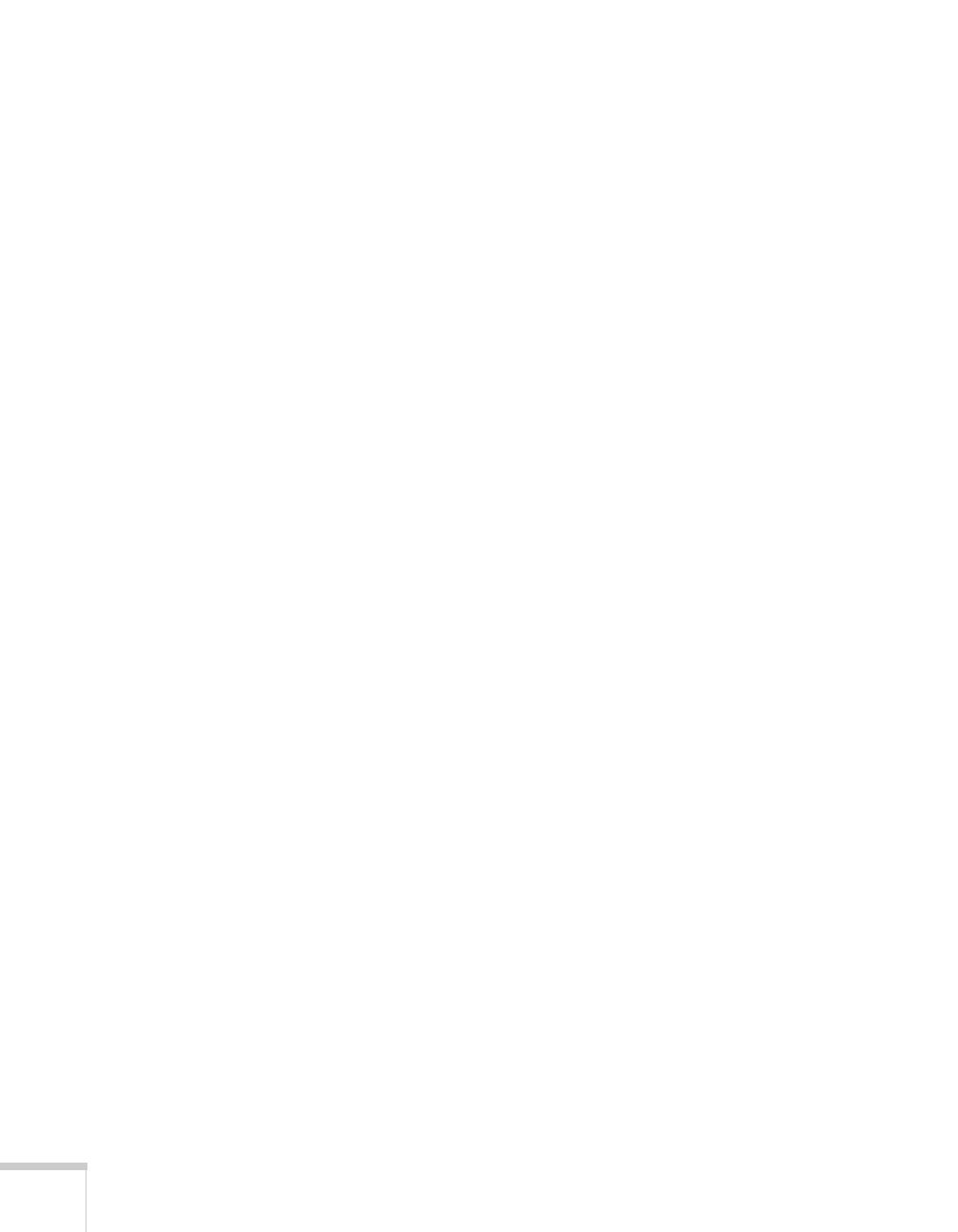
2
Important Safety Information
WARNING: Never look into the projector lens when the lamp is turned on; the bright light can damage your eyes.
Never let children look into the lens when it is on. Never open any cover on the projector, except the lamp and
filter covers. Dangerous electrical voltages inside the projector can severely injure you. Except as specifically
explained in this User’s Guide, do not attempt to service this product yourself. Refer all servicing to qualified service
personnel.
WARNING: The projector and its accessories come packaged in plastic bags. Keep plastic bags away from small
children to avoid any risk of suffocation.
Caution: When you replace the lamp, never touch the new lamp with your bare hands; the invisible residue left by
the oil on your hands may shorten the lamp life. Use a cloth or glove to handle the new lamp.
Copyright Notice
All rights reserved. No part of this publication may be reproduced, stored in a retrieval system, or transmitted in
any form or by any means, electronic, mechanical, photocopying, recording, or otherwise, without the prior
written permission of Seiko Epson Corporation. The information contained herein is designed only for use with
this Epson product. Epson is not responsible for any use of this information as applied to other products.
Neither Seiko Epson Corporation nor its affiliates shall be liable to the purchaser of this product or third parties for
damages, losses, costs, or expenses incurred by purchaser or third parties as a result of: accident, misuse, or abuse of
this product or unauthorized modifications, repairs, or alterations to this product, or (excluding the U.S.) failure to
strictly comply with Seiko Epson Corporation’s operating and maintenance instructions.
Seiko Epson Corporation shall not be liable for any damages or problems arising from the use of any options or
any consumable products other than those designated as Original Epson Products or Epson Approved Products by
Seiko Epson Corporation.
Software Copyright:
This product uses free software as well as software to which this company holds the rights.
The following is information on the free software used by this product.
Hereafter, each author, the conditions, and so on are described in the original. Furthermore, there is no guarantee
for free software because of the characteristics of the free software that has already been used in this product; any
problems in this product (including problems that originate with the free software concerned) do not influence the
conditions of the guarantee (written guarantee) issued by this company.
(1) libjpeg
© 1991-1998 Thomas G. Lane.
This software is based in part on the work of the Independent JPEG Group.
(2) libpng
© 1998-2004 Glenn Randers-Pehrson
© 1996-1997 Andreas Dilger
© 1995-1996 Guy Eric Schalnat, Group 42, Inc.
(3) zlib
© 1995-2003 Jean-loup Gailly and Mark Adler

3
Trademarks
Epson and Instant Off are registered trademarks, and Epson Exceed Your Vision is a registered logomark of Seiko
Epson Corporation.
PowerLite, PrivateLine, and Accolade are registered trademarks, SizeWise and Duet are trademarks, and Extra
Care is a service mark of Epson America, Inc.
Pixelworks, DNX, and the DNX logo are trademarks of Pixelworks, Inc.
General Notice: Other product names used herein are for identification purposes only and may be trademarks of
their respective owners. Epson disclaims any and all rights in those marks.
This information is subject to change without notice.
© 2009 Epson America, Inc. 7/09
CPD-27606

4

5
Contents
Welcome . . . . . . . . . . . . . . . . . . . . . . . . . . . . . . . . . . . . . . 9
Using Your Documentation . . . . . . . . . . . . . . . . . . . . . . . . . 10
Getting More Information . . . . . . . . . . . . . . . . . . . . . . . 10
Projector Parts . . . . . . . . . . . . . . . . . . . . . . . . . . . . . . . . . . . 11
Projector Control Panel . . . . . . . . . . . . . . . . . . . . . . . . . 12
Remote Control . . . . . . . . . . . . . . . . . . . . . . . . . . . . . . . 13
Projector Dimensions. . . . . . . . . . . . . . . . . . . . . . . . . . . 14
Registration and Warranty . . . . . . . . . . . . . . . . . . . . . . . . . . 15
Optional Accessories. . . . . . . . . . . . . . . . . . . . . . . . . . . . . . . 15
1
Setting Up the Projector . . . . . . . . . . . . . . . . . . . . . 17
Unpacking the Projector. . . . . . . . . . . . . . . . . . . . . . . . . . . . 18
Additional Components. . . . . . . . . . . . . . . . . . . . . . . . . 19
Positioning the Projector . . . . . . . . . . . . . . . . . . . . . . . . . . . 19
Projector Placement Options . . . . . . . . . . . . . . . . . . . . . 24
Connecting to a Computer. . . . . . . . . . . . . . . . . . . . . . . . . . 25
Connecting to the USB Port . . . . . . . . . . . . . . . . . . . . . 26
Connecting to the VGA Computer Port . . . . . . . . . . . . 27
Connecting to Video Equipment . . . . . . . . . . . . . . . . . . . . . 28
Connecting a Composite Video Source . . . . . . . . . . . . . 29
Connecting an S-Video Source . . . . . . . . . . . . . . . . . . . 30
Connecting a Component Video Source . . . . . . . . . . . . 31
Connecting an RGB Video Source. . . . . . . . . . . . . . . . . 32
Connecting an External Monitor . . . . . . . . . . . . . . . . . . . . . 33
Playing Sound Through the Projector. . . . . . . . . . . . . . . . . . 34
Connecting External Speakers . . . . . . . . . . . . . . . . . . . . 34
Turning the Projector On and Off . . . . . . . . . . . . . . . . . . . . 36
Using the Direct Power On Function . . . . . . . . . . . . . . 37
Shutting Down the Projector . . . . . . . . . . . . . . . . . . . . . 38

6
2
Displaying and Adjusting the Image . . . . . . . . 39
Selecting an Image Source . . . . . . . . . . . . . . . . . . . . . . . . . . 40
Adjusting the Image . . . . . . . . . . . . . . . . . . . . . . . . . . . . . . . 40
Adjusting the Position of the Image . . . . . . . . . . . . . . . . 41
Adjusting the Image Shape. . . . . . . . . . . . . . . . . . . . . . . 41
Focusing and Zooming the Image . . . . . . . . . . . . . . . . . 43
Selecting the Color Mode . . . . . . . . . . . . . . . . . . . . . . . 44
Resizing Video Images . . . . . . . . . . . . . . . . . . . . . . . . . . 45
3
Presenting With the Remote Control. . . . . . . . 47
Using the Remote Control . . . . . . . . . . . . . . . . . . . . . . . . . . 48
Controlling the Picture and Sound. . . . . . . . . . . . . . . . . . . . 48
Turning Off the Picture and Sound. . . . . . . . . . . . . . . . 48
Stopping Action. . . . . . . . . . . . . . . . . . . . . . . . . . . . . . . 49
Zooming In on Your Image . . . . . . . . . . . . . . . . . . . . . . 49
Controlling the Volume. . . . . . . . . . . . . . . . . . . . . . . . . 50
Operating Your Computer With the Remote Control . . . . . 50
Highlighting Your Presentation . . . . . . . . . . . . . . . . . . . . . . 52
Using the Pointer Tool . . . . . . . . . . . . . . . . . . . . . . . . . 52
Customizing the Pointer Tool . . . . . . . . . . . . . . . . . . . . 52
4
Fine-Tuning the Projector. . . . . . . . . . . . . . . . . . . 53
Using the Menu System . . . . . . . . . . . . . . . . . . . . . . . . . . . . 54
Restoring the Default Settings . . . . . . . . . . . . . . . . . . . . 55
Adjusting the Image . . . . . . . . . . . . . . . . . . . . . . . . . . . . . . . 55
Adjusting Signal Settings . . . . . . . . . . . . . . . . . . . . . . . . . . . 57
Customizing Projector Features . . . . . . . . . . . . . . . . . . . . . . 59
Customizing Power and Operation . . . . . . . . . . . . . . . . . . . 60
Using the Projector Security Features . . . . . . . . . . . . . . . . . . 62
Enabling Password Protection . . . . . . . . . . . . . . . . . . . . 63
Creating Your Own Startup Screen . . . . . . . . . . . . . . . . 65
Disabling the Projector’s Buttons. . . . . . . . . . . . . . . . . . 66
Using Security Locking . . . . . . . . . . . . . . . . . . . . . . . . . 67

7
5
Maintaining the Projector. . . . . . . . . . . . . . . . . . . 69
Cleaning the Lens . . . . . . . . . . . . . . . . . . . . . . . . . . . . . . . . . 70
Cleaning the Projector Case . . . . . . . . . . . . . . . . . . . . . . . . . 70
Cleaning the Air Filter . . . . . . . . . . . . . . . . . . . . . . . . . . . . . 70
Replacing the Air Filter. . . . . . . . . . . . . . . . . . . . . . . . . . . . . 71
Replacing the Lamp . . . . . . . . . . . . . . . . . . . . . . . . . . . . . . . 72
Resetting the Lamp Timer . . . . . . . . . . . . . . . . . . . . . . . 75
Checking Lamp Usage . . . . . . . . . . . . . . . . . . . . . . . . . . 75
Replacing the Remote Control Batteries . . . . . . . . . . . . . . . . 76
Transporting the Projector . . . . . . . . . . . . . . . . . . . . . . . . . . 77
6
Solving Problems . . . . . . . . . . . . . . . . . . . . . . . . . . . . 79
Using On-Screen Help . . . . . . . . . . . . . . . . . . . . . . . . . . . . . 80
Checking Projector Status. . . . . . . . . . . . . . . . . . . . . . . . . . . 81
What To Do When the Lights Flash . . . . . . . . . . . . . . . 81
Solving Projector Operation Problems . . . . . . . . . . . . . . . . . 83
Solving Problems With the Image or Sound . . . . . . . . . . . . . 83
Solving Problems With the Remote Control. . . . . . . . . . . . . 89
Where To Get Help . . . . . . . . . . . . . . . . . . . . . . . . . . . . . . . 90
Speak to a Support Representative . . . . . . . . . . . . . . . . . 90
A
Technical Specifications . . . . . . . . . . . . . . . . . . . . . 93
B
Notices . . . . . . . . . . . . . . . . . . . . . . . . . . . . . . . . . . . . . . 101
Important Safety Instructions . . . . . . . . . . . . . . . . . . . . . . . 101
FCC Compliance Statement. . . . . . . . . . . . . . . . . . . . . . . . 104
Index. . . . . . . . . . . . . . . . . . . . . . . . . . . . . . . . . . . . . . . . 105

8

9
-
Welcome
The PowerLite
®
S7/79/W7 is an easy-to-use, compact, lightweight
projector with a built-in speaker. It offers up to 2300 lumens
(PowerLite S7) or 2200 lumens (PowerLite W7/PowerLite 79) of
white and color light output (brightness). It also provides a native
SVGA (PowerLite S7), XGA (PowerLite 79), or WXGA
(PowerLite W7) resolution. You can connect it to a wide range of
computers and video sources.
Your projector offers these easy setup, control, and security features:
■ Plug n’ Play instant setup—instantly project images from a
Windows
®
PC via USB connection
■ Quick, convenient control—Direct Power On, sleep mode,
Instant Off
®
/On
■ Easy picture adjustment—ultra flexible, Keystone correction
with digital zoom (PowerLite S7) or optical zoom
(PowerLite 79/PowerLite W7)
■ Security features—password protection, user’s logo, projector
button lock, security cable attachment (cable not included), and a
slot for an optional Kensington
®
security lock
Additional enhancements:
■ Closed captioning
■ Audio out and monitor out
■ 2000:1 contrast ratio (in Dynamic color mode with Auto Iris
setting turned on)
■ Integral lens cover (A/V Mute slide) that won’t get lost
■ Low power, long-lasting lamp with 2 Power Consumption modes
■ Carrying case and remote control included

10 Welcome
Using Your Documentation
This book contains all the information you need to set up and use
your projector. Please follow these guidelines as you read through it:
■ Warnings must be followed carefully to avoid bodily injury.
■ Cautions must be observed to avoid damage to your equipment.
■ Notes contain important information about your projector.
■ Tips contain additional projection hints.
Getting More Information
Need quick steps for setting up your projector? Here’s where you can
look for help:
■ Quick Setup sheet
Provides information for connecting the projector to your
equipment, displaying and adjusting the image, and solving
display problems.
■ Built-in help system
Provides assistance for common problems. Available from the
?Help button on the projector or the remote control. See page 80
for details.
■ epson.com/support
Download FAQs and e-mail your questions to Epson support.
■ PrivateLine
®
support
If you still need help after checking this User’s Guide and the
sources listed in this section, you can use the Epson PrivateLine
Support service to get help fast. Call (800) 637-7661 and enter
the PIN on the PrivateLine card. Or take advantage of Epson’s
automated support services 24 hours a day. See page 90 for more
information.

Welcome 11
Projector Parts
Kensington
lock port
Control panel
Ventilation
slots
Foot release
lever
Adjustable
foot
A/V mute slide
(lens cover)
Infrared
receiver
Monitor
Out port
Computer
(Component
Video) port
Audio
port
S-Video port
Video
port
USB (TypeB) port
AC
power
inlet
Lamp cover
screw
Infrared
receiver
Air
filter
Air filter
cover
Focus ring
Zoom ring (PowerLite 79/W7 only)
Rear adjustable
foot
Rear
adjustable
foot
Audio
Out port
Front
Back
Lamp cover

12 Welcome
Projector Control Panel
Power
light
Lamp and
Temperature
warning lights
Source Search button
(searches for connected
video sources)
Menu button
(displays
projector menus)
Help
button
Enter button
(selects
menu items)
Keystone button
(corrects screen
shape)
Esc button
(exits menu
items)
Wide button
(increases
image size
PowerLite S7
Keystone button
(corrects screen shape)
Power
button
Tele button
(decreases
image size
Power
light
Lamp and
Temperature
warning lights
Source Search button
(searches for connected
video sources)
Menu button
(displays
projector menus)
Help
button
Volume up
button
Enter button
(selects
menu items)
Keystone button
(corrects screen
shape)
Esc button
(exits menu
items)
Volume
down button
PowerLite 79/PowerLite W7
Keystone button
(corrects screen shape)
Power
button

Welcome 13
Remote Control
Power button
Source Search and
Source buttons (select
image source)
A/V Mute button
(turns off image)
Freeze button
(stops image)
Aspect button
(changes screen size)
Color Mode button
(changes display
mode)
Num button
(activates number
buttons)
Page Up/Down buttons
(control PowerPoint
®
slides; USB cable required)
E-Zoom +/– buttons
(zoom into image)
Menu button
(accesses
projector menus)
Esc button
(exits menus)
Menu navigation
(arrow) buttons
and Enter button
User button
(lets you assign
function)

14 Welcome
Projector Dimensions
Use the dimensions below to guide you in placing or installing the
projector.
3.11 in.
(79 mm)
3.03 in.
(77 mm)
11.61 in.
(295 mm)
3.62 in.
(92 mm)
1.57 in.
(39.8 mm);
center of lens
to mounting
bracket holes
3.66 in.
(93 mm)
8.98 in.
(228 mm)
9.59 in.
(243.5 mm)
0.51 in.
(13 mm)
1.5 in.
(38.3 mm)
5.04 in. (128 mm)
1.48 in.
(37.5 mm)
0.98 in.
(25 mm)
Mounting
screw holes

Welcome 15
Registration and Warranty
Your projector comes with a basic warranty that lets you project with
confidence. For details, see the warranty brochure included with your
projector.
In addition, Epson offers free Extra Care
SM
Road Service. In the
unlikely event of an equipment failure, you won’t have to wait for
your unit to be repaired. Instead, Epson will ship you a replacement
unit anywhere in the United States or Canada. See the brochure
included with your projector for details.
You can register using the included CD, or you can register online at
epson.com/webreg
. Registering also lets you receive special updates on
new accessories, products, and service.
Optional Accessories
To enhance your use of the projector, Epson offers the following
optional accessories:
Product Part number
Replacement lamp V13H010L54
Replacement air filter set V13H134A25
Universal projector ceiling mount
Adjustable suspended ceiling channel kit
False ceiling plate kit
Structural round ceiling plate
Adjustable extension column (pipe) 8” - 11”
ELPMBPJF
ELPMBP01
ELPMBP02
ELPMBP03
ELPMBC01
Kensington security lock ELPSL01
50-inch portable screen (4:3 aspect ratio)
80-inch portable pop-up screen (4:3 aspect ratio)
Accolade
®
Duet
™
Portable Projector Screen (4:3/16:9)
ELPSC06
ELPSC08
ELPSC80

16 Welcome
You can purchase screens or other accessories from an Epson
authorized reseller. To find the nearest reseller, call 800-GO-EPSON
(800-463-7766). Or you can purchase online at www.epsonstore.com
(U.S. sales) or www.epson.ca
(Canadian sales).
Component-to-VGA video cable
S-Video cable
ELPKC19
ELPSV01
DC-06 document camera (ELPDC06)
DC-10s document camera
V12H321001
ELPDC10S
Soft shoulder case for projector and notebook
Wheeled soft carrying case
Molded hard-shell wheeled carrying case
Swiss Gear
®
backpack
ELPKS61
ELPKS62
ELPKS58
ELPKS63
Product Part number

17
1
Setting Up the Projector
This chapter tells you how to unpack the projector and connect it to
a notebook or desktop computer or to video equipment, such as a
VCR, DVD player, or video camera.
Follow the instructions in this chapter on:
■ Unpacking the projector
■ Positioning the projector
■ Connecting to a computer
■ Connecting to video equipment
■ Connecting an external monitor
■ Playing sound through the projector
■ Turning the projector on and off

18 Setting Up the Projector
Unpacking the Projector
After unpacking the projector, make sure you have all these parts:
Save all packaging in case you need to ship the projector. Always use
the original packaging (or the equivalent) when you need to send the
projector to another location. See page 77 for transportation
instructions. (If you are moving the projector by hand, use the
carrying case.)
Projector
Remote control
PDF manuals and
registration CD-ROM
Power cord
VGA computer cable
Password Protected
sticker
Carrying case
2 AA batteries
(for remote control)

Setting Up the Projector 19
Additional Components
Depending on how you plan to use the projector, you may need
additional components:
■ To receive a component video signal from a DVD player or other
video device, you’ll need a component-to-VGA video cable. One
may be included with your video equipment, or you can purchase
the ELPKC19 cable from Epson. See “Optional Accessories” on
page 15.
■ To receive an S-Video signal, you’ll need an S-Video cable. One
may be included with your video equipment, or you can purchase
one from Epson. See “Optional Accessories” on page 15.
■ To receive an audio signal, you’ll need an RCA-type audio cable
with two male plugs, or a stereo mini-jack audio adapter cable
(with red and white jacks on one end).
Positioning the Projector
If the projector isn’t already installed in the room you’re using, you’ll
probably want to place it on a table in front of the screen. This lets
you stand in the front of the room, face the audience, and remain
close enough to the equipment to be able to control it.
Keep these considerations in mind as you position the projector:
■ Place the projector on a sturdy, level surface.
■ Make sure there is plenty of space for ventilation around and
under the projector.
■ Make sure the projector is within 5.9 feet (1.8 meters) of a
grounded electrical outlet or extension cord.

20 Setting Up the Projector
Image size increases with distance, but can vary depending on the
aspect ratio (image shape), how you zoom into the image, and
whether you’ve adjusted other image settings. Use the illustrations and
tables below to help you determine the projection distance.
You can also use the Image Size Calculator
on the Epson website.
PowerLite S7 (4:3 images)
Center of
lens
Center of
lens
Screen size
Projection distance (A)
Wide to Tele Offset (B)
30 inches
(76 cm)
34 to 47 inches
(87 to 119 cm)
–2 inches
(–5 cm)
50 inches
(127 cm)
58 to 79 inches
(147 to 200 cm)
–3.3 inches
(–8 cm)
60 inches
(152 cm)
70 to 95 inches
(177 to 240 cm)
–3.9 inches
(–10 cm)
80 inches
(203 cm)
93 to 126 inches
(237 to 321 cm)
–5.2 inches
(–13 cm)
100 inches
(254 cm)
117 to 158 inches
(297 to 402 cm)
–6.5 inches
(–17 cm)
150 inches
(381 cm)
176 to 238 inches
(447 to 605 cm)
–9.8 inches
(–25 cm)
200 inches
(508 cm)
235 to 318 inches
(597 to 807 cm)
–13.1 inches
(–33 cm)
Page is loading ...
Page is loading ...
Page is loading ...
Page is loading ...
Page is loading ...
Page is loading ...
Page is loading ...
Page is loading ...
Page is loading ...
Page is loading ...
Page is loading ...
Page is loading ...
Page is loading ...
Page is loading ...
Page is loading ...
Page is loading ...
Page is loading ...
Page is loading ...
Page is loading ...
Page is loading ...
Page is loading ...
Page is loading ...
Page is loading ...
Page is loading ...
Page is loading ...
Page is loading ...
Page is loading ...
Page is loading ...
Page is loading ...
Page is loading ...
Page is loading ...
Page is loading ...
Page is loading ...
Page is loading ...
Page is loading ...
Page is loading ...
Page is loading ...
Page is loading ...
Page is loading ...
Page is loading ...
Page is loading ...
Page is loading ...
Page is loading ...
Page is loading ...
Page is loading ...
Page is loading ...
Page is loading ...
Page is loading ...
Page is loading ...
Page is loading ...
Page is loading ...
Page is loading ...
Page is loading ...
Page is loading ...
Page is loading ...
Page is loading ...
Page is loading ...
Page is loading ...
Page is loading ...
Page is loading ...
Page is loading ...
Page is loading ...
Page is loading ...
Page is loading ...
Page is loading ...
Page is loading ...
Page is loading ...
Page is loading ...
Page is loading ...
Page is loading ...
Page is loading ...
Page is loading ...
Page is loading ...
Page is loading ...
Page is loading ...
Page is loading ...
Page is loading ...
Page is loading ...
Page is loading ...
Page is loading ...
Page is loading ...
Page is loading ...
Page is loading ...
Page is loading ...
Page is loading ...
Page is loading ...
Page is loading ...
Page is loading ...
Page is loading ...
Page is loading ...
-
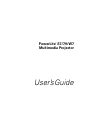 1
1
-
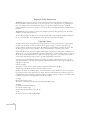 2
2
-
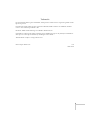 3
3
-
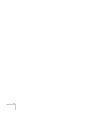 4
4
-
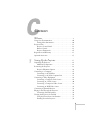 5
5
-
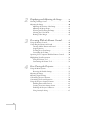 6
6
-
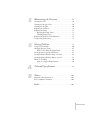 7
7
-
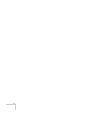 8
8
-
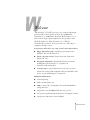 9
9
-
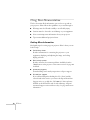 10
10
-
 11
11
-
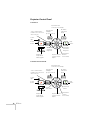 12
12
-
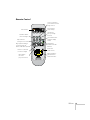 13
13
-
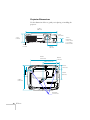 14
14
-
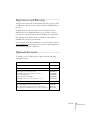 15
15
-
 16
16
-
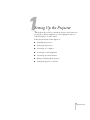 17
17
-
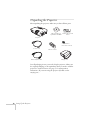 18
18
-
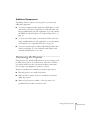 19
19
-
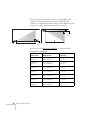 20
20
-
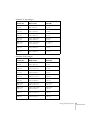 21
21
-
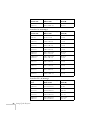 22
22
-
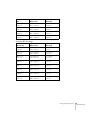 23
23
-
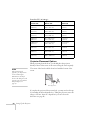 24
24
-
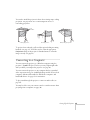 25
25
-
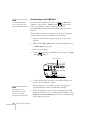 26
26
-
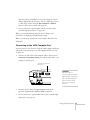 27
27
-
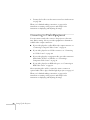 28
28
-
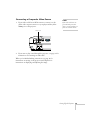 29
29
-
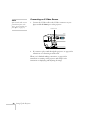 30
30
-
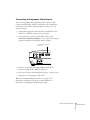 31
31
-
 32
32
-
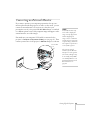 33
33
-
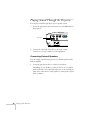 34
34
-
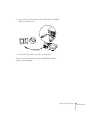 35
35
-
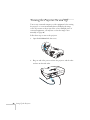 36
36
-
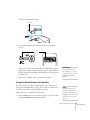 37
37
-
 38
38
-
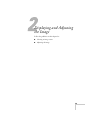 39
39
-
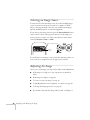 40
40
-
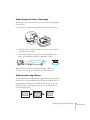 41
41
-
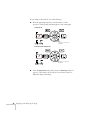 42
42
-
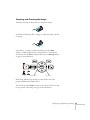 43
43
-
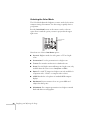 44
44
-
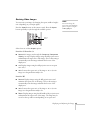 45
45
-
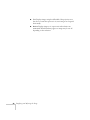 46
46
-
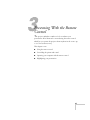 47
47
-
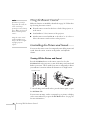 48
48
-
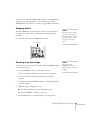 49
49
-
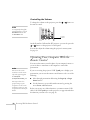 50
50
-
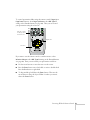 51
51
-
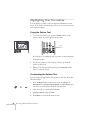 52
52
-
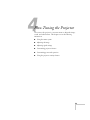 53
53
-
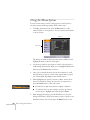 54
54
-
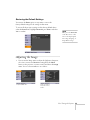 55
55
-
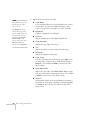 56
56
-
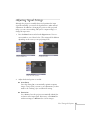 57
57
-
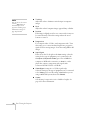 58
58
-
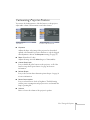 59
59
-
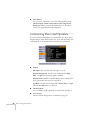 60
60
-
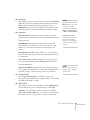 61
61
-
 62
62
-
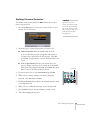 63
63
-
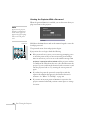 64
64
-
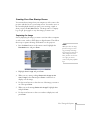 65
65
-
 66
66
-
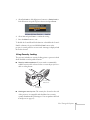 67
67
-
 68
68
-
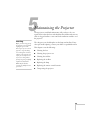 69
69
-
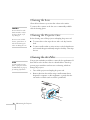 70
70
-
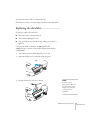 71
71
-
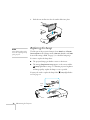 72
72
-
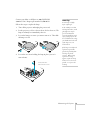 73
73
-
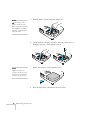 74
74
-
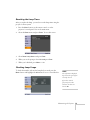 75
75
-
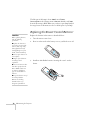 76
76
-
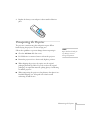 77
77
-
 78
78
-
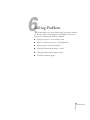 79
79
-
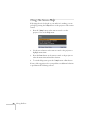 80
80
-
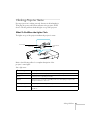 81
81
-
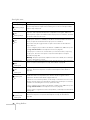 82
82
-
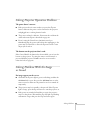 83
83
-
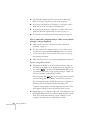 84
84
-
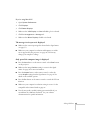 85
85
-
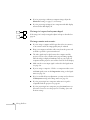 86
86
-
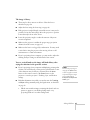 87
87
-
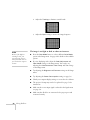 88
88
-
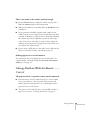 89
89
-
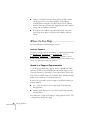 90
90
-
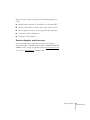 91
91
-
 92
92
-
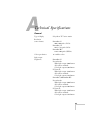 93
93
-
 94
94
-
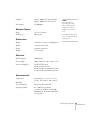 95
95
-
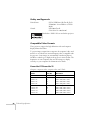 96
96
-
 97
97
-
 98
98
-
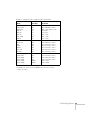 99
99
-
 100
100
-
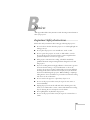 101
101
-
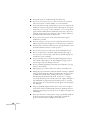 102
102
-
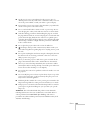 103
103
-
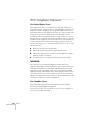 104
104
-
 105
105
-
 106
106
-
 107
107
-
 108
108
-
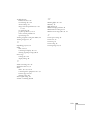 109
109
-
 110
110
Epson PowerLite S7 User manual
- Category
- Data projectors
- Type
- User manual
Ask a question and I''ll find the answer in the document
Finding information in a document is now easier with AI
Related papers
Other documents
-
 ESolid 1613717 User guide
ESolid 1613717 User guide
-
Sony Projector 76c User manual
-
Infocus M8 User manual
-
 Seiko Group POWERLITE 8345 User manual
Seiko Group POWERLITE 8345 User manual
-
Casio XJ-S35 - 2 User manual
-
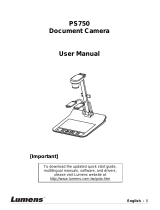 Lumens Technology PS750 User manual
Lumens Technology PS750 User manual
-
V7 VPL2162-1E Datasheet
-
Kensington K67718US Installation guide
-
Panasonic PTLB10 User manual
-
Equip 118850-V1 Datasheet