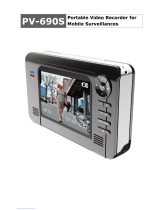Page is loading ...

SVAT ELECTRONICS
Now You Can See
Handheld DVR System
w/ Color Pinhole Camera
COMPLETE SYSTEM
Instruction Manual
Model #
CV1002DVR
www.svat.com

Graphic Symbol Explanation:
The lightning flash with arrowhead symbol, within an equilateral triangle, is intended to
alert the user to the presence of uninsulated “dangerous voltage” within the product’s
enclosure that may be of sufficient magnitude to constitute a risk of electric shock to
persons.
The exclamation point within an equilateral triangle is intended to alert the user to the
presence of important operating maintenance (servicing) instructions in the literature
accompanying the appliance.
WARNING: TO PREVENT FIRE OR SHOCK HAZARDS, DO NOT EXPOSE THIS UNIT
T
O RAIN OR MOISTURE
CV1002DVR www.svat.com
SVAT ELECTRONICS
Now You Can See
PRODUCT W
PRODUCT W
ARRANTY
ARRANTY
& REGISTRA
& REGISTRA
TION
TION
Please visit our website at www.svat.com to apply for your
products warranty registration.
The warranty registration for is located under the support tab on the SVAT website.
We take quality very seriously. This is why all of our products come with a one year warranty from the
original purchase date against defects in workmanship and materials.
If you have warranty or support issues please contact us using any of the following methods:
SVAT Electronics USA SVAT Electronics Canada Phone: 866.946.7828
2315 Whirlpool St., Unit 333 4080 Montrose Road Fax: 888.771.1701
USA 14305 Canada L2H 1J9 Website: www.svat.com
Warranty Terms
1. SVAT products are guaranteed for a period of one year from the date of purchase against defects in
workmanship and materials.
This warranty is limited to the repair, replacement or refund of the purchase price
at SVAT's option.
2. When service is required, the warranty is validated by the submission of a fully completed warranty card.
3. This warranty becomes void if the product shows evidence of having been misused, mishandled or tampered
with contrary to the applicable instruction manual.
4. Routine cleaning, normal cosmetic and mechanical wear and tear are not covered under the terms of this
warranty.
5. The warranty expressly provided for herein is the sole warranty provided in connection with the product itself
and no other warranty, expressed or implied is provided. SVAT assumes no responsibilities for any other
claims not specifically mentioned in this warranty.
6. This warranty does not cover the shipping cost, insurance or any other incidental charges.
7. You MUST call SVAT before sending any product back for repair. You will be given a Return Authorization
number. When returning the product for warranty service, please pack it carefully in the original box with all
supplied accessories, and enclose your original receipt or copy, and a brief explanation of the problem
(include RA #).
8. This warranty is valid only in Canada and the U.S.A.
9. This warranty card cannot be re-issued.
CAUTION
RISK OF ELECTRIC SHOCK, DO NOT OPEN
TO REDUCE THE RISK OF ELECTRIC SHOCK, DO NOT REMOVE THE COVER (BACK).
NO USER SERVICEABLE PARTS INSIDE. REFER SERVICING TO
QUALIFIED SERVICE PERSONNEL.

CV1002DVR
1
SVAT ELECTRONICS
Now You Can See
T
T
ABLE OF CONTENTS
ABLE OF CONTENTS
WHAT IS INCLUDED & COMPATIBLE ................................1
FEATURES............................................................................2
PARTS OF THE SYSTEM ....................................................3
CONTROL PANEL FUNCTIONS ..........................................4
INSTALLATION ..................................................................4-5
MAIN SETUP ..................................................................6-10
VIDEO RECORDING ....................................................11-12
SWITCHING BETWEEN STORAGE DEVICES..................13
PLAYBACK ....................................................................13-14
CONNECTING WITH PC....................................................14
BATTERY CHARGING MODE............................................14
HOW TO USE POWER SUPPLY PROPERLY ..................15
HOW TO USE THE PVR PROPERLY................................16
USING EXTERNAL STORAGE MEDIA ........................17-19
SYSTEM REQUIREMENTS................................................19
TROUBLESHOOTING ........................................................20
SPECIFICATIONS..........................................................21-22
WHA
WHA
T IS INCLUDED
T IS INCLUDED
WHA
WHA
T IS COMP
T IS COMP
A
A
TIBLE
TIBLE
The CV1002DVR is compatible with TVs, VCRs, computers and other SVAT systems including:
- 512MB CF Card
- Earphones
- Carrying Pouch
- Wrist Strap
- Mounting Hardware
- 1 Year Warranty
- Instruction Manual
- Online/Toll Free Tech Support
1 Portable DVR
1 Color Camera
CMOSIRCO
CMOS2CO
CMOSBW
WSE103C
WSE201C
USB 2.0 A/B Cable
3.5mm to
RCA (male) wire
2 Power Adapters
33" Extension
Wire

CV1002DVR
2
SVAT ELECTRONICS
Now You Can See
Do not Plug and unplug the power cord, it may result product malfunction.
Do not install the product in an environment where the humidity is high.
Unless the product is waterproof or weatherproof, otherwise poor image quality may occur.
Do not drop the product or subject them to physical shocks.
Except for vandal-proof or shockproof product, otherwise malfunctions may occur.
Never keep the product to direct strong light.
It can damage the product.
Do not spill liquid of any kind on the product.
If it gets wet, wipe it dry immediately. Alcohol or beverage can contain minerals that
corrode the electronic components.
Do not install the product in extreme temperature conditions.
Use the camera under conditions where temperatures are between 41°F ~ 113°F. Be
especially careful to provide ventilation when operating under high temperatures.
FEA
FEA
TURES
TURES
• Supports NTSC or PAL video system.
• Supports 1 channel video and 1 channel audio recording and playback operation.
• Video/audio data can be recorded directly on the CF card / 1.8” HDD (sold
separately) using ASF file format.
• Using a USB 2.0 port to connect this product to PC allows high speed transfer of
images and data.
• The product saves images as .ASF (MP4) format with time stamp which can be easily
played not only on the PVR but also on a PC.
• Recording mode supports manual, motion detection, and schedule recording mode
• Different video size and quality selectable.
• For motion detection, multiple detection blocks and appropriate motion trigger level can
be set up.
• Support key lock function.
• Use anywhere, the device supports both AC power adapter and Rechargeable
Li-Ion Capacity.

CV1002DVR
3
SVAT ELECTRONICS
Now You Can See
1. 2.5" LCD Display
2. ESC Button
Exits out of the menu when changing the settings
3. Recording Status Indicator
Lights up red when in record mode
4. Navigational Buttons/Fast Forward & Rewind
Used to navigate through the menu, these buttons
are also used to control the playback of a
recorded movie
5. Mark Button
Used to highlight specific movies recorded
6. CF/HDD Switch
Switch between your CF Card and the optional
Hard Drive (Sold separately)
7. Setup Button
Changes the settings of the movies
8. Charging Status Indicator
Lights up red when charging, blinks on low battery
9. Enter/Play & Pause Button
Controls the playback of the movies recorded
10. AV Out
Connect TV audio/video with AV Out to view
movies recorded on your TV
11. AV In
Connects a camera
12. Reset Button
Resets settings to factory defaults
13. USB Port
Transfer movies to your computer via USB cable
14. Power Jack
15. Power On/Off
16. Lock/Record
Lock function to stop other functions from being
activated while on, also used to record
17. Volume Control Button
18 Optional HDD Add-On Slot (Sold Separately)
Available 20GB hard drive add-on
19. CF Card Slot
Insert your CF card into this slot on the bottom for
storage of your movies

CV1002DVR
4
SVAT ELECTRONICS
Now You Can See
Control Panel functions
Installation (Spy Eye Camera)
1.There are two cables connected to the camera – the yellow video cable and the black
power cable. Plug the corresponding ends of these cables into the 30 ft RCA/POWER
cable. Plug the opposite end of the RCA/POWER cable into the 9-volt power adapter.
Plug the power adapter into the wall.
SETUP
From main menu to any function’s settings and initial settings.
CF~HDD
Storage media switching: between CF card and HDD.
MARK
Select file: By selecting the file you want to edit, Mark it and
then you can delete files.
?/ESC
Exit: leave the current running screen, and go back to the
previous screen.
Select functions and PLAY button.

CV1002DVR
5
SVAT ELECTRONICS
Now You Can See
Installation - PVR
1.If you are using the HDD (sold separately), refer to section 9.1 for hard drive
installation and warnings.
2.If you are using the included CF card, insert it into the bottom slot of the PVR.
3.Insert the black end of the RCA adapter into the AV IN jack. Insert the yellow end into
the remaining yellow jack of the RCA/POWER cable connected to your camera. Since
the included camera does not have audio, there is no need to plug in the red or white
RCA plugs.
4.Insert the power adapter plug into the PVR, and the other end into the nearest AC
outlet.
Powering On
1. Power on your PVR by pressing and holding the power button for 2 seconds.
2.The welcoming screen will be displayed, then the PVR will enter live view mode. Your
camera’s image should be displayed.
Welcoming Image
Live View Mode

CV1002DVR
6
SVAT ELECTRONICS
Now You Can See
1. MAIN SETUP
1. MAIN SETUP
Under live view mode, you can press SETUP key to enter the page of setting up basic
functions. Then, press ESC key to enable your setting and back to live view mode. In the
page of main setup, please use RIGHT / LEFT button to select value for each option.
Some of them should be entered to submenu through pressing PLAY key. It will be
introduced in the following section.
1.1 Main setup page 1
1. Resolution: Use the left and right buttons to select the desired resolution (352x240,
704/240). A higher resolution will result in better video quality but will increase video file
size.
2. Quality: Use the left and right buttons to select the desired video quality
(Low/Medium/High). Higher quality video will result in larger file sizes.
3. Rec Time: Use the left and right buttons to select the desired recording time (from 1-4
hours). For example, if you choose a value of 2, your PVR will automatically stop
recording after 2 hours. Select CANCEL
to record continuously.
4. Display: The video display can be switched between LCD display and TV display
(when the PVR is connected to the
TV). This setting can be reset by powering the unit
off, and then on. Refer to Section 1.2 for more information.
5. TV Out: Select between NTSC and PAL video standard. NTSC is the standard used in
North America.

CV1002DVR
7
SVAT ELECTRONICS
Now You Can See
1.2 TV Playback
Connecting to TV: Use the AV Out port to connect the PVR to a TV. This will allow you
to play MPEG 4 video directly on your TV. Insert the black end of the RCA plug into the
AV OUT jack. Insert the red, white, and yellow ends into the TV. Make sure they are
plugged into the VIDEO IN ports. Place the TV on the VIDEO INPUT channel to watch
your PVR footage.
1.3 Main Setup Page 2
Scroll down the setup page to display setup page 2.
1.Time Setup: To set up the date/time, press PLAY on this option, then use the up/down
arrows to set the correct date and time. Use the left and right arrows to move to each
item.
2.Brightness: To adjust the brightness of the LCD display, press the left and right
buttons (Lowest, Low
, Normal, High, Highest).

CV1002DVR
8
SVAT ELECTRONICS
Now You Can See
3.Format Storage: Use the left and right buttons to select the drive you would like to
format (HDD or CF). Press the play button and select YES to confirm your selection.
4.Reset to Default: Pressing the play button will reset the PVR to its factory default settings.
5.Update Firmware: This device supports firmware upgrades. They may become
available from time to time at www.svat.com. First make sure the CF card that contains
the NEW VERSION file is inserted into the slot. Also make sure that the device is
plugged into the AC Adapter. Press the play button, and then select YES to confirm the
upgrade. The upgrade will take between 3-5 minutes. Do not remove the CF card or
unplug the AC Adapter during this time, as it could permanently damage your PVR.

CV1002DVR
9
SVAT ELECTRONICS
Now You Can See
1.4 Main setup page 3
Scroll down to enter the third menu setup page, with the following options:
1.About: Enter this mode using the play button to see the current firmware version installed.
2.Timer Rec: Press the left and right buttons to select the mode of timer recording (by
time, by day, by week, cancel). Press the play button to change the date and time for the
selected mode. Use the up and down buttons to select the desired time/date to start
recording. The system must be returned to LIVE mode to start the scheduled recording.
By Time
Choosing a specific day and time in one
year and determine how long it records.
By Day
Choosing a specific time in one day
and video will be recorded at this time
everyday
. Meanwhile, you can
determine how long it records.

CV1002DVR
10
SVAT ELECTRONICS
Now You Can See
By Week
Choosing a specific day and time in
one week and determine how long it
records.
3.Motion Record: Use the left and right buttons to switch the motion recording on and
of
f and press the play button to confirm.
Motion Setup: Press the PLAY key on this option to enter the Motion Area Detection
screen. The screen will be divided into 16 areas. When an area is covered by red
square, it means this area is motion activated and will enable recording when motion is
detected (if motion record is on). You can press RIGHT / LEFT button to move the green
square and enable or disable the red square by using PLAY button. Press ESC to leave
this page and return to main setup.
Motion Sense: use RIGHT / LEFT to choose sensitivity between low, medium and high.
1.5 Main setup page 4
Motion Time: determine how long PVR records after motion detection has started; use
RIGHT / LEFT to set time from 10sec, 20sec, 30sec, 1min, 3min, 5min and 10min

CV1002DVR
11
SVAT ELECTRONICS
Now You Can See
2. VIDEO RECORDING
2. VIDEO RECORDING
2.1 connecting with other devices
Connecting to TV: Your TV must have video output jacks. Plug the black end of the
RCA adapter into the video input of your PVR. Plug the yellow, red, and white ends into
the video outputs of your TV.
Connecting to DVD Player: The PVR can connect to DVD players or related products.
It will save the video as MPEG 4 format (.ASF). Plug the black end of the RCA
adapter
into the video input of your PVR. Plug the yellow, red, and white ends into the video
outputs of your DVR.

CV1002DVR
12
SVAT ELECTRONICS
Now You Can See
Connecting to DV or Digital Camera: Plug the black end of the RCA adapter into the
video input of your PVR. Plug the yellow, red, and white ends into the video outputs of
your DV or Digital Camera.
2.2 Video recording function:
1. Enter live view mode by pressing ESC key if you are in the page of main setup or
playback
2. Press the RECORD button for 1-2 seconds on the side of your PVR and start to
recording.
3.To stop recording, press “ESC” button.
4. After recording, under the default path of video playback, it will produce a file
indicating the starting time (HOUR/MINUTE/SECOND) and subsequent recordings will
be saved sequentially.
5. When recording starts, the system will go into Power Saving Mode after 15 seconds.
The LCD will be turn off until you press a key. This does not disrupt recording.
2.3 Video recording format and recording time:
1. Video recorded by the PVR will be saved in .ASF format.
2. The recording capacity is about 1GB for each file. For longer recording times (over
1GB), the recorded file will be cut into 1GB files automatically and listed in sequence.

CV1002DVR
13
SVAT ELECTRONICS
Now You Can See
3. SWITCHING BETWEEN ST
3. SWITCHING BETWEEN ST
ORAGE DEVICES
ORAGE DEVICES
At any time, you can press the CF~
HDD
button to switch between the storage devices. In
playback mode, pressing the CF~
HDD
button will show / play the files in either one of the
storage drive. Under video record mode, pressing the CF~
HDD
button will record the files
into either one of the storage drives.
4. PLA
4. PLA
YBACK
YBACK
The playback mode is one of the main functions on your PVR. It can play only ASF file format
(video recorded by PVR). Under live mode, press ESC key to enter the page of playback.
4.1 Video Playback Function:
1. Under PLAYBACK mode, you can use the UP / DOWN arrows to select files. Press
the PLAY button to play the selected file.
2. While playing, press the UP / DOWN arrows to jump to previous or next video file to play.
3. While playing, press RIGHT / LEFT button to select rewind or forward video.
4. During playback you can press the ß /ESC button to stop playing and return to the file
selection list.
4.2 Video editing function:
Mark: Under playback mode, you can press the MARK button to choose one or more
files: Once marked, the selected file names will turn red, and can be deleted by pressing
SETUP key to set up basic functions.
Delete mode: Enter this setup, you can delete selected file(s) or all files (Select / All).

CV1002DVR
14
SVAT ELECTRONICS
Now You Can See
Warning:
After file deletion the files can not be recovered. Back up the files and confirm the
deletion before deleting.
5. CONNECTING WITH PC
5. CONNECTING WITH PC
Connecting with PC: Through the USB cable, you can connect the PVR with your PC
and access the CF card or 20GB external HDD. If you have both the CF card and the
HDD installed, unplug one of them before connecting the USB cable, as connecting both
to the computer at the same time can cause errors.
6. BA
6. BA
TTER
TTER
Y
Y
CHARGING MODE
CHARGING MODE
The PVR has a built-in Li-Ion Battery and takes about 4 hours to recharge. When the
battery is low, you will see the red battery meter icon in the upper-right corner of the
display. Immediately shut down and recharge the battery.

CV1002DVR
15
SVAT ELECTRONICS
Now You Can See
7. HOW T
7. HOW T
O USE POWER SUPPL
O USE POWER SUPPL
Y
Y
PROPERL
PROPERL
Y
Y
The rechargeable battery of the PVR is a Li-Ion Battery. Before using please read the
following carefully in order to use the power supply properly.
1. If the battery is not full, make sure that the battery is charged before use.
2. When the device is not in use, switch unit off to maintain the battery.
3. In colder places, the unit will consume more power. Please keep this device in warm
places in order to increase the usable power. In low temperature environments it will take
longer to recharge than under normal temperature environments.
4. Under normal temperature, the battery can be recharged at least 300 times. If the
battery is recharged to full, but it always displays insufficient power, then the battery life
gets exhausted – you may contact your dealer for help.
5. It is normal for the unit’s battery to feel slightly warm while battery is in use or
charging. .Do not connect AC adapters when you don’t intend to use this device for a
long period.
6. For your own safety, when the battery temperature is higher than 45°C or lower than
5° C, charging will be stopped automatically. Until the temperatures are back to normal,
then charging will automatically resume. To avoid danger, do not use power adapter in
high temperature and high humidity places.
7. Note even if the battery is not in use, power will gradually be lost. Therefore, recharge
before periods of non-use.
8. Please use PVR attached power adapter to recharge or it will cause burns and
malfunction of PVR. It will take around 4 hours to recharge.
9. Do not attempt to disassemble the battery, as this is dangerous.
10. In order to avoid damaging the battery, do not expose this recorder to high
temperature environments. (45°C or above)
11. During charging, the battery charging indicator will turn green and will go off when
battery charging is done. While the battery temperature is too high, the battery charging
indicator will turn orange; at this moment the recorder will stop charging, but still can
operate normally. In case when the battery charging indicator keep on turning red light
(even the battery is not under charging), it means the battery life is coming to an end.
12. Do not move the device during battery charging , and unplug power cord properly
after charging

CV1002DVR
16
SVAT ELECTRONICS
Now You Can See
8. HOW T
8. HOW T
O USE THE PVR PROPERL
O USE THE PVR PROPERL
Y
Y
We recommend that you read this chapter carefully before use. The manufacturer
disclaims any liability for damage which may result as a consequence of improper use or
use contrary to the instructions contained herein:
Environmental Conditions:
1. Do not use PVR in humid or dusty environments:
2. Do not expose this product to direct sun or high temperatures, such as a closed car in
summer
.
3. High vibration or strong magnetic places, such as a car- charger or magnet.
4. When user moves from cold to warm places, it may cause misting on LCD panel. If
this occurs, switch off your PVR. You may switch on after 1 hour.
Connecting to PC:
1. While the unit is connected via USB to a computer, you will probably not be able to
read external hard drive and external CF memory card at the same time. Make sure that
only one external device is connected to the machine while connected to a PC.
2. While you format the storage device of PVR, the directory (and file) will be produced
automatically
. Remove the related files to the referred directory
3. If you use PC to format the external storage device through USB connection, select
the FAT32 format.
4. Do not run the files of the external storage device on the PC directly, while
you connect the device to it. First copy the files to the PC hard drive.
How to clean:
1. To wipe off the dust on the LCD display, use a soft dry cloth and wipe it gently. If there
is dirt, you can use a bit soft cleaning detergent.
2. Do not use abrasive materials to clean or scrape of
f the LCD display, because the
LCD display is easily damaged.
3. Always use soft dry cloth to clean the machine. Do not use volatile liquid, because this
may cause deformation and painting peeling.
Others:
1. Do not try to heat, hit or disassemble this machine and its battery. This behavior will
cause damage of this device and is dangerous.
2. Do not try to dissemble the device because it may cause electrical accident.
Any
inspections and repair task have to be conducted by official dealers or manufacturer.
3. Do not place any heavy good over this device during use or charging, as it may cause
burns due to overheating.

CV1002DVR
17
SVAT ELECTRONICS
Now You Can See
9. USING EXTERNAL
9. USING EXTERNAL
ST
ST
ORAGE MEDIA
ORAGE MEDIA
For your PVR there are two external storage media: CF card and 20GB external HDD
(optional accessory).
Warning:
1. During data recording, please do not remove the external storage device (CF Card or
HDD), because this action may cause the damage of the external storage device.
2. Please do not use external storage device under strong static electricity conditions to
avoid any loss of data caused by static electricity.
3. Please use the external CF cards which are compatible with your PVR.
9.1 Warning for external hard drive’s installation
To install the external hard drive is just like general PC hard drive. Before connecting to
the machine please make sure that the machine’s power supply is off, or it could cause
over-current and destroy the hard drive. The connection between hard drive and the
machine is as follows:
Hard Drive Docking Connection

CV1002DVR
18
SVAT ELECTRONICS
Now You Can See
9.2 Installation of external hard drive
1. Please remove the plastic flap from the
back of the machine.
2. At the same time please press the buttons
on the both sides of the hard drive slightly.
3. Adjust the hard drive docking connection
to the machine and press slightly. If you hear
the clicking sound, the assembly is
successful.
4. Please push the locking button to let the
machine and the hard drive match (on the
bottom of the hard drive).
/