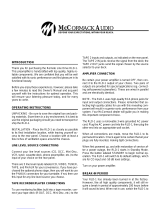Page is loading ...

RLM G5i Performer
Owner’s manual
R9010320
R5976815/02
02/06/2006

Barco nv Events
Noordl
aan 5, B-8520 Kuurne
Phone: +32 56.36.89.70
Fax: +32 56.36.88.24
E-mail:
Visit us at the web: www.barco.com
PrintedinBelgium

1. Packaging and Dimensions
1. PACKAGING AND DIMENSIONS
Overview
• Box content
• Projector Packaging
• Dimensions
1.1 Box content
CEE7
European power plug to connect the power cord to the wall outlet.
ANSI 73.11
American power plug to connect the power cord to the wall outlet.
Content
• 1 RLM G5i Performer projector (weight ± 30 kg or 67 lbs)
• 1 remote control unit RCU + 2 batteries.
• 2 power cables with outlet plug type CEE7 and ANSI 73.11.
• 1 owners manual
• 1 safety manual
1.2 Projector Packaging
Way of Packaging
The projector is packed in a carton box. To provide protection during transportation, the projector is surrounded with foam. The
package is secured with banding and fastening clips.
To unpack
1. Is your projector packed with a fastening clips?
If yes, release the fastening clips (image 1-1)
If no, go to step 3
2. Remove the banding. Handle as shown in the drawing and continue with step 4.
3. Cut the binding ribbons.
4. Take the projector out of its shipping carton and place it on a table. (image 1-2)
R5976815 RLM G5I PERFORMER 02/06/2006
1

1. Packaging and Dimensions
PULL
TO OPE
Image 1-1
Image 1-2
Projector packaging
Save the original shipping carton and packing material, they will be necessary if you ever have to ship your
projector. For maximum protection, repack your projector as it was originally packed at the factory.
2 R5976815 RLM G5I PERFORMER 02/06/2006

1. Packaging and Dimensions
1.3 Dimensions
Side view
289,7
11,406
[]
2,3
,091
[]
316,5
12 461
[
]
2
4,5
,965
[
]
Image 1-3
Side view
Front view
705
[27.76]
51.9
[
2.04
]
43
[1.69]
180
[7.09]
93.5
[3.68]
Image 1-4
Front view
R5976815 RLM G5I PERFORMER 02/06/2006 3

1. Packaging and Dimensions
Bottom view
170
[6.69]
60
[2.36]
170
[6.69]
1
3
0
[
5
.
1
2
]
6
0
[
2
.
3
6
]
1
3
0
[
5
.
1
2
]
120
[4.72]
60
[2.36]
354.5
[
1
3
.
96]
200
[7.87]
120
[4.72]
27.2
[1.07]
76.8°
2
[0.079]
188.8
[7.43]
492.4
[19.39]
1
3
0
[
5
.
1
2
]
6
0
[
2
.
3
6
]
1
3
0
[
5
.
1
2
]
Image 1-5
Bottom view
4 R5976815 RLM G5I PERFORMER 02/06/2006

1. Packaging and Dimensions
Top view
460
[18.11]
122.5
[4.82]
570
[22.44]
82.5
[3.25]
540
[21.26]
705
[27.76]
82.5
[3.25]
707.8
[27 87]
122.5
[4.82]
Image 1-6
Top v ie w
R5976815 RLM G5I PERFORMER 02/06/2006 5

1. Packaging and Dimensions
6 R5976815 RLM G5I PERFORMER 02/06/2006

2. Installation Guidelines
2. INSTALLATION GUIDELINES
Overview
• Safety Warnings
• General
• Projector Configuration
• Safety Area around projector
• Lenses
• Battery Insertion in the Remote Control
• Stacking projectors
• Rigging points and accessories
WARNING: Before installing the projector, read first the safety instructions in the safety manual delivered
with the projector and also the safety pages in this manual.
2.1 Safety Warnings
Mercury Vapor Warnings
Keep the following warnings in mind when using the projector. The lamp used in the projector contains mercury. In case of a lamp
rupture, explosion there will be a mercury vapor emission. In order to minimize the potential
risk of inhaling mercury vapors:
• Ensure the projector is installed only in ventilated rooms.
• Replace the lamp module before the end of its operational life.
• Promptly ventilate the room after a lamp rupture, explosion has occurred, evacuate the room (particularly in case of a pregnant
woman).
• Seek medical attention if unusual health conditions occur after a lamp rupture, explosion, such as headache, fatigue, shortness
of breath, chest-tightening coughing or nausea.
2.2 General
WARNING: Before installing the projector, read first the safety instructions.
Ambient Temperature Conditions.
Careful consideration of things such as image size, ambient light level, projector placement and type of screen to use are critical to
the optimum use of the projection system.
Max. ambient temperature : 35°C or 95 °F
Min. ambient temperature : 10 °C or 50 °F
The projector will not operate if ambient air temperature falls outside this range (10°C- 35°C or 50°F-95°F).
Storage temperature: -35°C to +65°C (-31°F to 149°F)
Humidity Conditions
Storage: 0 to 98 % RH Non-condensing
Operation: 0 to 95 % RH Non-condensing
CAUTION: Harmful Environmental Contamination Precaution
R5976815 RLM G5I PERFORMER 02/06/2006 7

2. Installation Guidelines
Environment
Do not install the projection system in a site near heat sources such as radiators or air ducts, or in a place subject to direct sunlight,
excessive dust or humidity. Be aware that room heat rises to the ceiling; check that temperature near the installation site is not
excessive.
Environment condition check
A projector must always be mounted in a manner which ensures the free flow of clean air into the projectors ventilation inlets. For
installations in environments where the projector is subject to airborne contaminants such as that produced by smoke machines or
similar (these deposit a thin layer of greasy residue upon the projectors internal optics and imaging electronic surfac
es, degrading
performance), then it is highly advisable and desirable to have this contamination removed prior to it reaching the projectors clean
air supply. Devices or structures to extract or shield contaminated air well away from the projector are a prerequisite, if this is not a
feasible solution then measures to relocate the projector to a clean air environment should be considered.
Only ever use the manufacturer’s recommended cleaning kit which has been specifically designed for cleaning optical parts, never
use industrial strength cleaners on the projector’s optics as these will degrade optical coatings and damage sensitive optoelectronics
components. Failure to take suitable precautions to protect the projector from the effects of persistent and prolonged air contam-
inants will culminate in extensive and irreversible ingrained optical damage. At this stage cleaning of the internal optical units will
be non-effective and impracticable. Damage of this nature is under no circumstances covered under the manufacturer’s warranty
and may deem the warranty null and void. In such a case the client shall be held solely responsible for all costs incurred during any
repair. It is the clients responsibility to ensure at all times that the projector is protected from the harmful effects of hostile airborne
particles in the environment of the projector. The manufacturer reserves the right to refuse repair if a projector has been subject to
wantful neglect, abandon or improper use.
Special Care for Laser Beams
Special care should be used when DLP projectors are used in the same ro
om as performant laser equipment. Direct or indirect hitting
of a laser beam on to the lens can severely damage the Digital MicroMirror Devices™ in which case there is a loss of warranty
Which screen type ?
There are two major categories of screens used for projection equipment. Those used for front projected images and those for rear
projection applications.
Screens are rated by how much light they reflect (or transm
it in the case of rear projection systems) given a determined amount
of light projected toward them. The ‘GAIN’ of a screen is the term used. Front and rear screens are both rated in terms of gain.
The gain of screens range from a white matte screen with a gain of 1 (x1) to a brushed aluminized screen with a gain of 10 (x10)
or more. The choice between higher and lower gain scre
ens is largely a matter of personal preference and another consideration
called the Viewing angle. In considering the type of screen to choose, determine where the viewers will be located and go for the
highest gain screen possible. A high gain screen will provide a brighter picture but reduce the viewing angle. For more information
about screens, contact your local screen suppli
er.
What image size? How big should the image be?
The projector is designed for projecting an image size : min 1.00m (3.3ft) to max 15 m (49.2ft) (depending on the ambient light
conditions), with an aspect ratio of 4 to 3.
2.3 Projector Configuration
Which configuration can be used?
The projector can be installed to project images in four different configurations:
• Front/table
• Rear/table
• Front/ceiling
• Rear/ceiling
Positioning the projector
The projector should be installed perpendicular with the screen on a distance PD and water leveled in both directions. The mounting
positions in the following images are shown for a nominal lens position.
8
R5976815 RLM G5I PERFORMER 02/06/2006

2. Installation Guidelines
PD
A
B
C
PD
Image 2-1
Front-Ceiling configuration
A Side view
B Top view
CBackview
PD Distance projector - screen
R5976815 RLM G5I PERFORMER 02/06/2006
9

2. Installation Guidelines
PD
A
B
C
PD
Image 2-2
Front-Table configuration
A Side view
B Top view
CBackview
PD Distance projector - screen
2.4 Safety Area around projector
Safety area
Make sure the projector is located so that the air inlets and outlets for the cooling system are not obstructed.
Image 2-3
Air flow, safety area
10 R5976815 RLM G5I PERFORMER 02/06/2006

2. Installation Guidelines
2.5 Lenses
Overview
• Lenses
• Lens formulas
• Lens installation
• Cleaning the lens
2.5.1 Lenses
Available lenses
Lenses
Order number
RLD(0.8)
R9832640
RLD(1.5-1.8)
R9832642
RLD(1.8-2.25)
R9832643
RLD(2.25-3.0)
R9832644
RLD(3.0-4.5)
R9832645
RLD(4.5-7.0)
R9832646
TLD lenses can be used on the projector together with the optional Lens Adapter kit TLD/RLM (order number
: R9832650).
2.5.2 Lens formulas
Formulas
Metric Formulas (meter) Inch formulas (inch)
RLD(0.8) PD = 0.82 x SW + 0.03 PD = 0.82 x SW + 1.18
Wide
PD = 1.4847 x SW + 0.17 PD = 1.4847 x SW + 6.693RLD(1.5-1.8)
Te l e
PD = 1.8331 x SW - 0.14 PD = 1.8331 x SW - 5.512
Wide
PD = 1.8054 x SW - 0.05 PD = 1.8054 x SW - 1.969RLD(1.8-2.25)
(default lens)
Te l e
PD = 2.2725 x SW - 0.06 PD = 2.2725 x SW - 2.362
Wide
PD = 2.27 x SW - 0.08 PD = 2.27 x SW - 3.15RLD(2.25-3.0)
Te l e
PD = 3.07 x SW - 0.17 PD = 3.07 x SW - 6.69
Wide
PD = 2.88 x SW + 0.06 PD = 2.88 x SW + 2.36RLD(3.0-4.5)
Te l e
PD = 4.45 x SW + 0.06 PD = 4.45 x SW + 2.36
Wide
PD = 4.3061 x SW + 0.23 PD = 4.3061 x SW + 9.055RLD(4.5-7.0)
Te l e
PD = 6.9359 x SW + 0.09 PD = 6.9359 x SW + 3.543
2.5.3 Lens installation
The default lens is standard mounted on the projector when it arrives on your location.
R5976815 RLM G5I PERFORMER 02/06/2006 11

2. Installation Guidelines
How to replace with another lens?
Follow the next procedure:
1. Move the handle (A) of the lens anchor system to the left and take out the lens.
2. Take the new lens assembly out of its packing material and remove the lens caps on both sides.
3. Push the lens, motors at the top, in the lens block gap horizontally, lining up the motor connector on the lens with the connector
on the lens block (B). (image 2-4)
Caution: On a table mounted projector, hold the projector when pushing the lens into the lens block to avoid sliding off from
the table.
4. Move the handle (A) of the lens anchor system to the right (front view, table mount) to lock the lens.
Image 2-4
2.5.4 Cleaning the lens
To minimize the possibility of damage to optical coatings, or scratches to lens surfaces, we have developed
recommendations for clean. FIRST, we recommend you try to remove any m
aterial from the lens by blowing
it off with clean, dry deionized air. DO NOT use any liquid to clean the lenses.
Necessary tools
Tor a y s ee
TM
cloth (delivered together with the lens kit). Order numbe
r : R379058.
Howtocleanthelens?
Proceed as follow :
1. Always wipe lenses with a CLEAN Toraysee
TM
cloth.
2. Always wipe lenses in a single direction.
Warning: Do not wipe back and forwards across the lens surface as this tends to grind dirt into the coating.
3. Do not leave cleaning cloth in either an open room or lab coat pocket, as doing so can contaminate the cloth.
4. If smears occur when cleaning lenses, replace the cloth. Smears are the first indication of a dirty cloth.
CAUTION: Do not use fabric softener when washing the cleaning cloth or softener sheets when drying the
cloth.
Do not use liquid cleaners on the cloth as doing so will contaminate the cloth.
Other lenses can also be cleaned safely with this Toraysee
TM
cloth.
2.6 Battery Insertion in the Remote Control
Where to find the batteries
The batteries are not placed in the remote control to avoid remote control operation in its package, resulting in a shorter battery life
time.
12
R5976815 RLM G5I PERFORMER 02/06/2006

2. Installation Guidelines
How to install the batteries
1. Push the cover tab (A) with the fingernail a little backwards and pull upwards the cover top (B). (image 2-5)
2. Slide the cover forwards to remove. (image 2-6)
3. Push the battery body towards the spring and lift it up to remove. (image 2-7)
4. Insert two AA size batteries, making sure the polarities match the + and – marks inside the battery compartment (image 2-7).
5. Insert the lower tab of the battery cover in the gap at the bottom of the remote control, and press the cover until it clicks in place
(image 2-6).
Image 2-5
Battery cover unlock
Image 2-6
Battery cover removal
Image 2-7
Battery removal
2.7 Stacking projectors
What is possible?
Up to 2 projectors can be stacked on each other without using extra tools or accessories.
How to stack?
Handle as follow:
1. Put the second projector on the first one so that base plate of the second projector matches with the rigging socket of the first
pro
jector. (image 2-8)
2. Turn the rigging sockets of the second projector counter clockwise until they are free to move up and down. (image 2-9)
3. Secure the projectors on each other by bringing the free part of the second projector into the socket of the first projector and turn
a quarter clockwise while pushing downwards until it clicks in.
4. For ceiling mounted configurations, mount a security cable between the lowest projector and the upper projector. (image 2-10)
Warning: Be sure the s afe working loud of the used security cables and connectors are enough to suppo rt one projector. Refer
to the s upplier of the security cable for safety details.
R5976815 RLM G5I PERFORMER 02/06/2006
13

2. Installation Guidelines
Image 2-8
Stacking two projectors
Image 2-9
Closing the rigging sockets
Image 2-10
Mounting the securi
ty chain
14 R5976815 RLM G5I PERFORMER 02/06/2006

2. Installation Guidelines
2.8 Rigging points and accessories
2.8.1 Overview
Clamps
Slots are made in the carry handle frame for easy inserting the overlockers and for easy adjusting the clamps position so that this
position matches with the rigging points.
Consult a professional structural engineer prior to suspending the ceiling mount from a structure not intended for that use. Always
ensure the working load limit of the structure supporting the projector.
WARNING: When mounting the projector to the ceiling or to a rigging system, always mount security chains.
Complete documentation
For a complete documentation consult manual R5976746.
2.8.2 Mounting the clamps
Necessary tools
Wrench 17 mm
Steps to be taken
1. Insert the mushroom head square neck bolt into the mounting hole (1). (image 2-11)
2. Slide the bolt into the groove until the exact position is reached (2).
3. Slide a washer on the bolt (3).
4. Secure with a first nut (4).
5. Turn a second nut on the bolt (5).
6. Turn the movable connecting-piece almost fully onto the bolt. Stops with a sma
ll distance between the clamp assembly and the
second nut so that the movable connecting-piece is still turnable (5).
7. Turn now the connecting-piece into the direction of the lens and secure this position by turning up the second nut. (image 2-12)
8. Turn the clamp on the movable connecting-piece.
R5976815 RLM G5I PERFORMER 02/06/2006
15

2. Installation Guidelines
Image 2-11
Mounting the clamps fixation
Image 2-12
Mounting the rigging clamp
16 R5976815 RLM G5I PERFORMER 02/06/2006

3. Connections
3. CONNECTIONS
Overview
• Power connection
• Input Source Connections
• 5-Cable input
• Composite Video Input
• S-Video input
• Digital Visual Interface (DVI) input
• Computer input (RGB analog)
• Serial Digital Interface
• Communication connection
• Extended configuration
3.1 Power connection
AC power (mains) cord connection
Use the supplied power cord to connect your projector to the wall outlet.
Plug the female power connector into the male connector at the back of the projector. Fixate the power plug with the power cord
clamp.
The power input is auto-ranging from 90 to 240 VAC.
1
3
2
Image 3-1
Power connection
1 Power input
2 Power cord clamp
3 ON/OFF switch
Fuses
For continued protection against fire hazard :
• refer replacement to qualified service personnel
• ask to replace with the same type of fuse.
R5976815 RLM G5I PERFORMER 02/06/2006
17

3. Connections
3.2 Input Source Connections
Overview
• Input section
• Input facilities
3.2.1 Input section
Input Layers
The input section is divided in layers, each of them regrouping several inputs, this architecture allows the input section to be upgraded
at any time with an optional analog or digital layer.
1. Layer 1: analog layer containing analog data and video inputs.
2. Layer 2: a hybrid layer containing 2 digital and 1 analog input.
3. Layer 3 : SDI and interconnection.
4. Layer 4 : is interconnection layer, with XLR connection and an optional Ethernet connection.
3.2.2 Input facilities
overview
• 5–cable input
- component video (PR/Y/PB)
-RGBS
• composite video
•S-Video
• Digital Visual Input (DVI)
• Computer (analog RGB)
• Serial Digital Input with loop through connection
18
R5976815 RLM G5I PERFORMER 02/06/2006
/